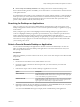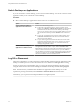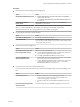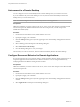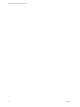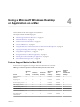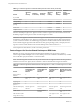User manual
Table Of Contents
- Using VMware Horizon Client for Mac OS X
- Contents
- Using VMware Horizon Client for Mac OS X
- Setup and Installation
- System Requirements for Mac Clients
- System Requirements for Real-Time Audio-Video
- Smart Card Authentication Requirements
- Supported Desktop Operating Systems
- Preparing Connection Server for Horizon Client
- Install Horizon Client on Mac OS X
- Add Horizon Client to Your Dock
- Configuring Certificate Checking for End Users
- Configure Advanced TLS/SSL Options
- Configuring Log File Collection Values
- Configure VMware Blast Options
- Horizon Client Data Collected by VMware
- Using URIs to Configure Horizon Client
- Managing Remote Desktop and Application Connections
- Connect to a Remote Desktop or Application
- Share Access to Local Folders and Drives
- Connecting to a Server at Horizon Client Launch
- Configure Horizon Client to Forget the Server User Name and Domain
- Hide the VMware Horizon Client Window
- Configure Horizon Client to Select a Smart Card Certificate
- Configure Keyboard Shortcut Mappings
- Configure Mouse Shortcut Mappings
- Configure Horizon Client Shortcuts
- Certificate Checking Modes for Horizon Client
- Searching for Desktops or Applications
- Select a Favorite Remote Desktop or Application
- Switch Desktops or Applications
- Log Off or Disconnect
- Autoconnect to a Remote Desktop
- Configure Reconnect Behavior for Remote Applications
- Removing a Server Shortcut from the Home Screen
- Reordering Shortcuts
- Using a Microsoft Windows Desktop or Application on a Mac
- Feature Support Matrix for Mac OS X
- Internationalization
- Monitors and Screen Resolution
- Connect USB Devices
- Using the Real-Time Audio-Video Feature for Webcams and Microphones
- Copying and Pasting Text and Images
- Using Remote Applications
- Saving Documents in a Remote Application
- Printing from a Remote Desktop or Application
- PCoIP Client-Side Image Cache
- Troubleshooting Horizon Client
- Index
n
For remote applications, Windows shortcuts that include the Windows key are disabled by default and
do not appear on the Horizon Client Keyboard Preferences dialog box. If you create a mapping for one
of these disabled keyboard shortcuts, the shortcut appears in the Keyboard Preferences dialog box.
For a list of the default OS X keyboard shortcuts, go to the Apple support website (
http://support.apple.com). For a list of the default Windows shortcuts, go to the Microsoft Windows website
(http://windows.microsoft.com).
Configure Mouse Shortcut Mappings
You can configure a single-button Apple mouse to send a right-click and a middle-click to remote desktops
and applications. You can modify, enable, or disable the default mouse shortcut mappings. You cannot
create new mouse shortcut mappings or delete the default mouse shortcut mappings.
Procedure
1 Select VMware Horizon Client > Preferences and click Keyboard & Mouse.
2 Select the Mouse Shortcuts tab.
3 Modify the mouse shortcut mappings.
Option Action
Modify a mouse shortcut mapping
Double-click the mapping and make your changes. Click OK to save your
changes.
Disable a mouse shortcut mapping
Deselect the On check box next to the mouse shortcut mapping. When you
disable a mouse shortcut mapping, Horizon Client does not send the
mouse shortcut to the remote desktop or application.
Enable a mouse shortcut mapping
Select the On check box next to the mouse shortcut mapping. When you
enable a mouse shortcut mapping, Horizon Client sends the mouse
shortcut to the remote desktop or application.
Restore the default settings
Click Restore Defaults. Any changes that you made to the default mouse
shortcut mappings are deleted and the default mappings are restored.
4 Close the Preferences dialog box.
Your mouse shortcut mapping changes take effect immediately. You do not need to restart open remote
desktops or applications to see the changes take effect.
Configure Horizon Client Shortcuts
Horizon Client includes preconfigured shortcut mappings for common Windows actions, including Toggle
Full Screen, Quit, Hide Application, Cycle Through Windows, and Cycle Through Windows in Reverse.
You can enable or disable the default shortcuts. You cannot create new shortcuts or delete the default
shortcuts.
Procedure
1 Select VMware Horizon Client > Preferences and click Keyboard & Mouse.
2 Select the Horizon Shortcuts tab.
Chapter 3 Managing Remote Desktop and Application Connections
VMware, Inc. 31