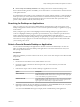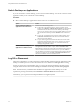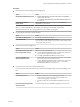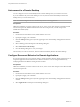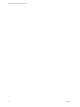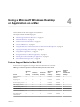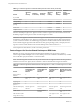User manual
Table Of Contents
- Using VMware Horizon Client for Mac OS X
- Contents
- Using VMware Horizon Client for Mac OS X
- Setup and Installation
- System Requirements for Mac Clients
- System Requirements for Real-Time Audio-Video
- Smart Card Authentication Requirements
- Supported Desktop Operating Systems
- Preparing Connection Server for Horizon Client
- Install Horizon Client on Mac OS X
- Add Horizon Client to Your Dock
- Configuring Certificate Checking for End Users
- Configure Advanced TLS/SSL Options
- Configuring Log File Collection Values
- Configure VMware Blast Options
- Horizon Client Data Collected by VMware
- Using URIs to Configure Horizon Client
- Managing Remote Desktop and Application Connections
- Connect to a Remote Desktop or Application
- Share Access to Local Folders and Drives
- Connecting to a Server at Horizon Client Launch
- Configure Horizon Client to Forget the Server User Name and Domain
- Hide the VMware Horizon Client Window
- Configure Horizon Client to Select a Smart Card Certificate
- Configure Keyboard Shortcut Mappings
- Configure Mouse Shortcut Mappings
- Configure Horizon Client Shortcuts
- Certificate Checking Modes for Horizon Client
- Searching for Desktops or Applications
- Select a Favorite Remote Desktop or Application
- Switch Desktops or Applications
- Log Off or Disconnect
- Autoconnect to a Remote Desktop
- Configure Reconnect Behavior for Remote Applications
- Removing a Server Shortcut from the Home Screen
- Reordering Shortcuts
- Using a Microsoft Windows Desktop or Application on a Mac
- Feature Support Matrix for Mac OS X
- Internationalization
- Monitors and Screen Resolution
- Connect USB Devices
- Using the Real-Time Audio-Video Feature for Webcams and Microphones
- Copying and Pasting Text and Images
- Using Remote Applications
- Saving Documents in a Remote Application
- Printing from a Remote Desktop or Application
- PCoIP Client-Side Image Cache
- Troubleshooting Horizon Client
- Index
Procedure
n
Disconnect from a remote desktop without logging off.
Option Action
Disconnect and quit Horizon Client
a Click the Close button in the corner of the window or select File >
Close from the menu bar.
b Select VMware Horizon Client > Quit VMware Horizon Client from
the menu bar.
Disconnect and remain in
Horizon Client
Click the Disconnect button in the toolbar or select Connection >
Disconnect from the menu bar.
NOTE Your View administrator can configure your desktop to automatically log off when
disconnected. In that case, any open applications in your desktop are stopped.
n
Log off and disconnect from a remote desktop.
Option Action
From within the desktop OS
Use the Windows Start menu to log off.
From the menu bar
Select Connection > Log Off from the menu bar.
If you use this procedure, files that are open on the remote desktop will be
closed without being saved first.
n
Disconnect from a remote application.
Option Action
Disconnect from the server and
leave the application running
Perform one of the following actions:
n
Click the Disconnect from Server button in the left side of the toolbar
in the desktop and application selection window.
n
Select File > Disconnect from Server from the menu bar.
Close the application and
disconnect from the server
a Quit the application in the usual manner, for example, click the Close
button in the corner of the application window.
b Click the Disconnect from Server button in the left side of the toolbar
in the desktop and application selection window or select File >
Disconnect from Server from the menu bar.
n
Log off when you do not have a remote desktop open.
If you use this procedure, files that are open on the remote desktop will be closed without being saved
first.
Option Action
From the Home screen
a Double-click the server shortcut and supply credentials.
These credentials might include RSA SecurID credentials and
credentials for logging in to the desktop.
b Select the desktop and select Connection > Log Off from the menu
bar.
From the desktop and application
selection window
Select the desktop and select Connection > Log Off from the menu bar.
Chapter 3 Managing Remote Desktop and Application Connections
VMware, Inc. 35