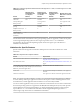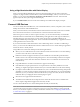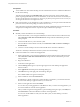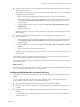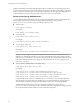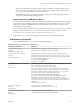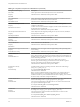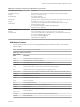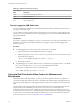User manual
Table Of Contents
- Using VMware Horizon Client for Mac OS X
- Contents
- Using VMware Horizon Client for Mac OS X
- Setup and Installation
- System Requirements for Mac Clients
- System Requirements for Real-Time Audio-Video
- Smart Card Authentication Requirements
- Supported Desktop Operating Systems
- Preparing Connection Server for Horizon Client
- Install Horizon Client on Mac OS X
- Add Horizon Client to Your Dock
- Configuring Certificate Checking for End Users
- Configure Advanced TLS/SSL Options
- Configuring Log File Collection Values
- Configure VMware Blast Options
- Horizon Client Data Collected by VMware
- Using URIs to Configure Horizon Client
- Managing Remote Desktop and Application Connections
- Connect to a Remote Desktop or Application
- Share Access to Local Folders and Drives
- Connecting to a Server at Horizon Client Launch
- Configure Horizon Client to Forget the Server User Name and Domain
- Hide the VMware Horizon Client Window
- Configure Horizon Client to Select a Smart Card Certificate
- Configure Keyboard Shortcut Mappings
- Configure Mouse Shortcut Mappings
- Configure Horizon Client Shortcuts
- Certificate Checking Modes for Horizon Client
- Searching for Desktops or Applications
- Select a Favorite Remote Desktop or Application
- Switch Desktops or Applications
- Log Off or Disconnect
- Autoconnect to a Remote Desktop
- Configure Reconnect Behavior for Remote Applications
- Removing a Server Shortcut from the Home Screen
- Reordering Shortcuts
- Using a Microsoft Windows Desktop or Application on a Mac
- Feature Support Matrix for Mac OS X
- Internationalization
- Monitors and Screen Resolution
- Connect USB Devices
- Using the Real-Time Audio-Video Feature for Webcams and Microphones
- Copying and Pasting Text and Images
- Using Remote Applications
- Saving Documents in a Remote Application
- Printing from a Remote Desktop or Application
- PCoIP Client-Side Image Cache
- Troubleshooting Horizon Client
- Index
Using a High-Resolution Mac with Retina Display
When you use the VMware Blast display protocol or the PCoIP display protocol, Horizon Client also
supports very high resolutions for those client systems with Retina Display. After you connect to a remote
desktop, you can choose the Connection > Resolution > Full Resolution menu item. This menu item
appears only if the client system supports Retina Display.
If you use Full Resolution, the icons on the remote desktop are smaller but the display is sharper.
Connect USB Devices
You can use locally attached USB devices, such as thumb flash drives, cameras, and printers, from a remote
desktop. This feature is called USB redirection.
When you use this feature, most USB devices that are attached to the local client system become available
from a menu in Horizon Client. You use the menu to connect and disconnect the devices.
With View Agent 6.1 or later, or Horizon Agent 7.0 or later, you can also redirect locally connected USB
thumb flash drives and hard disks for use in RDS desktops and applications. Other types of USB devices,
including other types of storage devices, such as security storage drives and USB CD-ROM, are not
supported in RDS desktops and applications. The server that hosts the RDS desktop or application must be
running Windows Server 2012 or later.
If you use the client drive redirection feature to share a USB storage device or a folder on a USB storage
device, you cannot use the USB redirection feature to redirect the device to a remote desktop or application
because the device is already shared.
Using USB devices with remote desktops has the following limitations:
n
When you access a USB device from a menu in Horizon Client and use the device in a remote desktop,
you cannot access the device on the local computer.
n
USB devices that do not appear in the menu, but are available in a remote desktop, include human
interface devices such as keyboards and pointing devices. The remote desktop and the local computer
use these devices at the same time. Interaction with these devices can sometimes be slow because of
network latency.
n
Large USB disk drives can take several minutes to appear in the desktop.
n
Some USB devices require specific drivers. If a required driver is not already installed on a remote
desktop, you might be prompted to install it when you connect the USB device to the remote desktop.
n
If you plan to attach USB devices that use MTP drivers, such as Android-based Samsung smart phones
and tablets, you must set Horizon Client to automatically connect USB devices to your remote desktop.
Otherwise, if you try to manually redirect the USB device by using a menu item, the device will not be
redirected unless you unplug the device and then plug it in again.
n
Webcams are not supported for USB redirection.
n
The redirection of USB audio devices depends on the state of the network and is not reliable. Some
devices require a high data throughput even when they are idle.
You can connect USB devices to a remote desktop either manually or automatically.
NOTE Do not redirect USB Ethernet connections to the remote desktop. Your remote desktop can connect to
your network if your local system is connected. If you have set your remote desktop to autoconnect USB
devices, you can add an exception to exclude your Ethernet connection. See “Configuring USB Redirection
on a Mac OS X Client,” on page 45 .
Chapter 4 Using a Microsoft Windows Desktop or Application on a Mac
VMware, Inc. 43