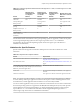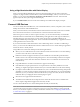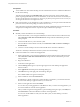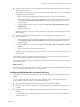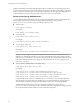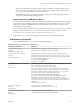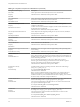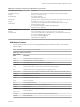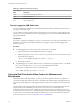User manual
Table Of Contents
- Using VMware Horizon Client for Mac OS X
- Contents
- Using VMware Horizon Client for Mac OS X
- Setup and Installation
- System Requirements for Mac Clients
- System Requirements for Real-Time Audio-Video
- Smart Card Authentication Requirements
- Supported Desktop Operating Systems
- Preparing Connection Server for Horizon Client
- Install Horizon Client on Mac OS X
- Add Horizon Client to Your Dock
- Configuring Certificate Checking for End Users
- Configure Advanced TLS/SSL Options
- Configuring Log File Collection Values
- Configure VMware Blast Options
- Horizon Client Data Collected by VMware
- Using URIs to Configure Horizon Client
- Managing Remote Desktop and Application Connections
- Connect to a Remote Desktop or Application
- Share Access to Local Folders and Drives
- Connecting to a Server at Horizon Client Launch
- Configure Horizon Client to Forget the Server User Name and Domain
- Hide the VMware Horizon Client Window
- Configure Horizon Client to Select a Smart Card Certificate
- Configure Keyboard Shortcut Mappings
- Configure Mouse Shortcut Mappings
- Configure Horizon Client Shortcuts
- Certificate Checking Modes for Horizon Client
- Searching for Desktops or Applications
- Select a Favorite Remote Desktop or Application
- Switch Desktops or Applications
- Log Off or Disconnect
- Autoconnect to a Remote Desktop
- Configure Reconnect Behavior for Remote Applications
- Removing a Server Shortcut from the Home Screen
- Reordering Shortcuts
- Using a Microsoft Windows Desktop or Application on a Mac
- Feature Support Matrix for Mac OS X
- Internationalization
- Monitors and Screen Resolution
- Connect USB Devices
- Using the Real-Time Audio-Video Feature for Webcams and Microphones
- Copying and Pasting Text and Images
- Using Remote Applications
- Saving Documents in a Remote Application
- Printing from a Remote Desktop or Application
- PCoIP Client-Side Image Cache
- Troubleshooting Horizon Client
- Index
Table 4‑5. USB Device Families (Continued)
Device Family
Name Description
vendor
Devices with vendor-specific functions.
video
Video-input devices.
wireless
Wireless networking adapters.
wusb
Wireless USB devices.
Turn on Logging for USB Redirection
You can use USB logs to troubleshoot and to determine the product ID and vendor ID of various devices
you plug in to the client system.
You can enable trace logging either just for the current session or across reboots. To enable logging for the
current session, you use a shell command. To enable logging across reboots, add the shell command to the
appropriate profile file.
Prerequisites
If you plan to configure trace logging to persist across system reboots, you must have Administrator or root
permissions on the client system. This prerequisite does not apply if you plan to enable logging for the
current session only.
Procedure
n
To enable logging for the current session only, use the launchctl command.
a Quit Horizon Client so that the USB service daemon is stopped.
b Open a shell (/Applications/Utilities/Terminal.app) as the same user who starts Horizon Client.
c Use the following command:
launchctl setenv VMWARE_VIEW_USBD_LOG_OPTIONS "-o log:trace"
d Restart Horizon Client.
n
To enable logging across reboots, add the launchctl command to the appropriate shell rc or profile file
for your choice of shell, such as ~/.bash_profile for the default Mac OS X shell.
Following is an example of the launchctl command to add:
setenv VMWARE_VIEW_USBD_LOG_OPTIONS "-o log:trace"
Using the Real-Time Audio-Video Feature for Webcams and
Microphones
With the Real-Time Audio-Video feature, you can use your local computer's webcam or microphone on
your remote desktop. Real-Time Audio-Video is compatible with standard conferencing applications and
browser-based video applications, and supports standard webcams, audio USB devices, and analog audio
input.
For information about setting up the Real-Time Audio-Video feature and configuring the frame rate and
image resolution in a remote desktop, see the VMware Horizon View Feature Pack Installation and
Administration document (for View 5.3.x desktops) or the Setting Up Desktop and Application Pools in View
document (for Horizon 6.0 with View and later desktops). For information about configuring these settings
on client systems, see the VMware knowledge base article Setting Frame Rates and Resolution for Real-Time
Audio-Video on Horizon View Clients, at http://kb.vmware.com/kb/2053644.
Using VMware Horizon Client for Mac OS X
50 VMware, Inc.