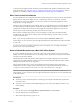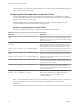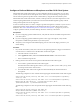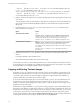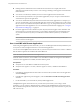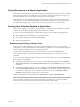User manual
Table Of Contents
- Using VMware Horizon Client for Mac OS X
- Contents
- Using VMware Horizon Client for Mac OS X
- Setup and Installation
- System Requirements for Mac Clients
- System Requirements for Real-Time Audio-Video
- Smart Card Authentication Requirements
- Supported Desktop Operating Systems
- Preparing Connection Server for Horizon Client
- Install Horizon Client on Mac OS X
- Add Horizon Client to Your Dock
- Configuring Certificate Checking for End Users
- Configure Advanced TLS/SSL Options
- Configuring Log File Collection Values
- Configure VMware Blast Options
- Horizon Client Data Collected by VMware
- Using URIs to Configure Horizon Client
- Managing Remote Desktop and Application Connections
- Connect to a Remote Desktop or Application
- Share Access to Local Folders and Drives
- Connecting to a Server at Horizon Client Launch
- Configure Horizon Client to Forget the Server User Name and Domain
- Hide the VMware Horizon Client Window
- Configure Horizon Client to Select a Smart Card Certificate
- Configure Keyboard Shortcut Mappings
- Configure Mouse Shortcut Mappings
- Configure Horizon Client Shortcuts
- Certificate Checking Modes for Horizon Client
- Searching for Desktops or Applications
- Select a Favorite Remote Desktop or Application
- Switch Desktops or Applications
- Log Off or Disconnect
- Autoconnect to a Remote Desktop
- Configure Reconnect Behavior for Remote Applications
- Removing a Server Shortcut from the Home Screen
- Reordering Shortcuts
- Using a Microsoft Windows Desktop or Application on a Mac
- Feature Support Matrix for Mac OS X
- Internationalization
- Monitors and Screen Resolution
- Connect USB Devices
- Using the Real-Time Audio-Video Feature for Webcams and Microphones
- Copying and Pasting Text and Images
- Using Remote Applications
- Saving Documents in a Remote Application
- Printing from a Remote Desktop or Application
- PCoIP Client-Side Image Cache
- Troubleshooting Horizon Client
- Index
In Horizon 7 version 7.0 and earlier and Horizon Client 4.0 and earlier, the clipboard can accommodate 1
MB of data for copy and paste operations.
In Horizon 7 version 7.0.1 and later and Horizon Client 4.1 and later, the clipboard memory size is
configurable for both the server and the client. When a PCoIP or VMware Blast session is established, the
server sends its clipboard memory size to the client. The effective clipboard memory size is the lesser of the
server and client clipboard memory size values.
View administrators use GPOs to configure the server clipboard memory size. For more information, see the
Setting Up Desktop and Application Pools in View document. For PCoIP sessions, GPO information is in the
topic about PCoIP policy settings, which includes the setting called Configure clipboard memory size on
server (in kilobytes). For VMware Blast sessions, GPO information is in the topic about VMware Blast
policy settings, which includes the setting called Clipboard Memory Size (KBs).
To configure the client's clipboard memory size, see “Configuring the Client Clipboard Memory Size,” on
page 55 .
If you are copying formatted text, some of the data is text and some of the data is formatting information. If
you copy a large amount of formatted text or text and an image, when you attempt to paste the text and
image, you might see some or all of the plain text but no formatting or image. The reason is that the three
types of data are sometimes stored separately. For example, depending on the type of document you are
copying from, images might be stored as images or as RTF data.
If the text and RTF data together use less than maximum clipboard size, the formatted text is pasted. Often
the RTF data cannot be truncated, so that if the text and formatting use more than the maximum clipboard
size amount, the RTF data is discarded, and plain text is pasted.
If you are unable to paste all of the formatted text and images you selected in one operation, you might need
to copy and paste smaller amounts in each operation.
You cannot copy and paste files between a remote desktop and the file system on your client computer.
Configuring the Client Clipboard Memory Size
You can configure the client clipboard memory size by creating a file named config in the %HomeDir
%/Library/Preferences/VMware Horizon View/ directory on your Mac client system.
To set the client clipboard memory size, add the following parameter to the config file.
mksvchan.clipboardSize=value
value is the client clipboard memory size in kilobytes. You can specify a minimum value of 512 kilobytes and
a maximum value of 16384 kilobytes. If you specify 0 or do not specify a value, the default client clipboard
memory size is 8192 kilobytes (8 MB).
A large clipboard memory size can negatively affect performance, depending on your network. VMware
recommends that you do not set the clipboard memory size to a value greater than 16 MB.
Using Remote Applications
You can use many Mac functions with remote applications.
n
When you run a remote application, its icon appears in the Dock. You can maximize a minimized
remote application by clicking its icon in the Dock.
n
You can keep, open, and quit a remote application from its context menu in the Dock. If you select Keep
in Dock, the remote application icon remains in the Dock, even after you close all application windows.
n
You can launch a remote application by clicking its icon in the Dock.
n
You can open local files in remote applications and run remote applications from the Applications
folder on your client system. To enable these features, see “Share Access to Local Folders and Drives,”
on page 26.
Chapter 4 Using a Microsoft Windows Desktop or Application on a Mac
VMware, Inc. 55