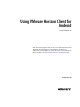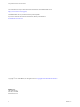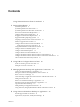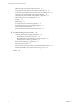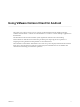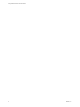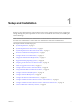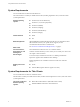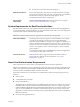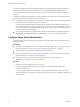Using VMware Horizon Client for Android Horizon Client 4.2 This document supports the version of each product listed and supports all subsequent versions until the document is replaced by a new edition. To check for more recent editions of this document, see http://www.vmware.com/support/pubs.
Using VMware Horizon Client for Android You can find the most up-to-date technical documentation on the VMware Web site at: http://www.vmware.com/support/ The VMware Web site also provides the latest product updates. If you have comments about this documentation, submit your feedback to: docfeedback@vmware.com Copyright © 2011–2016 VMware, Inc. All rights reserved. Copyright and trademark information. VMware, Inc. 3401 Hillview Ave. Palo Alto, CA 94304 www.vmware.com 2 VMware, Inc.
Contents Using VMware Horizon Client for Android 5 1 Setup and Installation 7 System Requirements 8 System Requirements for Thin Clients 8 System Requirements for Real-Time Audio-Video 9 Smart Card Authentication Requirements 9 Configure Smart Card Authentication 10 Fingerprint Authentication Requirements 11 Supported Desktop Operating Systems 12 Preparing Connection Server for Horizon Client 12 Install or Upgrade Horizon Client 13 Configure Horizon Client in Thin Client Mode 14 Using Horizon Client on a
Using VMware Horizon Client for Android Enable the Japanese 106/109 Keyboard Layout 42 Using the Real-Time Audio-Video Feature for Microphones 43 Using Native Operating System Gestures with Touch Redirection Using the Unity Touch Sidebar with a Remote Desktop 43 Using the Unity Touch Sidebar with a Remote Application 46 Horizon Client Tools on a Mobile Device 48 Gestures 50 Multitasking 51 Saving Documents in a Remote Application 51 43 Screen Resolutions and Using External Displays 51 PCoIP Client-Side
Using VMware Horizon Client for Android This guide, Using VMware Horizon Client for Android, provides information about installing and using ® VMware Horizon Client™ software on an Android device to connect to a remote desktop or application in the datacenter. The information in this document includes system requirements and instructions for installing Horizon Client for Android.
Using VMware Horizon Client for Android 6 VMware, Inc.
Setup and Installation 1 Setting up a View deployment for Android clients involves using certain Connection Server configuration settings, meeting the system requirements for View servers and Android device clients, and installing the Horizon Client app. Note In Horizon 7 and later, View Administrator is renamed Horizon Administrator. This document uses the name View Administrator to refer to both View Administrator and Horizon Administrator.
Using VMware Horizon Client for Android System Requirements You can install Horizon Client on Android devices. The Android device on which you install Horizon Client, and the peripherals it uses, must meet certain system requirements. Android operating systems CPU architecture n Android 4 (Ice Cream Sandwich) n Android 4.1, 4.2, and 4.3 (Jelly Bean) n Android 4.
Chapter 1 Setup and Installation n Amazon Fire TV (1st Generation) with Android 5.1 External input devices Horizon Client generally works with any external input device, including keyboards and controllers, that works with your thin client. For information about the devices that your specific thin client supports, see the documentation from the device manufacturer. Horizon Client requirements Enable the Thin Client mode setting in Horizon Client.
Using VMware Horizon Client for Android You must also install product-specific application drivers on the remote desktops or Microsoft RDS host. VMware tested the ActiveClient6.2.0.50, ActivClient_7.0.1, and Gemalto.MiniDriver.NET.inf drivers. Users that authenticate with smart cards must have a smart card and each smart card must contain a user certificate.
Chapter 1 Setup and Installation 3 Configure the smart card removal policy. Option Description Set the policy on the server If you use View Administrator to set a policy, the choices are to disconnect users from Connection Server when they remove their smart cards or to keep users connected to Connection Server when they remove their smart cards and let them start new desktop or application sessions without reauthenticating. a In View Administrator, select View Configuration > Servers.
Using VMware Horizon Client for Android n Enable fingerprint authentication by tapping Enable Fingerprint on the server login screen. After you successfully log in, your Active Directory credentials are stored securely in your Android device. The Enable Fingerprint option is shown the first time you log in and does not appear after fingerprint authentication is enabled.
Chapter 1 Setup and Installation n To enable end users to save their passwords with Horizon Client, so that they do not always need to supply credentials when connecting to a Connection Server instance, configure View LDAP for this feature on the Connection Server host.
Using VMware Horizon Client for Android Configure Horizon Client in Thin Client Mode You configure Horizon Client to work on a thin client by enabling the Thin Client mode setting. Prerequisites Install Horizon Client on your thin client. For thin client requirements, see “System Requirements for Thin Clients,” on page 8. Procedure 1 Start Horizon Client on your thin client. 2 Click the Settings (gear) icon in the upper-right corner of the Horizon Client screen.
Chapter 1 Setup and Installation Using Embedded RSA SecurID Software Tokens If you create and distribute RSA SecurID software tokens to end users, they need enter only their PIN, rather than PIN and token code, to authenticate. Setup Requirements You can use Compressed Token Format (CTF) or dynamic seed provisioning, which is also called CT-KIP (Cryptographic Token Key Initialization Protocol), to set up an easy-to-use RSA authentication system. With this system, you generate a URL to send to end users.
Using VMware Horizon Client for Android Configure Advanced TLS/SSL Options You can select the security protocols and cryptographic algorithms that are used to encrypt communications between Horizon Client and Horizon servers and between Horizon Client and the agent in the remote desktop. By default, TLSv1.0, TLSv1.1, and TLSv1.2 are enabled. SSL v2.0 and 3.0 are not supported. The default cipher control string is "!aNULL:kECDH+AESGCM:ECDH+AESGCM:RSA+AESGCM:kECDH+AES:ECDH +AES:RSA+AES".
Chapter 1 Setup and Installation 2 Configure the decoding and network protocol options. Option Description H.264 Select this option to allow H.264 decoding in Horizon Client. When this option is selected (the default setting), Horizon Client uses H.264 decoding if the agent supports H.264 software encoding. If the agent does not support H.264 software encoding, Horizon Client uses JPG/PNG decoding. Deselect this option to always use JPG/PNG decoding.
Using VMware Horizon Client for Android n Download the Horizon Client app from the VMware Downloads page at http://www.vmware.com/go/viewclients or from the Google Play Store or Amazon Appstore for Android. n Become familiar with the AirWatch console. This procedure assumes you know how to use the AirWatch console. For more information, see the AirWatch documentation or online help. n Decide which version of Horizon Client to deploy with the AirWatch console.
Chapter 1 Setup and Installation 7 Use the AirWatch console to install the Horizon Client application on the devices. You cannot install the Horizon Client application before the effective date on the Deployment tab. AirWatch delivers Horizon Client to the devices in the user group that you associated with the Horizon Client application. When a user launches Horizon Client, Horizon Client communicates with the AirWatch Agent on the device.
Using VMware Horizon Client for Android 4 c Select Android from the Platform drop-down menu, click Search App Store, enter com.vmware.view.client.android in the Name text box, and click Next. d Click Select next to the Horizon Client application. e Click Save & Publish. Assign the Horizon Client application to users and configure the deployment details. a Select Apps & Books > Applications > List View. b On the Public tab, click the Edit icon next to the Horizon Client application.
Chapter 1 Setup and Installation Horizon Client Data Collected by VMware If your company participates in the customer experience improvement program, VMware collects data from certain Horizon Client fields. Fields containing sensitive information are made anonymous. VMware collects data on the clients to prioritize hardware and software compatibility.
Using VMware Horizon Client for Android Table 1‑1. Data Collected from Horizon Clients for the Customer Experience Improvement Program (Continued) Description Is This Field Made Anonymous ? Host operating system kernel No Example Value Examples include the following: Windows 6.1.7601 SP1 n Darwin Kernel Version 11.0.0: Sun Apr 8 21:52:26 PDT 2012; root:xnu-1878.11.10~1/RELEASE_ARM_S5L8945X n Darwin 11.4.2 n Linux 2.6.
Chapter 1 Setup and Installation Table 1‑1. Data Collected from Horizon Clients for the Customer Experience Improvement Program (Continued) Description Is This Field Made Anonymous ? USB device family No Example Value Examples include the following: Security n Human Interface Device n Imaging n USB device usage count VMware, Inc.
Using VMware Horizon Client for Android 24 VMware, Inc.
Using URIs to Configure Horizon Client 2 Using uniform resource identifiers (URIs), you can create a Web page or an email with links that end users click to start Horizon Client, connect to a server, and open a specific desktop or application with specific configuration options. You can simplify the process of connecting to a remote desktop or application by creating Web or email links for end users.
Using VMware Horizon Client for Android The only required element is the URI scheme, vmware-view. For some versions of some client operating systems, the scheme name is case-sensitive. Therefore, use vmware-view. Important In all parts, non-ASCII characters must first be encoded according to UTF-8 [STD63], and then each octet of the corresponding UTF-8 sequence must be percent-encoded to be represented as URI characters.
Chapter 2 Using URIs to Configure Horizon Client Table 2‑1. Values That Can Be Used With the action Query (Continued) Value Description reset Shuts down and restarts the specified desktop. Unsaved data is lost. Resetting a remote desktop is the equivalent of pressing the Reset button on a physical PC. Specifying an application is not supported. If you specify an application, an error message appears. If you do not specify a desktop or application, Horizon Client quits all remote applications.
Using VMware Horizon Client for Android Horizon Client starts and connects to the view.mycompany.com server. In the login box, the User name text box is populated with the name fred. The user must supply the domain name and password. After a successful login, the client connects to the desktop whose display name is displayed as Finance Desktop, and the user is logged in to the guest operating system. The connection uses the PCoIP display protocol. 4 vmware-view://view.mycompany.
Chapter 2 Using URIs to Configure Horizon Client