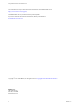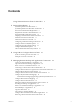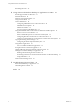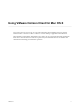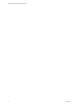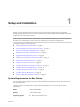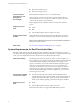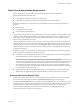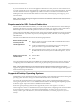Using VMware Horizon Client for Mac OS X Horizon Client 4.2 This document supports the version of each product listed and supports all subsequent versions until the document is replaced by a new edition. To check for more recent editions of this document, see http://www.vmware.com/support/pubs.
Using VMware Horizon Client for Mac OS X You can find the most up-to-date technical documentation on the VMware Web site at: http://www.vmware.com/support/ The VMware Web site also provides the latest product updates. If you have comments about this documentation, submit your feedback to: docfeedback@vmware.com Copyright © 2010–2016 VMware, Inc. All rights reserved. Copyright and trademark information. VMware, Inc. 3401 Hillview Ave. Palo Alto, CA 94304 www.vmware.com 2 VMware, Inc.
Contents Using VMware Horizon Client for Mac OS X 5 1 Setup and Installation 7 System Requirements for Mac Clients 7 System Requirements for Real-Time Audio-Video 8 Smart Card Authentication Requirements 9 Requirements for URL Content Redirection 10 Supported Desktop Operating Systems 10 Preparing Connection Server for Horizon Client 11 Install Horizon Client on Mac OS X 11 Add Horizon Client to Your Dock 12 Configuring Certificate Checking for End Users 12 Configure Advanced TLS/SSL Options 13 Configuri
Using VMware Horizon Client for Mac OS X Reordering Shortcuts 40 4 Using a Microsoft Windows Desktop or Application on a Mac 41 Feature Support Matrix for Mac OS X 41 Internationalization 44 Monitors and Screen Resolution 44 Using Exclusive Mode 45 Connect USB Devices 46 Configuring USB Redirection on a Mac OS X Client 48 USB Redirection Properties 50 USB Device Families 52 Turn on Logging for USB Redirection 53 Using the Real-Time Audio-Video Feature for Webcams and Microphones 53 When You Can Use Your
Using VMware Horizon Client for Mac OS X Using VMware Horizon Client for Mac OS X provides information about installing and using VMware ® Horizon Client™ software on a Mac to connect to a remote desktop or application in the datacenter. This information is intended for administrators who need to set up a View deployment that includes Mac client devices. The information is written for experienced system administrators who are familiar with virtual machine technology and datacenter operations. VMware, Inc.
Using VMware Horizon Client for Mac OS X 6 VMware, Inc.
Setup and Installation 1 Setting up a View deployment for Mac clients involves using certain Connection Server configuration settings, meeting the client and server system requirements, and downloading and installing Horizon Client for Mac OS X from the VMware Web site. Note In Horizon 7 and later, View Administrator is renamed Horizon Administrator. This document uses the name View Administrator to refer to both View Administrator and Horizon Administrator.
Using VMware Horizon Client for Mac OS X Connection Server, Security Server, and View Agent or Horizon Agent n Mac OS X Yosemite (10.10.x) n Mac OS X El Capitan (10.11) Latest maintenance release of View 5.3.x and later releases If client systems connect from outside the corporate firewall, VMware recommends that you use a security server. With a security server, client systems will not require a VPN connection. Remote applications are available on Horizon 6.0 with View and later servers.
Chapter 1 Setup and Installation Smart Card Authentication Requirements Client systems that use a smart card for user authentication must meet certain requirements. VMware tested the following smart cards: n U.S. Department of Defense Common Access Card (CAC) n U.S.
Using VMware Horizon Client for Mac OS X If your environment uses an Access Point appliance rather than a security server for secure external access, you must configure the Access Point appliance to support the smart card user name hints feature. The smart card user name hints feature is supported only with Access Point 2.7.2 and later. For information about enabling the smart card user name hints feature in Access Point, see the Deploying and Configuring Access Point document.
Chapter 1 Setup and Installation Preparing Connection Server for Horizon Client Administrators must perform specific tasks to enable end users to connect to remote desktops and applications. Before end users can connect to Connection Server or a security server and access a remote desktop or application, you must configure certain pool settings and security settings: n If you plan to use Access Point, configure Connection Server to work with Access Point. See Deploying and Configuring Access Point.
Using VMware Horizon Client for Mac OS X n Verify that you can log in as an administrator on the client system. n If you plan to use the RDP display protocol to connect to a remote desktop, verify that the Mac client system has Remote Desktop Connection Client for Mac from Microsoft, version 2.0 or later installed. n Verify that you have the URL for a download page that contains the Horizon Client installer. This URL might be the VMware Downloads page at http://www.vmware.
Chapter 1 Setup and Installation For details about the types of verification checks performed, see “Setting the Certificate Checking Mode for Horizon Client,” on page 34. You can set the verification mode so that end users cannot change it. Set the "Security Mode" key in the /Library/Preferences/com.vmware.horizon.plist file on Mac clients to one of the following values: n 1 implements Never connect to untrusted servers. n 2 implements Warn before connecting to untrusted servers.
Using VMware Horizon Client for Mac OS X Configuring Log File Collection Values Horizon Client generates log files in the ~/Library/Logs/VMware Horizon Client directory on the Mac client. Administrators can configure the maximum number of log files and the maximum number of days to keep log files by setting keys in the /Library/Preferences/com.vmware.horizon.plist file on a Mac client. Table 1‑1. plist Keys for Log File Collection Key Description MaxDebugLogs Maximum number of log files.
Chapter 1 Setup and Installation Horizon Client Data Collected by VMware If your company participates in the customer experience improvement program, VMware collects data from certain Horizon Client fields. Fields containing sensitive information are made anonymous. VMware collects data on the clients to prioritize hardware and software compatibility.
Using VMware Horizon Client for Mac OS X Table 1‑2. Data Collected from Horizon Clients for the Customer Experience Improvement Program (Continued) Description Is This Field Made Anonymous ? Host operating system kernel No Example Value Examples include the following: Windows 6.1.7601 SP1 n Darwin Kernel Version 11.0.0: Sun Apr 8 21:52:26 PDT 2012; root:xnu-1878.11.10~1/RELEASE_ARM_S5L8945X n Darwin 11.4.2 n Linux 2.6.
Chapter 1 Setup and Installation Table 1‑2. Data Collected from Horizon Clients for the Customer Experience Improvement Program (Continued) Description Is This Field Made Anonymous ? USB device family No Example Value Examples include the following: Security n Human Interface Device n Imaging n USB device usage count VMware, Inc.
Using VMware Horizon Client for Mac OS X 18 VMware, Inc.
Using URIs to Configure Horizon Client 2 Using uniform resource identifiers (URIs), you can create a Web page or an email with links that end users click to start Horizon Client, connect to a server, and open a specific desktop or application with specific configuration options. You can simplify the process of connecting to a remote desktop or application by creating Web or email links for end users.
Using VMware Horizon Client for Mac OS X The only required element is the URI scheme, vmware-view. For some versions of some client operating systems, the scheme name is case-sensitive. Therefore, use vmware-view. Important In all parts, non-ASCII characters must first be encoded according to UTF-8 [STD63], and then each octet of the corresponding UTF-8 sequence must be percent-encoded to be represented as URI characters.
Chapter 2 Using URIs to Configure Horizon Client Table 2‑1. Values That Can Be Used With the action Query (Continued) args Value Description reset Shuts down and restarts the specified desktop or remote application. Unsaved data is lost. Resetting a remote desktop is the equivalent of pressing the Reset button on a physical PC. logoff Logs the user out of the guest operating system in the remote desktop.
Using VMware Horizon Client for Mac OS X domainName The NETBIOS domain name associated with the user who is connecting to the remote desktop or application. For example, you might use mycompany rather than mycompany.com. filePath Specifies the path to the file on the local system that you want to open with the remote application. You can use the full path or relative path, for example, ~/username/test%20file.txt.
Chapter 2 Using URIs to Configure Horizon Client Horizon Client starts and connects to the view.mycompany.com server. In the login box, the User name text box is populated with the name fred, and the Domain text box is populated with mycompany. The user must supply only a password. After a successful login, the client connects to the desktop whose display name is displayed as Finance Desktop, and the user is logged in to the guest operating system. 6 vmware-view://view.mycompany.
Using VMware Horizon Client for Mac OS X 24 VMware, Inc.
Managing Remote Desktop and Application Connections 3 Use Horizon Client to connect to Connection Server or a security server and log in to or off of a remote desktop, and use remote applications. For troubleshooting purposes, you can also reset remote desktops and applications. Depending on how the administrator configures policies for remote desktops, end users might be able to perform many operations on their desktops.
Using VMware Horizon Client for Mac OS X Connect to a Remote Desktop or Application After you connect to a server, you can open the remote desktops and applications that you are authorized to use. Before you have end users access remote desktops and applications, test that you can connect to a remote desktop or application from the client system. To use remote applications, you must connect to Connection Server 6.0 or later.
Chapter 3 Managing Remote Desktop and Application Connections 4 Connect to a server. Option Description Connect to a new server Click the New Server icon on the Horizon Client Home screen, enter the server name and port number (if required), and click Connect. An example using a non-default port is view.company.com:1443. Connect to an existing server Double-click the server shortcut on the Horizon Client Home screen.
Using VMware Horizon Client for Mac OS X If Horizon Client cannot connect to the remote desktop or application, perform the following tasks: n Determine whether Connection Server is configured not to use SSL. Horizon Client requires SSL connections. Check whether the global setting in View Administrator for the Use SSL for client connections check box is deselected.
Chapter 3 Managing Remote Desktop and Application Connections You can turn on the ability to open local files with remote applications directly from your local file system. If you select a local file and press Control-click, the Open With menu lists the available remote applications. You can also open a local file by dragging and dropping it to the remote application window or Dock icon.
Using VMware Horizon Client for Mac OS X 3 Option Action Share USB storage devices with remote desktops and applications Select the Allow access to removable storage check box. The client drive redirection feature automatically shares all USB storage devices inserted in your client system and all FireWire and Thunderbolt-connected external drives. You do not need to select a specific device to share.
Chapter 3 Managing Remote Desktop and Application Connections Configure Horizon Client to Forget the Server User Name and Domain By default, Horizon Client stores the user name and domain that you enter when you log in to a server to connect to a remote desktop or application. For increased security, you can configure Horizon Client to never remember the server user name and domain. Procedure 1 Select VMware Horizon Client > Preferences from the menu bar. 2 Click General in the Preferences dialog box.
Using VMware Horizon Client for Mac OS X 2 Click General in the Preferences dialog box. 3 Select Automatically select certificate. 4 Close the Preferences dialog box. Your changes take effect when the dialog box is closed. Configure Keyboard Shortcut Mappings You can customize how remote desktops and applications interpret Apple keyboard shortcuts by configuring keyboard shortcut mappings. When you create a keyboard shortcut mapping, you map an Apple keyboard shortcut to a Windows keyboard shortcut.
Chapter 3 Managing Remote Desktop and Application Connections 4 Option Action Enable or disable language-specific key mappings Select or deselect the Enable Language Specific Key Mappings check box. The check box is selected by default. Restore the default mappings Click Restore Defaults. Any changes that you made to the default keyboard shortcut mappings are deleted and the default mappings are restored. Close the Preferences dialog box.
Using VMware Horizon Client for Mac OS X 4 Option Action Enable a mouse shortcut mapping Select the On check box next to the mouse shortcut mapping. When you enable a mouse shortcut mapping, Horizon Client sends the mouse shortcut to the remote desktop or application. Restore the default settings Click Restore Defaults. Any changes that you made to the default mouse shortcut mappings are deleted and the default mappings are restored. Close the Preferences dialog box.
Chapter 3 Managing Remote Desktop and Application Connections n Does the common name on the certificate match the host name of the server that sends it? A mismatch can occur if a load balancer redirects Horizon Client to a server that has a certificate that does not match the host name entered in Horizon Client. Another reason a mismatch can occur is if you enter an IP address rather than a host name in the client.
Using VMware Horizon Client for Mac OS X Select a Favorite Remote Desktop or Application You can select remote desktops and applications as favorites. Favorites are identified by a star. The star helps you quickly find your favorite desktops and applications. Your favorite selections are saved, even after you log off from the server. Prerequisites Obtain the credentials you need to connect to the server, such as a user name and password or RSA SecurID and passcode.
Chapter 3 Managing Remote Desktop and Application Connections Switch Desktops or Applications If you are connected to a remote desktop, you can switch to another desktop. You can also connect to remote applications while you are connected to a remote desktop. Procedure u Select a remote desktop or application from the same server or a different server.
Using VMware Horizon Client for Mac OS X Procedure n Disconnect from a remote desktop without logging off. Option Action Disconnect and quit Horizon Client a b Disconnect and remain in Horizon Client Click the Close button in the corner of the window or select File > Close from the menu bar. Select VMware Horizon Client > Quit VMware Horizon Client from the menu bar. Click the Disconnect button in the toolbar or select Connection > Disconnect from the menu bar.
Chapter 3 Managing Remote Desktop and Application Connections Autoconnect to a Remote Desktop You can configure a server to automatically open a remote desktop when you connect to the server. If you are entitled to only one remote desktop on a server, Horizon Client opens that desktop when you connect to the server. Note You cannot configure a server to automatically open a remote application.
Using VMware Horizon Client for Mac OS X 5 Select an application reconnect behavior option. These options determine how Horizon Client behaves when a user connects to the server and remote applications are still running. 6 Option Description Ask to reconnect to open applications Horizon Client shows the message You have one or more remote applications running. Would you like to open them now? . Users can respond by clicking Reconnect to Applications or Not Now.
4 Using a Microsoft Windows Desktop or Application on a Mac Horizon Client for Mac OS X supports several features.
Using VMware Horizon Client for Mac OS X Table 4‑1. Features Supported on Windows Desktops for Mac OS X Clients (Continued) Windows Vista Desktop Windows XP Desktop Windows Server 2008/2012 R2 or Windows Server 2016 Desktop Feature Windows 10 Desktop Windows 8.
Chapter 4 Using a Microsoft Windows Desktop or Application on a Mac Table 4‑2. Features Supported for RDS Hosts with View Agent 6.0.x or Later, or Horizon Agent 7.0.x or Later, Installed (Continued) Feature HTML Access Windows Server 2008 R2 RDS Host Windows Server 2012 RDS Host Windows Server 2016 RDS Host View Agent 6.0.2 and later (virtual machine only) View Agent 6.0.2 and later (virtual machine only) Horizon Agent 7.0.2 and later View Agent 6.1 and later Horizon Agent 7.0.
Using VMware Horizon Client for Mac OS X Table 4‑3. Requirements for Specific Features (Continued) Feature Requirements Smart cards For session-based desktops on RDS hosts, View Agent 6.1 and later. Client drive redirection View Agent 6.1.1 and later or Horizon Agent 7.0 and later. Note You can also use Horizon Client to securely access remote Windows-based applications, in addition to remote desktops.
Chapter 4 Using a Microsoft Windows Desktop or Application on a Mac Using Full-Screen Mode With Multiple Monitors When a remote desktop window is open, you can use the Window > Enter Full Screen menu item or the expander arrows in the upper-right corner of the desktop window to extend the remote desktop across multiple monitors. You can select the Window > Use Single Display in Full Screen menu item to make the remote desktop fill only one monitor.
Using VMware Horizon Client for Mac OS X Connect USB Devices You can use locally attached USB devices, such as thumb flash drives, cameras, and printers, from a remote desktop. This feature is called USB redirection. When you use this feature, most USB devices that are attached to the local client system become available from a menu in Horizon Client. You use the menu to connect and disconnect the devices. With View Agent 6.1 or later, or Horizon Agent 7.
Chapter 4 Using a Microsoft Windows Desktop or Application on a Mac n The first time you attempt to connect a USB device, you must provide the Administrator password. Horizon Client prompts you for the password. Some components required for USB redirection that Horizon Client installs must be configured, and configuration of these components requires Administrator privileges. Procedure n Manually connect the USB device to a remote desktop.
Using VMware Horizon Client for Mac OS X n Configure Horizon Client to connect USB devices automatically to the remote desktop when you plug them in to the local system. Use the autoconnect feature if you plan to connect devices that use MTP drivers, such as Android-based Samsung smart phones and tablets. a Before you plug in the USB device, start Horizon Client and connect to a remote desktop.
Chapter 4 Using a Microsoft Windows Desktop or Application on a Mac Configuration settings on the client might be merged with or overridden by corresponding policies set for View Agent or Horizon Agent on the remote desktop. For information about how USB settings on the client work in conjunction with View Agent or Horizon Agent USB policies, see the topics about using policies to control USB redirection, in the Setting Up Desktop and Application Pools in View document.
Using VMware Horizon Client for Mac OS X Because this composite device includes a component that is ordinarily excluded by default, such as a mouse or keyboard, the fourth line is necessary so that the other components of the composite device Vid-0911_Pid-149a can be redirected to the remote desktop. The first three properties are splitting properties. The last property is a filtering property. Filtering properties are processed before splitting properties.
Chapter 4 Using a Microsoft Windows Desktop or Application on a Mac Table 4‑4. Configuration Properties for USB Redirection (Continued) Policy Name and Property Description Allow HID Property: Allows input devices other than keyboards or mice to be redirected. The default value is undefined, which equates to true. AllowHID Allow HIDBootable Property: Allows input devices other than keyboards or mice that are available at boot time (also known as hid-bootable devices) to be redirected.
Using VMware Horizon Client for Mac OS X Table 4‑4. Configuration Properties for USB Redirection (Continued) Policy Name and Property Description Include Device Family Property: Includes families of devices that can be redirected. The format of the setting is family_name_1[;family_name_2]... IncludeFamily For example: storage The default value is undefined. Include Path Property: Include devices at a specified hub or port paths that can be redirected. The format of the setting is bus-x1[/y1]...
Chapter 4 Using a Microsoft Windows Desktop or Application on a Mac Table 4‑5. USB Device Families (Continued) Device Family Name Description vendor Devices with vendor-specific functions. video Video-input devices. wireless Wireless networking adapters. wusb Wireless USB devices. Turn on Logging for USB Redirection You can use USB logs to troubleshoot and to determine the product ID and vendor ID of various devices you plug in to the client system.
Using VMware Horizon Client for Mac OS X To download a test application that verifies the correct installation and operation of the Real-Time AudioVideo functionality, go to http://labs.vmware.com/flings/real-time-audio-video-test-application. This test application is available as a VMware fling, and therefore no technical support is available for it.
Chapter 4 Using a Microsoft Windows Desktop or Application on a Mac 2 Open the Input pane of Sound preferences. 3 Select the microphone that you prefer to use. The next time that you connect to a remote desktop and start a call, the desktop uses the default microphone that you selected on the client system. Configuring Real-Time Audio-Video on a Mac OS X Client You can configure Real-Time Audio-Video settings at the command line by using the Mac OS X defaults system.
Using VMware Horizon Client for Mac OS X Configure a Preferred Webcam or Microphone on a Mac OS X Client System With the Real-Time Audio-Video feature, if you have multiple webcams or microphones on your client system, only one webcam and one microphone can be used on your remote desktop. You specify which webcam and microphone are preferred at the command line by using the Mac OS X defaults system.
Chapter 4 Using a Microsoft Windows Desktop or Application on a Mac - Index=255 Name=Built-in Microphone UserId=Built-in Microphone#AppleHDAEngineInput:1B, 0,1,0:1 SystemId=AppleHDAEngineInput:1B,0,1,0:1 2013-12-16T12:18:17.
Using VMware Horizon Client for Mac OS X In Horizon 7 version 7.0 and earlier and Horizon Client 4.0 and earlier, the clipboard can accommodate 1 MB of data for copy and paste operations. In Horizon 7 version 7.0.1 and later and Horizon Client 4.1 and later, the clipboard memory size is configurable for both the server and the client. When a PCoIP or VMware Blast session is established, the server sends its clipboard memory size to the client.
Chapter 4 Using a Microsoft Windows Desktop or Application on a Mac n You can use standard OS X keyboard shortcuts to interact with remote applications. For example, you can press Command-W to close an individual application window and Command-S to save the current file. You can also use standard OS X keyboard shortcuts to copy, cut, and paste text between your OS X applications and remote applications. You can customize keyboard shortcut mappings. See “Configure Keyboard Shortcut Mappings,” on page 32.
Using VMware Horizon Client for Mac OS X Clicking URL Links That Open Outside of Horizon Client An administrator can configure URL links that you click inside a remote desktop or application to open in the default browser on your client system. A link might be to a Web page, a phone number, an email address, or other type of link. This feature is called URL Content Redirection. Each company configures its own URL redirection policies.
Chapter 4 Using a Microsoft Windows Desktop or Application on a Mac Set Printing Preferences for the Virtual Printer Feature on a Remote Desktop The virtual printing feature lets end users use local or network printers from a remote desktop without requiring that additional print drivers be installed in the remote desktop. For each printer available through this feature, you can set preferences for data compression, print quality, double-sided printing, color, and so on.
Using VMware Horizon Client for Mac OS X Using USB Printers In an View environment, virtual printers and redirected USB printers can work together without conflict. A USB printer is a printer that is attached to a USB port on the local client system. To send print jobs to a USB printer, you can either use the USB redirection feature or use the virtual printing feature. USB printing can sometimes be faster than virtual printing, depending on network conditions.
Troubleshooting Horizon Client 5 You can solve most problems with Horizon Client by resetting the desktop or by reinstalling the VMware Horizon Client application. This chapter includes the following topics: n “Reset a Remote Desktop or Application,” on page 63 n “Uninstalling Horizon Client,” on page 64 Reset a Remote Desktop or Application You might need to reset a desktop or application if the application or desktop operating system stops responding.
Using VMware Horizon Client for Mac OS X Uninstalling Horizon Client You can sometimes resolve problems with Horizon Client by uninstalling and reinstalling the Horizon Client application. You uninstall Horizon Client by using the same method that you usually use to uninstall any other application. Drag the VMware Horizon Client application from the Applications folder to the Trash and empty the trash. After uninstalling is complete, you can reinstall the application.
Index A F agent, installation requirements 10 always connect at launch setting 30 autoconnect to a remote desktop 39 autoconnect USB devices 46 favorites 36 feature support matrix, for Mac OS X 41 folder sharing 28 forget user name and domain 31 forwarding USB devices 48 C caching, client-side image 62 certificates, ignoring problems 12, 34 client image cache 62 client drive redirection 28 clipboard memory size 58 connect to a desktop 26 to Connection Server 26 USB devices 46 Connection Server connect
Using VMware Horizon Client for Mac OS X options display protocol 26 screen layout 26 OS X, installing Horizon Client 11 P pasting text and images 57 PCoIP client image cache 62 preferences, desktop 26 prerequisites for client devices 11 print from a desktop 60 printers, setting up 61 R Real-Time Audio-Video, system requirements 8 recent desktops and applications 28 reconnect to a remote application 39 redirection properties for USB devices 50 USB 48, 53 remote applications 58 reordering shortcuts 40 res