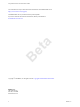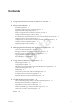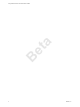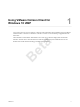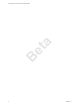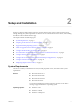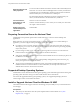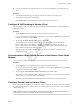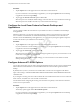Using VMware Horizon Client for Windows 10 UWP a Horizon Client 4.2 B et This document supports the version of each product listed and supports all subsequent versions until the document is replaced by a new edition. To check for more recent editions of this document, see http://www.vmware.com/support/pubs.
Using VMware Horizon Client for Windows 10 UWP You can find the most up-to-date technical documentation on the VMware Web site at: http://www.vmware.com/support/ The VMware Web site also provides the latest product updates. If you have comments about this documentation, submit your feedback to: B et a docfeedback@vmware.com Copyright © 2016 VMware, Inc. All rights reserved. Copyright and trademark information. VMware, Inc. 3401 Hillview Ave. Palo Alto, CA 94304 www.vmware.com 2 VMware, Inc.
Contents 1 Using VMware Horizon Client for Windows 10 UWP 5 2 Setup and Installation 7 a System Requirements 7 Preparing Connection Server for Horizon Client 8 Supported Desktop Operating Systems 8 Install or Upgrade Horizon Client for Windows 10 UWP 8 Configure H.
B et a Using VMware Horizon Client for Windows 10 UWP 4 VMware, Inc.
Using VMware Horizon Client for Windows 10 UWP 1 Using VMware Horizon Client for Windows 10 UWP provides information about installing and using VMware ® Horizon Client™ software on a Windows 10 device to connect to a remote desktop or application in the data center. B et a This information is intended for administrators who must set up a Horizon deployment that includes Windows 10 client devices.
B et a Using VMware Horizon Client for Windows 10 UWP 6 VMware, Inc.
Setup and Installation 2 Setting up a Horizon deployment for Windows 10 UWP clients involves using certain Connection Server settings, meeting the system requirements for Horizon servers and Windows 10 device clients, and installing the VMware Horizon Client Windows app.
Using VMware Horizon Client for Windows 10 UWP External keyboards and other peripherals You can use Horizon Client for Windows 10 UWP with an external keyboard and mouse. You can use a Microsoft Display Dock to connect your Windows 10 smartphone to an external display and mouse and use Horizon Client for Windows UWP just as you would use it on a desktop PC. For information about the external devices that are supported with your device, see the manufacturer's documentation for your device.
Chapter 2 Setup and Installation n If you have not already set up the client device, do so. See the manufacturer's user's guide for your device. Procedure 1 Open the Microsoft Store app on your device and use your Microsoft account to log in. 2 Search for the VMware Horizon Client app. 3 Click Install or Free to install the VMware Horizon Client app on your device. Configure H.264 Decoding in Horizon Client You can configure whether to allow or disable H.
Using VMware Horizon Client for Windows 10 UWP Procedure 1 Tap the Option menu in the upper-left corner of the Horizon Client menu bar. If you are connected to a remote desktop or application, you can tap the Option button in the desktop or application window and tap Settings. 2 Tap to toggle the Prevent screen lock option to On or Off. When the option is set to On (the default setting), screen lock does not occur in the Horizon Client app.
Chapter 2 Setup and Installation 2 To enable or disable a security protocol, tap the On or Off toggle under the security protocol name. You can enable and disable the TLSv1.0, TLSv1.1, and TLSv1.2 protocols. All three protocols are enabled by default. Note TLSv1.0 and TLSv1.2 require TLSv1.1 to be enabled. You cannot disable TLSv1.1 if TLSv1.0 and TLSv1.2 are enabled. 3 To change the cipher control string, replace the default string and tap Change.
B et a Using VMware Horizon Client for Windows 10 UWP 12 VMware, Inc.
Managing Remote Desktop and Application Connections 3 You can use Horizon Client to connect to a server and log in to remote desktops and applications. Depending on how an administrator configures policies for remote desktops, end users might be able to perform many operations on their desktops.
Using VMware Horizon Client for Windows 10 UWP n Verify that you have the fully qualified domain name (FQDN) of the server that provides access to the remote desktop or application. Underscores (_) are not supported in server names. You also need the port number if the port is not 443. n Configure the certificate checking mode for the SSL certificate presented by Connection Server. See “Setting the Certificate Checking Mode for Horizon Client,” on page 14.
Chapter 3 Managing Remote Desktop and Application Connections n Is the certificate signed by an unknown or untrusted certificate authority (CA)? Self-signed certificates are one type of untrusted CA. To pass this check, the certificate's chain of trust must be rooted in the device's local certificate store. If your administrator has allowed it, you can set the certificate checking mode. On the Horizon Client home window, tap the Option menu in the upper-left corner of the menu bar.
Using VMware Horizon Client for Windows 10 UWP Procedure 1 From within the remote desktop or application, tap the Disconnect button at the top of the window and tap Disconnect. The desktop and application selector window appears. 2 Select a different remote desktop or application. Option Action Choose a different remote desktop or application on the same server From the desktop and application selector window, tap the icon that represents the different remote desktop or application.
4 Using a Remote Desktop or Application Horizon Client includes features that are common to other Windows 10 UWP apps, as well as features that are specific to remote desktops and applications.
Using VMware Horizon Client for Windows 10 UWP Table 4‑1. Features Supported for Single-User Remote Desktops with Horizon Agent 7.0 or Later Installed (Continued) Windows XP Desktop Feature Windows Vista Desktop Windows 7 Desktop Windows 8.
Chapter 4 Using a Remote Desktop or Application Using Full-Screen Mode You can display remote desktops and applications in full-screen or windowed mode on a Surface Pro 4 or Surface Book. Full-screen mode is enabled by default. To toggle full-screen mode on and off, after you log in to a remote desktop or application, tap the Option button in the remote desktop or application window and tap Full Screen.
Using VMware Horizon Client for Windows 10 UWP Ctrl+Alt+Del Because the Windows key combination Ctrl+Alt+Del is not supported in remote desktops and applications, tap the Ctrl+Alt+Del button in the remote desktop or application window instead. Multitasking You can switch between Horizon Client and other apps without losing a remote desktop or application connection. You can resize the Horizon Client app so that it takes up part of the screen alongside another app.
Troubleshooting Horizon Client 5 You can solve most Horizon Client problems by resetting the desktop or reinstalling the app. You can also enable log collection and send log files to VMware for troubleshooting.
Using VMware Horizon Client for Windows 10 UWP Resetting a Remote Desktop or Application If you are currently connected to and logged in to a remote desktop or application, you can tap the Disconnect button in the desktop or application window and tap Reset to reset the remote desktop or application. The Reset command is available only if the View administrator has allowed it and only if the status of the remote desktop or application is such that the action can be taken.
Chapter 5 Troubleshooting Horizon Client Collect Logs to Send to Technical Support You can enable logging and collect a log bundle to send to technical support. To troubleshoot some issues, you might be directed to collect logs to send to technical support. Logging will affect the performance of Horizon Client if a secure tunnel session is being used to connect to the remote desktop. Be sure to turn the advanced logging feature off when logging is no longer necessary.
B et a Using VMware Horizon Client for Windows 10 UWP 24 VMware, Inc.
Index C R certificates, ignoring problems 14 Connection Server 8 connection problems 22 remote desktops and applications 17 resetting a desktop 22 S D disconnecting from a remote desktop 15 F feature support matrix 17 full-screen mode 19 a G save server information 9 saving documents in a remote application 20 screen lock 9 screen resolution 19 security servers 8 setup for Windows Surface Pro 7 SSL options 10 switching desktops and applications 15 system requirements 7 gestures 19 T et H I B
B et a Using VMware Horizon Client for Windows 10 UWP 26 VMware, Inc.