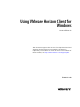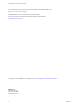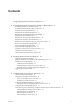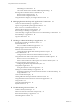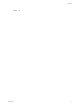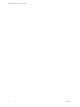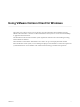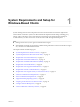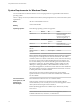Using VMware Horizon Client for Windows Horizon Client 4.2 This document supports the version of each product listed and supports all subsequent versions until the document is replaced by a new edition. To check for more recent editions of this document, see http://www.vmware.com/support/pubs.
Using VMware Horizon Client for Windows You can find the most up-to-date technical documentation on the VMware Web site at: http://www.vmware.com/support/ The VMware Web site also provides the latest product updates. If you have comments about this documentation, submit your feedback to: docfeedback@vmware.com Copyright © 2013–2016 VMware, Inc. All rights reserved. Copyright and trademark information. VMware, Inc. 3401 Hillview Ave. Palo Alto, CA 94304 www.vmware.com 2 VMware, Inc.
Contents Using VMware Horizon Client for Windows 7 1 System Requirements and Setup for Windows-Based Clients 9 System Requirements for Windows Clients 10 System Requirements for Real-Time Audio-Video 11 Requirements for Scanner Redirection 12 Requirements for Serial Port Redirection 13 Requirements for Multimedia Redirection (MMR) 13 Requirements for Flash Redirection 14 Requirements for Using Flash URL Redirection 15 Requirements for URL Content Redirection 15 Requirements for Using Microsoft Lync with
Using VMware Horizon Client for Windows USB Settings for Client GPOs 50 View PCoIP Client Session Variables ADM Template Settings Running Horizon Client from the Command Line 55 Horizon Client Command Usage 55 Horizon Client Configuration File 57 Using the Windows Registry to Configure Horizon Client 58 52 4 Managing Remote Desktop and Application Connections 61 Connect to a Remote Desktop or Application 61 Tips for Using the Desktop and Application Selector 64 Share Access to Local Folders and Drives
Contents Index VMware, Inc.
Using VMware Horizon Client for Windows 6 VMware, Inc.
Using VMware Horizon Client for Windows This guide, Using VMware Horizon Client for Windows, provides information about installing and using ® VMware Horizon Client™ software on a Microsoft Windows client system to connect to a remote desktop or application in the datacenter. The information in this document includes system requirements and instructions for installing and using Horizon Client for Windows.
Using VMware Horizon Client for Windows 8 VMware, Inc.
System Requirements and Setup for Windows-Based Clients 1 Systems running Horizon Client components must meet certain hardware and software requirements. Horizon Client on Windows systems uses Microsoft Internet Explorer Internet settings, including proxy settings, when connecting to View Connection Server. Ensure that your Internet Explorer settings are accurate and that you can access the View Connection Server URL through Internet Explorer. Note Starting with version 7.
Using VMware Horizon Client for Windows System Requirements for Windows Clients You can install Horizon Client for Windows on PCs or laptops that use a supported Microsoft Windows operating system. The PC or laptop on which you install Horizon Client, and the peripherals it uses, must meet certain system requirements.
Chapter 1 System Requirements and Setup for Windows-Based Clients Display protocol for View VMware Blast, PCoIP, and RDP Hardware Requirements for PCoIP and VMware Blast n x86-based processor with SSE2 extensions, with a 800MHz or higher processor speed. n Available RAM above system requirements to support various monitor setups.
Using VMware Horizon Client for Windows Administration document for View. If you have View Agent 6.0 or later, or Horizon Agent 7.0 or later, no feature pack is required. To use Real-Time Audio-Video with RDS desktops and remote applications, you must have Horizon Agent 7.0.2 or later. Horizon Client computer or client access device Display protocol for View n Real-Time Audio-Video is supported on all operating systems that run Horizon Client for Windows.
Chapter 1 System Requirements and Setup for Windows-Based Clients Requirements for Serial Port Redirection With this feature, users can redirect locally connected, serial (COM) ports, such as built-in RS232 ports or USB to Serial adapters, to their remote desktops. To support serial port redirection, your View deployment must meet certain software and hardware requirements. View remote desktop The remote desktops must have View Agent 6.1.1 or later, or Horizon Agent 7.
Using VMware Horizon Client for Windows n For information about operating system requirements and other software requirements and configuration settings for the remote desktop or application, see the topics about Windows Media Multimedia Redirection in Setting Up Desktop and Application Pools in View. Horizon Client computer or client access device 32-bit or 64-bit Windows 7, Windows 8.x, or Windows 10. Supported media formats Media formats that are supported on Windows Media Player are supported.
Chapter 1 System Requirements and Setup for Windows-Based Clients Requirements for Using Flash URL Redirection Streaming Flash content directly from Adobe Media Server to client endpoints lowers the load on the datacenter ESXi host, removes the extra routing through the datacenter, and reduces the bandwidth required to simultaneously stream live video events to multiple client endpoints. The Flash URL redirection feature uses a JavaScript that is embedded inside a Web page by the Web page administrator.
Using VMware Horizon Client for Windows Horizon Client computer or client access device Display Protocol for the Remote Session n The supported browsers in which you can type or click a URL and have that URL redirected are Internet Explorer 9,10, and 11. n This feature must be installed if you want to configure client-to-agent redirection. n The supported browsers in which you can type or click a URL and have that URL redirected are Internet Explorer 9, 10, and 11.
Chapter 1 System Requirements and Setup for Windows-Based Clients Remote desktop (agent) software n View Agent 5.3 or later, or Horizon Agent 7.0 or later n Microsoft Lync 2013 Client With the View 5.3 or later agent, the Lync 2013 client bit-level is not required to match the bit-level of the virtual machine operating system.
Using VMware Horizon Client for Windows In addition to meeting these requirements for Horizon Client systems, other View components must meet certain configuration requirements to support smart cards: n For information about configuring Connection Server to support smart card use, see "Setting Up Smart Card Authentication" in the View Administration document.
Chapter 1 System Requirements and Setup for Windows-Based Clients Preparing Connection Server for Horizon Client Administrators must perform specific tasks to enable end users to connect to remote desktops and applications. Before end users can connect to Connection Server or a security server and access a remote desktop or application, you must configure certain pool settings and security settings: n If you plan to use Access Point, configure Connection Server to work with Access Point.
Using VMware Horizon Client for Windows Procedure 1 In the desktop and application selector window of Horizon Client, click the Settings icon in the upperright portion of the window, and select VMware Blast in the left pane of the Settings window. 2 Configure the decoding and network protocol options. Option Description H.264 Select this option to allow H.264 decoding in Horizon Client. When this option is selected (the default setting), Horizon Client uses H.264 decoding if the agent supports H.
Chapter 1 System Requirements and Setup for Windows-Based Clients Table 1‑1.
Using VMware Horizon Client for Windows Table 1‑1.
Installing Horizon Client for Windows 2 You can obtain the Windows-based Horizon Client installer either from the VMware Web site or from a Web access page provided by View Connection Server. You can set various startup options for end users after Horizon Client is installed.
Using VMware Horizon Client for Windows n If you plan to install Horizon Client with FIPS-compliant cryptography, enable FIPS mode in the Windows operating system before you run the client installer. See “Enabling FIPS Mode in the Windows Client Operating System,” on page 25. n Prerequisites for USB redirection: n Determine whether the person who uses the client device is allowed to access locally connected USB devices from a virtual desktop.
Chapter 2 Installing Horizon Client for Windows 4 Follow the prompts to install the components you want. Use the following guidelines. Option Description IP protocol The installer prompts you to select a network protocol. Do not select IPv6 unless all components in your View setup use IPv6. If you select IPv6, several features are unavailable. For more information, see the chapter about installing View in an IPv6 environment, in the View Installation document.
Using VMware Horizon Client for Windows For more information about FIPS mode, go to https://support.microsoft.com/en-us/kb/811833. Important If you do not enable FIPS mode before running the client installer, you will not see the installer option to use FIPS-compliant cryptography. If you install Horizon Client without this option and you later decide to use this option, you must uninstall the client, enable FIPS mode in the client operating system, and run the client installer again.
Chapter 2 Installing Horizon Client for Windows Procedure 1 On the client system, download the Horizon Client installer file from the VMware product page at http://www.vmware.com/go/viewclients. Select the appropriate installer file, where xxxxxx is the build number and y.y.y is the version number. Option Action Horizon Client on 64-bit operating systems Select VMware-Horizon-Client-x86_64-y.y.y-xxxxxx.exe, where y.y.y is the version number and xxxxxx is the build number.
Using VMware Horizon Client for Windows Table 2‑1. MSI Properties for Silently Installing Horizon Client (Continued) MSI Property Description Default Value STARTMENU_SHORTCUT Configures a shortcut for Horizon Client in the Start menu. A value of 1 installs the shortcut. A value of 0 does not install the shortcut. 1 URL_FILTERING_ENABLED Specifies whether to install the URL Content Redirection feature. A value of 1 installs the feature. 0 Note The option ADDLOCAL=ALL does not include this feature.
Chapter 2 Installing Horizon Client for Windows Table 2‑3. Command-Line Options for the Bootstrap Program Option Description /s Disables the bootstrap splash screen and extraction dialog box, which prevents the display of interactive dialogs. For example: VMware-Horizon-Client-y.y.y-xxxxxx.exe /s The /s option is required to run a silent installation. In the examples, xxxxxx is the build number and y.y.y is the version number.
Using VMware Horizon Client for Windows Table 2‑4. MSI Command-Line Options and MSI Properties (Continued) MSI Option or Property Description ADDLOCAL (Optional) Determines the component-specific features to install. In an interactive installation, the installer displays custom setup options to select. The MSI property, ADDLOCAL, lets you specify these setup options on the command line. To install all available custom setup options, enter ADDLOCAL=ALL. For example: VMware-Horizon-Client-y.y.y-xxxxxx.
Chapter 2 Installing Horizon Client for Windows Installation and configuration example for the Log In as Current User feature: VMware-Horizon-Client-x86_64-y.y.y-xxxxxx.exe /s /v"/qn INSTALLDIR=install_folder ADDLOCAL=Core,TSSO LOGINASCURRENTUSER_DISPLAY=1 LOGINASCURRENTUSER_DEFAULT=1 DESKTOP_SHORTCUT=1 STARTMENU_SHORTCUT=1 VDM_SERVER=view.mycompany.com /l*v "%TEMP%\log.
Using VMware Horizon Client for Windows 32 VMware, Inc.
Configuring Horizon Client for End Users 3 Configuring Horizon Client for end users can involve configuring URIs to start Horizon Client, configuring the certificate verification mode, setting advanced TLS/SSL options, and using Group Policy Administrative (ADM) template files to configure custom settings.
Using VMware Horizon Client for Windows Using URIs to Configure Horizon Client Using uniform resource identifiers (URIs), you can create a Web page or an email with links that end users click to start Horizon Client, connect to a server, and open a specific desktop or application with specific configuration options. You can simplify the process of connecting to a remote desktop or application by creating Web or email links for end users.
Chapter 3 Configuring Horizon Client for End Users You cannot specify a UPN address, which includes the domain. To specify the domain, you can use the domainName query part in the URI. To specify a port number, use the following syntax: server-address:port-number path-part Specifies the desktop or application. Use the desktop display name or application display name. This name is the one specified in View Administrator when the desktop or application pool was created.
Using VMware Horizon Client for Windows connectUSBOnInsert Connects a USB device to the foreground desktop when you plug in the device. This query is implicitly set if you specify the unattended query. To use this query, you must set the action query to start-session or else not have an action query. Valid values are yes and no. An example of the syntax is connectUSBOnInsert=yes. connectUSBOnStartup Redirects all USB devices to the desktop that are currently connected to the client system.
Chapter 3 Configuring Horizon Client for End Users unattended Creates a server connection to a remote desktop in kiosk mode. If you use this query, do not specify user information if you generated the account name from the MAC address of the client device. If you created custom account names in ADAM, however, such as names that begin with "custom-" you must specify the account information. useExisting If this option is set to true, only one Horizon Client instance can run.
Using VMware Horizon Client for Windows 6 vmware-view://view.mycompany.com/ Horizon Client starts and the user is taken to the login prompt for connecting to the view.mycompany.com server. 7 vmware-view://view.mycompany.com/Primary%20Desktop?action=reset Horizon Client starts and connects to the view.mycompany.com server. The login box prompts the user for a user name, domain name, and password.
Chapter 3 Configuring Horizon Client for End Users 'vmware-view://view.mycompany.com/Primary%20Desktop?action=start-session'">