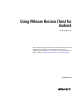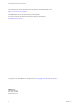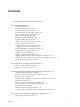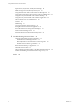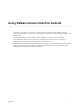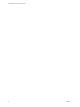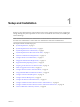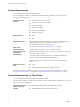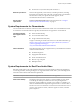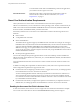Using VMware Horizon Client for Android Horizon Client 4.3 This document supports the version of each product listed and supports all subsequent versions until the document is replaced by a new edition. To check for more recent editions of this document, see http://www.vmware.com/support/pubs.
Using VMware Horizon Client for Android You can find the most up-to-date technical documentation on the VMware Web site at: http://www.vmware.com/support/ The VMware Web site also provides the latest product updates. If you have comments about this documentation, submit your feedback to: docfeedback@vmware.com Copyright © 2011–2016 VMware, Inc. All rights reserved. Copyright and trademark information. VMware, Inc. 3401 Hillview Ave. Palo Alto, CA 94304 www.vmware.com 2 VMware, Inc.
Contents Using VMware Horizon Client for Android 5 1 Setup and Installation 7 System Requirements 8 System Requirements for Thin Clients 8 System Requirements for Chromebooks 9 System Requirements for Real-Time Audio-Video 9 Smart Card Authentication Requirements 10 Configure Smart Card Authentication 11 Fingerprint Authentication Requirements 12 Supported Desktop Operating Systems 13 Preparing Connection Server for Horizon Client 13 Install or Upgrade Horizon Client 14 Configure Horizon Client in Thin C
Using VMware Horizon Client for Android Input Devices, Keyboards, and Keyboard Settings 42 Enable the Japanese 106/109 Keyboard Layout 43 Using the Real-Time Audio-Video Feature for Microphones 43 Using Native Operating System Gestures with Touch Redirection Using the Unity Touch Sidebar with a Remote Desktop 44 Using the Unity Touch Sidebar with a Remote Application 46 Horizon Client Tools on a Mobile Device 48 Gestures 50 Multitasking 51 43 Copying and Pasting Text and Images 52 Saving Documents in a
Using VMware Horizon Client for Android This guide, Using VMware Horizon Client for Android, provides information about installing and using ® VMware Horizon Client™ software on an Android device to connect to a remote desktop or application in the datacenter. The information in this document includes system requirements and instructions for installing Horizon Client for Android.
Using VMware Horizon Client for Android 6 VMware, Inc.
Setup and Installation 1 Setting up a View deployment for Android clients involves using certain Connection Server configuration settings, meeting the system requirements for View servers and Android device clients, and installing the Horizon Client app. Note In Horizon 7 and later, View Administrator is renamed Horizon Administrator. This document uses the name View Administrator to refer to both View Administrator and Horizon Administrator.
Using VMware Horizon Client for Android System Requirements You can install Horizon Client on Android devices. The Android device on which you install Horizon Client, and the peripherals it uses, must meet the following system requirements. Android operating systems CPU architecture n Android 4.0 Ice Cream Sandwich n Android 4.1, 4.2, and 4.3 Jelly Bean n Android 4.4 KitKat n Android 5.0 Lollipop n Android 6.0 Marshmallow n Android 7.
Chapter 1 Setup and Installation n Amazon Fire TV (1st Generation) with Android 5.1 External input devices Horizon Client generally works with any external input device, including keyboards and controllers, that works with your thin client. For information about the devices that your specific thin client supports, see the documentation from the device manufacturer. Horizon Client requirements Enable the Thin Client mode setting in Horizon Client.
Using VMware Horizon Client for Android To use Real-Time Audio-Video with RDS desktops and remote applications, you must have Horizon Agent 7.0.2 or later. Client access device Real-Time Audio Video is supported on all Android devices that run Horizon Client for Android. For more information, see “System Requirements,” on page 8. Smart Card Authentication Requirements Client systems that use a smart card for user authentication must meet certain requirements. VMware recommends that you use an Android 4.
Chapter 1 Setup and Installation To make the Username hint field appear on the Horizon Client login dialog box, you must enable the smart card user name hints feature for the Connection Server instance in View Administrator. The smart card user name hints feature is supported only with Horizon 7 version 7.0.2 and later servers and agents. For information about enabling the smart card user name hints feature, see "Setting Up Smart Card Authentication" in the View Administration document.
Using VMware Horizon Client for Android 3 Configure the smart card removal policy. Option Description Set the policy on the server If you use View Administrator to set a policy, the choices are to disconnect users from Connection Server when they remove their smart cards or to keep users connected to Connection Server when they remove their smart cards and let them start new desktop or application sessions without reauthenticating. a In View Administrator, select View Configuration > Servers.
Chapter 1 Setup and Installation n Enable fingerprint authentication by tapping Enable Fingerprint on the server login screen. After you successfully log in, your Active Directory credentials are stored securely in your Android device. The Enable Fingerprint option is shown the first time you log in and does not appear after fingerprint authentication is enabled.
Using VMware Horizon Client for Android n To enable end users to save their passwords with Horizon Client, so that they do not always need to supply credentials when connecting to a Connection Server instance, configure View LDAP for this feature on the Connection Server host.
Chapter 1 Setup and Installation Configure Horizon Client in Thin Client Mode You configure Horizon Client to work on a thin client by enabling the Thin Client mode setting. Prerequisites Install Horizon Client on your thin client. For thin client requirements, see “System Requirements for Thin Clients,” on page 8. Procedure 1 Start Horizon Client on your thin client. 2 Click the Settings (gear) icon in the upper-right corner of the Horizon Client screen.
Using VMware Horizon Client for Android Using Embedded RSA SecurID Software Tokens If you create and distribute RSA SecurID software tokens to end users, they need enter only their PIN, rather than PIN and token code, to authenticate. Setup Requirements You can use Compressed Token Format (CTF) or dynamic seed provisioning, which is also called CT-KIP (Cryptographic Token Key Initialization Protocol), to set up an easy-to-use RSA authentication system.
Chapter 1 Setup and Installation Configure Advanced TLS/SSL Options You can select the security protocols and cryptographic algorithms that are used to encrypt communications between Horizon Client and Horizon servers and between Horizon Client and the agent in the remote desktop. By default, TLSv1.0, TLSv1.1, and TLSv1.2 are enabled. SSL v2.0 and 3.0 are not supported. The default cipher control string is "!aNULL:kECDH+AESGCM:ECDH+AESGCM:RSA+AESGCM:kECDH+AES:ECDH +AES:RSA+AES".
Using VMware Horizon Client for Android 2 Configure the decoding and network protocol options. Option Description H.264 Select this option to allow H.264 decoding in Horizon Client. When this option is selected (the default setting), Horizon Client uses H.264 decoding if the agent supports H.264 software encoding. If the agent does not support H.264 software encoding, Horizon Client uses JPG/PNG decoding. Deselect this option to use JPG/PNG decoding.
Chapter 1 Setup and Installation n Download the Horizon Client app from the VMware Downloads page at http://www.vmware.com/go/viewclients or from the Google Play Store or Amazon Appstore for Android. n Become familiar with the AirWatch console. This procedure assumes you know how to use the AirWatch console. For more information, see the AirWatch documentation or online help. n Decide which version of Horizon Client to deploy with the AirWatch console.
Using VMware Horizon Client for Android 6 e On the Deployment tab, set Application uses AirWatch SDK to Yes and select the SDK profile that you created from the SDK Profile drop-down menu. f Publish the Horizon Client application. Install and set up the AirWatch Agent on each device. You can download the AirWatch Agent from the Google Play Store or Amazon Appstore for Android. 7 Use the AirWatch console to install the Horizon Client application on the devices.
Chapter 1 Setup and Installation 3 4 c Enter the smart group name, select the smart group type, and configure the smart group properties. d Click Save. Add the Horizon Client application to AirWatch. a Select Apps & Books > Applications > List View. b On the Public tab, click Add Application. c Select Android from the Platform drop-down menu, click Search App Store, enter com.vmware.view.client.android in the Name text box, and click Next. d Click Select next to the Horizon Client application.
Using VMware Horizon Client for Android What to do next You can use the AirWatch console to edit the Horizon Client application and push those changes to mobile devices. For example, you can add a default Connection Server instance to the server list for the Horizon Client application. Horizon Client Data Collected by VMware If your company participates in the customer experience improvement program, VMware collects data from certain Horizon Client fields.
Chapter 1 Setup and Installation Table 1‑1. Data Collected from Horizon Clients for the Customer Experience Improvement Program (Continued) Description Is This Field Made Anonymous ? Host operating system kernel No Example Value Examples include the following: Windows 6.1.7601 SP1 n Darwin Kernel Version 11.0.0: Sun Apr 8 21:52:26 PDT 2012; root:xnu-1878.11.10~1/RELEASE_ARM_S5L8945X n Darwin 11.4.2 n Linux 2.6.
Using VMware Horizon Client for Android Table 1‑1. Data Collected from Horizon Clients for the Customer Experience Improvement Program (Continued) Description Is This Field Made Anonymous ? USB device family No Example Value Examples include the following: Security n Human Interface Device n Imaging n USB device usage count 24 No (Number of times the device was shared) VMware, Inc.
Using URIs to Configure Horizon Client 2 Using uniform resource identifiers (URIs), you can create a Web page or an email with links that end users click to start Horizon Client, connect to a server, and open a specific desktop or application with specific configuration options. You can simplify the process of connecting to a remote desktop or application by creating Web or email links for end users.
Using VMware Horizon Client for Android The only required element is the URI scheme, vmware-view. For some versions of some client operating systems, the scheme name is case-sensitive. Therefore, use vmware-view. Important In all parts, non-ASCII characters must first be encoded according to UTF-8 [STD63], and then each octet of the corresponding UTF-8 sequence must be percent-encoded to be represented as URI characters.
Chapter 2 Using URIs to Configure Horizon Client Table 2‑1. Values That Can Be Used With the action Query (Continued) args Value Description reset Shuts down and restarts the specified desktop. Unsaved data is lost. Resetting a remote desktop is the equivalent of pressing the Reset button on a physical PC. Specifying an application is not supported. If you specify an application, an error message appears. If you do not specify a desktop or application, Horizon Client quits all remote applications.
Using VMware Horizon Client for Android Horizon Client starts and connects to the view.mycompany.com server. The login box prompts the user for a user name, domain name, and password. After a successful login, the client connects to the desktop whose display name is displayed as Primary Desktop, and the user is logged in to the guest operating system. Note The default display protocol and window size are used. The default display protocol is PCoIP. The default window size is full screen.
Chapter 2 Using URIs to Configure Horizon Client 10 vmware-view://?defaultlaunchview=recent Horizon Client starts and the user sees the Recent screen. 11 vmware-view://10.10.10.10/My%20Notepad++?args=%22My%20new%20file.txt%22 Launches My Notepad++ on server 10.10.10.10 and passes the argument My new file.txt in the application launch command. The filename is enclosed in double quotes because it contains spaces. 12 vmware-view://10.10.10.10/Notepad++%2012?args=a.txt%20b.
Using VMware Horizon Client for Android 30 VMware, Inc.
Managing Remote Desktop and Application Connections 3 Use Horizon Client to connect to a server, edit the list of servers you connect to, log in to or off of remote desktops, and use remote applications. For troubleshooting purposes, you can also reset remote desktops and applications. Depending on how the administrator configures policies for remote desktops, end users might be able to perform many operations on their desktops.
Using VMware Horizon Client for Android n Perform the administrative tasks described in “Preparing Connection Server for Horizon Client,” on page 13. n If you are outside the corporate network and are not using a security server to access the remote desktop, verify that your client device is set up to use a VPN connection and turn on that connection. Important VMware recommends using a security server rather than a VPN.
Chapter 3 Managing Remote Desktop and Application Connections 6 If you are prompted a second time for RSA SecurID credentials or RADIUS authentication credentials, enter the next generated number on the token. Do not enter your PIN and do not enter the same generated number entered previously. If necessary, wait until a new number is generated. If this step is required, it is required only when you mistype the first passcode or when configuration settings in the RSA server change.
Using VMware Horizon Client for Android Setting the Certificate Checking Mode for Horizon Client Administrators and sometimes end users can configure whether client connections are rejected if any or some server certificate checks fail. Certificate checking occurs for SSL connections between Connection Server and Horizon Client.
Chapter 3 Managing Remote Desktop and Application Connections Prerequisites n Enable the client drive redirection feature. This task includes installing View Agent 6.1.1 or later, or Horizon Agent 7.0 or later, and enabling the agent Client Drive Redirection option. It can also include setting policies or registry settings to control client drive redirection behavior. For more information, see Setting Up Desktop and Application Pools in View.
Using VMware Horizon Client for Android Create a Desktop or Application Shortcut for the Android Home Screen You can use a desktop or application shortcut to create a shortcut for your Android Home screen. Note This feature is not available on Kindle Fire devices. Prerequisites Connect to the remote desktop or application at least once from the device so that a shortcut for the desktop or application appears on the Recent tab.
Chapter 3 Managing Remote Desktop and Application Connections Procedure 1 On the Servers tab, tap the server shortcut to connect to the server. 2 If prompted, supply your RSA user name and passcode, your Active Directory user name and password, or both. 3 Perform these steps to select or deselect a desktop or application as a favorite. 4 Option Action Select a favorite Touch and hold the desktop or application name until the context menu appears and tap Mark as Favorite.
Using VMware Horizon Client for Android 2 If prompted, supply your RSA user name and passcode, your Active Directory user name and password, or both. 3 Touch and hold the desktop name until the context menu appears. You can perform this step from either the All or Favorites tab. 4 Tap Log Off in the context menu. What to do next Tap the Android Back button or the Disconnect icon in the upper-right corner of the screen and tap Log Out to disconnect from the server.
4 Using a Microsoft Windows Desktop or Application On Android devices and thin clients,Horizon Client includes additional features to aid in navigation.
Using VMware Horizon Client for Android Table 4‑1. Features Supported on Windows Desktops for Android Horizon Clients (Continued) Feature Windows 10 Desktop Windows 8.
Chapter 4 Using a Microsoft Windows Desktop or Application Table 4‑2. Features Supported for RDS Hosts with View Agent 6.0.x or Later, or Horizon Agent 7.0.x or Later, Installed (Continued) Feature Windows Server 2008 R2 RDS Host Windows Server 2012 RDS Host Windows Server 2016 RDS Host PCoIP display protocol X X Horizon Agent 7.0.2 and later VMware Blast display protocol Horizon Agent 7.0 and later Horizon Agent 7.0 and later Horizon Agent 7.0.2 and later HTML Access View Agent 6.0.
Using VMware Horizon Client for Android Table 4‑3. Requirements for Specific Features (Continued) Feature Requirements Real-Time Audio-Video (audio-in only) See “System Requirements for Real-Time Audio-Video,” on page 9. Client drive redirection View Agent 6.1.1 and later or Horizon Agent 7.0 and later. Note You can also use Horizon Client to securely access remote Windows-based applications, in addition to remote desktops.
Chapter 4 Using a Microsoft Windows Desktop or Application Enable the Japanese 106/109 Keyboard Layout If you are connected to a Windows XP desktop, you can configure Horizon Client to use the Japanese 106/109 keyboard layout. Prerequisites Use Horizon Client to connect to a Windows XP desktop that has the Japanese keyboard layout enabled. Procedure 1 Open Settings and tap Keyboard.
Using VMware Horizon Client for Android To disable touch redirection, open Settings, tap Touch, and deselect the Windows native touch gestures check box. If you are connected to a remote desktop or application in full-screen mode, tap the Horizon Client Tools radial menu icon and tap the gear icon. If you are not using full-screen mode, Settings is in the menu in the upper-right corner of the Horizon Client toolbar.
Chapter 4 Using a Microsoft Windows Desktop or Application From this sidebar, you can perform many actions on a file or application. Table 4‑4. Unity Touch Sidebar Actions for a Remote Desktop Action Procedure Show or hide the onscreen keyboard (Thin client only) Select the Keyboard icon. Change the Horizon Client settings (Thin client only) Select the Settings icon. Disconnect from the desktop (Thin client only) Select the Disconnect icon. Show the sidebar Swipe the tab to the right.
Using VMware Horizon Client for Android Table 4‑4. Unity Touch Sidebar Actions for a Remote Desktop (Continued) Action Procedure Remove an application or file from the favorites list 1 2 Reorder an application or file in the favorites list 1 2 Search for the application or file, or tap Manage under the Favorite Applications or Favorite Dcuments list. If the Manage bar is not visible, tap the chevron (>) next to Favorite Applications or Favorite Documents.
Chapter 4 Using a Microsoft Windows Desktop or Application Figure 4‑3. Unity Touch Sidebar for a Remote Application on a Mobile Device Figure 4‑4. Unity Touch Sidebar for a Remote Application on a Thin Client From the Unity Touch sidebar, you can perform many actions on a remote application. Table 4‑5. Unity Touch Sidebar Actions for a Remote Application Action Procedure Show or hide the onscreen keyboard (Thin client only) Select the Keyboard icon.
Using VMware Horizon Client for Android Table 4‑5. Unity Touch Sidebar Actions for a Remote Application (Continued) Action Procedure Close a running application 1 2 Minimize a running application 1 2 Maximize a running application 1 2 Restore a running application 1 2 Switch to a remote desktop Touch and hold the application name under Current Connection until the context menu appears. Tap Close. Touch and hold the application name under Current Connection until the context menu appears.
Chapter 4 Using a Microsoft Windows Desktop or Application Table 4‑6. Radial Menu Icons (Continued) Icon Description Virtual touchpad Gesture help Onscreen Keyboard The onscreen keyboard has more keys than the standard onscreen keyboard, for example, Control keys and function keys are available. To display the onscreen keyboard, tap the screen with three fingers at the same time or tap the Keyboard icon.
Using VMware Horizon Client for Android Onscreen Touchpad and Full Screen Touchpad The virtual touchpad can be either regular-size, to resemble a touchpad on a laptop computer, or full screen, so that the entire device screen is a touchpad. By default, when you tap the touchpad icon, you can touch anywhere on the screen to move the mouse pointer. The screen becomes a full-screen touchpad. n Moving your finger around the touchpad creates a mouse pointer that moves around the remote desktop or application.
Chapter 4 Using a Microsoft Windows Desktop or Application Scrolling and Scrollbars The following options are available for vertical scrolling. n On a touch screen, tap with one or two fingers and then drag to scroll. The text under your fingers moves in the same direction as your fingers. Important Scrolling with one finger has the following limitations: It does not work if you have zoomed in, or when the onscreen keyboard is displayed, or when you are using the full screen touchpad.
Using VMware Horizon Client for Android By default, you can copy and paste plain text between an Android device application and a remote application. The clipboard can accommodate up to 64K characters for copy and paste operations. To enable users to copy plain text between a remote application and an Android device application, you must modify the PCoIP or VMware Blast group policy setting called Configure clipboard redirection on the RDS host that hosts the remote application pool.
Chapter 4 Using a Microsoft Windows Desktop or Application Screen Resolutions and Using External Displays You can use Horizon Client with external displays and you can change screen resolutions. When you connect your device to an external display or projector, Horizon Client supports certain maximum display resolutions. You can change the screen resolution used on your device to allow scrolling a larger screen resolution.
Using VMware Horizon Client for Android PCoIP Client-Side Image Cache PCoIP client-side image caching stores image content on the client to avoid retransmission. This feature reduces bandwidth usage. The PCoIP image cache captures spatial, as well as temporal, redundancy. For example, when you scroll down through a PDF document, new content appears from the bottom of the window and the oldest content disappears from the top of the window. All the other content remains constant and moves upward.
Troubleshooting Horizon Client 5 You can solve most Horizon Client problems by resetting the desktop or reinstalling the app. You can also enable log collection and send log files to VMware for troubleshooting.
Using VMware Horizon Client for Android Prerequisites Verify that an email client is available on your device. Horizon Client requires an email client to send log files. Procedure 1 Open Settings and tap Log collection. If you are connected to a remote desktop or application in full-screen mode, tap the Horizon Client Tools radial menu icon and tap the gear icon. If you are not using full-screen mode, Settings is in the menu in the upper right corner of the Horizon Client toolbar.
Chapter 5 Troubleshooting Horizon Client Disable Horizon Client Log Collection Because log collection affects the performance of Horizon Client, disable log collection if you are not troubleshooting a problem. Procedure 1 Open Settings and tap Log collection. If you are connected to a remote desktop or application in full-screen mode, tap the Horizon Client Tools radial menu icon and tap the gear icon.
Using VMware Horizon Client for Android 2 Touch and hold the app icon until the Uninstall (trash can) icon appears on your device. 3 Drag the app to the Uninstall (trash can) icon. Alternatively, you can go to Apps > Settings and select Applications > Manage Applications to uninstall Horizon Client. What to do next Reinstall Horizon Client. See “Install or Upgrade Horizon Client,” on page 14.
Index A agent, installation requirements 13 AirWatch integration 18, 20 Android, installing Horizon Client on 8 Android Horizon Client, uninstalling 57 B background multitasking 51 C system requirements for Android devices 8 troubleshooting 58 Horizon Client for Android installing 14 uninstalling 57 I image cache, client 54 input devices for the Android 42 J caching, client-side image 54 certificates, ignoring problems 34 Chromebooks 9 client image cache 54 Connection Server 13 connection problems 58
Using VMware Horizon Client for Android proxy connections 58 R Real-Time Audio-Video feature 9, 43 reset a desktop 57 resizing windows 50 resolution, screen 53 RSA SecurID tokens 16 running in the background 51 S saving documents in a remote application 52 screen resolution 53 scrolling 50 security servers 13 server connections, managing 31 shortcut desktops 38 Home screen 36 sidebar, Unity Touch 44 smart card authentication on devices 11 requirements 10 software tokens 16 split screen mode 38 SSL option