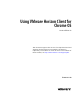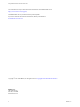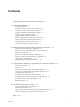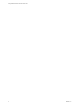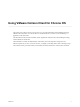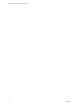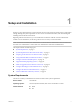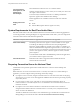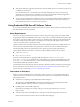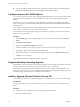Using VMware Horizon Client for Chrome OS Horizon Client 4.3 This document supports the version of each product listed and supports all subsequent versions until the document is replaced by a new edition. To check for more recent editions of this document, see http://www.vmware.com/support/pubs.
Using VMware Horizon Client for Chrome OS You can find the most up-to-date technical documentation on the VMware Web site at: http://www.vmware.com/support/ The VMware Web site also provides the latest product updates. If you have comments about this documentation, submit your feedback to: docfeedback@vmware.com Copyright © 2015–2016 VMware, Inc. All rights reserved. Copyright and trademark information. VMware, Inc. 3401 Hillview Ave. Palo Alto, CA 94304 www.vmware.com 2 VMware, Inc.
Contents Using VMware Horizon Client for Chrome OS 5 1 Setup and Installation 7 System Requirements 7 System Requirements for Real-Time Audio-Video 8 Preparing Connection Server for Horizon Client 8 Using Embedded RSA SecurID Software Tokens 9 Configure Advanced TLS/SSL Options 10 Supported Desktop Operating Systems 10 Install or Upgrade Horizon Client for Chrome OS 10 Configure Decoding for VMware Blast Sessions 11 Configure the Horizon Client Default View 11 Horizon Client Data Collected by VMware 11
Using VMware Horizon Client for Chrome OS 4 VMware, Inc.
Using VMware Horizon Client for Chrome OS This guide, Using VMware Horizon Client for Chrome OS, provides information about installing and using ® VMware Horizon Client™ for Chrome OS on a Chrome OS device to connect to a remote desktop or application in the data center. The information in this document includes system requirements and instructions for installing and using Horizon Client for Chrome OS.
Using VMware Horizon Client for Chrome OS 6 VMware, Inc.
Setup and Installation 1 Setting up a View deployment for Chrome OS clients involves using certain Connection Server configuration settings, meeting the system requirements for View servers and Chrome OS clients, and downloading and installing Horizon Client for Chrome OS. Beginning with Horizon Client 4.3, you can install Horizon Client for Android on certain Chromebook models. For more information, see the Using VMware Horizon Client for Android document.
Using VMware Horizon Client for Chrome OS Connection Server, Security Server, and View Agent or Horizon Agent Latest maintenance release of View 5.3.x and later releases. VMware recommends that you use a security server so that your device will not require a VPN connection. To use the Unity Touch feature with View 5.3.x desktops, the Remote Experience Agent must be installed on the desktops. Remote applications are available on Horizon 6.0 with View and later servers.
Chapter 1 Setup and Installation n Verify that a desktop or application pool has been created and that the user account that you plan to use is entitled to access the pool. For Connection Server 5.3.x, see the topics about creating desktop pools in the View Administration document. For Connection Server 6.0 and later, see the topics about creating desktop and application pools in the Setting Up Desktop and Application Pools in View document.
Using VMware Horizon Client for Chrome OS n If the CT-KIP URL includes an activation code, tell end users that they need not enter anything in the Password or Activation Code text box in the Install Software Token dialog box. Configure Advanced TLS/SSL Options You can select the security protocols and cryptographic algorithms that are used to encrypt communications between Horizon Client and Horizon servers and between Horizon Client and the agent in the remote desktop. By default, TLSv1.0, TLSv1.
Chapter 1 Setup and Installation 3 To determine that the installation succeeded, verify that the Horizon Client for Chrome OS app icon appears in the Chrome App Launcher. Configure Decoding for VMware Blast Sessions You can configure decoding for remote desktop and application sessions that use the VMware Blast display protocol. Prerequisites This feature requires Horizon Agent 7.0 or later.
Using VMware Horizon Client for Chrome OS The administrator who installs Connection Server can select whether to participate in the VMware customer experience improvement program while running the Connection Server installation wizard, or an administrator can set an option in View Administrator after the installation. Table 1‑1.
Chapter 1 Setup and Installation Table 1‑1. Data Collected from Horizon Clients for the Customer Experience Improvement Program (Continued) Description Is This Field Made Anonymous ? Host system CPU No Example Value Examples include the following: Intel(R) Core(TM)2 Duo CPU E8400 @ 3.00GH n Intel(R) Core(TM)2 Quad CPU Q6600 @ 2.
Using VMware Horizon Client for Chrome OS 14 VMware, Inc.
Managing Remote Desktop and Application Connections 2 Use Horizon Client to connect to a server, edit the list of servers you connect to, log in to or off of remote desktops, and use remote applications. For troubleshooting purposes, you can also reset remote desktops and applications. Depending on how the administrator configures policies for remote desktops, end users might be able to perform many operations on their desktops.
Using VMware Horizon Client for Chrome OS n Configure the certificate checking mode for the SSL certificate presented by View Connection Server. See “Setting the Certificate Checking Mode for Horizon Client,” on page 17. Procedure 1 On your Chrome OS device, tap the Chrome App Launcher icon in the taskbar and tap the Horizon Client for Chrome OS app. The Horizon Client window opens. 2 Connect to a server.
Chapter 2 Managing Remote Desktop and Application Connections If Horizon Client cannot connect to the remote desktop, perform the following tasks: n Determine whether Connection Server is configured not to use SSL. Horizon Client requires SSL connections. Check whether the global setting in View Administrator for the Use SSL for client connections check box is deselected.
Using VMware Horizon Client for Chrome OS If an administrator later installs a security certificate from a trusted certificate authority, so that all certificate checks pass when you connect, this trusted connection is remembered for that specific server. In the future, if that server ever presents a self-signed certificate again, the connection fails. After a particular server presents a fully verifiable certificate, it must always do so.
Chapter 2 Managing Remote Desktop and Application Connections Disconnecting From a Remote Desktop or Application You can disconnect from a remote desktop without logging off, so that applications remain open on the remote desktop. You can also disconnect from a remote application so that the remote application remains open. When you are connected to the remote desktop or application, you can disconnect by tapping the Disconnect icon in the Unity Touch sidebar.
Using VMware Horizon Client for Chrome OS 20 VMware, Inc.
3 Using a Remote Desktop or Application on a Chrome OS Device On Chrome OS devices, Horizon Client includes additional features to aid in navigation.
Using VMware Horizon Client for Chrome OS Table 3‑1. Features Supported on Windows Desktops for Chrome OS Horizon Clients (Continued) Feature Real-Time AudioVideo (audio-in only) Windows 10 Desktop Windows 8.
Chapter 3 Using a Remote Desktop or Application on a Chrome OS Device Table 3‑2. Features Supported for RDS Hosts with View Agent 6.0.x or Later, or Horizon Agent 7.0.x or Later, Installed (Continued) Feature Windows Server 2008 R2 RDS Host Windows Server 2012 RDS Host Windows Server 2016 RDS Host Virtual printing (for desktop clients) View Agent 6.0.1 and later (virtual machine only) View Agent 6.0.1 and later (virtual machine only) Horizon Agent 7.0.
Using VMware Horizon Client for Chrome OS Zooming In and Out As in other apps, use your keyboard and press Ctrl and + to zoom in and Ctrl and - to zoom out. If your Chrome OS device has a touch screen, you can pinch your fingers apart to zoom out and pinch your fingers together to zoom in. Window Resizing To use your touchpad to resize a window, touch and hold one finger at the corner or side of the window and drag to resize.
Chapter 3 Using a Remote Desktop or Application on a Chrome OS Device Table 3‑3. Unity Touch Sidebar Actions for a Remote Desktop (Continued) Action Procedure Navigate to a file Tap My Files to access the User folder, and navigate to the file. My Files includes folders such as My Pictures, My Documents, and Downloads. My Files includes the folders in the user profile (%USERPROFILE% directory).
Using VMware Horizon Client for Chrome OS Using the Unity Touch Sidebar with a Remote Application You can quickly navigate to a remote application from a Unity Touch sidebar. From this sidebar, you can launch applications, switch between running applications, and minimize, maximize, restore, or close remote applications. You can also switch to a remote desktop. Figure 3‑2. Unity Touch Sidebar for a Remote Application From the Unity Touch sidebar, you can perform many actions on a remote application.
Chapter 3 Using a Remote Desktop or Application on a Chrome OS Device Table 3‑4. Unity Touch Sidebar Actions for a Remote Application (Continued) Action Procedure Restore a running application 1 2 Switch to a remote desktop Tap and hold the application name under Current Connection until the context menu appears. Tap Restore. Tap the desktop name under Desktops. Using the Onscreen Keyboard You can use an onscreen keyboard in a remote desktop or application.
Using VMware Horizon Client for Chrome OS Using the Real-Time Audio-Video Feature for Microphones With the Real-Time Audio-Video feature, you can use a microphone connected to your mobile device on your remote desktop. Real-Time Audio-Video is compatible with standard audio devices and with standard conferencing applications such as Skype, WebEx, and Google Hangouts. Real-Time Audio-Video is enabled by default when you install Horizon Client on your device. Note Only the audio-in feature is supported.
Troubleshooting Horizon Client 4 You can solve most Horizon Client problems by resetting the desktop or reinstalling the app.
Using VMware Horizon Client for Chrome OS 4 Tap Reset in the context menu. Reset is available only if the status of the desktop or application is such that the action can be taken. Uninstall Horizon Client You can sometimes resolve problems with Horizon Client by uninstalling and reinstalling Horizon Client for Chrome OS. You uninstall Horizon Client for Chrome OS just as you would any Chrome OS app.
Chapter 4 Troubleshooting Horizon Client Cause Unlike Windows Internet Explorer, the client device does not have an Internet option to bypass the proxy for local addresses. When an HTTP proxy is used for browsing external addresses, and you try to connect to Connection Server using an internal address, you might see the error message Could not establish connection. Solution u VMware, Inc. Remove the proxy settings so that the device no longer uses a proxy.
Using VMware Horizon Client for Chrome OS 32 VMware, Inc.
Index A Add Server button 15 agent, installation requirements 10 audience 5 C certificates, ignoring problems 17 Chrome Web Store 10 Connection Server 8 connection problems 30 customer experience program, desktop pool data 11 D default view 11 deleting server icons 15 disconnecting from a remote desktop 19 display requirements 27 displays, external 27 logging in 15 M manage desktop shortcuts 19 managing desktops 15 O onscreen keyboard 27 operating systems, supported on the agent 10 P prerequisites fo
Using VMware Horizon Client for Chrome OS Unity Touch sidebar 26 34 VMware, Inc.