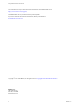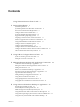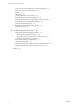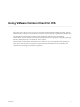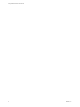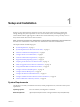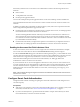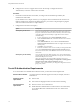Using VMware Horizon Client for iOS Horizon Client 4.3 This document supports the version of each product listed and supports all subsequent versions until the document is replaced by a new edition. To check for more recent editions of this document, see http://www.vmware.com/support/pubs.
Using VMware Horizon Client for iOS You can find the most up-to-date technical documentation on the VMware Web site at: http://www.vmware.com/support/ The VMware Web site also provides the latest product updates. If you have comments about this documentation, submit your feedback to: docfeedback@vmware.com Copyright © 2010–2016 VMware, Inc. All rights reserved. Copyright and trademark information. VMware, Inc. 3401 Hillview Ave. Palo Alto, CA 94304 www.vmware.com 2 VMware, Inc.
Contents Using VMware Horizon Client for iOS 5 1 Setup and Installation 7 System Requirements 7 System Requirements for Real-Time Audio-Video 8 Smart Card Authentication Requirements 8 Configure Smart Card Authentication 9 Touch ID Authentication Requirements 10 Supported Desktop Operating Systems 11 Preparing Connection Server for Horizon Client 11 Install or Upgrade Horizon Client on an iOS Device 12 Using Embedded RSA SecurID Software Tokens 13 Configure Advanced TLS/SSL Options 14 Configure VMware B
Using VMware Horizon Client for iOS Using the Unity Touch Sidebar with a Remote Application 40 Horizon Client Tools on a Mobile Device 41 Gestures 43 Multitasking 44 Copying and Pasting Text and Images 44 Saving Documents in a Remote Application 45 Configure Horizon Client to Support Reversed Mouse Buttons Screen Resolutions and Using External Displays 46 PCoIP Client-Side Image Cache 47 Suppress the Cellular Data Warning Message Internationalization 47 45 47 5 Troubleshooting Horizon Client 49 Colle
Using VMware Horizon Client for iOS This guide, Using VMware Horizon Client for iOS, provides information about installing and using VMware ® Horizon Client™ software on an iOS device to connect to a remote desktop or application in the datacenter. The information in this document includes system requirements and instructions for installing Horizon Client. This document also provides tips for improving the user experience of navigating and using Windows desktop elements on an iOS device such as an iPad.
Using VMware Horizon Client for iOS 6 VMware, Inc.
Setup and Installation 1 Setting up a View deployment for iOS clients involves using certain Connection Server configuration settings, meeting the system requirements for View servers and iOS clients, and installing the app for Horizon Client from the Apple App Store. VMware also recommends that you set up a security server so that your iOS clients will not need a VPN connection. Note In Horizon 7 and later, View Administrator is renamed Horizon Administrator.
Using VMware Horizon Client for iOS Smart card authentication See “Smart Card Authentication Requirements,” on page 8. Touch ID authentication See “Touch ID Authentication Requirements,” on page 10. Connection Server, Security Server, and View Agent or Horizon Agent Latest maintenance release of View 5.3.x and later releases. VMware recommends that you use a security server so that your iOS clients will not require a VPN connection. To use the Unity Touch feature with View 5.3.
Chapter 1 Setup and Installation Each client system that uses a smart card for user authentication must have the following software and hardware: n Horizon Client n A compatible smart card reader n Product-specific application drivers You must also install product-specific application drivers on the remote desktops or Microsoft RDS host. Users that authenticate with smart cards must have a smart card and each smart card must contain a user certificate.
Using VMware Horizon Client for iOS n Configure View servers to support smart card use. See the topic "Configure Smart Card Authentication," in the View Administration document. Procedure 1 Pair the device with the smart card reader, according to the documentation provided by the manufacturer of the reader. If your iOS device has a 30-pin connector, you can plug the smart card reader into the connector.
Chapter 1 Setup and Installation Horizon Client requirements n The Connection Server instance must present a valid root-signed certificate to Horizon Client. n Set the certificate checking mode to Never connect to untrusted servers or Warn before connecting to untrusted servers. For information about setting the certificate checking mode, see “Setting the Certificate Checking Mode for Horizon Client,” on page 27. n Enable Touch ID by tapping Enable Touch ID on the View server login screen.
Using VMware Horizon Client for iOS For Connection Server 5.3.x, see the topics about creating desktop pools in the View Administration document. For Connection Server 6.0 and later, see the topics about creating desktop and application pools in the Setting Up Desktop and Application Pools in View document. n To use two-factor authentication with Horizon Client, such as RSA SecurID or RADIUS authentication, you must enable this feature on Connection Server.
Chapter 1 Setup and Installation Using Embedded RSA SecurID Software Tokens If you create and distribute RSA SecurID software tokens to end users, they need enter only their PIN, rather than PIN and token code, to authenticate. Setup Requirements You can use Compressed Token Format (CTF) or dynamic seed provisioning, which is also called CT-KIP (Cryptographic Token Key Initialization Protocol), to set up an easy-to-use RSA authentication system. With this system, you generate a URL to send to end users.
Using VMware Horizon Client for iOS Configure Advanced TLS/SSL Options You can select the security protocols and cryptographic algorithms that are used to encrypt communications between Horizon Client and Horizon servers and between Horizon Client and the agent in the remote desktop. By default, TLSv1.0, TLSv1.1, and TLSv1.2 are enabled. SSL v2.0 and 3.0 are not supported. The default cipher control string is "!aNULL:kECDH+AESGCM:ECDH+AESGCM:RSA+AESGCM:kECDH+AES:ECDH +AES:RSA+AES".
Chapter 1 Setup and Installation 3 Configure the decoding and network protocol options. Option Description H.264 Select this option to allow H.264 decoding in Horizon Client. When this option is selected (the default setting), Horizon Client uses H.264 decoding if the agent supports H.264 software encoding. If the agent does not support H.264 software encoding, Horizon Client uses JPG/PNG decoding. Deselect this option to use JPG/PNG decoding.
Using VMware Horizon Client for iOS 2 Select Accounts > Users > List View, click Add User, and add user accounts for the users who will run Horizon Client on their mobile devices. 3 Select Accounts > Users > User Groups, click Add, and create a user group for the user accounts that you created. 4 Upload and add the Horizon Client application to AirWatch. a Select Apps & Books > Applications > List View and click Add Application on the Public tab.
Chapter 1 Setup and Installation Although the information is encrypted while in transit to Connection Server, the information on the client system is logged unencrypted in a user-specific directory. The logs do not contain any personally identifiable information.
Using VMware Horizon Client for iOS Table 1‑1. Data Collected from Horizon Clients for the Customer Experience Improvement Program (Continued) Description Is This Field Made Anonymous ? Host system CPU No Example Value Examples include the following: Intel(R) Core(TM)2 Duo CPU E8400 @ 3.00GH n Intel(R) Core(TM)2 Quad CPU Q6600 @ 2.
Using URIs to Configure Horizon Client 2 Using uniform resource identifiers (URIs), you can create a Web page or an email with links that end users click to start Horizon Client, connect to a server, and open a specific desktop or application with specific configuration options. You can simplify the process of connecting to a remote desktop or application by creating Web or email links for end users.
Using VMware Horizon Client for iOS The only required element is the URI scheme, vmware-view. For some versions of some client operating systems, the scheme name is case-sensitive. Therefore, use vmware-view. Important In all parts, non-ASCII characters must first be encoded according to UTF-8 [STD63], and then each octet of the corresponding UTF-8 sequence must be percent-encoded to be represented as URI characters.
Chapter 2 Using URIs to Configure Horizon Client Table 2‑1. Values That Can Be Used With the action Query (Continued) args Value Description reset Shuts down and restarts the specified desktop or remote application. Unsaved data is lost. Resetting a remote desktop is the equivalent of pressing the Reset button on a physical PC. logoff Logs the user out of the guest operating system in the remote desktop.
Using VMware Horizon Client for iOS Horizon Client starts and connects to the view.mycompany.com server. The login box prompts the user for a user name, domain name, and password. After a successful login, the client connects to the desktop whose display name is displayed as Primary Desktop, and the user is logged in to the guest operating system. Note The default display protocol and window size are used. The default display protocol is PCoIP. The default window size is full screen. 2 vmware-view://view.
Chapter 2 Using URIs to Configure Horizon Client 11 vmware-view://10.10.10.10/Notepad++%2012?args=a.txt%20b.txt Launches Notepad++ 12 on server 10.10.10.10 and passes the argument a.text b.txt in the application launch command. Because the argument is not enclosed in quotes, a space separates the filenames and the two files are opened separately in Notepad++. Note Applications can differ in the way they use command line arguments. For example, if you pass the argument a.txt b.
Using VMware Horizon Client for iOS 24 VMware, Inc.
Managing Remote Desktop and Application Connections 3 Use Horizon Client to connect to a server, edit the list of servers you connect to, log in to or off of remote desktops, and use remote applications. For troubleshooting purposes, you can also reset remote desktops and applications. Depending on how the administrator configures policies for remote desktops, end users might be able to perform many operations on their desktops.
Using VMware Horizon Client for iOS n Perform the administrative tasks described in “Preparing Connection Server for Horizon Client,” on page 11. n If you are outside the corporate network and are not using a security server to access the remote desktop, verify that your client device is set up to use a VPN connection and turn on that connection. Important VMware recommends using a security server rather than a VPN.
Chapter 3 Managing Remote Desktop and Application Connections 6 If you are prompted a second time for RSA SecurID credentials or RADIUS authentication credentials, enter the next generated number on the token. Do not enter your PIN and do not enter the same generated number entered previously. If necessary, wait until a new number is generated. If this step is required, it is required only when you mistype the first passcode or when configuration settings in the RSA server change.
Using VMware Horizon Client for iOS n Has the certificate expired, or is it valid only in the future? That is, is the certificate valid according to the computer clock? n Does the common name on the certificate match the host name of the server that sends it? A mismatch can occur if a load balancer redirects Horizon Client to a server that has a certificate that does not match the host name entered in Horizon Client.
Chapter 3 Managing Remote Desktop and Application Connections Option Action Forget a saved password Tap Forget Password in the context menu. This option is available only if you previously saved your password. Disable Touch ID Tap Sign Out. This option is available only if you previously enabled Touch ID. Select a Favorite Remote Desktop or Application You can select remote desktops and applications as favorites. Favorites are identified by a star.
Using VMware Horizon Client for iOS Log Off from a Remote Desktop You can log off from a remote desktop operating system, even if you do not have a desktop open in Horizon Client. If you are currently connected to and logged in to a remote desktop, you can use the Windows Start menu to log off. After Windows logs you off, the desktop is disconnected. Note Any unsaved files that are open on the remote desktop are closed during the logoff operation.
Chapter 3 Managing Remote Desktop and Application Connections Using 3D Touch with Horizon Client You can use Peek and Pop gestures to interact with Horizon Client on a 3D Touch-enabled iPhone 6s or iPhone 6s Plus. Using Peek and Pop with the Horizon app on Your Home Screen You can Peek at the Horizon app on your Home screen to show a quick action menu. On the quick action menu, you can tap the Connect to Most Recent Server item to quickly connect to the most recently used server.
Using VMware Horizon Client for iOS To use Spotlight search to find your favorite remote desktops and applications, type favorite in the Spotlight search field. To search for any remote desktop or application, type vmware or horizon in the Spotlight search field. The search results can contain up to 10 items. To connect to a remote desktop or application, tap its name in the search results. If you are not currently connected to the server, the Horizon Client login screen appears and you can log in.
Using a Microsoft Windows Desktop or Application 4 On iOS devices, Horizon Client includes additional features to aid in navigation.
Using VMware Horizon Client for iOS Feature Support Matrix for iOS Some features are supported on one type of Horizon Client but not on another. Table 4‑1. Features Supported on Windows Desktops for iOS Horizon Clients Windows XP Desktop Windows Server 2008/2012 R2 or Windows Server 2016 Desktop Windows 10 Desktop Windows 8.
Chapter 4 Using a Microsoft Windows Desktop or Application Table 4‑2. Features Supported for RDS Hosts with View Agent 6.0.x or Later, or Horizon Agent 7.0.x or Later, Installed Feature Windows Server 2008 R2 RDS Host Windows Server 2012 RDS Host Windows Server 2016 RDS Host RSA SecurID or RADIUS X X Horizon Agent 7.0.2 and later Smart card View Agent 6.1 and later View Agent 6.1 and later Horizon Agent 7.0.2 and later Single sign-on X X Horizon Agent 7.0.
Using VMware Horizon Client for iOS Table 4‑3. Requirements for Specific Features (Continued) Feature Requirements Smart cards for RDS desktops View Agent 6.1 and later. Real-Time Audio-Video (audio-in only) See “System Requirements for Real-Time Audio-Video,” on page 8 Note You can also use Horizon Client to securely access remote Windows-based applications, in addition to remote desktops.
Chapter 4 Using a Microsoft Windows Desktop or Application International Keyboards You can input characters for English, Japanese, French, German, Simplified Chinese, Traditional Chinese, Korean, and Spanish. Use an English keyboard on your iOS device with a remote desktop that uses a Korean or Japanese input method editor (IME).
Using VMware Horizon Client for iOS To disable touch redirection, tap Settings at the bottom of the Horizon Client screen, tap Touch, and toggle the Windows Native Touch Gestures setting to off. If you are connected to a remote desktop or application, you can access settings by tapping the Settings (gear) icon in the Horizon Client Tools radial menu. Using the Unity Touch Sidebar with a Remote Desktop You can quickly navigate to a remote desktop application or file from a Unity Touch sidebar.
Chapter 4 Using a Microsoft Windows Desktop or Application Table 4‑4. Unity Touch Sidebar Actions for a Remote Desktop (Continued) Action Procedure Navigate to an application Tap All Programs and navigate to the application just as you would from the Windows Start menu. Navigate to a file Tap My Files to access the User folder, and navigate to the file. My Files includes folders such as My Pictures, My Documents, and Downloads.
Using VMware Horizon Client for iOS Table 4‑4. Unity Touch Sidebar Actions for a Remote Desktop (Continued) Action Procedure Remove an application or file from the favorites list 1 2 Reorder an application or file in the favorites list 1 2 Search for the application or file, or tap Manage under the Favorite Applications or Favorite Dcuments list. If the Manage bar is not visible, tap the chevron (>) next to Favorite Applications or Favorite Documents.
Chapter 4 Using a Microsoft Windows Desktop or Application From the Unity Touch sidebar, you can perform many actions on a remote application. Table 4‑5. Unity Touch Sidebar Actions for a Remote Application Action Procedure Show the sidebar Swipe the tab to the right to open the sidebar. When the sidebar is open, you cannot perform actions on the application screen. Hide the sidebar Swipe the tab to the left to close the sidebar.
Using VMware Horizon Client for iOS Table 4‑6. Radial Menu Icons (Continued) Icon Description Settings Navigation keys Virtual touchpad Gesture help Onscreen Keyboard The onscreen keyboard has more keys than the standard onscreen keyboard, for example, Control keys and function keys are available. To display the onscreen keyboard, tap the screen with three fingers at the same time or tap the Keyboard icon.
Chapter 4 Using a Microsoft Windows Desktop or Application Onscreen Touchpad and Full Screen Touchpad The virtual touchpad can be either regular-size, to resemble a touchpad on a laptop computer, or full screen, so that the entire device screen is a touchpad. By default, when you tap the touchpad icon, you can touch anywhere on the screen to move the mouse pointer. The screen becomes a full-screen touchpad.
Using VMware Horizon Client for iOS Scrolling and Scrollbars The following options are available for vertical scrolling. n On a touch screen, tap with one or two fingers and then drag to scroll. The text under your fingers moves in the same direction as your fingers. Important Scrolling with one finger has the following limitations: It does not work if you have zoomed in, or when the onscreen keyboard is displayed, or when you are using the full screen touchpad.
Chapter 4 Using a Microsoft Windows Desktop or Application Data that you copy to the clipboard is automatically copied to your remote desktop's clipboard when you log in to the remote desktop. If you are logged in to a remote desktop, data that you copy to the remote desktop's clipboard is automatically copied to your iOS device's clipboard.
Using VMware Horizon Client for iOS Screen Resolutions and Using External Displays You can use Horizon Client with external displays and you can change screen resolutions. When you connect your device to an external display or projector, Horizon Client supports certain maximum display resolutions. You can change the screen resolution used on your device to allow scrolling a larger screen resolution.
Chapter 4 Using a Microsoft Windows Desktop or Application PCoIP Client-Side Image Cache PCoIP client-side image caching stores image content on the client to avoid retransmission. This feature reduces bandwidth usage. The PCoIP image cache captures spatial, as well as temporal, redundancy. For example, when you scroll down through a PDF document, new content appears from the bottom of the window and the oldest content disappears from the top of the window.
Using VMware Horizon Client for iOS 48 VMware, Inc.
Troubleshooting Horizon Client 5 You can solve most Horizon Client problems by resetting the desktop or reinstalling the app. You can also enable log collection and send log files to VMware for troubleshooting.
Using VMware Horizon Client for iOS Procedure 1 2 If you are already connected to a remote desktop or application, perform these steps: a Tap to expand the Horizon Client Tools radial menu icon and tap the Settings (gear) icon to open the Settings screen. b Tap Log Collection on the Settings screen. c Tap to toggle the Logging option to on. d Tap Done to close the Settings screen.
Chapter 5 Troubleshooting Horizon Client Disable Horizon Client Log Collection Because log collection affects the performance of Horizon Client, disable log collection if you are not troubleshooting a problem. Procedure 1 2 If you are already connected to a remote desktop or application, perform these steps. a Tap to expand the Horizon Client Tools radial menu icon and tap the Settings (gear) icon to open the Settings screen. b Tap Log Collection on the Settings screen.
Using VMware Horizon Client for iOS Uninstall Horizon Client You can sometimes resolve problems with Horizon Client by uninstalling and reinstalling Horizon Client. Procedure 1 If you have Horizon Client in iTunes on your Mac or PC, browse or search the Apps Library for the Horizon Client app and remove it. Use the same procedure that you would use to remove any iTunes app. 2 Connect your device to your computer and allow the device to synchronize with iTunes on your Mac or PC.
Chapter 5 Troubleshooting Horizon Client Cause Unlike Windows Internet Explorer, the client device does not have an Internet option to bypass the proxy for local addresses. When an HTTP proxy is used for browsing external addresses, and you try to connect to Connection Server using an internal address, you might see the error message Could not establish connection. Solution u VMware, Inc. Remove the proxy settings so that the device no longer uses a proxy.
Using VMware Horizon Client for iOS 54 VMware, Inc.
Index Numerics 3D Touch 31 A agent, installation requirements 11 AirWatch integration 15 App Store 12 B background multitasking 44 C caching, client-side image 47 cellular data warning message 47 certificates, ignoring problems 27 client image cache 47 Connection Server 11 connection problems 52 copying and pasting 44 customer experience program, desktop pool data 16 D default view 15 disconnecting from a remote desktop 29 display requirements 46 displays, external 46 E external displays 46 F favorit
Using VMware Horizon Client for iOS P PCoIP client image cache 47 prerequisites for client devices 11 projectors 46 proxy connections 52 R Real-Time Audio-Video feature 8, 37 reset a desktop 51 resizing windows 43 resolution, screen 46 reversed mouse buttons 45 RSA SecurID tokens 13 running in the background 44 S saving documents in a remote application 45 screen resolution 46 scrolling 43 security servers 11 server connections, managing 25 shortcut, desktops 30 sidebar, Unity Touch 38 smart card authent