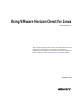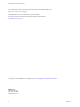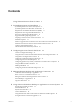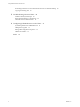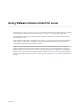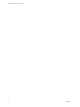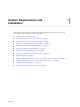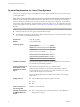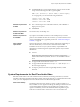Using VMware Horizon Client for Linux Horizon Client 4.3 This document supports the version of each product listed and supports all subsequent versions until the document is replaced by a new edition. To check for more recent editions of this document, see http://www.vmware.com/support/pubs.
Using VMware Horizon Client for Linux You can find the most up-to-date technical documentation on the VMware Web site at: http://www.vmware.com/support/ The VMware Web site also provides the latest product updates. If you have comments about this documentation, submit your feedback to: docfeedback@vmware.com Copyright © 2012–2016 VMware, Inc. All rights reserved. Copyright and trademark information. VMware, Inc. 3401 Hillview Ave. Palo Alto, CA 94304 www.vmware.com 2 VMware, Inc.
Contents Using VMware Horizon Client for Linux 5 1 System Requirements and Installation 7 System Requirements for Linux Client Systems 8 System Requirements for Real-Time Audio-Video 9 Requirements for Multimedia Redirection (MMR) 11 Requirements for Using Flash URL Redirection 12 Smart Card Authentication Requirements 12 Supported Desktop Operating Systems 14 Preparing Connection Server for Horizon Client 14 Installation Options 14 Install or Upgrade Horizon Client for Linux from VMware Product Downloa
Using VMware Horizon Client for Linux Set Printing Preferences for the Virtual Printer Feature on a Remote Desktop Copying and Pasting Text 66 67 5 Troubleshooting Horizon Client 69 Problems with Keyboard Input 69 Reset a Remote Desktop or Application Uninstall Horizon Client for Linux 70 69 6 Configuring USB Redirection on the Client 71 System Requirements for USB Redirection 71 USB-Specific Log Files 72 Setting USB Configuration Properties 72 USB Device Families 75 Index 4 77 VMware, Inc.
Using VMware Horizon Client for Linux This guide, Using VMware Horizon Client for Linux, provides information about installing and using VMware ® Horizon Client™ software on a Linux client system to connect to a View desktop in the datacenter. The information in this document includes system requirements and instructions for installing and using Horizon Client for Linux. This information is intended for administrators who need to set up a View deployment that includes Linux client systems.
Using VMware Horizon Client for Linux 6 VMware, Inc.
System Requirements and Installation 1 Client systems must meet certain hardware and software requirements. The process of installing Horizon Client is like installing most other applications.
Using VMware Horizon Client for Linux System Requirements for Linux Client Systems The Linux PC or laptop on which you install Horizon Client, and the peripherals it uses, must meet certain system requirements. Note These system requirements pertain to the Horizon Client for Linux that VMware makes available. In addition, several VMware partners offer thin and zero client devices for View deployments.
Chapter 1 System Requirements and Installation n Available RAM above system requirements to support various monitor setups. Use the following formula as a general guide: 20MB + (24 * (# monitors) * (monitor width) * (monitor height)) As a rough guide, you can use the following calculations: 1 monitor: 1600 x 1200: 64MB 2 monitors: 1600 x 1200: 128MB 3 monitors: 1600 x 1200: 256MB Hardware requirements for RDP n x86- or x64-based processor with SSE2 extensions, with a 800MHz or higher processor speed.
Using VMware Horizon Client for Linux Administration document for View. If you have View Agent 6.0 or later, or Horizon Agent 7.0 or later, no feature pack is required. To use Real-Time Audio-Video with RDS desktops and remote applications, you must have Horizon Agent 7.0.2 or later. Horizon Client computer or client access device n n Real-Time Audio-Video is supported on x86 and x64 devices. This feature is not supported on ARM processors.
Chapter 1 System Requirements and Installation Requirements for Multimedia Redirection (MMR) With multimedia redirection (MMR), the multimedia stream is processed, that is, decoded, on the client system. The client system plays the media content, thereby reducing the load on the ESXi host. View remote desktop Horizon Client computer or client access device n Single-user desktops must have View Agent 6.0.2 or later, or Horizon Agent 7.0 or later, installed.
Using VMware Horizon Client for Linux Requirements for Using Flash URL Redirection Streaming Flash content directly from Adobe Media Server to client endpoints lowers the load on the datacenter ESXi host, removes the extra routing through the datacenter, and reduces the bandwidth required to simultaneously stream live video events to multiple client endpoints. The Flash URL redirection feature uses a JavaScript that is embedded inside a Web page by the Web page administrator.
Chapter 1 System Requirements and Installation In addition to meeting these requirements for Horizon Client systems, other View components must meet certain configuration requirements to support smart cards: n For information about configuring Connection Server to support smart card use, see "Setting Up Smart Card Authentication" in the View Administration document.
Using VMware Horizon Client for Linux Supported Desktop Operating Systems Administrators create virtual machines with a guest operating system and install agent software in the guest operating system. End users can log in to these virtual machines from a client device. For a list of the supported Windows guest operating systems, see the "Supported Operating Systems for View Agent" topic in the View 5.x or 6.x installation documentation.
Chapter 1 System Requirements and Installation Table 1‑1. Horizon Client for Linux Installation Options Option Description USB Redirection Gives users access to locally connected USB devices on their desktops. USB redirection is supported on remote desktops that are deployed on single-user machines. The component files are installed in /usr/lib/vmware/view/usb/.
Using VMware Horizon Client for Linux n Verify that you have root access on the host system. n Verify that VMware Workstation is not installed on the client system. n If you plan to use the RDP display protocol to connect to a View desktop, verify that you have the appropriate RDP client installed. See “System Requirements for Linux Client Systems,” on page 8. n Uninstall any earlier version of the Horizon Client software. See “Uninstall Horizon Client for Linux,” on page 70.
Chapter 1 System Requirements and Installation Command-Line Installation Options for the Linux Client You can use command-line installation options to install Horizon Client on a Linux system. Install Horizon Client silently by using the --console option along with other command-line options and environment variable settings. With silent installation, you can efficiently deploy View components in a large enterprise. The following table lists the options you can use when you run the VMware-Horizon-Client-x.
Using VMware Horizon Client for Linux Table 1‑3. Linux Environment Variable Installation Settings Variable Description TERM=dumb Displays a very basic text UI. VMWARE_EULAS_AGREED=yes Allows you to silently accept the product EULAs. VMIS_LOG_LEVEL=value Use one of the following values for value: n n n n NOTSET DEBUG INFO WARNING ERROR CRITICAL Log information is recorded in /tmp/vmware-root/vmware-installer-pid.log.
Chapter 1 System Requirements and Installation Procedure 1 Open a Terminal window and enter a command to create a folder named .thnuclnt in the home directory. $ mkdir ~/.thnuclnt/ Note Because this file is created in a specific user's home directory, the file needs to be created for each user who will be using the Linux client system. 2 Use a text editor to create a configuration file called thnuclnt.conf in the ~/.
Using VMware Horizon Client for Linux Install Horizon Client for Linux from the Ubuntu Software Center If you have a Ubuntu system, you can install the client from the Ubuntu Software Center as an alternative to installing the version provided on the VMware Downloads Web site. If you use the Ubuntu Software Center, you install the client by using the Synaptic Package Manager. This topic provides instructions for obtaining the client software from the Ubuntu software Center.
Chapter 1 System Requirements and Installation Configure VMware Blast Options You can configure H.264 decoding and network protocol options for remote desktop and application sessions that use the VMware Blast display protocol. The maximum resolution that is supported depends on the capability of the graphical processing unit (GPU) on the client. A GPU that can support 4K resolution for JPEG/PNG might not support 4K resolution for H. 264. If a resolution for H.
Using VMware Horizon Client for Linux Your changes take effect the next time a user connects to a remote desktop or application and selects the VMware Blast display protocol. Your changes do not affect existing VMware Blast sessions. Horizon Client Data Collected by VMware If your company participates in the customer experience improvement program, VMware collects data from certain Horizon Client fields. Fields containing sensitive information are made anonymous.
Chapter 1 System Requirements and Installation Table 1‑4. Data Collected from Horizon Clients for the Customer Experience Improvement Program (Continued) Description Is This Field Made Anonymous ? Host operating system kernel No Example Value Examples include the following: Windows 6.1.7601 SP1 n Darwin Kernel Version 11.0.0: Sun Apr 8 21:52:26 PDT 2012; root:xnu-1878.11.10~1/RELEASE_ARM_S5L8945X n Darwin 11.4.2 n Linux 2.6.
Using VMware Horizon Client for Linux Table 1‑4. Data Collected from Horizon Clients for the Customer Experience Improvement Program (Continued) Description Is This Field Made Anonymous ? USB device family No Example Value Examples include the following: Security n Human Interface Device n Imaging n USB device usage count 24 No (Number of times the device was shared) VMware, Inc.
Configuring Horizon Client for End Users 2 Configuring Horizon Client for end users can involve constructing URIs, setting the certificate verification mode, modifying advanced TLS/SSL options, configuring specific keys and key combinations, setting display protocol options, and enabling FIPS mode.
Using VMware Horizon Client for Linux Using the Horizon Client Command-Line Interface and Configuration Files You can configure Horizon Client using command-line options or equivalent properties in a configuration file. You can use the vmware-view command-line interface or set properties in configuration files to define default values your users see in Horizon Client or to suppress some dialog boxes from prompting users for information. You can also specify settings that you do not want users to change.
Chapter 2 Configuring Horizon Client for End Users Horizon Client Configuration Settings and Command-Line Options For your convenience, almost all configuration settings have both a key=value property and a corresponding command-line option name. For a few settings, there is a command-line option but no corresponding property you can set in a configuration file. For a few other settings, you must set a property because no command-line option is available.
Using VMware Horizon Client for Linux Table 2‑2. Horizon Client Command-Line Options and Configuration File Keys (Continued) Configuration Key Command-Line Option Description view.defaultAppHeight None Specifies the default height of the window for remote applications, in pixels. Use this property in conjunction with view.defaultAppWidth when specifying a custom desktop size (view.defaultAppSize property is set to "5"). Default is "480". view.
Chapter 2 Configuring Horizon Client for End Users Table 2‑2. Horizon Client Command-Line Options and Configuration File Keys (Continued) Configuration Key Command-Line Option Description view.defaultDesktopSize --desktopSize= Sets the default size of the window for the View desktop: n n To use all monitors, set the property to "1" or use the command-line argument "all". To use full screen mode on one monitor, set the property to "2" or use the command-line argument "full".
Using VMware Horizon Client for Linux Table 2‑2. Horizon Client Command-Line Options and Configuration File Keys (Continued) Configuration Key Command-Line Option Description view.defaultProtocol --protocol= Specifies which display protocol to use. Specify "PCOIP" or "RDP". These values are case-sensitive. For example, if you enter rdp the protocol used will be the default. Default is the setting specified in View Administrator, under pool settings for the pool.
Chapter 2 Configuring Horizon Client for End Users Table 2‑2. Horizon Client Command-Line Options and Configuration File Keys (Continued) Configuration Key Command-Line Option Description view.monitors --monitors= numbered list Allows you to specify which adjacent monitors to use for Horizon Client. Use --allmonitors (or view.allMonitors) to specify that you want to use full screen on all monitors, and use --monitors=numbered list to specify which subset of the monitors to use.
Using VMware Horizon Client for Linux Table 2‑2. Horizon Client Command-Line Options and Configuration File Keys (Continued) Configuration Key Command-Line Option Description None -r, --redirect= (Available if you use the Microsoft RDP display protocol) Specifies a local device that you want rdesktop to redirect to the View desktop. Specify the device information that you want to pass to the -r option of rdesktop. You can set multiple device options in a single command.
Chapter 2 Configuring Horizon Client for End Users Table 2‑2. Horizon Client Command-Line Options and Configuration File Keys (Continued) Configuration Key Command-Line Option Description view.sslCipherString --sslCipherString= Configures the cipher list to restrict the use of certain cryptographic algorithms before establishing an encrypted SSL connection. For a list of cipher strings, see http://www.openssl.org/docs/apps/ciphers.html .
Using VMware Horizon Client for Linux Table 2‑2. Horizon Client Command-Line Options and Configuration File Keys (Continued) Configuration Key Command-Line Option Description None --printEnvironmentInfo Displays information about the environment of a client device, including its IP address, MAC address, machine name, and domain name. For kiosk mode, you can create an account for the client based on the MAC address. To display the MAC address, you must use this option with the -s option.
Chapter 2 Configuring Horizon Client for End Users n If a connection error occurs, depending on the error code returned, a script might run or a kiosk monitoring program might handle the error. As a result, for example, the client system might display an out-of-order screen or might wait a certain amount of time before attempting to connect to View Connection Server again. ./vmware-view --kioskLogin --nonInteractive --once --fullscreen --nomenubar --serverURL="server.mycomany.
Using VMware Horizon Client for Linux The only required element is the URI scheme, vmware-view. For some versions of some client operating systems, the scheme name is case-sensitive. Therefore, use vmware-view. Important In all parts, non-ASCII characters must first be encoded according to UTF-8 [STD63], and then each octet of the corresponding UTF-8 sequence must be percent-encoded to be represented as URI characters.
Chapter 2 Configuring Horizon Client for End Users Table 2‑3. Values That Can Be Used With the action Query (Continued) args Value Description reset Shuts down and restarts the specified desktop or remote application. Unsaved data is lost. Resetting a remote desktop is the equivalent of pressing the Reset button on a physical PC. logoff Logs the user out of the guest operating system in the remote desktop.
Using VMware Horizon Client for Linux Examples of vmware-view URIs You can create hypertext links or buttons with the vmware-view URI scheme and include these links in email or on a Web page. Your end users can click these links to, for example, open a particular remote desktop with the startup options you specify. URI Syntax Examples Each URI example is followed by a description of what the end user sees after clicking the URI link. 1 vmware-view://view.mycompany.
Chapter 2 Configuring Horizon Client for End Users Horizon Client starts and connects to the view.mycompany.com server. The login box prompts the user for a user name, domain name, and password. After a successful login, Horizon Client displays a dialog box that prompts the user to confirm the reset operation for Primary Desktop. After the reset occurs, depending on the type of client, the user might see a message that indicates whether the reset was successful.
Using VMware Horizon Client for Linux n (Full security) Full verification is performed and connections that do not pass full verification are rejected. For details about the types of verification checks performed, see “Setting the Certificate Checking Mode for Horizon Client,” on page 51. Use the view.sslVerificationMode property to set the default verification mode: n 1 implements Full Verification. n 2 implements Warn If the Connection May Be Insecure. n 3 implements No Verification Performed.
Chapter 2 Configuring Horizon Client for End Users Configuring Specific Keys and Key Combinations to Send to the Local System Starting with Horizon Client, if you use PCoIP, or, starting with Horizon Client 4.0, it you use VMware Blast or PCoIP, you can create a view-keycombos-config file to specify which individual keys and key combinations should not be forwarded to the remote desktop.
Using VMware Horizon Client for Linux Table 2‑5. Multimedia Keys (Continued) Key Name Scan Code MAIL 0x16C MEDIA_SELECT 0x16D Table 2‑6. Hangul and Hanja Keys Key Name Scan Code HANGUL_EN 0x72 HANJA_EN 0x71 HANGUL_KO 0x172 HANJA_KO 0x171 HANGUL 0xF2 HANJA 0xF1 Table 2‑7. System Sleep, Wake, and Power Keys Key Name Scan Code SYSTEM_SLEEP 0x15F SYSTEM_WAKE 0x163 SYSTEM_POWER 0x15e The following list shows the example contents of a /etc/vmware/view-keycombos-config file.
Chapter 2 Configuring Horizon Client for End Users General Syntax You can use the vmware-view command-line interface or some properties in configuration files to specify options for xfreerdp, just as you can for rdesktop. n n To specify that Horizon Client should run xfreerdp rather than rdesktop, use the appropriate command-line option or configuration key. Command-line option: --rdpclient="xfreerdp" Configuration key: view.
Using VMware Horizon Client for Linux Install and Configure FreeRDP To use a FreeRDP client for RDP connections to View desktops, your Linux machine must include the required version of FreeRDP. For a list of the packages that xfreerdp depends on in Ubuntu, go to https://github.com/FreeRDP/FreeRDP/wiki/Compilation. Prerequisites On your Linux client machine, download FreeRDP 1.1 from GitHub, at https://github.com/FreeRDP/FreeRDP. Procedure 1 Patch with the file called freerdp-1.1.0.
Chapter 2 Configuring Horizon Client for End Users To enable FIPS mode, make the following configuration changes: 1 Edit /etc/vmware/config and add the following lines: usb.enableFIPSMode = "TRUE" mks.enableFIPSMode = “TRUE” 2 Edit /etc/vmware/view-mandatory-config and add the following line: View.fipsMode = ”TRUE” 3 Edit /etc/teradici/pcoip_admin.conf and add the following line: pcoip.
Using VMware Horizon Client for Linux If a setting is defined in multiple locations, the value that is used is the value from the last file read. Note You can set the following property to display a visual indication that the image cache is working: pcoip.show_image_cache_hits = 1 With this configuration, for every tile (32 x 32 pixels) in an image that comes from the image cache, you can see a rectangle around the tile. 46 VMware, Inc.
Managing Remote Desktop and Application Connections 3 Use Horizon Client to connect to Connection Server or a security server and log in to or off of a remote desktop, and use remote applications. For troubleshooting purposes, you can also reset remote desktops and applications. Depending on how the administrator configures policies for remote desktops, end users might be able to perform many operations on their desktops.
Using VMware Horizon Client for Linux n Verify that you have the fully qualified domain name (FQDN) of the server that provides access to the remote desktop or application. Underscores (_) are not supported in server names. You also need the port number if the port is not 443. n If you plan to use the RDP display protocol to connect to a remote desktop, verify that the AllowDirectRDP agent group policy setting is enabled.
Chapter 3 Managing Remote Desktop and Application Connections After you are connected, the client window appears. If authentication to View Connection Server fails or if the client cannot connect to the remote desktop or application, perform the following tasks: n Determine whether View Connection Server is configured not to use SSL. The client software requires SSL connections. Check whether the global setting in View Administrator for the Use SSL for client connections check box is deselected.
Using VMware Horizon Client for Linux Procedure 1 2 Open the Settings dialog box with the Sharing panel displayed. Option Description From the desktop and application selection window Right-click a desktop or application icon, select Settings, and click Sharing. Alternatively, select Connection > Settings from the menu bar and click Sharing. From the Sharing dialog box when you connect to a desktop or application Click Allow to share, or Deny to not share, your home directory.
Chapter 3 Managing Remote Desktop and Application Connections Share Folders by Editing a Configuration File In addition to sharing folders through the Settings dialog box, you can also share folders by editing a configuration file. Procedure 1 2 Create a configuration file named config if it does not exist in any of the following locations: n $HOME/.vmware/ n /usr/lib/vmware/ n /etc/vmware/ Add the following line for each folder that you want to share: tsdr.
Using VMware Horizon Client for Linux In addition to presenting a server certificate, Connection Server also sends a certificate thumbprint to Horizon Client. The thumbprint is a hash of the certificate public key and is used as an abbreviation of the public key. If Connection Server does not send a thumbprint, you see a warning that the connection is untrusted. If your administrator has allowed it, you can set the certificate checking mode. Select File > Preferences from the menu bar.
Chapter 3 Managing Remote Desktop and Application Connections Procedure n Disconnect without logging off. Option Action Also quit Horizon Client Click the Close button in the corner of the window or select File > Quit from the menu bar. Choose a different remote desktop on the same server Select Desktop > Disconnect from the menu bar. Choose a remote desktop on a different server Select File > Disconnect from server from the menu bar.
Using VMware Horizon Client for Linux 54 VMware, Inc.
4 Using a Microsoft Windows Desktop or Application on a Linux System Horizon Client for Linux supports many features.
Using VMware Horizon Client for Linux Table 4‑1. Remote Desktop Features Supported Linux Clients (Continued) Feature PCoIP display protocol Windows XP Desktop (View Agent 6.0.2 and earlier) Windows Vista Desktop (View Agent 6.0.2 and earlier) Windows 7 Desktop Windows 8.
Chapter 4 Using a Microsoft Windows Desktop or Application on a Linux System Table 4‑2. Features Supported for RDS Hosts with View Agent 6.0.x or Later, or Horizon Agent 7.0.x or Later, Installed Feature Windows Server 2008 R2 RDS Host Windows Server 2012 RDS Host Windows Server 2016 RDS Host RSA SecurID or RADIUS X X Horizon Agent 7.0.2 and later Smart card View Agent 6.1 and later View Agent 6.1 and later Horizon Agent 7.0.2 and later Single sign-on X X Horizon Agent 7.0.
Using VMware Horizon Client for Linux Table 4‑3. Requirements for Specific Features Feature Requirements Real-Time Audio-Video For client software from third-party vendors, this feature requires View 5.2 with Feature Pack 2 or later. n For Horizon Client from VMware, this feature requires View Agent 6.0.2 or later. Requires the VMware Blast or PCoIP display protocol.
Chapter 4 Using a Microsoft Windows Desktop or Application on a Linux System Keyboards and Monitors You can use multiple monitors and all types of keyboards with a remote desktop. Certain settings ensure the best possible user experience. Best Practices for Using Multiple Monitors Following are recommendations for successfully using multiple monitors with a remote desktop: n Define the primary monitor as the bottom-left-most monitor. n Enable Xinerama.
Using VMware Horizon Client for Linux n With PCoIP, if you use 2 monitors, you can adjust the resolution for each monitor separately, with a resolution of up to 2560 x 1600 per display. If you use more than 2 monitors, the monitors must use the same screen resolution. n With the VMware Blast display protocol or the PCoIP display protocol, a remote desktop screen resolution of 4K (3840 x 2160) is supported.
Chapter 4 Using a Microsoft Windows Desktop or Application on a Linux System Using USB devices with remote desktops has the following limitations: n When you access a USB device from a menu in Horizon Client and use the device in a remote desktop, you cannot access the device on the local computer. n USB devices that do not appear in the menu, but are available in a remote desktop, include human interface devices such as keyboards and pointing devices.
Using VMware Horizon Client for Linux Procedure n n Manually connect or disconnect a USB device. a From the Horizon Client menu bar, click Connect USB Device. b Select or unselect the USB device. From the Connect USB Device menu, select or unselect Automatically Connect at Startup to configure whether to connect USB devices when Horizon Client starts. This option is selected by default.
Chapter 4 Using a Microsoft Windows Desktop or Application on a Linux System When You Can Use Your Webcam If a View administrator has configured the Real-Time Audio-Video feature, and if you use the VMware Blast display protocol or the PCoIP display protocol, a webcam that is built-in or connected to your local computer can be used on your desktop. You can use the webcam in conferencing applications such as Skype, Webex, or Google Hangouts.
Using VMware Horizon Client for Linux Select a Preferred Webcam or Microphone on a Linux Client System With the Real-Time Audio-Video feature, if you have multiple webcams and microphones on your client system, only one webcam and one microphone can be used on your View desktop. To specify which webcam and microphone are preferred, you can edit a configuration file. The preferred webcam or microphone is used on the remote desktop if it is available, and if not, another webcam or microphone is used.
Chapter 4 Using a Microsoft Windows Desktop or Application on a Linux System 2 Find log entries for the webcam or microphone. a Open the debug log file with a text editor. The log file with real-time audio-video log messages is located at /tmp/vmware-/vmwareRTAV-.log. The client log is located at /tmp/vmware-/vmware-view-.log. b Search the log file to find the log file entries that reference the attached webcams and microphones.
Using VMware Horizon Client for Linux 3 Copy the description of the device and use it to set the appropriate property in the /etc/vmware/config file. ® ® For a webcam example, copy Microsoft LifeCam HD-6000 for Notebooks and Microsoft LifeCam HD-6000 for Notebooks#/sys/devices/pci0000:00/0000:00:1a.7/usb1/1-3/1-3.6 to specify the Microsoft webcam as the preferred webcam and set the properties as follows: ® rtav.srcWCamName = “Microsoft LifeCam HD-6000 for Notebooks” ® rtav.
Chapter 4 Using a Microsoft Windows Desktop or Application on a Linux System After a printer is added on the local computer, Horizon Client adds that printer to the list of available printers on the remote desktop. No further configuration is required. Users who have administrator privileges can still install printer drivers on the remote desktop without creating a conflict with the virtual printer component.
Using VMware Horizon Client for Linux Administrators configure the ability to copy and paste by using group policy objects (GPOs) that pertain to View Agent or Horizon Agent in remote desktops. For more information, see the chapter about configuring policies in the Setting Up Desktops and Applications in View document. You can copy text from Horizon Client to a remote desktop or application, or the reverse, but the pasted text is plain text. You cannot copy and paste graphics.
Troubleshooting Horizon Client 5 You can solve most problems with Horizon Client by resetting the desktop or by reinstalling the VMware Horizon Client application.
Using VMware Horizon Client for Linux Procedure u Use the Reset command. Option Action Reset a remote desktop from within the desktop Select Connection > Reset from the menu bar. Reset a remote desktop from the desktop and application selection window Select the remote desktop and select Connection > Reset from the menu bar.
Configuring USB Redirection on the Client 6 With the USB redirection feature, you can use a configuration file on the client system to specify which USB devices can be redirected to a remote desktop. For example, you can restrict the types of USB devices that Horizon Client makes available for redirection, make View Agent prevent certain USB devices from being forwarded from a client computer, and specify whether Horizon Client should split composite USB devices into separate components for redirection.
Using VMware Horizon Client for Linux USB-Specific Log Files Horizon Client sends USB information to log files.
Chapter 6 Configuring USB Redirection on the Client Table 6‑1. Configuration Properties for USB Redirection Policy Name and Property Description Allow Auto Device Splitting Property: Allow the automatic splitting of composite USB devices. The default value is undefined, which equates to false. viewusb.AllowAutoDeviceSplitting Exclude Vid/Pid Device From Split Property: viewusb.SplitExcludeVidPid Excludes a composite USB device specified by vendor and product IDs from splitting.
Using VMware Horizon Client for Linux Table 6‑1. Configuration Properties for USB Redirection (Continued) Policy Name and Property Description Disable Remote Configuration Download Property: The default value is undefined, which equates to false. Disables the use of View Agent settings when performing USB device filtering. viewusb.DisableRemoteConfig Exclude All Devices Property: viewusb.ExcludeAllDevices Excludes all USB devices from being redirected.
Chapter 6 Configuring USB Redirection on the Client USB Redirection Examples Each example is followed by a description of the effect on USB redirection. n Include most devices within mouse device family. viewusb.IncludeFamily = "mouse" viewusb.ExcludeVidPid = "Vid-0461_Pid-0010;Vid-0461_Pid-4d20" The first property in this example tells Horizon Client to allow mouse devices to be redirected to a View desktop.
Using VMware Horizon Client for Linux Table 6‑2. USB Device Families (Continued) 76 Device Family Name Description comm Communications devices such as modems and wired networking adapters. hid Human interface devices excluding keyboards and pointing devices. hid-bootable Human interface devices that are available at boot time excluding keyboards and pointing devices. imaging Imaging devices such as scanners. keyboard Keyboard device. mouse Pointing device such as a mouse.
Index A Adobe Media Server 12 agent, installation requirements 14 autoconnect USB devices 60 C caching, client-side image 45 Canonical 20 certificates, ignoring problems 39, 51 client image cache 45 client drive redirection 49 clipboard memory size 68 command line options 17 command-line interface 27 configuration properties 26, 27 configuration settings 25 connect to a desktop 47 to View Connection Server 47 USB devices 60 Connection Server 14 copying text 67 customer experience program, desktop pool dat
Using VMware Horizon Client for Linux PCoIP client image cache 45 prerequisites for client devices 14 printers, setting up 66 proxy settings 27 X xfreerdp for RDP connections 42, 44 R Real-Time Audio-Video, system requirements 9 redirection, USB 71, 72 reset desktop 69 S saving documents in a remote application 66 screen resolution 59 screen layout 47 security servers 14 server connections 47 server certificate verification 39 sharing files and folders from the client system 49 smart card authentication