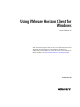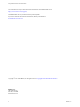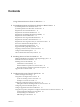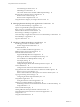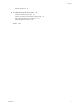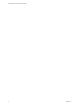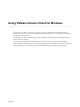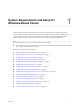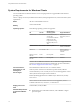Using VMware Horizon Client for Windows Horizon Client 4.3 This document supports the version of each product listed and supports all subsequent versions until the document is replaced by a new edition. To check for more recent editions of this document, see http://www.vmware.com/support/pubs.
Using VMware Horizon Client for Windows You can find the most up-to-date technical documentation on the VMware Web site at: http://www.vmware.com/support/ The VMware Web site also provides the latest product updates. If you have comments about this documentation, submit your feedback to: docfeedback@vmware.com Copyright © 2013–2016 VMware, Inc. All rights reserved. Copyright and trademark information. VMware, Inc. 3401 Hillview Ave. Palo Alto, CA 94304 www.vmware.com 2 VMware, Inc.
Contents Using VMware Horizon Client for Windows 7 1 System Requirements and Setup for Windows-Based Clients 9 System Requirements for Windows Clients 10 System Requirements for Real-Time Audio-Video 11 Requirements for Scanner Redirection 12 Requirements for Serial Port Redirection 12 Requirements for Multimedia Redirection (MMR) 13 Requirements for Flash Redirection 14 Requirements for Using Flash URL Redirection 15 Requirements for URL Content Redirection 15 Requirements for Using Microsoft Lync with
Using VMware Horizon Client for Windows General Settings for Client GPOs 49 USB Settings for Client GPOs 51 View PCoIP Client Session Variables ADM Template Settings Running Horizon Client from the Command Line 57 Horizon Client Command Usage 57 Horizon Client Configuration File 60 Using the Windows Registry to Configure Horizon Client 60 54 4 Managing Remote Desktop and Application Connections 63 Connect to a Remote Desktop or Application 63 Tips for Using the Desktop and Application Selector 66 Shar
Contents Keyboard Shortcuts 95 6 Troubleshooting Horizon Client 99 Problems with Keyboard Input 99 What to Do If Horizon Client Exits Unexpectedly Reset a Remote Desktop or Application 100 Uninstalling Horizon Client 100 Index VMware, Inc.
Using VMware Horizon Client for Windows 6 VMware, Inc.
Using VMware Horizon Client for Windows This guide, Using VMware Horizon Client for Windows, provides information about installing and using ® VMware Horizon Client™ software on a Microsoft Windows client system to connect to a remote desktop or application in the datacenter. The information in this document includes system requirements and instructions for installing and using Horizon Client for Windows.
Using VMware Horizon Client for Windows 8 VMware, Inc.
System Requirements and Setup for Windows-Based Clients 1 Systems running Horizon Client components must meet certain hardware and software requirements. Horizon Client on Windows systems uses Microsoft Internet Explorer Internet settings, including proxy settings, when connecting to View Connection Server. Ensure that your Internet Explorer settings are accurate and that you can access the View Connection Server URL through Internet Explorer. Note Starting with version 7.
Using VMware Horizon Client for Windows System Requirements for Windows Clients You can install Horizon Client for Windows on PCs or laptops that use a supported Microsoft Windows operating system. The PC or laptop on which you install Horizon Client, and the peripherals it uses, must meet certain system requirements.
Chapter 1 System Requirements and Setup for Windows-Based Clients n Available RAM above system requirements to support various monitor setups.
Using VMware Horizon Client for Windows Display protocol for View n The webcam and audio device drivers must be installed, and the webcam and audio device must be operable, on the client computer. To support Real-Time Audio-Video, you do not have to install the device drivers on the desktop operating system where the agent is installed. n PCoIP n VMware Blast (requires Horizon Agent 7.0 or later) Real-Time Audio-Video is not supported in RDP desktop sessions.
Chapter 1 System Requirements and Setup for Windows-Based Clients The following guest operating systems are supported on single-user virtual machines: n 32-bit or 64-bit Windows 7 n 32-bit or 64-bit Windows 8.x n 32-bit or 64-bit Windows 10 n Windows Server 2008 R2 configured as a desktop n Windows Server 2012 R2 configured as a desktop This feature is not currently supported for Windows Server RDS hosts.
Using VMware Horizon Client for Windows n For information about operating system requirements and other software requirements and configuration settings for the remote desktop or application, see the topics about Windows Media Multimedia Redirection in Setting Up Desktop and Application Pools in View. Horizon Client computer or client access device 32-bit or 64-bit Windows 7, Windows 8.x, or Windows 10. Supported media formats Media formats that are supported on Windows Media Player are supported.
Chapter 1 System Requirements and Setup for Windows-Based Clients Requirements for Using Flash URL Redirection Streaming Flash content directly from Adobe Media Server to client endpoints lowers the load on the datacenter ESXi host, removes the extra routing through the datacenter, and reduces the bandwidth required to simultaneously stream live video events to multiple client endpoints. The Flash URL redirection feature uses a JavaScript that is embedded inside a Web page by the Web page administrator.
Using VMware Horizon Client for Windows Horizon Client computer or client access device Display Protocol for the Remote Session n The supported browsers in which you can type or click a URL and have that URL redirected are Internet Explorer 9,10, and 11. n This feature must be installed if you want to configure client-to-agent redirection. n The supported browsers in which you can type or click a URL and have that URL redirected are Internet Explorer 9, 10, and 11.
Chapter 1 System Requirements and Setup for Windows-Based Clients Remote desktop (agent) software n View Agent 5.3 or later, or Horizon Agent 7.0 or later n Microsoft Lync 2013 Client With the View 5.3 or later agent, the Lync 2013 client bit-level is not required to match the bit-level of the virtual machine operating system.
Using VMware Horizon Client for Windows In addition to meeting these requirements for Horizon Client systems, other View components must meet certain configuration requirements to support smart cards: n For information about configuring Connection Server to support smart card use, see "Setting Up Smart Card Authentication" in the View Administration document.
Chapter 1 System Requirements and Setup for Windows-Based Clients Preparing Connection Server for Horizon Client Administrators must perform specific tasks to enable end users to connect to remote desktops and applications. Before end users can connect to Connection Server or a security server and access a remote desktop or application, you must configure certain pool settings and security settings: n If you plan to use Access Point, configure Connection Server to work with Access Point.
Using VMware Horizon Client for Windows 2 Configure the decoding and network protocol options. Option Description H.264 Select this option to allow H.264 decoding in Horizon Client. When this option is selected (the default setting), Horizon Client uses H.264 decoding if the agent supports H.264 software encoding. If the agent does not support H.264 software encoding, Horizon Client uses JPG/PNG decoding. Deselect this option to use JPG/PNG decoding.
Chapter 1 System Requirements and Setup for Windows-Based Clients Table 1‑1.
Using VMware Horizon Client for Windows Table 1‑1.
Installing Horizon Client for Windows 2 You can obtain the Windows-based Horizon Client installer either from the VMware Web site or from a Web access page provided by View Connection Server. You can set various startup options for end users after Horizon Client is installed.
Using VMware Horizon Client for Windows For more information about FIPS mode, go to https://support.microsoft.com/en-us/kb/811833. Important If you do not enable FIPS mode before running the Horizon Client installer, the installer option to use FIPS-compliant cryptography does not appear during a custom installation. FIPS-compliant cryptography is not enabled during a typical installation.
Chapter 2 Installing Horizon Client for Windows n Decide whether to use the feature that allows end users to log in to Horizon Client and their remote desktop as the currently logged in user. Credential information that the user entered when logging in to the client system is passed to the Connection Server instance and ultimately to the remote desktop. Some client operating systems do not support this feature.
Using VMware Horizon Client for Windows Prerequisites n Verify that the client system uses a supported operating system. See “System Requirements for Windows Clients,” on page 10. n Verify that you can log in as an administrator on the client system. n Verify that the domain controllers have the latest patches, enough free disk space, and can communicate with each other. Otherwise, when you run the installer on a Windows 8.1 system, the installer can take an unusual amount of time to finish.
Chapter 2 Installing Horizon Client for Windows What to do next (Optional) If you installed Horizon Client with the URL Content Redirection feature, verify that the feature is installed by checking that the vmware-url-protocol-launch-helper.exe and the vmware-url-filteringplugin.dll files are installed in the %PROGRAMFILES%\VMware\VMware Horizon View Client\ directory. Also ensure that the Internet Explorer add-on VMware Horizon View URL Filtering Plugin is installed and enabled.
Using VMware Horizon Client for Windows Table 2-2 shows the Horizon Client features you can type at the command line and the corresponding interactive-installation options. Table 2‑2. Horizon Client Silent Installation Features and Interactive Custom Setup Options Silent Installation Feature Custom Setup Option in an Interactive Installation Core If you specify individual features with the MSI property, ADDLOCAL=, you must include Core. None.
Chapter 2 Installing Horizon Client for Windows Table 2‑4. MSI Command-Line Options and MSI Properties MSI Option or Property Description /qn Instructs the MSI installer not to display the installer wizard pages. For example, you might want to install the agent silently and use only default setup options and features: VMware-Horizon-Client-y.y.y-xxxxxx.exe /s /v"/qn" In the examples, xxxxxx is the build number and y.y.y is the version number.
Using VMware Horizon Client for Windows Table 2‑4. MSI Command-Line Options and MSI Properties (Continued) MSI Option or Property Description REBOOT (Optional) You can use the REBOOT=ReallySuppress option to suppress all restarts and restart prompts. /l*v log_file (Optional) Writes logging information in to the specified log file. For example: /l*v ""%TEMP%\vmmsi.log"" This example generates a detailed log file that is similar to the log generated during an interactive installation.
Chapter 2 Installing Horizon Client for Windows 3 Click Check for Updates. 4 Click Download and Install. VMware, Inc.
Using VMware Horizon Client for Windows 32 VMware, Inc.
Configuring Horizon Client for End Users 3 Configuring Horizon Client for end users can involve configuring URIs to start Horizon Client, configuring the certificate verification mode, setting advanced TLS/SSL options, and using Group Policy Administrative (ADM) template files to configure custom settings.
Using VMware Horizon Client for Windows Using URIs to Configure Horizon Client Using uniform resource identifiers (URIs), you can create a Web page or an email with links that end users click to start Horizon Client, connect to a server, and open a specific desktop or application with specific configuration options. You can simplify the process of connecting to a remote desktop or application by creating Web or email links for end users.
Chapter 3 Configuring Horizon Client for End Users You cannot specify a UPN address, which includes the domain. To specify the domain, you can use the domainName query part in the URI. To specify a port number, use the following syntax: server-address:port-number path-part Specifies the desktop or application. Use the desktop display name or application display name. This name is the one specified in View Administrator when the desktop or application pool was created.
Using VMware Horizon Client for Windows connectUSBOnInsert Connects a USB device to the foreground desktop when you plug in the device. This query is implicitly set if you specify the unattended query. To use this query, you must set the action query to start-session or else not have an action query. Valid values are yes and no. An example of the syntax is connectUSBOnInsert=yes. connectUSBOnStartup Redirects all USB devices to the desktop that are currently connected to the client system.
Chapter 3 Configuring Horizon Client for End Users unattended Creates a server connection to a remote desktop in kiosk mode. If you use this query, do not specify user information if you generated the account name from the MAC address of the client device. If you created custom account names in ADAM, however, such as names that begin with "custom-" you must specify the account information. useExisting If this option is set to true, only one Horizon Client instance can run.
Using VMware Horizon Client for Windows 6 vmware-view://view.mycompany.com/ Horizon Client starts and the user is taken to the login prompt for connecting to the view.mycompany.com server. 7 vmware-view://view.mycompany.com/Primary%20Desktop?action=reset Horizon Client starts and connects to the view.mycompany.com server. The login box prompts the user for a user name, domain name, and password.
Chapter 3 Configuring Horizon Client for End Users 'vmware-view://view.mycompany.com/Primary%20Desktop?action=start-session'">