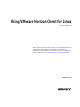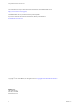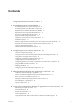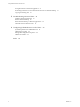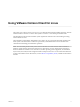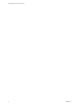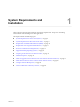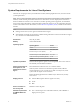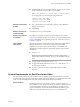Using VMware Horizon Client for Linux Horizon Client 4.4 This document supports the version of each product listed and supports all subsequent versions until the document is replaced by a new edition. To check for more recent editions of this document, see http://www.vmware.com/support/pubs.
Using VMware Horizon Client for Linux You can find the most up-to-date technical documentation on the VMware Web site at: http://www.vmware.com/support/ The VMware Web site also provides the latest product updates. If you have comments about this documentation, submit your feedback to: docfeedback@vmware.com Copyright © 2012–2017 VMware, Inc. All rights reserved. Copyright and trademark information. VMware, Inc. 3401 Hillview Ave. Palo Alto, CA 94304 www.vmware.com 2 VMware, Inc.
Contents Using VMware Horizon Client for Linux 5 1 System Requirements and Installation 7 System Requirements for Linux Client Systems 8 System Requirements for Real-Time Audio-Video 9 Requirements for Multimedia Redirection (MMR) 10 Requirements for Using Flash URL Redirection 11 Smart Card Authentication Requirements 12 Supported Desktop Operating Systems 13 Preparing Connection Server for Horizon Client 13 Installation Options 14 Install or Upgrade Horizon Client for Linux from VMware Product Downloa
Using VMware Horizon Client for Linux Saving Documents in a Remote Application 71 Set Printing Preferences for the Virtual Printer Feature on a Remote Desktop Copying and Pasting Text 72 71 5 Troubleshooting Horizon Client 75 Problems with Keyboard Input 75 Restart a Remote Desktop 75 Reset a Remote Desktop or Remote Applications Uninstall Horizon Client for Linux 77 76 6 Configuring USB Redirection on the Client 79 System Requirements for USB Redirection 79 USB-Specific Log Files 80 Setting USB Confi
Using VMware Horizon Client for Linux This guide, Using VMware Horizon Client for Linux, provides information about installing and using VMware ® Horizon Client™ software on a Linux client system to connect to a View desktop in the datacenter. The information in this document includes system requirements and instructions for installing and using Horizon Client for Linux. This information is intended for administrators who need to set up a View deployment that includes Linux client systems.
Using VMware Horizon Client for Linux 6 VMware, Inc.
System Requirements and Installation 1 Client systems must meet certain hardware and software requirements. The process of installing Horizon Client is like installing most other applications.
Using VMware Horizon Client for Linux System Requirements for Linux Client Systems The Linux PC or laptop on which you install Horizon Client, and the peripherals it uses, must meet certain system requirements. Note These system requirements pertain to the Horizon Client for Linux that VMware makes available. In addition, several VMware partners offer thin and zero client devices for View deployments.
Chapter 1 System Requirements and Installation n Available RAM above system requirements to support various monitor setups. Use the following formula as a general guide: 20MB + (24 * (# monitors) * (monitor width) * (monitor height)) As a rough guide, you can use the following calculations: 1 monitor: 1600 x 1200: 64MB 2 monitors: 1600 x 1200: 128MB 3 monitors: 1600 x 1200: 256MB Hardware requirements for RDP n x86- or x64-based processor with SSE2 extensions, with a 800MHz or higher processor speed.
Using VMware Horizon Client for Linux Administration document. If you have View Agent 6.0 or later, or Horizon Agent 7.0 or later, no feature pack is required. To use Real-Time Audio-Video with published desktops and applications, you must have Horizon Agent 7.0.2 or later. Horizon Client computer or client access device n n Real-Time Audio-Video is supported on x86 and x64 devices. This feature is not supported on ARM processors. The client system must meet the following minimum hardware requirements.
Chapter 1 System Requirements and Installation Horizon Client computer or client access device n Session-based desktops must have View Agent 6.1.1 or later, or Horizon Agent 7.0 or later, installed on the RDS host. n For information about operating system requirements and other software requirements and configuration settings for the remote desktop or application, see the topics about Windows Media Multimedia Redirection in Configuring Remote Desktop Features in Horizon 7.
Using VMware Horizon Client for Linux To use this feature, you must set up your Web page and your client devices. Client systems must meet certain software requirements: n This feature is supported for PCoIP only. This feature is not supported on ARM processors. n Client systems must have IP connectivity to the Adobe Web server that hosts the ShockWave File (SWF) that initiates the multicast or unicast streaming.
Chapter 1 System Requirements and Installation To make the Username hint field appear on the Horizon Client login dialog box, you must enable the smart card user name hints feature for the Connection Server instance in Horizon Administrator. The smart card user name hints feature is supported only with Horizon 7 version 7.0.2 and later servers and agents. For information about enabling the smart card user name hints feature, see the View Administration document.
Using VMware Horizon Client for Linux n If you are using a security server, verify that you are using the latest maintenance releases of Connection Server 5.3.x and Security Server 5.3.x or later releases. For more information, see the View Installation document. n If you plan to use a secure tunnel connection for client devices and if the secure connection is configured with a DNS host name for Connection Server or a security server, verify that the client device can resolve this DNS name.
Chapter 1 System Requirements and Installation Table 1‑1. Horizon Client for Linux Installation Options (Continued) Option Description Virtual Printing Lets users print to any printer available on their client computers. Users do not have to install additional drivers on their remote desktops. The component files are installed in /usr/lib/vmware/view/virtualPrinting/.
Using VMware Horizon Client for Linux n If you plan to use the command-line installer, become familiar with the Linux command-line installation options. See “Command-Line Installation Options for the Linux Client,” on page 17. n On SUSE Linux distributions, run sudo zypper install python-curses to install the curses library. n In a python2 environment on Ubuntu 16.04 x64 distributions, run sudo apt-get install python-gtk2 to install the gtk2 library.
Chapter 1 System Requirements and Installation Command-Line Installation Options for the Linux Client You can use command-line installation options to install Horizon Client on a Linux system. Install Horizon Client silently by using the --console option along with other command-line options and environment variable settings. With silent installation, you can efficiently deploy View components in a large enterprise. The following table lists the options you can use when you run the VMware-Horizon-Client-x.
Using VMware Horizon Client for Linux Table 1‑3. Linux Environment Variable Installation Settings Variable Description TERM=dumb Displays a very basic text UI. VMWARE_EULAS_AGREED=yes Allows you to silently accept the product EULAs. VMIS_LOG_LEVEL=value Use one of the following values for value: n n n n NOTSET DEBUG INFO WARNING ERROR CRITICAL Log information is recorded in /tmp/vmware-root/vmware-installer-pid.log.
Chapter 1 System Requirements and Installation Procedure 1 Open a Terminal window and enter a command to create a folder named .thnuclnt in the home directory. $ mkdir ~/.thnuclnt/ Note Because this file is created in a specific user's home directory, the file needs to be created for each user who will be using the Linux client system. 2 Use a text editor to create a configuration file called thnuclnt.conf in the ~/.
Using VMware Horizon Client for Linux Install Horizon Client for Linux from the Ubuntu Software Center If you have a Ubuntu system, you can install the client from the Ubuntu Software Center as an alternative to installing the version provided on the VMware Downloads Web site. If you use the Ubuntu Software Center, you install the client by using the Synaptic Package Manager. This topic provides instructions for obtaining the client software from the Ubuntu software Center.
Chapter 1 System Requirements and Installation Configure VMware Blast Options You can configure H.264 decoding and network condition options for remote desktop and application sessions that use the VMware Blast display protocol. The maximum resolution that is supported depends on the capability of the graphical processing unit (GPU) on the client. A GPU that can support 4K resolution for JPEG/PNG might not support 4K resolution for H. 264. If a resolution for H.
Using VMware Horizon Client for Linux 2 3 Configure the decoding and network condition options. Option Action H.264 Configure this option, before or after connecting to Connection Server, to allow H.264 decoding in Horizon Client. When this option is selected (the default setting), Horizon Client uses H. 264 decoding if the agent supports H.264 software or hardware encoding. If the agent does not support H.264 software or hardware encoding, Horizon Client uses JPG/PNG decoding.
Chapter 1 System Requirements and Installation Table 1‑4. Data Collected from Horizon Clients for the Customer Experience Improvement Program Is This Field Made Anonymous ? Example Value Company that produced the Horizon Client application No VMware Product name No VMware Horizon Client Client product version No (The format is x.x.x-yyyyyy, where x.x.x is the client version number and yyyyyy is the build number.
Using VMware Horizon Client for Linux Table 1‑4. Data Collected from Horizon Clients for the Customer Experience Improvement Program (Continued) Description Is This Field Made Anonymous ? MB of memory on the host system No Example Value Examples include the following: 4096 n unknown (for Windows Store) n Number of USB devices connected No 2 (USB device redirection is supported only for Linux, Windows, and Mac clients.
Configuring Horizon Client for End Users 2 Configuring Horizon Client for end users can involve constructing URIs, setting the certificate verification mode, modifying advanced TLS/SSL options, configuring specific keys and key combinations, setting display protocol options, and enabling FIPS mode.
Using VMware Horizon Client for Linux Using the Horizon Client Command-Line Interface and Configuration Files You can configure Horizon Client using command-line options or equivalent properties in a configuration file. You can use the vmware-view command-line interface or set properties in configuration files to define default values your users see in Horizon Client or to suppress some dialog boxes from prompting users for information. You can also specify settings that you do not want users to change.
Chapter 2 Configuring Horizon Client for End Users Horizon Client Configuration Settings and Command-Line Options For your convenience, almost all configuration settings have both a key=value property and a corresponding command-line option name. For a few settings, there is a command-line option but no corresponding property you can set in a configuration file. For a few other settings, you must set a property because no command-line option is available.
Using VMware Horizon Client for Linux Table 2‑2. Horizon Client Command-Line Options and Configuration File Keys (Continued) Configuration Key Command-Line Option Description view.defaultAppHeight None Specifies the default height of the window for remote applications, in pixels. Use this property in conjunction with view.defaultAppWidth when specifying a custom desktop size (view.defaultAppSize property is set to "5"). Default is "480". view.
Chapter 2 Configuring Horizon Client for End Users Table 2‑2. Horizon Client Command-Line Options and Configuration File Keys (Continued) Configuration Key Command-Line Option Description view.defaultDesktopSize --desktopSize= Sets the default size of the window for the View desktop: n n To use all monitors, set the property to "1" or use the command-line argument "all". To use full screen mode on one monitor, set the property to "2" or use the command-line argument "full".
Using VMware Horizon Client for Linux Table 2‑2. Horizon Client Command-Line Options and Configuration File Keys (Continued) Configuration Key Command-Line Option Description view.defaultPassword -p "-", --password="-" For VMware Blast, PCoIP, and rdesktop connections, always specify "-" to read the password from stdin.
Chapter 2 Configuring Horizon Client for End Users Table 2‑2. Horizon Client Command-Line Options and Configuration File Keys (Continued) Configuration Key Command-Line Option Description view.kioskLogin --kioskLogin Specifies that Horizon Client is going to authenticate using a kiosk mode account. If you are setting the configuration key, specify "TRUE" or "FALSE". Default is "FALSE". For examples, see the kiosk mode example that follows this table. view.
Using VMware Horizon Client for Linux Table 2‑2. Horizon Client Command-Line Options and Configuration File Keys (Continued) Configuration Key Command-Line Option Description view.once --once Specifies that you do not want Horizon Client to retry connecting in the case of an error occurring. You should usually specify this option if you use kiosk mode, and use the exit code to handle the error. Otherwise, you might find it difficult to kill the vmware-view process remotely.
Chapter 2 Configuring Horizon Client for End Users Table 2‑2. Horizon Client Command-Line Options and Configuration File Keys (Continued) Configuration Key Command-Line Option Description view.sendCtrlAltDelToVM None (Available if you use the VMware Blast or PCoIP display protocol) When set to "TRUE", sends the key combination Ctrl+Alt+Del to the virtual desktop rather than opening a dialog box to prompt the user to disconnect from the View desktop. Default is "FALSE".
Using VMware Horizon Client for Linux Table 2‑2. Horizon Client Command-Line Options and Configuration File Keys (Continued) Configuration Key Command-Line Option Description view.UnauthenticatedAccessEnabled --unauthenticatedAccessEnabled When set to "TRUE", the Unauthenticated Access feature is enabled by default. The Log in anonymously using Unauthenticated Access setting is visible in the user interface and is marked as selected. When set to "FALSE", the Unauthenticated Access feature is disabled.
Chapter 2 Configuring Horizon Client for End Users Table 2‑2. Horizon Client Command-Line Options and Configuration File Keys (Continued) Configuration Key Command-Line Option Description None --printEnvironmentInfo Displays information about the environment of a client device, including its IP address, MAC address, machine name, and domain name. For kiosk mode, you can create an account for the client based on the MAC address. To display the MAC address, you must use this option with the -s option.
Using VMware Horizon Client for Linux n Users are automatically connected to the specified View Connection Server instance and View desktop and are not prompted for login credentials. n If a connection error occurs, depending on the error code returned, a script might run or a kiosk monitoring program might handle the error. As a result, for example, the client system might display an out-of-order screen or might wait a certain amount of time before attempting to connect to View Connection Server again.
Chapter 2 Configuring Horizon Client for End Users The only required element is the URI scheme, vmware-view. For some versions of some client operating systems, the scheme name is case-sensitive. Therefore, use vmware-view. Important In all parts, non-ASCII characters must first be encoded according to UTF-8 [STD63], and then each octet of the corresponding UTF-8 sequence must be percent-encoded to be represented as URI characters.
Using VMware Horizon Client for Linux Table 2‑3. Values That Can Be Used With the action Query (Continued) args Value Description restart Shuts down and restarts the specified desktop. Restarting a remote desktop is the equivalent of the Windows operating system restart command. The operating system usually prompts the user to save any unsaved data before it restarts. logoff Logs the user out of the guest operating system in the remote desktop.
Chapter 2 Configuring Horizon Client for End Users unauthenticatedAccess Enabled If this option is set to true, the Unauthenticated Access feature is enabled by default. The Log in anonymously using Unauthenticated Access option is visible in the user interface and is selected. If this option is set to false, the Unauthenticated Access feature is disabled. The Log in anonymously using Unauthenticated Access setting is hidden and disabled.
Using VMware Horizon Client for Linux Horizon Client starts and connects to the view.mycompany.com server. In the login box, the User name text box is populated with the name fred, and the Domain text box is populated with mycompany. The user must supply only a password. After a successful login, the client connects to the desktop whose display name is displayed as Finance Desktop, and the user is logged in to the guest operating system. 6 vmware-view://view.mycompany.
Chapter 2 Configuring Horizon Client for End Users Link