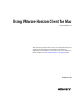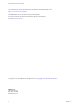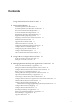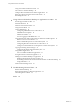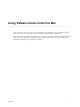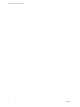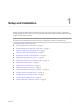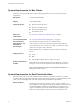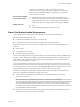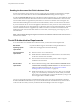Using VMware Horizon Client for Mac Horizon Client 4.4 This document supports the version of each product listed and supports all subsequent versions until the document is replaced by a new edition. To check for more recent editions of this document, see http://www.vmware.com/support/pubs.
Using VMware Horizon Client for Mac You can find the most up-to-date technical documentation on the VMware Web site at: http://www.vmware.com/support/ The VMware Web site also provides the latest product updates. If you have comments about this documentation, submit your feedback to: docfeedback@vmware.com Copyright © 2010–2017 VMware, Inc. All rights reserved. Copyright and trademark information. VMware, Inc. 3401 Hillview Ave. Palo Alto, CA 94304 www.vmware.com 2 VMware, Inc.
Contents Using VMware Horizon Client for Mac 5 1 Setup and Installation 7 System Requirements for Mac Clients 8 System Requirements for Real-Time Audio-Video 8 Smart Card Authentication Requirements 9 Touch ID Authentication Requirements 10 Requirements for URL Content Redirection 11 Supported Desktop Operating Systems 11 Preparing Connection Server for Horizon Client 12 Install Horizon Client on Mac 13 Upgrade Horizon Client Online 13 Add Horizon Client to Your Dock 14 Configuring Certificate Checking f
Using VMware Horizon Client for Mac Using a Touch Bar with Horizon Client 40 Autoconnect to a Remote Desktop 40 Configure Reconnect Behavior for Remote Applications 40 Removing a Server Shortcut from the Home Screen 41 Reordering Shortcuts 41 4 Using a Microsoft Windows Desktop or Application on a Mac 43 Feature Support Matrix for Mac 43 Internationalization 46 Monitors and Screen Resolution 46 Using Exclusive Mode 47 Connect USB Devices 47 Configuring USB Redirection on a Mac Client 50 USB Redirection P
Using VMware Horizon Client for Mac ® Using VMware Horizon Client for Mac provides information about installing and using VMware Horizon Client™ software on a Mac to connect to a remote desktop or application in the datacenter. This information is intended for administrators who need to set up a Horizon deployment that includes Mac client devices. The information is written for experienced system administrators who are familiar with virtual machine technology and datacenter operations. VMware, Inc.
Using VMware Horizon Client for Mac 6 VMware, Inc.
Setup and Installation 1 Setting up a Horizon deployment for Mac clients involves using certain Connection Server configuration settings, meeting the client and server system requirements, and downloading and installing Horizon Client for Mac from the VMware Web site. Note In Horizon 7 and later, View Administrator is renamed Horizon Administrator. This document uses the name Horizon Administrator to refer to both View Administrator and Horizon Administrator.
Using VMware Horizon Client for Mac System Requirements for Mac Clients The Mac on which you install Horizon Client, and the peripherals it uses, must meet certain system requirements. Mac models Any 64-bit Intel-based Mac Memory At least 2GB of RAM Operating systems n Mac OS X Mavericks (10.9.x) n Mac OS X Yosemite (10.10.x) n Mac OS X El Capitan (10.11) n macOS Sierra (10.12) Smart card authentication See “Smart Card Authentication Requirements,” on page 9.
Chapter 1 Setup and Installation Administration document. If you have View Agent 6.0 or later, or Horizon Agent 7.0 or later, no feature pack is required. To use Real-Time Audio-Video with published desktops and applications, you must have Horizon Agent 7.0.2 or later. Horizon Client computer or client access device n The webcam and audio device drivers must be installed, and the webcam and audio device must be operable, on the client computer.
Using VMware Horizon Client for Mac Enabling the Username Hint Field in Horizon Client In some environments, smart card users can use a single smart card certificate to authenticate to multiple user accounts. Users enter their user name in the Username hint field during smart card sign-in. To make the Username hint field appear on the Horizon Client login dialog box, you must enable the smart card user name hints feature for the Connection Server instance in Horizon Administrator.
Chapter 1 Setup and Installation Requirements for URL Content Redirection With URL Content Redirection, you can have URL content redirected from a client to a remote desktop or application, or vice versa. For example, you can click a link in the native Microsoft Word application on the client and the link opens in the remote Internet Explorer application, or you can click a link in the remote Internet Explorer application and the link opens in a native browser on the client.
Using VMware Horizon Client for Mac Preparing Connection Server for Horizon Client Administrators must perform specific tasks to enable end users to connect to remote desktops and applications. Before end users can connect to Connection Server or a security server and access a remote desktop or application, you must configure certain pool settings and security settings: n If you plan to use Access Point, configure Connection Server to work with Access Point.
Chapter 1 Setup and Installation Users can save their passwords if Horizon LDAP is configured to allow it, if the Horizon Client certificate verification mode is set to Warn before connecting to untrusted servers or Never connect to untrusted servers, and if Horizon Client can fully verify the server certificate that Connection Server presents. For instructions, see the View Administration document.
Using VMware Horizon Client for Mac Add Horizon Client to Your Dock You can add Horizon Client to your Dock just as you do with any other application. Procedure 1 In the Applications folder, select VMware Horizon Client. 2 Drag the VMware Horizon Client icon to the Dock. 3 To configure the Dock icon to open Horizon Client at login or to show the icon in the Finder, right-click the icon on the Dock, select Options, and select the appropriate command from the context menu.
Chapter 1 Setup and Installation If you configure a security protocol for Horizon Client that is not enabled on the Horizon server to which the client connects, a TLS/SSL error occurs and the connection fails. Important At least one of the protocol versions that you enable in Horizon Client must also be enabled on the remote desktop. Otherwise, USB devices cannot be redirected to the remote desktop.
Using VMware Horizon Client for Mac 2 3 Configure the decoding and network condition options. Option Action Allow H.264 decoding Configure this option, before or after connecting to Connection Server, to allow H.264 decoding in Horizon Client. When this option is selected (the default setting), Horizon Client uses H. 264 decoding if the agent supports H.264 software or hardware encoding. If the agent does not support H.264 software or hardware encoding, Horizon Client uses JPG/PNG decoding.
Chapter 1 Setup and Installation Table 1‑2. Data Collected from Horizon Clients for the Customer Experience Improvement Program Is This Field Made Anonymous ? Example Value Company that produced the Horizon Client application No VMware Product name No VMware Horizon Client Client product version No (The format is x.x.x-yyyyyy, where x.x.x is the client version number and yyyyyy is the build number.
Using VMware Horizon Client for Mac Table 1‑2. Data Collected from Horizon Clients for the Customer Experience Improvement Program (Continued) Description Is This Field Made Anonymous ? MB of memory on the host system No Example Value Examples include the following: 4096 n unknown (for Windows Store) n Number of USB devices connected No 2 (USB device redirection is supported only for Linux, Windows, and Mac clients.
Using URIs to Configure Horizon Client 2 Using uniform resource identifiers (URIs), you can create a Web page or an email with links that end users click to start Horizon Client, connect to a server, and open a specific desktop or application with specific configuration options. You can simplify the process of connecting to a remote desktop or application by creating Web or email links for end users.
Using VMware Horizon Client for Mac The only required element is the URI scheme, vmware-view. For some versions of some client operating systems, the scheme name is case-sensitive. Therefore, use vmware-view. Important In all parts, non-ASCII characters must first be encoded according to UTF-8 [STD63], and then each octet of the corresponding UTF-8 sequence must be percent-encoded to be represented as URI characters.
Chapter 2 Using URIs to Configure Horizon Client Table 2‑1. Values That Can Be Used With the action Query (Continued) args Value Description restart Shuts down and restarts the specified desktop. Restarting a remote desktop is the equivalent of the Windows operating system restart command. The operating system usually prompts the user to save any unsaved data before it restarts. logoff Logs the user out of the guest operating system in the remote desktop.
Using VMware Horizon Client for Mac domainName The NETBIOS domain name associated with the user who is connecting to the remote desktop or application. For example, you might use mycompany rather than mycompany.com. filePath Specifies the path to the file on the local system that you want to open with the remote application. You can use the full path or relative path, for example, ~/username/test%20file.txt.
Chapter 2 Using URIs to Configure Horizon Client Horizon Client starts and connects to the view.mycompany.com server. In the login box, the User name text box is populated with the name fred, and the Domain text box is populated with mycompany. The user must supply only a password. After a successful login, the client connects to the desktop whose display name is displayed as Finance Desktop, and the user is logged in to the guest operating system. 6 vmware-view://view.mycompany.
Using VMware Horizon Client for Mac 'vmware-view://view.mycompany.com/Primary%20Desktop?action=start-session'">