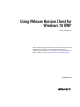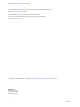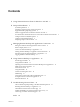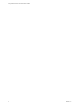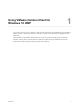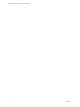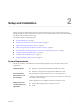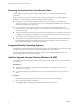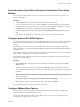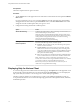Using VMware Horizon Client for Windows 10 UWP Horizon Client 4.4 This document supports the version of each product listed and supports all subsequent versions until the document is replaced by a new edition. To check for more recent editions of this document, see http://www.vmware.com/support/pubs.
Using VMware Horizon Client for Windows 10 UWP You can find the most up-to-date technical documentation on the VMware Web site at: http://www.vmware.com/support/ The VMware Web site also provides the latest product updates. If you have comments about this documentation, submit your feedback to: docfeedback@vmware.com Copyright © 2016,2017 VMware, Inc. All rights reserved. Copyright and trademark information. VMware, Inc. 3401 Hillview Ave. Palo Alto, CA 94304 www.vmware.com 2 VMware, Inc.
Contents 1 Using VMware Horizon Client for Windows 10 UWP 5 2 Setup and Installation 7 System Requirements 7 Preparing Connection Server for Horizon Client 8 Supported Desktop Operating Systems 8 Install or Upgrade Horizon Client for Windows 10 UWP 8 Save Information About Recent Servers on the Horizon Client Home Window 9 Configure Advanced TLS/SSL Options 9 Configure VMware Blast Options 9 Displaying Help for Horizon Client 10 3 Managing Remote Desktop and Application Connections 11 Setting the Certifi
Using VMware Horizon Client for Windows 10 UWP 4 VMware, Inc.
Using VMware Horizon Client for Windows 10 UWP 1 Using VMware Horizon Client for Windows 10 UWP provides information about installing and using VMware ® Horizon Client™ software on a Windows 10 device to connect to a remote desktop or application in the data center. This information is intended for administrators who must set up a Horizon deployment that includes Windows 10 client devices.
Using VMware Horizon Client for Windows 10 UWP 6 VMware, Inc.
Setup and Installation 2 Setting up a Horizon deployment for Windows 10 UWP clients involves using certain Connection Server settings, meeting the system requirements for Horizon servers and Windows 10 device clients, and installing the VMware Horizon Client Windows app.
Using VMware Horizon Client for Windows 10 UWP Preparing Connection Server for Horizon Client Administrators must perform specific tasks to enable end users to connect to remote desktops and applications. Before end users can connect to Connection Server or a security server and access a remote desktop or application, you must configure certain pool settings and security settings: n If you plan to use Access Point, configure Connection Server to work with Access Point.
Chapter 2 Setup and Installation Save Information About Recent Servers on the Horizon Client Home Window You can configure Horizon Client to save a server shortcut on the home window after you connect to a server for the first time. Procedure 1 Tap the Option menu in the upper-left corner of the Horizon Client menu bar. If you are connected to a server, you can tap the Option menu in the upper-left corner of the desktop and application selection window.
Using VMware Horizon Client for Windows 10 UWP Prerequisites This feature requires Horizon Agent 7.0 or later. Procedure 1 Tap the Option menu in the upper-left corner of the Horizon Client menu bar and expand the VMware Blast section. If you are connected to a server, you can tap the Option menu in the upper-left corner of the desktop and application selection window, expand the Protocol section, and select VMware Blast. You cannot change the network condition option after you log in to a server.
Managing Remote Desktop and Application Connections 3 You can use Horizon Client to connect to a server and log in to remote desktops and applications. Depending on how an administrator configures policies for remote desktops, end users might be able to perform many operations on their desktops.
Using VMware Horizon Client for Windows 10 UWP If your administrator has allowed it, you can set the certificate checking mode. On the Horizon Client home window, tap the Option menu in the upper-left corner of the menu bar and expand the Certificate Checking Mode section. You have the following choices: n Never connect to untrusted servers. If any of the certificate checks fails, the client cannot connect to the server. An error message lists the checks that failed.
Chapter 3 Managing Remote Desktop and Application Connections Prerequisites n n Obtain credentials to log in, such as an Active Directory user name and password, RSA SecurID user name and passcode, or RADIUS authentication user name and passcode. Obtain the NETBIOS domain name for logging in. For example, you might use mycompany rather than mycompany.com. n Perform the administrative tasks described in “Preparing Connection Server for Horizon Client,” on page 8.
Using VMware Horizon Client for Windows 10 UWP Pinning a Remote Desktop or Application to the Start Screen You can pin a remote desktop or application to the Start screen by right-clicking the desktop or application on the desktop and application selection window and selecting Pin to Start from the context menu.
4 Using a Remote Desktop or Application Horizon Client includes features that are common to other Windows 10 UWP apps, as well as features that are specific to remote desktops and applications.
Using VMware Horizon Client for Windows 10 UWP Table 4‑1. Features Supported on Windows Desktops for Windows 10 UWP Horizon Clients (Continued) Windows Vista Desktop Windows 10 Desktop Windows 8.
Chapter 4 Using a Remote Desktop or Application Table 4‑2. Features Supported for RDS Hosts with View Agent 6.0.x or Later, or Horizon Agent 7.0 or Later, Installed Feature Windows Server 2008 R2 RDS Host Windows Server 2012 RDS Host Windows Server 2016 RDS Host RSA SecurID or RADIUS X X Horizon Agent 7.0.2 and later Single sign-on X X Horizon Agent 7.0.2 and later VMware Blast display protocol Horizon Agent 7.0 and later Horizon Agent 7.0 and later Horizon Agent 7.0.
Using VMware Horizon Client for Windows 10 UWP 3 Expand the Advanced section and tap to toggle the Local Zoom option to On. If the option is set to Off, you cannot use the local zoom feature in the remote desktop or application. The option is set to On by default. Prevent Screen Lock After a certain amount of idle time, your Windows 10 device might dim the display, activate the lock screen, or power down the display to conserve power.
Chapter 4 Using a Remote Desktop or Application n On a touch screen, tap and hold until the right-click menu appears. Zooming In and Out On a touch screen, pinch your fingers together or apart to zoom. On operating systems that support touch input, zoom in and zoom out on a touch screen work only if you enable the local zoom feature. See “Enable the Local Zoom Feature,” on page 17. Windows 8, Windows 8.1, Windows 10, Windows Server 2012, and Windows Server 2016 support touch input.
Using VMware Horizon Client for Windows 10 UWP Internationalization Both the user interface and the documentation are available in English, Japanese, French, German, Simplified Chinese, Traditional Chinese, Korean, and Spanish. You can also input characters for these languages. 20 VMware, Inc.
Troubleshooting Horizon Client 5 You can solve most Horizon Client problems by resetting the desktop or reinstalling the app. You can also enable log collection and send log files to VMware for troubleshooting.
Using VMware Horizon Client for Windows 10 UWP Resetting a Remote Desktop or Application If you are currently connected to and logged in to a remote desktop or application, you can tap the Disconnect button in the desktop or application window and tap Reset to reset the remote desktop or application. The Reset command is available only if the Horizon administrator has allowed it and only if the status of the remote desktop or application is such that the action can be taken.
Chapter 5 Troubleshooting Horizon Client Collect Logs to Send to Technical Support You can enable logging and collect a log bundle to send to technical support. To troubleshoot some issues, you might be directed to collect logs to send to technical support. Logging will affect the performance of Horizon Client if a secure tunnel session is being used to connect to the remote desktop. Be sure to turn the advanced logging feature off when logging is no longer necessary.
Using VMware Horizon Client for Windows 10 UWP 24 VMware, Inc.
Index C proxy connections 22 certificates, ignoring problems 11 Connection Server 8 connection problems 22 R D disconnecting from a remote desktop 14 display protocols 12 F feature support matrix 15 full-screen mode 17 G gestures 18 H help system 10 Horizon Client disconnect from a desktop 14 logging in 12 troubleshooting 21 Horizon Client for Windows 10 UWP 5 remote desktops and applications 15 resetting a desktop 22 S save server information 9 saving documents in a remote application 19 screen l
Using VMware Horizon Client for Windows 10 UWP 26 VMware, Inc.