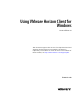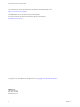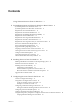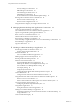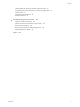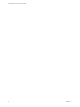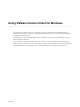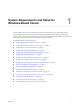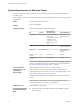Using VMware Horizon Client for Windows Horizon Client 4.4 This document supports the version of each product listed and supports all subsequent versions until the document is replaced by a new edition. To check for more recent editions of this document, see http://www.vmware.com/support/pubs.
Using VMware Horizon Client for Windows You can find the most up-to-date technical documentation on the VMware Web site at: http://www.vmware.com/support/ The VMware Web site also provides the latest product updates. If you have comments about this documentation, submit your feedback to: docfeedback@vmware.com Copyright © 2013–2017 VMware, Inc. All rights reserved. Copyright and trademark information. VMware, Inc. 3401 Hillview Ave. Palo Alto, CA 94304 www.vmware.com 2 VMware, Inc.
Contents Using VMware Horizon Client for Windows 7 1 System Requirements and Setup for Windows-Based Clients 9 System Requirements for Windows Clients 10 System Requirements for Real-Time Audio-Video 11 Requirements for Scanner Redirection 12 Requirements for Serial Port Redirection 12 Requirements for Multimedia Redirection (MMR) 13 Requirements for Flash Redirection 14 Requirements for Using Flash URL Redirection 15 Requirements for URL Content Redirection 15 Requirements for Using Microsoft Lync with
Using VMware Horizon Client for Windows Security Settings for Client GPOs 47 RDP Settings for Client GPOs 50 General Settings for Client GPOs 52 USB Settings for Client GPOs 54 PCoIP Client Session Variables ADM Template Settings 57 Running Horizon Client from the Command Line 60 Horizon Client Command Usage 60 Horizon Client Configuration File 63 Using the Windows Registry to Configure Horizon Client 64 4 Managing Remote Desktop and Application Connections 67 Connect to a Remote Desktop or Application
Contents Clicking URL Links That Open Outside of Horizon Client 96 Using the Relative Mouse Feature for CAD and 3D Applications 96 Using Scanners 97 Using Serial Port Redirection 98 Keyboard Shortcuts 99 6 Troubleshooting Horizon Client 103 Problems with Keyboard Input 103 What to Do If Horizon Client Exits Unexpectedly 103 Restart a Remote Desktop 104 Reset a Remote Desktop or Remote Applications 104 Uninstalling Horizon Client 105 Index VMware, Inc.
Using VMware Horizon Client for Windows 6 VMware, Inc.
Using VMware Horizon Client for Windows This guide, Using VMware Horizon Client for Windows, provides information about installing and using ® VMware Horizon Client™ software on a Microsoft Windows client system to connect to a remote desktop or application in the datacenter. The information in this document includes system requirements and instructions for installing and using Horizon Client for Windows.
Using VMware Horizon Client for Windows 8 VMware, Inc.
System Requirements and Setup for Windows-Based Clients 1 Systems running Horizon Client components must meet certain hardware and software requirements. Horizon Client on Windows systems uses Microsoft Internet Explorer Internet settings, including proxy settings, when connecting to Connection Server. Ensure that your Internet Explorer settings are accurate and that you can access the Connection Server URL through Internet Explorer.
Using VMware Horizon Client for Windows System Requirements for Windows Clients You can install Horizon Client for Windows on PCs or laptops that use a supported Microsoft Windows operating system. The PC or laptop on which you install Horizon Client, and the peripherals it uses, must meet certain system requirements.
Chapter 1 System Requirements and Setup for Windows-Based Clients n Available RAM above system requirements to support various monitor setups.
Using VMware Horizon Client for Windows Display protocols n The webcam and audio device drivers must be installed, and the webcam and audio device must be operable, on the client computer. To support Real-Time Audio-Video, you do not have to install the device drivers on the desktop operating system where the agent is installed. n PCoIP n VMware Blast (requires Horizon Agent 7.
Chapter 1 System Requirements and Setup for Windows-Based Clients The following guest operating systems are supported on single-session virtual machines: n 32-bit or 64-bit Windows 7 n 32-bit or 64-bit Windows 8.x n 32-bit or 64-bit Windows 10 n Windows Server 2008 R2 configured as a desktop n Windows Server 2012 R2 configured as a desktop n Windows Server 2016 configured as a desktop This feature is not currently supported for Windows Server RDS hosts.
Using VMware Horizon Client for Windows n For information about operating system requirements and other software requirements and configuration settings for the remote desktop or application, see the topics about Windows Media Multimedia Redirection in Configuring Remote Desktop Features in Horizon 7. Horizon Client computer or client access device 32-bit or 64-bit Windows 7, Windows 8.x, or Windows 10. Supported media formats Media formats that are supported on Windows Media Player are supported.
Chapter 1 System Requirements and Setup for Windows-Based Clients Requirements for Using Flash URL Redirection Streaming Flash content directly from Adobe Media Server to client endpoints lowers the load on the datacenter ESXi host, removes the extra routing through the datacenter, and reduces the bandwidth required to simultaneously stream live video events to multiple client endpoints. The Flash URL redirection feature uses a JavaScript that is embedded inside a Web page by the Web page administrator.
Using VMware Horizon Client for Windows Horizon Client computer or client access device Display protocol for the remote session n The supported browsers in which you can type or click a URL and have that URL redirected are Internet Explorer 9,10, and 11. n This feature must be installed if you want to configure client-to-agent redirection. n A Horizon administrator must configure settings that specify how Horizon Client redirects URL content from the client system to a remote desktop or application.
Chapter 1 System Requirements and Setup for Windows-Based Clients n Client system software n Virtual machine (agent) operating system depends on the agent version. Version Guest Operating System View Agent 6.2 or later, or Horizon Agent 7.0 or later 32- or 64-bit Windows 7 SP1, Windows 8.x, Windows 10, or 64-bit Windows Server 2008 R2 SP1 For Microsoft RDS hosts: Windows Server 2008 R2, Windows Server 2012, or Windows Server 2012 R2 View Agent 6.0 or 6.1 32- or 64-bit Windows 7 SP1, Windows 8.
Using VMware Horizon Client for Windows n Product-specific application drivers You must also install product-specific application drivers on the remote desktops or Microsoft RDS host. Horizon supports smart cards and smart card readers that use a PKCS#11 or Microsoft CryptoAPI provider. You can optionally install the ActivIdentity ActivClient software suite, which provides tools for interacting with smart cards.
Chapter 1 System Requirements and Setup for Windows-Based Clients Device Authentication Requirements You can set up certificate authentication for client devices. This feature has the following requirements: n Access Point 2.6 or later. n Horizon 7 version 7.0 or later. n A certificate installed on the client device that Access Point will accept.
Using VMware Horizon Client for Windows n To hide security information in Horizon Client, including server URL information and the Domain drop-down menu, enable the Hide server information in client user interface and Hide domain list in client user interface settings in Horizon Administrator. These global settings are available in Horizon 7 version 7.1 and later. For information about configuring global settings, see the View Administration document.
Chapter 1 System Requirements and Setup for Windows-Based Clients 2 3 Configure the decoding and network condition options. Option Action H.264 Configure this option, before or after connecting to Connection Server, to allow H.264 decoding in Horizon Client. When this option is selected (the default setting), Horizon Client uses H. 264 decoding if the agent supports H.264 software or hardware encoding. If the agent does not support H.
Using VMware Horizon Client for Windows Horizon Client Data Collected by VMware If your company participates in the customer experience improvement program, VMware collects data from certain Horizon Client fields. Fields containing sensitive information are made anonymous. VMware collects data on the clients to prioritize hardware and software compatibility.
Chapter 1 System Requirements and Setup for Windows-Based Clients Table 1‑1. Data Collected from Horizon Clients for the Customer Experience Improvement Program (Continued) Description Is This Field Made Anonymous ? Host operating system kernel No Example Value Examples include the following: Windows 6.1.7601 SP1 n Darwin Kernel Version 11.0.0: Sun Apr 8 21:52:26 PDT 2012; root:xnu-1878.11.10~1/RELEASE_ARM_S5L8945X n Darwin 11.4.2 n Linux 2.6.
Using VMware Horizon Client for Windows Table 1‑1. Data Collected from Horizon Clients for the Customer Experience Improvement Program (Continued) Description Is This Field Made Anonymous ? USB device family No Example Value Examples include the following: Security n Human Interface Device n Imaging n USB device usage count 24 No (Number of times the device was shared) VMware, Inc.
Installing Horizon Client for Windows 2 You can obtain the Windows-based Horizon Client installer either from the VMware Web site or from a Web access page provided by Connection Server. You can set various startup options for end users after Horizon Client is installed.
Using VMware Horizon Client for Windows For more information about FIPS mode, go to https://support.microsoft.com/en-us/kb/811833. Important If you do not enable FIPS mode before running the Horizon Client installer, the installer option to use FIPS-compliant cryptography does not appear during a custom installation. FIPS-compliant cryptography is not enabled during a typical installation.
Chapter 2 Installing Horizon Client for Windows n Decide whether to use the feature that allows end users to log in to Horizon Client and their remote desktop as the currently logged in user. Credential information that the user entered when logging in to the client system is passed to the Connection Server instance and ultimately to the remote desktop. Some client operating systems do not support this feature.
Using VMware Horizon Client for Windows n Verify that you can log in as an administrator on the client system. n Verify that the domain controllers have the latest patches, enough free disk space, and can communicate with each other. Otherwise, when you run the installer on a Windows 8.1 system, the installer can take an unusual amount of time to finish. This problem occurs if the machine's domain controller, or another domain controller in its hierarchy, is unresponsive or unreachable.
Chapter 2 Installing Horizon Client for Windows Silent Installation Properties for Horizon Client You can include specific properties when you silently install Horizon Client from the command line. You must use a PROPERTY=value format so that Microsoft Windows Installer (MSI) can interpret the properties and values. Table 2-1 shows the Horizon Client silent installation properties that you can use at the command-line. Table 2‑1.
Using VMware Horizon Client for Windows Table 2‑2. Horizon Client Silent Installation Features and Interactive Custom Setup Options Silent Installation Feature Custom Setup Option in an Interactive Installation Core If you specify individual features with the MSI property, ADDLOCAL=, you must include Core. None. During an interactive installation, the core Horizon Client functions are installed by default.
Chapter 2 Installing Horizon Client for Windows Table 2‑4. MSI Command-Line Options and MSI Properties MSI Option or Property Description /qn Instructs the MSI installer not to display the installer wizard pages. For example, you might want to install the agent silently and use only default setup options and features: VMware-Horizon-Client-y.y.y-xxxxxx.exe /s /v"/qn" In the examples, xxxxxx is the build number and y.y.y is the version number.
Using VMware Horizon Client for Windows Table 2‑4. MSI Command-Line Options and MSI Properties (Continued) MSI Option or Property Description REBOOT (Optional) You can use the REBOOT=ReallySuppress option to suppress all restarts and restart prompts. /l*v log_file (Optional) Writes logging information in to the specified log file. For example: /l*v ""%TEMP%\vmmsi.log"" This example generates a detailed log file that is similar to the log generated during an interactive installation.
Chapter 2 Installing Horizon Client for Windows 4 VMware, Inc. Click Download and Install.
Using VMware Horizon Client for Windows 34 VMware, Inc.
Configuring Horizon Client for End Users 3 Configuring Horizon Client for end users can involve configuring URIs to start Horizon Client, configuring the certificate verification mode, setting advanced TLS/SSL options, and using group policy ADM and ADMX template files to configure custom settings.
Using VMware Horizon Client for Windows Using URIs to Configure Horizon Client Using uniform resource identifiers (URIs), you can create a Web page or an email with links that end users click to start Horizon Client, connect to a server, and open a specific desktop or application with specific configuration options. You can simplify the process of connecting to a remote desktop or application by creating Web or email links for end users.
Chapter 3 Configuring Horizon Client for End Users You cannot specify a UPN address, which includes the domain. To specify the domain, you can use the domainName query part in the URI. To specify a port number, use the following syntax: server-address:port-number path-part Specifies the desktop or application. Use the desktop display name or application display name. This name is the one specified in Horizon Administrator when the desktop or application pool was created.
Using VMware Horizon Client for Windows n For a double quotation mark ("), use %22 For example, to specify the filename "My new file.txt" for the Notepad++ application, use %22My%20new%20file.txt%22. appProtocol For remote applications, valid values are PCOIP and BLAST. For example, to specify PCoIP, use the syntax appProtocol=PCOIP. connectUSBOnInsert Connects a USB device to the foreground desktop when you plug in the device. This query is implicitly set if you specify the unattended query.
Chapter 3 Configuring Horizon Client for End Users unattended Creates a server connection to a remote desktop in kiosk mode. If you use this query, do not specify user information if you generated the account name from the MAC address of the client device. If you created custom account names in ADAM, however, such as names that begin with "custom-" you must specify the account information. useExisting If this option is set to true, only one Horizon Client instance can run.
Using VMware Horizon Client for Windows Horizon Client starts and connects to the view.mycompany.com server. In the login box, the User name text box is populated with the name fred. The user must supply the domain name and password. After a successful login, the client connects to the desktop whose display name is displayed as Finance Desktop, and the user is logged in to the guest operating system. The connection uses the PCoIP display protocol. 4 vmware-view://view.mycompany.
Chapter 3 Configuring Horizon Client for End Users In this example, double quotes are escaped by using the characters \". 12 vmware-view://10.10.10.10/Notepad++%2012?args=a.txt%20b.txt Launches Notepad++ 12 on server 10.10.10.10 and passes the argument a.text b.txt in the application launch command. Because the argument is not enclosed in quotes, a space separates the filenames and the two files are opened separately in Notepad++. Note Applications can differ in the way they use command line arguments.
Using VMware Horizon Client for Windows Use the Client Configuration ADM or ADMX template file (vdm_client.adm or vdm_client.admx) to set the verification mode. All ADM and ADMX files that provide group policy settings are available in a .zip file named VMware-Horizon-Extras-Bundle-x.x.x-yyyyyyy.zip, where x.x.x is the version and yyyyyyy is the build number. You can download this GPO bundle from the VMware Horizon download site at http://www.vmware.com/go/downloadview.
Chapter 3 Configuring Horizon Client for End Users n Is the certificate signed by an unknown or untrusted certificate authority (CA)? Self-signed certificates are one type of untrusted CA. To pass this check, the certificate's chain of trust must be rooted in the device's local certificate store.
Using VMware Horizon Client for Windows On the client system, you can use either a group policy setting or a Windows Registry setting to change the default ciphers and protocols. For information about using a GPO, see the setting called "Configures SSL protocols and cryptographic algorithms," in “Security Settings for Client GPOs,” on page 47. For information about using the SSLCipherList setting in the Windows Registry, see “Using the Windows Registry to Configure Horizon Client,” on page 64.
Chapter 3 Configuring Horizon Client for End Users The Horizon Client Configuration ADM and ADMX template files (vdm_client.adm and vdm_client.admx), and all ADM and ADMX files that provide group policy settings, are available in a .zip file named VMwareHorizon-Extras-Bundle-x.x.x-yyyyyyy.zip, where x.x.x is the version and yyyyyyy is the build number. You can download the files from the VMware Horizon download site at http://www.vmware.com/go/downloadview.
Using VMware Horizon Client for Windows Table 3‑4. VMware Horizon Client Configuration Template: Scripting Definitions (Continued) Setting Description Locked Guest Size Specifies the screen resolution of the remote desktop if the display is used on one monitor. That is, this setting does not work if you set the remote desktop display to All Monitors. After you enable the setting, remote desktop autofit functionality is disabled. The minimum screen size is 640x480. The maximum screen size is 4096x4096.
Chapter 3 Configuring Horizon Client for End Users Table 3‑4. VMware Horizon Client Configuration Template: Scripting Definitions (Continued) Setting Description Enable Unauthenticated Access to the server Determines whether users are required to enter credentials to access their applications when using Horizon Client. When this setting is enabled, the Log in anonymously using Unauthenticated Access setting in Horizon Client is visible, disabled, and selected.
Using VMware Horizon Client for Windows Table 3‑5. Horizon Client Configuration Template: Security Settings (Continued) Setting Description Certificate verification mode (Computer Configuration setting) Configures the level of certificate checking that is performed by Horizon Client. You can select one of these modes: n No Security. Horizon does not perform certificate checking. n Warn But Allow. A self-signed certificate is provided by Horizon.
Chapter 3 Configuring Horizon Client for End Users Table 3‑5. Horizon Client Configuration Template: Security Settings (Continued) Setting Description Display option to Log in as current user (Computer and User Configuration setting) Determines whether the Log in as current user check box is visible on the Horizon Client connection dialog box. When the check box is visible, users can select or deselect it and override its default value.
Using VMware Horizon Client for Windows Table 3‑5. Horizon Client Configuration Template: Security Settings (Continued) Setting Description Ignore certificate revocation problems (Computer Configuration setting) (View 4.6 and earlier releases only) Determines whether errors that are associated with a revoked server certificate are ignored. These errors occur when the server sends a certificate that has been revoked and when the client cannot verify a certificate's revocation status.
Chapter 3 Configuring Horizon Client for End Users Table 3‑6. Horizon Client Configuration Administrative Template: RDP Settings (Continued) Setting Description Bitmap cache file size in unit for number bpp bitmaps Specifies the size of the bitmap cache, in kilobytes or megabytes, to use for specific bits per pixel (bpp) bitmap color settings.
Using VMware Horizon Client for Windows Table 3‑6. Horizon Client Configuration Administrative Template: RDP Settings (Continued) Setting Description Redirect printers Determines whether local printers are redirected when clients connect to the remote desktop. Redirect serial ports Determines whether local COM ports are redirected when clients connect to the remote desktop. Redirect smart cards Determines whether local smart cards are redirected when clients connect to the remote desktop.
Chapter 3 Configuring Horizon Client for End Users Table 3‑7. Horizon Client Configuration Template: General Settings (Continued) Setting Description Disable time zone forwarding (Computer Configuration setting) Determines whether time zone synchronization between the remote desktop and the connected client is disabled. Disable toast notifications (Computer and User Configuration setting) Determines whether to disable toast notifications from Horizon Client.
Using VMware Horizon Client for Windows Table 3‑7. Horizon Client Configuration Template: General Settings (Continued) Setting Description Disable sharing files and folders (User Configuration setting) Specifies whether client drive redirection functionality is available in Horizon Client. When this setting is set to Enabled, all client drive redirection functionality is disabled in Horizon Client, including the ability to open local files with remote applications.
Chapter 3 Configuring Horizon Client for End Users Table 3‑8. Horizon Client Configuration Template: USB Splitting Settings Setting Properties Allow Auto Device Splitting Allow the automatic splitting of composite USB devices. Exclude Vid/Pid Device From Split Excludes a composite USB device specified by vendor and product IDs from splitting. The format of the setting is vid-xxx1_pid-yyy2[;vid-xxx2_pid-yyy2]... The default value is undefined, which equates to false.
Using VMware Horizon Client for Windows Table 3‑9. Horizon Client Configuration Template: USB Filtering Settings (Continued) Setting Properties Allow Video Devices Allows video devices to be redirected. The default value is undefined, which equates to true. Disable Remote Configuration Exclude All Devices Disables the use of agent settings when performing USB device filtering. The default value is undefined, which equates to false. Excludes all USB devices from being redirected.
Chapter 3 Configuring Horizon Client for End Users PCoIP Client Session Variables ADM Template Settings The PCoIP Client Session Variables ADM and ADMX template files (pcoip.client.adm and pcoip.cient.admx) contain policy settings related to the PCoIP display protocol. You can configure settings to default values that can be overridden by an administrator, or you can configure settings to values that cannot be overridden. The ADMX and ADM files are available in a bundled .
Using VMware Horizon Client for Windows Table 3‑10. PCoIP Client Session Variables (Continued) Setting Description Configure PCoIP virtual channels Specifies the virtual channels that can and cannot operate over PCoIP sessions. This setting also determines whether to disable clipboard processing on the PCoIP host. Virtual channels that are used in PCoIP sessions must appear on the virtual channel authorization list.
Chapter 3 Configuring Horizon Client for End Users Table 3‑10. PCoIP Client Session Variables (Continued) Setting Description Configure the PCoIP transport header Configures the PCoIP transport header and sets the transport session priority. The PCoIP transport header is a 32-bit header that is added to all PCoIP UDP packets (only if the transport header is enabled and supported by both sides).
Using VMware Horizon Client for Windows Running Horizon Client from the Command Line You can run Horizon Client for Windows from the command line or from scripts. You might want to do this if you are implementing a kiosk-based application that grants end users access to desktop applications. You use the vmware-view.exe command to run the Horizon Client for Windows from the command line. The command includes options that you can specify to change the behavior of Horizon Client.
Chapter 3 Configuring Horizon Client for End Users Table 3‑11. Horizon Client Command-Line Options (Continued) Option Description -desktopName desktop_name Specifies the name of the desktop as it would appear in the desktop and application selection window. This is the display name that was specified for the pool in the pool creation wizard. Important Do not specify this option for clients in kiosk mode. This option has no effect when in the desktop is run in kiosk mode.
Using VMware Horizon Client for Windows Table 3‑11. Horizon Client Command-Line Options (Continued) Option Description -singleAutoConnect Specifies that if the user is entitled to only one remote desktop or application, after the user authenticates to the server, the desktop or application is automatically connected and the user is logged in. This setting spares the user from having to select the desktop or application from a list that contains only one item.
Chapter 3 Configuring Horizon Client for End Users Table 3‑11. Horizon Client Command-Line Options (Continued) Option Description -useExisting Enables you to launch multiple remote desktops and applications from a single Horizon Client session. When you specify this option, Horizon Client determines whether a session with the same username, domain, and server URL already exists and, if it does, reuses that session instead of creating a new session.
Using VMware Horizon Client for Windows Using the Windows Registry to Configure Horizon Client You can define default settings for the Horizon Client in the Windows Registry instead of specifying these settings on the command line. Group policy settings take precedence over Windows Registry settings, and Windows Registry settings take precedence over the command line.. Note In a future release, the Windows registry settings described in this section might not be supported. GPO settings must be used.
Chapter 3 Configuring Horizon Client for End Users Table 3‑14. Security Settings Registry Setting CertCheckMode Description and Valid Values Specifies the certificate checking mode. n SSLCipherList VMware, Inc. 0 implements Do not verify server identity certificates. n 1 implements Warn before connecting to untrusted servers. n 2 implements Never connect to untrusted servers.
Using VMware Horizon Client for Windows 66 VMware, Inc.
Managing Remote Desktop and Application Connections 4 Use Horizon Client to connect to Connection Server or a security server and log in to or off of a remote desktop, and use remote applications. For troubleshooting purposes, you can also reset remote desktops and applications. Depending on how the administrator configures policies for remote desktops, end users might be able to perform many operations on their desktops.
Using VMware Horizon Client for Windows n Perform the administrative tasks described in “Preparing Connection Server for Horizon Client,” on page 19. n If you are outside the corporate network and are not using a security server to access the remote desktop, verify that your client device is set up to use a VPN connection and turn on that connection. Important VMware recommends using a security server rather than a VPN.
Chapter 4 Managing Remote Desktop and Application Connections 7 8 (Optional) To configure display settings for remote desktops, either right-click a desktop icon or select a desktop icon and click the Settings (gear-shaped) icon next to the server name in the upper portion of the screen. Option Description Display protocol If your administrator has allowed it, you can use the Connect Via list to select the display protocol. VMware Blast requires Horizon Agent 7.0 or later.
Using VMware Horizon Client for Windows Use Unauthenticated Access to Connect to Remote Applications A Horizon administrator can use the Unauthenticated Access feature to create Unauthenticated Access users and entitle those users to remote applications on a Connection Server instance. Unauthenticated Access users can log in to the server anonymously to connect to their remote applications.
Chapter 4 Managing Remote Desktop and Application Connections 6 (Optional) If the Always use this account check box is available, select it to bypass the Login dialog box the next time you connect to the server. You can deselect this option before you connect to the server the next time by right-clicking the server icon on the Horizon Client home screen and selecting Forget the saved Unauthenticated Access account. 7 Click Login to log in to the server. The application selection window appears.
Using VMware Horizon Client for Windows Share Access to Local Folders and Drives You can configure Horizon Client to share folders and drives on your local system with remote desktops and applications. Drives can include mapped drives and USB storage devices. This feature is called client drive redirection.
Chapter 4 Managing Remote Desktop and Application Connections 2 Configure the client drive redirection settings. Option Action Share a specific folder or drive with remote desktops and applications Click the Add button, browse to and select the folder or drive to share, and click OK. Note You cannot share a folder on a USB device if the device is already connected to a remote desktop or application with the USB redirection feature.
Using VMware Horizon Client for Windows Hide the VMware Horizon Client Window You can hide the VMware Horizon Client window after you open a remote desktop or application. You can also set a preference that always hides the VMware Horizon Client window after a remote desktop or application opens. Note Administrators can use a group policy setting to configure whether the window is always hidden after a remote desktop or application opens.
Chapter 4 Managing Remote Desktop and Application Connections 2 In the desktop and application selection window, right-click an application or desktop and select Create Shortcut or Add to Start Menu from the context menu that appears. Depending on the command you selected, a shortcut item is created on your client desktop or in the Start menu of your client system.
Using VMware Horizon Client for Windows Procedure n Disconnect from a remote desktop without logging off. Option Action From the remote desktop window Perform one of the following actions: n Click the Close button in the corner of the desktop window. n Select Options > Disconnect from the menu bar in the desktop window. From the desktop and application selector window The desktop and application selector window is open if you are entitled to multiple desktops or applications on the server.
Working in a Remote Desktop or Application 5 Horizon provides the familiar, personalized desktop and application environment that end users expect. End users can access USB and other devices connected to their local computer, send documents to any printer that their local computer can detect, authenticate with smart cards, and use multiple display monitors.
Using VMware Horizon Client for Windows Table 5‑1. Remote Desktop Features Supported on Windows-Based Horizon Client Systems Feature Windows XP Desktop (View Agent 6.0.2 and earlier) Windows Vista Desktop (View Agent 6.0.2 and earlier) Windows 7 Desktop Windows 8.
Chapter 5 Working in a Remote Desktop or Application Feature Support for Published Desktops on RDS Hosts RDS hosts are server computers that have Windows Remote Desktop Services and View Agent or Horizon Agent installed. Multiple users can have desktop sessions on an RDS host simultaneously. An RDS host can be either a physical machine or a virtual machine. Note The following table contains rows only for the features that are supported.
Using VMware Horizon Client for Windows Table 5‑3. Requirements for Specific Features Feature Requirements Windows Media MMR Requires View Agent 6.0.2 or later. To use the Windows Media MMR feature with RDS desktops, you must have View Agent 6.1.1 or later, or Horizon Agent 7.0 or later. If you use the VMware Blast display protocol, you must have Horizon Agent 7.0 or later. Serial port redirection Requires View Agent 6.1.1 or later. For Windows 10, requires View Agent 6.2 or later, or Horizon Agent 7.
Chapter 5 Working in a Remote Desktop or Application The following features are supported when a user uses Horizon Client in nested mode. n VMware Blast, PCoIP, and RDP display protocols n Location-based printing n Virtual printing n Single sign-on (without smart card) n Clipboard redirection n URL Content Redirection Internationalization The user interface and documentation are available in English, Japanese, French, German, Simplified Chinese, Traditional Chinese, Korean, and Spanish.
Using VMware Horizon Client for Windows 4 Use the local IME as you would with any locally installed applications. The language designation and an icon for the IME appear in the notification area (system tray) of your local client system. You can use hot keys to switch to a different language or IME. Key combinations that perform certain actions, such as CTRL+X for cutting text and Alt+Right Arrow for moving to a different tab, will still work correctly. Note On Windows 7 and 8.
Chapter 5 Working in a Remote Desktop or Application Supported Multiple Monitor Configurations Horizon Client supports the following multiple monitor configurations. n If you use two monitors, the monitors are not required to be in the same mode. For example, if you are using a laptop connected to an external monitor, the external monitor can be in portrait mode or landscape mode.
Using VMware Horizon Client for Windows Select Specific Monitors in a Multiple-Monitor Setup You can use the selective multiple-monitor feature to select the monitors on which to display a remote desktop window. For example, if you have three monitors, you can specify that the remote desktop window appears on only two of those monitors. By default, a remote desktop window appears on all monitors in a multiple-monitor setup. You can select up to four adjacent monitors.
Chapter 5 Working in a Remote Desktop or Application By default, the remote desktop window opens on the primary monitor. You can drag the remote desktop window to a non-primary monitor, and the next time you open the remote desktop, the remote desktop window appears on that same monitor. The window is opened and centered in the monitor and uses the window size you selected for the display mode, not a size that you might have created by dragging the window to resize it.
Using VMware Horizon Client for Windows When the DPI Synchronization feature and the Display Scaling feature are both enabled, only one feature takes effect at any given time. Display scaling occurs only when DPI synchronization has not yet taken effect (that is, before the DPI setting on the remote desktop matches the DPI setting on the client machine), and display scaling stops working after the DPI settings match.
Chapter 5 Working in a Remote Desktop or Application Change the Display Mode While a Desktop Window Is Open You can change display modes, such as from All Monitors mode to Fullscreen mode, without having to disconnect from a remote desktop. This feature is not supported for remote applications. Prerequisites Verify that you are using VMware Blast display protocol or the PCoIP display protocol.
Using VMware Horizon Client for Windows n Webcams are not supported for USB redirection using the Connect USB Device menu. To use a webcam or audio input device, you must use the Real-Time Audio-Video feature. This feature is available when used with View 5.2 Feature Pack 2 or a later release. See “Using the Real-Time AudioVideo Feature for Webcams and Microphones,” on page 90. n The redirection of USB audio devices depends on the state of the network and is not reliable.
Chapter 5 Working in a Remote Desktop or Application e Select the application, and click OK. Note The name of the application in the list comes from the application itself and might not match the application name that your administrator configured to appear in the desktop and application selector window. You can now use the USB device with the remote application. After you close the application, the USB device is not released right away.
Using VMware Horizon Client for Windows If you use the Automatically Connect When Inserted option in Horizon Client, all devices that you plug in to the client system get redirected to the remote desktop. If you do not want all devices to be connected, use the following procedure to configure Horizon Client so that only certain USB devices get automatically reconnected. Prerequisites Determine the hexadecimal format of the vendor ID (VID) and product ID (PID) of the device.
Chapter 5 Working in a Remote Desktop or Application When You Can Use Your Webcam If a Horizon administrator has configured the Real-Time Audio-Video feature, and if you use the VMware Blast display protocol or the PCoIP display protocol, a webcam that is built-in or connected to your local computer can be used on your desktop. You can use the webcam in conferencing applications such as Skype, Webex, or Google Hangouts.
Using VMware Horizon Client for Windows 2 Select the preferred webcam from the Preferred webcam drop-down menu and the preferred microphone from the Preferred microphone drop-down menu. The drop-down menus show the available webcams and microphones on the client system. 3 Click OK or Apply to save your changes. The next time you start a remote desktop or application, the preferred webcam and microphone that you selected are redirected to the remote desktop or application.
Chapter 5 Working in a Remote Desktop or Application To set the clipboard memory size, modify the Windows registry value HKLM\Software\VMware, Inc.\VMware VDPService\Plugins\MKSVchan\ClientClipboardSize. The value type is REG_DWORD. The value is specified in KB. If you specify 0 or do not specify a value, the default client clipboard memory size is 8192 KB (8 MB). A large clipboard memory size can negatively affect performance, depending on your network.
Using VMware Horizon Client for Windows Set Printing Preferences for the Virtual Printer Feature on a Remote Desktop The virtual printing feature lets end users use local or network printers from a remote desktop without requiring that additional print drivers be installed in the remote desktop. For each printer available through this feature, you can set preferences for data compression, print quality, double-sided printing, color, and so on.
Chapter 5 Working in a Remote Desktop or Application 7 To use custom paper forms, define the forms on the client. a Go to Control Panel > Hardware and Sound > Devices and Printers. b Select the printer and click Print Server Properties at the top of the screen. c On the Forms tab, specify the settings and click Save Form. This form will now be available in the remote desktop.
Using VMware Horizon Client for Windows Clicking URL Links That Open Outside of Horizon Client An administrator can configure URL links that you click inside a remote desktop or application to open in the default browser on your client system. A link might be to a Web page, a phone number, an email address, or other type of link. This feature is called URL Content Redirection.
Chapter 5 Working in a Remote Desktop or Application When the relative mouse feature is enabled, performance might be slow if you are outside the corporate network, on a WAN. Important This feature requires a View 5.2 or later desktop, and you must turn on 3D rendering for the desktop pool. For more information about pool settings and the options available for 3D rendering, see the Setting Up Virtual Desktops in Horizon 7 or Setting Up Published Desktops and Applications in Horizon 7 document.
Using VMware Horizon Client for Windows n Scanning too large an image or scanning at too high a resolution might not work. In this case, you might see the scanning progress indicator freeze, or the scanner application might exit unexpectedly. If you minimize the remote desktop, an error message might appear on your client system, notifying you that the resolution is set too high. To resolve this issue, reduce the resolution or crop the image to a smaller size and scan again.
Chapter 5 Working in a Remote Desktop or Application n Make sure you connect to a mapped COM port before you attempt to launch an application that requires access to this port. For example, right-click a COM port and select Connect to use the port in the remote desktop. When you launch the application, the application opens the serial port. When a redirected COM port is opened and in use on a remote desktop, you cannot access the port on the local computer.
Using VMware Horizon Client for Windows Table 5‑5. Key Combinations Specific to the Window Where You Specify Which Server to Connect To (Continued) Menu Command or Action Key Combination Configure SSL command Alt+O+O Hide selector after launching an item command Alt+O+I Remote Desktop and Application Selector Shortcuts Table 5‑6.
Chapter 5 Working in a Remote Desktop or Application Table 5‑7.
Using VMware Horizon Client for Windows 102 VMware, Inc.
Troubleshooting Horizon Client 6 You can solve most problems with Horizon Client by restarting or resetting the desktop, or by reinstalling the VMware Horizon Client application.
Using VMware Horizon Client for Windows Cause This problem occurs when the connection to Connection Server is lost. Solution u Restart Horizon Client. You can connect successfully as soon as Connection Server is running again. If you continue to have connection problems, contact your Horizon administrator. Restart a Remote Desktop You might need to restart a remote desktop if the desktop operating system stops responding.
Chapter 6 Troubleshooting Horizon Client Procedure 1 2 To reset a remote desktop, use the Reset Desktop command. Option Action From within the desktop OS Select Options > Reset Desktop from the menu bar. From the desktop and application selection window Right-click the desktop icon and select Reset Desktop. To reset remote applications, use the Reset button in the desktop and application selection window. a Click the Settings button (gear icon) in the menu bar.
Using VMware Horizon Client for Windows 106 VMware, Inc.
Index Numerics 3D applications 96 A ADM template files, View components 44 Adobe Flash video, control 95 Adobe Media Server 15 agent, installation requirements 19 application reconnection behavior 44 autoconnect USB devices 87 C CAD applications 96 certificates, ignoring problems 41, 42 client drive redirection 72 client installer 25 client software requirements 9 client-side GPOs 45 clipboard memory size 92 COM ports, redirecting serial 12, 98 configuration settings 35 configuring Horizon Client 35 conn
Using VMware Horizon Client for Windows L log in, View Connection Server 67 log off 75 M media file formats, supported 13 Microsoft Lync support 16 Microsoft RDP 77, 82 Microsoft Windows Installer command-line options for silent installation 30 properties for View Client 29 multimedia redirection (MMR) 13 multiple monitors 82–84 N nested mode 80 O onscreen keyboards 82 operating systems, supported on the agent 19 options display protocol 67 screen layout 67 P pasting text and images 92 PCoIP 77 PCoIP c
Index View Connection Server, connect to 67 virtual printers 93 virtual printing feature 77, 94 virtual profiles 77 VMware Blast 20 vmware-view command configuration file 63 syntax 60 VoIP (voice over IP) 16 W webcam 90, 91 WIA scanners 12, 97 Windows, installing View Client on 10 Windows computers, installing View Client 26 Wyse MMR 77 VMware, Inc.
Using VMware Horizon Client for Windows 110 VMware, Inc.