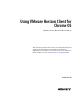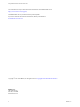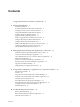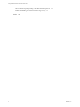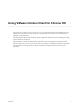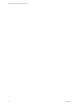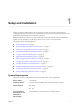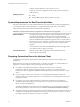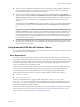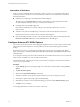Using VMware Horizon Client for Chrome OS VMware Horizon Client for Chrome OS 4.5 This document supports the version of each product listed and supports all subsequent versions until the document is replaced by a new edition. To check for more recent editions of this document, see http://www.vmware.com/support/pubs.
Using VMware Horizon Client for Chrome OS You can find the most up-to-date technical documentation on the VMware Web site at: http://www.vmware.com/support/ The VMware Web site also provides the latest product updates. If you have comments about this documentation, submit your feedback to: docfeedback@vmware.com Copyright © 2015–2017 VMware, Inc. All rights reserved. Copyright and trademark information. VMware, Inc. 3401 Hillview Ave. Palo Alto, CA 94304 www.vmware.com 2 VMware, Inc.
Contents Using VMware Horizon Client for Chrome OS 5 1 Setup and Installation 7 System Requirements 7 System Requirements for Real-Time Audio-Video 8 Preparing Connection Server for Horizon Client 8 Using Embedded RSA SecurID Software Tokens 9 Configure Advanced TLS/SSL Options 10 Supported Desktop Operating Systems 11 Install or Upgrade Horizon Client for Chrome OS 11 Configure Decoding for VMware Blast Sessions 11 Configure the Horizon Client Default View 11 Enable the Multiple Monitor Feature for Hori
Using VMware Horizon Client for Chrome OS Horizon Client Stops Responding or the Remote Desktop Freezes Problem Establishing a Connection When Using a Proxy Index 4 33 33 35 VMware, Inc.
Using VMware Horizon Client for Chrome OS This guide, Using VMware Horizon Client for Chrome OS, provides information about installing and using ® VMware Horizon Client™ for Chrome OS on a Chrome OS device to connect to a remote desktop or application in the data center. The information in this document includes system requirements and instructions for installing and using Horizon Client for Chrome OS.
Using VMware Horizon Client for Chrome OS 6 VMware, Inc.
Setup and Installation 1 Setting up a Horizon deployment for Chrome OS clients involves using certain Connection Server configuration settings, meeting the system requirements for Horizon servers and Chrome OS clients, and downloading and installing Horizon Client for Chrome OS. Beginning with Horizon Client 4.3, you can install Horizon Client for Android on certain Chromebook models. For more information, see the Using VMware Horizon Client for Android document.
Using VMware Horizon Client for Chrome OS VMware recommends that you use a security server or Unified Access Gateway appliance so that your device does not require a VPN connection. Display protocols n PCoIP n VMware Blast (requires Horizon Agent 7.0 or later) System Requirements for Real-Time Audio-Video Real-Time Audio-Video works with standard audio devices and with standard conferencing applications such as Skype, WebEx, and Google Hangouts.
Chapter 1 Setup and Installation n To use two-factor authentication with Horizon Client, such as RSA SecurID or RADIUS authentication, you must enable this feature on Connection Server. For more information, see the topics about twofactor authentication in the View Administration document.
Using VMware Horizon Client for Chrome OS Instructions to End Users When you create a CTFString URL or CT-KIP URL to send to end users, you can generate a URL with or without a password or activation code. You send this URL to end users in an email that must include the following information: n Instructions for navigating to the Install Software Token dialog box.
Chapter 1 Setup and Installation Supported Desktop Operating Systems Administrators create virtual machines with a guest operating system and install agent software in the guest operating system. End users can log in to these virtual machines from a client device. For a list of the supported Windows guest operating systems, see the View Installation document.
Using VMware Horizon Client for Chrome OS Enable the Multiple Monitor Feature for Horizon Client With the multiple monitor feature, you can extend a remote desktop to one external monitor. To enable the multiple monitor feature for Horizon Client, you install a helper extension and enable Unified Desktop Mode on your Chromebook.
Chapter 1 Setup and Installation Creating a JSON Configuration File A Chrome administrator must specify the default Connection Server URL in a JSON configuration file. For example, the following JSON configuration file sets the default Connection Server URL to connectionserver.mycompany.com. { "Default Server URL":{ "Value":"connection-server.mycompany.com" } } The following URL formats are supported. Format Example Domain name only connection-server.
Using VMware Horizon Client for Chrome OS Table 1‑1.
Chapter 1 Setup and Installation Table 1‑1.
Using VMware Horizon Client for Chrome OS 16 VMware, Inc.
Managing Remote Desktop and Application Connections 2 Use Horizon Client to connect to a server, edit the list of servers you connect to, log in to or off of remote desktops, and use remote applications. For troubleshooting purposes, you can also reset remote desktops and applications. Depending on how the administrator configures policies for remote desktops, end users might be able to perform many operations on their desktops.
Using VMware Horizon Client for Chrome OS n Is the certificate signed by an unknown or untrusted certificate authority (CA)? Self-signed certificates are one type of untrusted CA. To pass this check, the certificate's chain of trust must be rooted in the device's local certificate store.
Chapter 2 Managing Remote Desktop and Application Connections 2 On your Chrome OS device, tap the Chrome App Launcher icon in the taskbar and tap the Horizon Client for Chrome OS app. The Horizon Client window opens. 3 Connect to a server. Option Action Connect to a new server Enter the name of a server, enter a description (optional), and tap Connect. Connect to a existing server Tap the server shortcut on the Servers tab. Connections between Horizon Client and servers always use SSL.
Using VMware Horizon Client for Chrome OS n Verify that the security certificate for Connection Server is working properly. If it is not, in Horizon Administrator, you might also see that the agent on desktops is unreachable. n Verify that the tags set on the Connection Server instance allow connections from this user. See the View Administration document. n Verify that the user is entitled to access the desktop or application.
Chapter 2 Managing Remote Desktop and Application Connections 7 Tap Connect to log in to the server. The application selection window appears. 8 Tap an application icon to start the application. After you connect to a remote application for the first time, a shortcut for the application is saved to the Recent tab. The next time you want to connect to the application, you can tap the shortcut instead of tapping the server icon.
Using VMware Horizon Client for Chrome OS Disconnecting From a Remote Desktop or Application You can disconnect from a remote desktop without logging off, so that applications remain open on the remote desktop. You can also disconnect from a remote application so that the remote application remains open. When you are connected to the remote desktop or application, you can disconnect by tapping the Disconnect icon in the Unity Touch sidebar.
3 Using a Remote Desktop or Application on a Chrome OS Device On Chrome OS devices, Horizon Client includes additional features to aid in navigation.
Using VMware Horizon Client for Chrome OS Table 3‑1. Features Supported on Windows Desktops for Chrome OS Horizon Clients (Continued) Feature Real-Time AudioVideo (audio-in only) Windows 10 Desktop Windows 8.
Chapter 3 Using a Remote Desktop or Application on a Chrome OS Device Table 3‑2. Features Supported for RDS Hosts with View Agent 6.0.x or Later, or Horizon Agent 7.0.x or Later, Installed (Continued) Feature Windows Server 2008 R2 RDS Host Windows Server 2012 RDS Host Windows Server 2016 RDS Host Virtual printing (for desktop clients) View Agent 6.0.1 and later (virtual machine only) View Agent 6.0.1 and later (virtual machine only) Horizon Agent 7.0.
Using VMware Horizon Client for Chrome OS Zooming In and Out As in other apps, use your keyboard and press Ctrl and + to zoom in and Ctrl and - to zoom out. If your Chrome OS device has a touch screen, you can pinch your fingers apart to zoom out and pinch your fingers together to zoom in. Window Resizing To use your touchpad to resize a window, touch and hold one finger at the corner or side of the window and drag to resize.
Chapter 3 Using a Remote Desktop or Application on a Chrome OS Device Table 3‑3. Unity Touch Sidebar Actions for a Remote Desktop (Continued) Action Procedure Navigate to a file Tap My Files to access the User folder, and navigate to the file. My Files includes folders such as My Pictures, My Documents, and Downloads. My Files includes the folders in the user profile (%USERPROFILE% directory).
Using VMware Horizon Client for Chrome OS Using the Unity Touch Sidebar with a Remote Application You can quickly navigate to a remote application from a Unity Touch sidebar. From this sidebar, you can launch applications, switch between running applications, and minimize, maximize, restore, or close remote applications. You can also switch to a remote desktop. Figure 3‑2. Unity Touch Sidebar for a Remote Application From the Unity Touch sidebar, you can perform many actions on a remote application.
Chapter 3 Using a Remote Desktop or Application on a Chrome OS Device Table 3‑4. Unity Touch Sidebar Actions for a Remote Application (Continued) Action Procedure Restore a running application 1 2 Switch to a remote desktop Tap and hold the application name under Current Connection until the context menu appears. Tap Restore. Tap the desktop name under Desktops. Using the Onscreen Keyboard You can use an onscreen keyboard in a remote desktop or application.
Using VMware Horizon Client for Chrome OS Using the Real-Time Audio-Video Feature for Microphones With the Real-Time Audio-Video feature, you can use a microphone connected to your mobile device on your remote desktop. Real-Time Audio-Video is compatible with standard audio devices and with standard conferencing applications such as Skype, WebEx, and Google Hangouts. Real-Time Audio-Video is enabled by default when you install Horizon Client on your device. Note Only the audio-in feature is supported.
Troubleshooting Horizon Client 4 You can solve most Horizon Client problems by resetting the desktop or reinstalling the app.
Using VMware Horizon Client for Chrome OS The operating system in the remote desktop reboots and Horizon Client disconnects and logs off from the desktop. What to do next Wait an appropriate amount of time for system startup before you attempt to reconnect to the remote desktop. If restarting the remote desktop does not solve the problem, you might need to reset the remote desktop. See “Reset a Remote Desktop or Remote Applications,” on page 32.
Chapter 4 Troubleshooting Horizon Client Procedure u On your Chrome OS device, tap the App Launcher icon in the taskbar, right-click the Horizon Client for Chrome OS app icon, and select Uninstall. What to do next Reinstall Horizon Client. See “Install or Upgrade Horizon Client for Chrome OS,” on page 11. Horizon Client Stops Responding or the Remote Desktop Freezes When the window freezes, first, try resetting the remote desktop operating system.
Using VMware Horizon Client for Chrome OS 34 VMware, Inc.
Index A L Add Server button 18 agent, installation requirements 11 audience 5 log off 22 logging in 18 C certificates, ignoring problems 17 Chrome Web Store 11 Connection Server 8 connection problems 33 customer experience program, desktop pool data 13 M manage desktop shortcuts 22 managing desktops 17 multiple monitors 12 O onscreen keyboard 29 operating systems, supported on the agent 11 D P default server 12 default view 11 deleting server icons 18 disconnecting from a remote desktop 22 display
Using VMware Horizon Client for Chrome OS U Unauthenticated Access 20 uninstalling the client software 32 Unity Touch feature 26 Unity Touch sidebar 28 36 VMware, Inc.