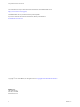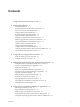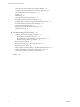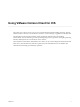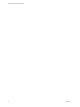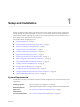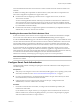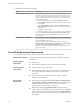Using VMware Horizon Client for iOS VMware Horizon Client for iOS 4.5 This document supports the version of each product listed and supports all subsequent versions until the document is replaced by a new edition. To check for more recent editions of this document, see http://www.vmware.com/support/pubs.
Using VMware Horizon Client for iOS You can find the most up-to-date technical documentation on the VMware Web site at: http://www.vmware.com/support/ The VMware Web site also provides the latest product updates. If you have comments about this documentation, submit your feedback to: docfeedback@vmware.com Copyright © 2010–2017 VMware, Inc. All rights reserved. Copyright and trademark information. VMware, Inc. 3401 Hillview Ave. Palo Alto, CA 94304 www.vmware.com 2 VMware, Inc.
Contents Using VMware Horizon Client for iOS 5 1 Setup and Installation 7 System Requirements 7 System Requirements for Real-Time Audio-Video 8 Smart Card Authentication Requirements 8 Configure Smart Card Authentication 9 Touch ID Authentication Requirements 10 Supported Desktop Operating Systems 11 Preparing Connection Server for Horizon Client 11 Install or Upgrade Horizon Client on an iOS Device 12 Using Embedded RSA SecurID Software Tokens 13 Configure Advanced TLS/SSL Options 14 Configure VMware B
Using VMware Horizon Client for iOS Using the Unity Touch Sidebar with a Remote Desktop 40 Using the Unity Touch Sidebar with a Remote Application 42 Horizon Client Tools on a Mobile Device 43 Gestures 45 Multitasking 46 Copying and Pasting Text and Images 46 Saving Documents in a Remote Application 47 Configure Horizon Client to Support Reversed Mouse Buttons 47 Screen Resolutions and Using External Displays 48 PCoIP Client-Side Image Cache 49 Suppress the Cellular Data Warning Message Internationalizat
Using VMware Horizon Client for iOS This guide, Using VMware Horizon Client for iOS, provides information about installing and using VMware ® Horizon Client™ software on an iOS device to connect to a remote desktop or application in the datacenter. The information in this document includes system requirements and instructions for installing Horizon Client. This document also provides tips for improving the user experience of navigating and using Windows desktop elements on an iOS device such as an iPad.
Using VMware Horizon Client for iOS 6 VMware, Inc.
Setup and Installation 1 Setting up a Horizon deployment for iOS clients involves using certain Connection Server configuration settings, meeting the system requirements for Horizon servers and iOS clients, and installing the app for Horizon Client from the Apple App Store. VMware also recommends that you set up a security server so that your iOS clients will not need a VPN connection.
Using VMware Horizon Client for iOS Connection Server, Security Server, and View Agent or Horizon Agent Display protocols Network protocols Latest maintenance release of View 6.x and later releases. VMware recommends that you use a security server or Unified Access Gateway appliance so that your device does not require a VPN connection. n PCoIP n VMware Blast (requires Horizon Agent 7.0 or later) n IPv4 n IPv6 (requires iOS 9.
Chapter 1 Setup and Installation Users that authenticate with smart cards must have a smart card and each smart card must contain a user certificate. In addition to meeting these requirements for Horizon Client systems, other Horizon components must meet certain configuration requirements to support smart cards: n For information about configuring Connection Server to support smart card use, see the View Administration document.
Using VMware Horizon Client for iOS 2 Configure the smart card removal policy. Option Description Set the policy on the server If you use Horizon Administrator to set a policy, the choices are to disconnect users from Connection Server when they remove their smart cards or to keep users connected to Connection Server when they remove their smart cards and let them start new desktop or application sessions without reauthenticating. a In Horizon Administrator, select View Configuration > Servers.
Chapter 1 Setup and Installation You can use Touch ID with smart card authentication and as part of two-factor authentication with RSA SecurID and RADIUS authentication. If you use Touch ID with smart card authentication, Horizon Client connects to the server after you enter your PIN and the Touch ID login window does not appear. Supported Desktop Operating Systems Administrators create virtual machines with a guest operating system and install agent software in the guest operating system.
Using VMware Horizon Client for iOS To authenticate when the Domain drop-down menu is hidden, users must provide domain information by entering their user name in the format domain\username or username@domain in the User name text box. Important If you enable the Hide server information in client user interface and Hide domain list in client user interface settings and select two-factor authentication (RSA SecureID or RADIUS) for the Connection Server instance, do not enforce Windows user name matching.
Chapter 1 Setup and Installation Using Embedded RSA SecurID Software Tokens If you create and distribute RSA SecurID software tokens to end users, they need enter only their PIN, rather than PIN and token code, to authenticate. Setup Requirements You can use Compressed Token Format (CTF) or dynamic seed provisioning, which is also called CT-KIP (Cryptographic Token Key Initialization Protocol), to set up an easy-to-use RSA authentication system. With this system, you generate a URL to send to end users.
Using VMware Horizon Client for iOS Configure Advanced TLS/SSL Options You can select the security protocols and cryptographic algorithms that are used to encrypt communications between Horizon Client and Horizon servers and between Horizon Client and the agent in the remote desktop. By default, TLSv1.0, TLSv1.1, and TLSv1.2 are enabled. SSL v2.0 and 3.0 are not supported. The default cipher control string is "!aNULL:kECDH+AESGCM:ECDH+AESGCM:RSA+AESGCM:kECDH+AES:ECDH +AES:RSA+AES".
Chapter 1 Setup and Installation 2 Configure the decoding and network condition options. Option Action H.264 Configure this option, before or after connecting to Connection Server, to allow H.264 decoding in Horizon Client. When this option is selected (the default setting), Horizon Client uses H. 264 decoding if the agent supports H.264 software or hardware encoding. If the agent does not support H.264 software or hardware encoding, Horizon Client uses JPG/PNG decoding.
Using VMware Horizon Client for iOS Configure AirWatch to Deliver Horizon Client to iOS Devices You can configure AirWatch to deliver Horizon Client to iOS device users. You can optionally specify a default list of Connection Server instances. The Connection Server instances that you specify appear as shortcuts in Horizon Client. Prerequisites n Install and deploy AirWatch. See http://www.air-watch.com. n Become familiar with the AirWatch console.
Chapter 1 Setup and Installation e (Optional) Configure one or more default servers. The servers that you specify appear as shortcuts in VMware Horizon Client. Note This feature is supported only for iOS 7 and later devices. You cannot push a default Connection Server list to an iOS 6 device.
Using VMware Horizon Client for iOS Horizon Client Data Collected by VMware If your company participates in the customer experience improvement program, VMware collects data from certain Horizon Client fields. Fields containing sensitive information are made anonymous. VMware collects data on the clients to prioritize hardware and software compatibility.
Chapter 1 Setup and Installation Table 1‑1. Data Collected from Horizon Clients for the Customer Experience Improvement Program (Continued) Description Is This Field Made Anonymous ? Host operating system kernel No Example Value Examples include the following: Windows 6.1.7601 SP1 n Darwin Kernel Version 11.0.0: Sun Apr 8 21:52:26 PDT 2012; root:xnu-1878.11.10~1/RELEASE_ARM_S5L8945X n Darwin 11.4.2 n Linux 2.6.
Using VMware Horizon Client for iOS Table 1‑1. Data Collected from Horizon Clients for the Customer Experience Improvement Program (Continued) Description Is This Field Made Anonymous ? USB device family No Example Value Examples include the following: Security n Human Interface Device n Imaging n USB device usage count 20 No (Number of times the device was shared) VMware, Inc.
Using URIs to Configure Horizon Client 2 Using uniform resource identifiers (URIs), you can create a Web page or an email with links that end users click to start Horizon Client, connect to a server, and open a specific desktop or application with specific configuration options. You can simplify the process of connecting to a remote desktop or application by creating Web or email links for end users.
Using VMware Horizon Client for iOS The only required element is the URI scheme, vmware-view. For some versions of some client operating systems, the scheme name is case-sensitive. Therefore, use vmware-view. Important In all parts, non-ASCII characters must first be encoded according to UTF-8 [STD63], and then each octet of the corresponding UTF-8 sequence must be percent-encoded to be represented as URI characters.
Chapter 2 Using URIs to Configure Horizon Client Table 2‑1. Values That Can Be Used With the action Query (Continued) args Value Description restart Shuts down and restarts the specified desktop. Restarting a remote desktop is the equivalent of the Windows operating system restart command. The operating system usually prompts the user to save any unsaved data before it restarts. logoff Logs the user out of the guest operating system in the remote desktop.
Using VMware Horizon Client for iOS Horizon Client starts and connects to the view.mycompany.com server. The login box prompts the user for a user name, domain name, and password. After a successful login, the client connects to the desktop whose display name is displayed as Primary Desktop, and the user is logged in to the guest operating system. Note The default display protocol and window size are used. The default display protocol is PCoIP. The default window size is full screen. 2 vmware-view://view.
Chapter 2 Using URIs to Configure Horizon Client 10 vmware-view://?defaultlaunchview=recent Horizon Client starts and the user sees the Recent window. 11 vmware-view://10.10.10.10/My%20Notepad++?args=%22My%20new%20file.txt%22 Launches My Notepad++ on server 10.10.10.10 and passes the argument My new file.txt in the application launch command. The filename is enclosed in double quotes because it contains spaces. 12 vmware-view://10.10.10.10/Notepad++%2012?args=a.txt%20b.
Using VMware Horizon Client for iOS 26 VMware, Inc.
Managing Remote Desktop and Application Connections 3 Use Horizon Client to connect to a server, edit the list of servers you connect to, log in to or off of remote desktops, and use remote applications. For troubleshooting purposes, you can also reset remote desktops and applications. Depending on how the administrator configures policies for remote desktops, end users might be able to perform many operations on their desktops.
Using VMware Horizon Client for iOS n Is the certificate signed by an unknown or untrusted certificate authority (CA)? Self-signed certificates are one type of untrusted CA. To pass this check, the certificate's chain of trust must be rooted in the device's local certificate store. Important For information about distributing a self-signed root certificate that users can install on their iOS devices, see the instructions on the Apple Web site. For example, for iPads, see http://www.apple.
Chapter 3 Managing Remote Desktop and Application Connections n Verify that you have the fully qualified domain name (FQDN) of the server that provides access to the remote desktop or application. Underscores (_) are not supported in server names. If the port is not 443, you also need the port number. n If you plan to use embedded RSA SecurID software, verify that you have the correct CT-KIP URL and activation code. See “Using Embedded RSA SecurID Software Tokens,” on page 13.
Using VMware Horizon Client for iOS 8 If you are prompted for a user name and password, supply Active Directory credentials. a Type the user name and password of a user who is entitled to use at least one desktop or application pool. b Select a domain. If the Domain drop-down menu is hidden, you must type the user name as username@domain or domain\username.
Chapter 3 Managing Remote Desktop and Application Connections 2 To manage a saved server, touch and hold the server icon until the context menu appears. Option Action Change the user name, domain, server name, or description a b c Remove a server Tap Delete Server in the context menu. The desktop and application shortcuts associated with the server are also deleted. Forget a saved password Tap Forget Password in the context menu. This option is available only if you previously saved your password.
Using VMware Horizon Client for iOS Disconnecting From a Remote Desktop or Application You can disconnect from a remote desktop without logging off, so that applications remain open on the remote desktop. You can also disconnect from a remote application so that the remote application remains open. When you are logged in to the remote desktop or application, you can disconnect by tapping the Horizon Client Tools radial menu icon and tapping the Disconnect icon.
Chapter 3 Managing Remote Desktop and Application Connections n To move a desktop or application shortcut, touch and hold the shortcut, drag it to the new location, and tap Done. You cannot drag a shortcut to another page unless that page already exists. Using 3D Touch with Horizon Client You can use Peek and Pop gestures to interact with Horizon Client on a 3D Touch-enabled iPhone 6s or iPhone 6s Plus.
Using VMware Horizon Client for iOS To use Spotlight search to search for a particular remote desktop or application, type its name or a partial name in the Spotlight search field. For example, to find a remote desktop named Win 2008 RDS Desktop, you might type Win or RDS. To use Spotlight search to find your favorite remote desktops and applications, type favorite in the Spotlight search field. To search for any remote desktop or application, type vmware or horizon in the Spotlight search field.
Using a Microsoft Windows Desktop or Application 4 On iOS devices, Horizon Client includes additional features to aid in navigation.
Using VMware Horizon Client for iOS Feature Support Matrix for iOS Some features are supported on one type of Horizon Client but not on another. Table 4‑1. Features Supported on Windows Desktops for iOS Horizon Clients Windows XP Desktop Windows Server 2008/2012 R2 or Windows Server 2016 Desktop Windows 10 Desktop Windows 8.
Chapter 4 Using a Microsoft Windows Desktop or Application Table 4‑2. Features Supported for RDS Hosts with View Agent 6.0.x or Later, or Horizon Agent 7.0.x or Later, Installed Feature Windows Server 2008 R2 RDS Host Windows Server 2012 RDS Host Windows Server 2016 RDS Host RSA SecurID or RADIUS X X Horizon Agent 7.0.2 and later Smart card View Agent 6.1 and later View Agent 6.1 and later Horizon Agent 7.0.2 and later Single sign-on X X Horizon Agent 7.0.
Using VMware Horizon Client for iOS Table 4‑3. Requirements for Specific Features (Continued) Feature Requirements Smart cards for RDS desktops View Agent 6.1 and later. Real-Time Audio-Video (audio-in only) See “System Requirements for Real-Time Audio-Video,” on page 8 Note You can also use Horizon Client to securely access remote Windows-based applications, in addition to remote desktops.
Chapter 4 Using a Microsoft Windows Desktop or Application Use an English keyboard on your iOS device with a remote desktop that uses a Korean or Japanese input method editor (IME). If you use a Korean or Japanese keyboard on your iOS device and you connect to a remote desktop that uses a Korean or Japanese IME, the remote desktop Windows IME English/Korean or English/Japanese mode is not synchronized with the iOS keyboard locale.
Using VMware Horizon Client for iOS Using the Unity Touch Sidebar with a Remote Desktop You can quickly navigate to a remote desktop application or file from a Unity Touch sidebar. From this sidebar, you can open files and applications, switch between running applications, and minimize, maximize, restore, or close windows and applications in a remote desktop. If the Unity Touch feature is enabled, the sidebar appears on the left side of the window when you first access a remote desktop. Figure 4‑1.
Chapter 4 Using a Microsoft Windows Desktop or Application Table 4‑4. Unity Touch Sidebar Actions for a Remote Desktop (Continued) Action Procedure Navigate to a file Tap My Files to access the User folder, and navigate to the file. My Files includes folders such as My Pictures, My Documents, and Downloads. My Files includes the folders in the user profile (%USERPROFILE% directory).
Using VMware Horizon Client for iOS Note To use the Unity Touch feature with View 5.3.x desktops, the Remote Experience Agent must be installed on the desktops. If you have the Remote Experience Agent installed but want to turn off this feature, you can set a registry value on the remote desktop. If users have a floating desktop, users’ favorite applications and files can be saved only if Windows roaming user profiles are configured for the desktop.
Chapter 4 Using a Microsoft Windows Desktop or Application Table 4‑5. Unity Touch Sidebar Actions for a Remote Application (Continued) Action Procedure Close a running application 1 2 Minimize a running application 1 2 3 Maximize a running application 1 2 3 Restore a running application 1 2 3 Switch to a remote desktop Touch the application name under Current Connection and swipe from right to left. Tap the Close button that appears.
Using VMware Horizon Client for iOS Table 4‑6. Radial Menu Icons (Continued) Icon Description Virtual touchpad Gesture help Onscreen Keyboard The onscreen keyboard has more keys than the standard onscreen keyboard, for example, Control keys and function keys are available. To display the onscreen keyboard, tap the screen with three fingers at the same time or tap the Keyboard icon.
Chapter 4 Using a Microsoft Windows Desktop or Application By default, when you tap the touchpad icon, you can touch anywhere on the screen to move the mouse pointer. The screen becomes a full-screen touchpad. n Moving your finger around the touchpad creates a mouse pointer that moves around the remote desktop or application. n You can use the regular-size and full-screen virtual touchpad for single-clicking and double-clicking. n The regular touchpad also contains left-click and right-click buttons.
Using VMware Horizon Client for iOS Scrolling and Scrollbars The following options are available for vertical scrolling. n On a touch screen, tap with one or two fingers and then drag to scroll. The text under your fingers moves in the same direction as your fingers. Important Scrolling with one finger has the following limitations: It does not work if you have zoomed in, or when the onscreen keyboard is displayed, or when you are using the full-screen touchpad.
Chapter 4 Using a Microsoft Windows Desktop or Application Data that you copy to the clipboard is automatically copied to the clipboard on the remote desktop when you log in to the remote desktop. If you are logged in to a remote desktop, data that you copy to the clipboard on the remote desktop is automatically copied to the clipboard on your iOS device.
Using VMware Horizon Client for iOS Screen Resolutions and Using External Displays You can use Horizon Client with external displays and you can change screen resolutions. When you connect your device to an external display or projector, Horizon Client supports certain maximum display resolutions. You can change the screen resolution used on your device to allow scrolling a larger screen resolution.
Chapter 4 Using a Microsoft Windows Desktop or Application You can mirror the entire device display on a projector or attached monitor, including the Unity Touch sidebar, by turning off the Presentation mode setting. If you are connected to a remote desktop and the Presentation Mode setting is enabled, you can click Done to switch to mirror mode. You can use the Keep the screen alive during Presentation setting to keep the display from turning off after a period of inactivity while in presentation mode.
Using VMware Horizon Client for iOS Internationalization Both the user interface and the documentation are available in English, Japanese, French, German, Simplified Chinese, Traditional Chinese, Korean, and Spanish. You can also input characters for these languages. 50 VMware, Inc.
Troubleshooting Horizon Client 5 You can solve most Horizon Client problems by resetting the desktop or reinstalling the app. You can also enable log collection and send log files to VMware for troubleshooting.
Using VMware Horizon Client for iOS Procedure 1 2 If you are already connected to a remote desktop or application, perform these steps: a Tap to expand the Horizon Client Tools radial menu icon and tap the Settings (gear) icon to open the Settings window. b Tap Log Collection on the Settings window. c Tap to toggle the Logging option to on. d Tap Done to close the Settings window.
Chapter 5 Troubleshooting Horizon Client Disable Horizon Client Log Collection Because log collection affects the performance of Horizon Client, disable log collection if you are not troubleshooting a problem. Procedure 1 2 If you are already connected to a remote desktop or application, perform these steps. a Tap to expand the Horizon Client Tools radial menu icon and tap the Settings (gear) icon to open the Settings window. b Tap Log Collection on the Settings window.
Using VMware Horizon Client for iOS What to do next Wait an appropriate amount of time for system startup before you attempt to reconnect to the remote desktop. If restarting the remote desktop does not solve the problem, you might need to reset the remote desktop. See “Reset a Remote Desktop or Remote Applications,” on page 54.
Chapter 5 Troubleshooting Horizon Client 2 Connect your device to your computer and allow the device to synchronize with iTunes on your Mac or PC. 3 If the Horizon Client app is not removed from your device, touch and hold the Horizon app icon until it wiggles and tap the X icon to delete the app. What to do next Reinstall Horizon Client. See “Install or Upgrade Horizon Client on an iOS Device,” on page 12.
Using VMware Horizon Client for iOS Connecting to a Server in Workspace ONE Mode If you cannot connect to a server directly through Horizon Client, or if your desktop and application entitlements are not visible in Horizon Client, Workspace ONE mode might be enabled on the server. Problem n When you try to connect to the server directly through Horizon Client, Horizon Client redirects you to the Workspace ONE portal.
Index Numerics 3D Touch 33 A agent, installation requirements 11 AirWatch integration 16 App Store 12 B background multitasking 46 C caching, client-side image 49 cellular data warning message 49 certificates, ignoring problems 27 client image cache 49 Connection Server 11 connection problems 55 copying and pasting 46 customer experience program, desktop pool data 18 D default view 15 disconnecting from a remote desktop 32 display requirements 48 displays, external 48 E external displays 48 F favorit
Using VMware Horizon Client for iOS P W PCoIP client image cache 49 prerequisites for client devices 11 projectors 48 proxy connections 55 Windows 8 gestures 39 Windows desktop or application 35 Workspace ONE 56 R Real-Time Audio-Video feature 8, 39 reset a desktop 54 resizing windows 45 resolution, screen 48 restart desktop 53 reversed mouse buttons 47 RSA SecurID tokens 13 running in the background 46 S saving documents in a remote application 47 screen resolution 48 scrolling 45 Search screen widge