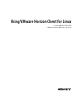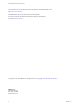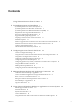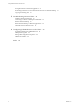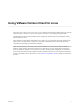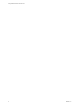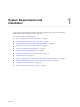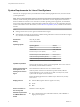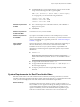Using VMware Horizon Client for Linux Last modified 15 SEP 2017 VMware Horizon Client for Linux 4.
Using VMware Horizon Client for Linux You can find the most up-to-date technical documentation on the VMware Web site at: https://docs.vmware.com/ The VMware Web site also provides the latest product updates. If you have comments about this documentation, submit your feedback to: docfeedback@vmware.com Copyright © 2012–2017 VMware, Inc. All rights reserved. Copyright and trademark information. VMware, Inc. 3401 Hillview Ave. Palo Alto, CA 94304 www.vmware.com 2 VMware, Inc.
Contents Using VMware Horizon Client for Linux 5 1 System Requirements and Installation 7 System Requirements for Linux Client Systems 8 System Requirements for Real-Time Audio-Video 9 System Requirements for Multimedia Redirection (MMR) 10 Requirements for Using Flash URL Redirection 11 Smart Card Authentication Requirements 12 Supported Desktop Operating Systems 13 Preparing Connection Server for Horizon Client 13 Installation Options 14 Install or Upgrade Horizon Client for Linux from VMware Product
Using VMware Horizon Client for Linux Saving Documents in a Remote Application 71 Set Printing Preferences for the Virtual Printer Feature on a Remote Desktop Copying and Pasting Text 72 71 5 Troubleshooting Horizon Client 75 Problems with Keyboard Input 75 Connecting to a Server in Workspace ONE Mode 75 Restart a Remote Desktop 76 Reset a Remote Desktop or Remote Applications 76 Uninstall Horizon Client for Linux 77 6 Configuring USB Redirection on the Client 79 System Requirements for USB Redirection
Using VMware Horizon Client for Linux This guide, Using VMware Horizon Client for Linux, provides information about installing and using VMware ® Horizon Client™ software on a Linux client system to connect to a View desktop in the datacenter. The information in this document includes system requirements and instructions for installing and using Horizon Client for Linux. This information is intended for administrators who need to set up a View deployment that includes Linux client systems.
Using VMware Horizon Client for Linux 6 VMware, Inc.
System Requirements and Installation 1 Client systems must meet certain hardware and software requirements. The process of installing Horizon Client is like installing most other applications.
Using VMware Horizon Client for Linux System Requirements for Linux Client Systems The Linux PC or laptop on which you install Horizon Client, and the peripherals it uses, must meet certain system requirements. Note These system requirements pertain to the Horizon Client for Linux that VMware makes available. In addition, several VMware partners offer thin and zero client devices for View deployments.
Chapter 1 System Requirements and Installation n Available RAM above system requirements to support various monitor setups. Use the following formula as a general guide: 20MB + (24 * (# monitors) * (monitor width) * (monitor height)) As a rough guide, you can use the following calculations: 1 monitor: 1600 x 1200: 64MB 2 monitors: 1600 x 1200: 128MB 3 monitors: 1600 x 1200: 256MB Hardware requirements for RDP n x86- or x64-based processor with SSE2 extensions, with a 800MHz or higher processor speed.
Using VMware Horizon Client for Linux Administration document. If you have View Agent 6.0 or later, or Horizon Agent 7.0 or later, no feature pack is required. To use Real-Time Audio-Video with published desktops and applications, you must have Horizon Agent 7.0.2 or later. Horizon Client computer or client access device n n Real-Time Audio-Video is supported on x86 and x64 devices. This feature is not supported on ARM processors. The client system must meet the following minimum hardware requirements.
Chapter 1 System Requirements and Installation Horizon Client computer or client access device n Session-based desktops must have View Agent 6.1.1 or later, or Horizon Agent 7.0 or later, installed on the RDS host. n For information about operating system requirements and other software requirements and configuration settings for the remote desktop or application, see the topics about Windows Media Multimedia Redirection in Configuring Remote Desktop Features in Horizon 7.
Using VMware Horizon Client for Linux To use this feature, you must set up your Web page and your client devices. Client systems must meet certain software requirements: n This feature is supported for PCoIP only. This feature is not supported on ARM processors. n Client systems must have IP connectivity to the Adobe Web server that hosts the ShockWave File (SWF) that initiates the multicast or unicast streaming.
Chapter 1 System Requirements and Installation To make the Username hint field appear on the Horizon Client login dialog box, you must enable the smart card user name hints feature for the Connection Server instance in Horizon Administrator. The smart card user name hints feature is supported only with Horizon 7 version 7.0.2 and later servers and agents. For information about enabling the smart card user name hints feature, see the View Administration document.
Using VMware Horizon Client for Linux n If you are using a security server, verify that you are using the latest maintenance releases of Connection Server 5.3.x and Security Server 5.3.x or later releases. For more information, see the View Installation document. n If you plan to use a secure tunnel connection for client devices and if the secure connection is configured with a DNS host name for Connection Server or a security server, verify that the client device can resolve this DNS name.
Chapter 1 System Requirements and Installation Table 1‑1. Horizon Client for Linux Installation Options Option Description USB Redirection Gives users access to locally connected USB devices on their desktops and applications. USB redirection is supported on remote desktops and applications that are deployed on single-user machines. The component files are installed in /usr/lib/vmware/view/usb/.
Using VMware Horizon Client for Linux Prerequisites n Verify that the client system runs a supported operating system. See “System Requirements for Linux Client Systems,” on page 8. n Become familiar with the installation options. See “Installation Options,” on page 14. n Verify that you have root access on the host system. n Verify that VMware Workstation is not installed on the client system.
Chapter 1 System Requirements and Installation 4 After installation is complete, specify whether to perform the compatibility scan for libraries that various feature components are dependent on. The system scan displays a result value for each library compatibility. Result Value Description Success All needed libraries were found. Failed The specified library was not found. Log information about the installation is recorded in /tmp/vmware-root/vmware-installer-pid.log.
Using VMware Horizon Client for Linux Table 1‑2. Linux Command-Line Installation Options (Continued) Option Description --set-setting vmware-horizon-tsdr tsdrEnable yes Installs the client drive redirection feature. --set-setting vmware-horizon-mmr mmrEnable yes Installs the multimedia redirection (MMR) feature. --stop-services Do not register and start installed services. In addition to the options listed in the table, you can set the following environment variables. Table 1‑3.
Chapter 1 System Requirements and Installation Enable the Virtual Printing Feature on a Linux Client The installer bundle for Horizon Client 3.2 and later includes a virtual printing component. If you have Horizon Client 3.2, you must create a configuration file and set some environment variables to enable the feature.. The virtual printing feature lets end users use local or network printers from a remote desktop without requiring that additional print drivers be installed in the remote desktop.
Using VMware Horizon Client for Linux 7 (Optional) If you ever want to disable the virtual printing feature, use the following steps: a Enter a command to stop the thnuclnt process. $ killall thnuclnt b Disconnect from the remote desktop and reconnect to the desktop. The printers will no longer be redirected.
Chapter 1 System Requirements and Installation c Open the Ubuntu Software Center app, and search on vmware-view-client. d Install the vmware-view-client app. If your operating system is Ubuntu 12.04 or 14.04, the latest version of Horizon Client is installed. An application icon for VMware Horizon Client appears in the Application Launcher. What to do next Start Horizon Client and verify that you can log in to the correct virtual desktop. See “Connect to a Remote Desktop or Application,” on page 49.
Using VMware Horizon Client for Linux 2 3 Configure the decoding and network condition options. Option Action H.264 Configure this option, before or after connecting to Connection Server, to allow H.264 decoding in Horizon Client. When this option is selected (the default setting), Horizon Client uses H. 264 decoding if the agent supports H.264 software or hardware encoding. If the agent does not support H.264 software or hardware encoding, Horizon Client uses JPG/PNG decoding.
Chapter 1 System Requirements and Installation Table 1‑4. Data Collected from Horizon Clients for the Customer Experience Improvement Program Is This Field Made Anonymous ? Example Value Company that produced the Horizon Client application No VMware Product name No VMware Horizon Client Client product version No (The format is x.x.x-yyyyyy, where x.x.x is the client version number and yyyyyy is the build number.
Using VMware Horizon Client for Linux Table 1‑4. Data Collected from Horizon Clients for the Customer Experience Improvement Program (Continued) Description Is This Field Made Anonymous ? MB of memory on the host system No Example Value Examples include the following: 4096 n unknown (for Windows Store) n Number of USB devices connected No 2 (USB device redirection is supported only for Linux, Windows, and Mac clients.
Configuring Horizon Client for End Users 2 Configuring Horizon Client for end users can involve constructing URIs, setting the certificate verification mode, modifying advanced TLS/SSL options, configuring specific keys and key combinations, setting display protocol options, and enabling FIPS Compatible mode.
Using VMware Horizon Client for Linux Using the Horizon Client Command-Line Interface and Configuration Files You can configure Horizon Client using command-line options or equivalent properties in a configuration file. You can use the vmware-view command-line interface or set properties in configuration files to define default values your users see in Horizon Client or to suppress some dialog boxes from prompting users for information. You can also specify settings that you do not want users to change.
Chapter 2 Configuring Horizon Client for End Users Horizon Client Configuration Settings and Command-Line Options For your convenience, almost all configuration settings have both a key=value property and a corresponding command-line option name. For a few settings, there is a command-line option but no corresponding property you can set in a configuration file. For a few other settings, you must set a property because no command-line option is available.
Using VMware Horizon Client for Linux Table 2‑2. Horizon Client Command-Line Options and Configuration File Keys (Continued) Configuration Key Command-Line Option Description view.defaultAppHeight None Specifies the default height of the window for remote applications, in pixels. Use this property in conjunction with view.defaultAppWidth when specifying a custom desktop size (view.defaultAppSize property is set to "5"). Default is "480". view.
Chapter 2 Configuring Horizon Client for End Users Table 2‑2. Horizon Client Command-Line Options and Configuration File Keys (Continued) Configuration Key Command-Line Option Description view.defaultDesktopSize --desktopSize= Sets the default size of the window for the View desktop: n n To use all monitors, set the property to "1" or use the command-line argument "all". To use full screen mode on one monitor, set the property to "2" or use the command-line argument "full".
Using VMware Horizon Client for Linux Table 2‑2. Horizon Client Command-Line Options and Configuration File Keys (Continued) Configuration Key Command-Line Option Description view.defaultPassword -p "-", --password="-" For VMware Blast, PCoIP, and rdesktop connections, always specify "-" to read the password from stdin.
Chapter 2 Configuring Horizon Client for End Users Table 2‑2. Horizon Client Command-Line Options and Configuration File Keys (Continued) Configuration Key Command-Line Option Description view.kioskLogin --kioskLogin Specifies that Horizon Client is going to authenticate using a kiosk mode account. If you are setting the configuration key, specify "TRUE" or "FALSE". Default is "FALSE". For examples, see the kiosk mode example that follows this table. view.
Using VMware Horizon Client for Linux Table 2‑2. Horizon Client Command-Line Options and Configuration File Keys (Continued) Configuration Key Command-Line Option Description view.once --once Specifies that you do not want Horizon Client to retry connecting in the case of an error occurring. You should usually specify this option if you use kiosk mode, and use the exit code to handle the error. Otherwise, you might find it difficult to kill the vmware-view process remotely.
Chapter 2 Configuring Horizon Client for End Users Table 2‑2. Horizon Client Command-Line Options and Configuration File Keys (Continued) Configuration Key Command-Line Option Description view.sendCtrlAltDelToVM None (Available if you use the VMware Blast or PCoIP display protocol) When set to "TRUE", sends the key combination Ctrl+Alt+Del to the virtual desktop rather than opening a dialog box to prompt the user to disconnect from the View desktop. Default is "FALSE".
Using VMware Horizon Client for Linux Table 2‑2. Horizon Client Command-Line Options and Configuration File Keys (Continued) Configuration Key Command-Line Option Description view.UnauthenticatedAccessEnabled --unauthenticatedAccessEnabled When set to "TRUE", the Unauthenticated Access feature is enabled by default. The Log in anonymously using Unauthenticated Access setting is visible in the user interface and is marked as selected. When set to "FALSE", the Unauthenticated Access feature is disabled.
Chapter 2 Configuring Horizon Client for End Users Table 2‑2. Horizon Client Command-Line Options and Configuration File Keys (Continued) Configuration Key Command-Line Option Description None --enableNla (Applies if you are using FreeRDP for RDP connections) Enables network-level authentication (NLA). You must use this option in conjunction with the --ignore-certificate option. For more information, see “Using FreeRDP for RDP Connections,” on page 44.
Using VMware Horizon Client for Linux Omitting any of these configuration settings is not supported for kiosk mode. If View Connection Server is set up to require a non-default kiosk user name, you must also set the view.defaultUser property or use the -u or --userName= command-line option. If a non-default user name is not required and you do not specify a user name, Horizon Client can derive and use the default kiosk user name. Note If you set the view.
Chapter 2 Configuring Horizon Client for End Users Syntax for Creating vmware-view URIs Syntax includes the vmware-view URI scheme, a path part to specify the desktop or application, and, optionally, a query to specify desktop or application actions or configuration options. URI Specification When you create a URI, you are essentially calling vmware-view with the full View URI string as an argument.
Using VMware Horizon Client for Linux Supported Queries This topic lists the queries that are supported for this type of Horizon Client. If you are creating URIs for multiple types of clients, such as desktop clients and mobile clients, see the Using VMware Horizon Client guide for each type of client system. action args Table 2‑3. Values That Can Be Used With the action Query Value Description browse Displays a list of available desktops and applications hosted on the specified server.
Chapter 2 Configuring Horizon Client for End Users Table 2‑4. Valid Values for the desktopLayout Query (Continued) Value Description windowSmall Small window. WxH Custom resolution, where you specify the width by height, in pixels. An example of the syntax is desktopLayout=1280x800. desktopProtocol For remote desktops, valid values are RDP, PCOIP, and BLAST. For example, to specify PCoIP, use the syntax desktopProtocol=PCOIP.
Using VMware Horizon Client for Linux Horizon Client starts and connects to the view.mycompany.com server. The login box prompts the user for a user name, domain name, and password. After a successful login, the client connects to the desktop whose display name is displayed as Primary Desktop, and the user is logged in to the guest operating system. Note The default display protocol and window size are used. The default display protocol is PCoIP. The default window size is full screen.
Chapter 2 Configuring Horizon Client for End Users 9 vmware-view:// Horizon Client starts and the user is taken to the page for entering the address of a server. 10 vmware-view://10.10.10.10/My%20Notepad++?args=%22My%20new%20file.txt%22 Launches My Notepad++ on server 10.10.10.10 and passes the argument My new file.txt in the application launch command. The filename is enclosed in double quotes because it contains spaces. 11 vmware-view://10.10.10.10/Notepad++%2012?args=a.txt%20b.
Using VMware Horizon Client for Linux For details about the types of verification checks performed, see “Setting the Certificate Checking Mode for Horizon Client,” on page 55. Use the view.sslVerificationMode property to set the default verification mode: n 1 implements Full Verification. n 2 implements Warn If the Connection May Be Insecure. n 3 implements No Verification Performed. To configure the mode so that end users cannot change the mode, set the view.
Chapter 2 Configuring Horizon Client for End Users Configuring Specific Keys and Key Combinations to Send to the Local System Starting with Horizon Client, if you use PCoIP, or, starting with Horizon Client 4.0, it you use VMware Blast or PCoIP, you can create a view-keycombos-config file to specify which individual keys and key combinations should not be forwarded to the remote desktop.
Using VMware Horizon Client for Linux Table 2‑5. Multimedia Keys (Continued) Key Name Scan Code MAIL 0x16C MEDIA_SELECT 0x16D Table 2‑6. Hangul and Hanja Keys Key Name Scan Code HANGUL_EN 0x72 HANJA_EN 0x71 HANGUL_KO 0x172 HANJA_KO 0x171 HANGUL 0xF2 HANJA 0xF1 Table 2‑7. System Sleep, Wake, and Power Keys Key Name Scan Code SYSTEM_SLEEP 0x15F SYSTEM_WAKE 0x163 SYSTEM_POWER 0x15e The following list shows the example contents of a /etc/vmware/view-keycombos-config file.
Chapter 2 Configuring Horizon Client for End Users General Syntax You can use the vmware-view command-line interface or some properties in configuration files to specify options for xfreerdp, just as you can for rdesktop. n n To specify that Horizon Client should run xfreerdp rather than rdesktop, use the appropriate command-line option or configuration key. Command-line option: --rdpclient="xfreerdp" Configuration key: view.
Using VMware Horizon Client for Linux Install and Configure FreeRDP To use a FreeRDP client for RDP connections to View desktops, your Linux machine must include the required version of FreeRDP. For a list of the packages that xfreerdp depends on in Ubuntu, go to https://github.com/FreeRDP/FreeRDP/wiki/Compilation. Prerequisites On your Linux client machine, download FreeRDP 1.1 from GitHub, at https://github.com/FreeRDP/FreeRDP. Procedure 1 Patch with the file called freerdp-1.1.0.
Chapter 2 Configuring Horizon Client for End Users Enabling FIPS Compatible Mode You can enable FIPS (Federal Information Processing Standard) Compatible mode so that the client uses FIPS-compliant cryptographic algorithms when communicating with remote desktops. Note FIPS Compatible Mode means Horizon Client for Linux implements a cryptographic module that is designed for FIPS 140-2 compliance.
Using VMware Horizon Client for Linux Setting the Configuration Property To configure the cache size, you can set the pcoip.image_cache_size_mb property. For example, the following setting configures the cache size to be 50MB: pcoip.image_cache_size_mb = 50 Use a space before and after the equals (=) sign. If you specify a value that is less than the amount of available memory divided by 2, the value is rounded to the nearest multiple of 10. The minimum value is 50.
Managing Remote Desktop and Application Connections 3 Use Horizon Client to connect to Connection Server or a security server and log in to or off of a remote desktop, and use remote applications. For troubleshooting purposes, you can also reset remote desktops and applications. Depending on how the administrator configures policies for remote desktops, end users might be able to perform many operations on their desktops.
Using VMware Horizon Client for Linux n If you are outside the corporate network and are not using a security server to access the remote desktop or application, verify that your client device is set up to use a VPN connection and turn on that connection. Important In most cases, use a security server rather than a VPN. n Verify that you have the fully qualified domain name (FQDN) of the server that provides access to the remote desktop or application. Underscores (_) are not supported in server names.
Chapter 3 Managing Remote Desktop and Application Connections 7 (Optional) To mark the remote desktop or application as a favorite, right-click the desktop or application icon and select Mark as Favorite from the context menu that appears. A star icon appears in the upper-right corner of the desktop or application name. The next time you log in, you can click the Show Favorites button to find this application or desktop quickly. 8 Double-click a remote desktop or application to connect.
Using VMware Horizon Client for Linux 3 Connect to the Connection Server that is configured for unauthenticated access. n If the server that you need has not yet been added, double-click the + Add Server button if no servers have yet been added or click the + New Server button in the menu bar to add a new one, and enter the name of the Connection Server or a security server, and click Connect.
Chapter 3 Managing Remote Desktop and Application Connections Configuring the browser on the client system to use a proxy server can cause poor client drive redirection performance if the secure tunnel is enabled on the Connection Server instance. For the best client drive redirection performance, configure the browser not to use a proxy server or automatically detect LAN settings.
Using VMware Horizon Client for Linux Option Action Share USB storage devices with remote desktops and applications Select the Allow access to removable storage check box. The client drive redirection feature automatically shares all USB storage devices inserted in your client system and all FireWire and Thunderbolt-connected external drives. You do not need to select a specific device to share.
Chapter 3 Managing Remote Desktop and Application Connections Setting the Certificate Checking Mode for Horizon Client Administrators and sometimes end users can configure whether client connections are rejected if any or some server certificate checks fail. Certificate checking occurs for SSL connections between Connection Server and Horizon Client.
Using VMware Horizon Client for Linux Switch Desktops or Applications If you are connected to a remote desktop, you can switch to another desktop. You can also connect to remote applications while you are connected to a remote desktop. Procedure u Select a remote desktop or application from the same server or a different server.
Chapter 3 Managing Remote Desktop and Application Connections n n Log off and disconnect from a remote desktop. Option Action From within the desktop OS Use the Windows Start menu to log off. From the menu bar Select Desktop > Disconnect and Log off. If you use this procedure, files that are open on the remote desktop will be closed without being saved first. Log off when you do not have a remote desktop open.
Using VMware Horizon Client for Linux 58 VMware, Inc.
4 Using a Microsoft Windows Desktop or Application on a Linux System Horizon Client for Linux supports many features.
Using VMware Horizon Client for Linux Table 4‑1. Remote Desktop Features Supported Linux Clients (Continued) Feature PCoIP display protocol Windows XP Desktop (View Agent 6.0.2 and earlier) Windows Vista Desktop (View Agent 6.0.2 and earlier) Windows 7 Desktop Windows 8.
Chapter 4 Using a Microsoft Windows Desktop or Application on a Linux System Table 4‑2. Features Supported for RDS Hosts with View Agent 6.0.x or Later, or Horizon Agent 7.0.x or Later, Installed Feature Windows Server 2008 R2 RDS Host Windows Server 2012 RDS Host Windows Server 2016 RDS Host RSA SecurID or RADIUS X X Horizon Agent 7.0.2 and later Smart card View Agent 6.1 and later View Agent 6.1 and later Horizon Agent 7.0.2 and later Single sign-on X X Horizon Agent 7.0.
Using VMware Horizon Client for Linux Table 4‑3. Requirements for Specific Features (Continued) Feature Requirements USB redirection For client software from third-party vendors, this feature requires View 5.1 or later. For Horizon Client from VMware, this feature requires View Agent 6.0.2 or later. Requires the VMware Blast or PCoIP display protocol. n n Smart cards For single-user virtual machine desktops, this feature requires View Agent 6.0.2 or later.
Chapter 4 Using a Microsoft Windows Desktop or Application on a Linux System n You can use up to 4 monitors if you have enough video RAM. To use more than 2 monitors to display your remote desktop on a Ubuntu client system, you must configure the kernel.shmmax setting correctly. Use the following formula: max horizontal resolution X max vertical resolution X max number of monitors X 4 For example, manually setting kernel.
Using VMware Horizon Client for Linux The remote desktop must have View Agent 6.2 or later, or Horizon Agent 7.0 or later, installed. For best performance, the virtual machine should have at least 2 GB of RAM and 2 vCPUs. This feature might require good network conditions, such as a bandwidth of 1000 Mbps with low network latency and a low package loss rate.
Chapter 4 Using a Microsoft Windows Desktop or Application on a Linux System n Webcams are not supported for USB redirection using the Connect USB Device menu. To use a webcam or audio input device, you must use the Real-Time Audio-Video feature. This feature is available when used in conjunction with View 5.2 Feature Pack 2 or a later release. See “Using the RealTime Audio-Video Feature for Webcams and Microphones,” on page 67.
Using VMware Horizon Client for Linux e Select the application, and click OK. Note The name of the application in the list comes from the application itself and might not match the application name that your administrator configured to appear in the desktop and application selector window. You can now use the USB device with the remote application. After you close the application, the USB device is not released right away.
Chapter 4 Using a Microsoft Windows Desktop or Application on a Linux System Using the Real-Time Audio-Video Feature for Webcams and Microphones With the Real-Time Audio-Video feature, you can use your local computer's webcam or microphone on your remote desktop. Real-Time Audio-Video is compatible with standard conferencing applications and browser-based video applications, and supports standard webcams, audio USB devices, and analog audio input.
Using VMware Horizon Client for Linux This procedure describes choosing a default microphone from the user interface of the client system. Administrators can also configure a preferred microphone by editing a configuration file. See “Select a Preferred Webcam or Microphone on a Linux Client System,” on page 68. Prerequisites n Verify that you have a USB microphone or another type of microphone installed and operational on your client system.
Chapter 4 Using a Microsoft Windows Desktop or Application on a Linux System Procedure 1 Launch the client, and start a webcam or microphone application to trigger an enumeration of camera devices or audio devices to the client log. a Attach the webcam or audio device you want to use. b Use the command vmware-view to start Horizon Client. c Start a call and then stop the call. This process creates a log file. VMware, Inc.
Using VMware Horizon Client for Linux 2 Find log entries for the webcam or microphone. a Open the debug log file with a text editor. The log file with real-time audio-video log messages is located at /tmp/vmware-/vmwareRTAV-.log. The client log is located at /tmp/vmware-/vmware-view-.log. b Search the log file to find the log file entries that reference the attached webcams and microphones.
Chapter 4 Using a Microsoft Windows Desktop or Application on a Linux System 3 Copy the description of the device and use it to set the appropriate property in the /etc/vmware/config file. ® ® For a webcam example, copy Microsoft LifeCam HD-6000 for Notebooks and Microsoft LifeCam HD-6000 for Notebooks#/sys/devices/pci0000:00/0000:00:1a.7/usb1/1-3/1-3.6 to specify the Microsoft webcam as the preferred webcam and set the properties as follows: ® rtav.
Using VMware Horizon Client for Linux After a printer is added on the local computer, Horizon Client adds that printer to the list of available printers on the remote desktop. No further configuration is required. Users who have administrator privileges can still install printer drivers on the remote desktop without creating a conflict with the virtual printer component.
Chapter 4 Using a Microsoft Windows Desktop or Application on a Linux System Administrators configure the ability to copy and paste by using group policy objects (GPOs) that pertain to View Agent or Horizon Agent in remote desktops. For more information, see the chapter about configuring policies in the Configuring Remote Desktop Features in Horizon 7 document. You can copy text from Horizon Client to a remote desktop or application, or the reverse, but the pasted text is plain text.
Using VMware Horizon Client for Linux 74 VMware, Inc.
Troubleshooting Horizon Client 5 You can solve most problems with Horizon Client by restarting or resetting the desktop, or by reinstalling the VMware Horizon Client application.
Using VMware Horizon Client for Linux n When you open a desktop or application through a URI or shortcut, or when you open a local file through file association, the request redirects you to the Workspace ONE portal for authentication. n After you open a desktop or application through Workspace ONE and Horizon Client starts, you cannot see or open other entitled remote desktops or applications in Horizon Client. Cause Beginning with Horizon 7 version 7.
Chapter 5 Troubleshooting Horizon Client You can reset a remote desktop only if a Horizon administrator has enabled the desktop reset feature for the desktop. For information about enabling the desktop reset feature, see the Setting Up Virtual Desktops in Horizon 7 or Setting Up Published Desktops and Applications in Horizon 7 document. Procedure u Use the Reset command. Option Action Reset a remote desktop from within the desktop Select Connection > Reset from the menu bar.
Using VMware Horizon Client for Linux What to do next You can reinstall the client or install a new version. See “Install or Upgrade Horizon Client for Linux from VMware Product Downloads,” on page 15. 78 VMware, Inc.
Configuring USB Redirection on the Client 6 With the USB redirection feature, you can use a configuration file on the client system to specify which USB devices can be redirected to a remote desktop. For example, you can restrict the types of USB devices that Horizon Client makes available for redirection, make View Agent prevent certain USB devices from being forwarded from a client computer, and specify whether Horizon Client should split composite USB devices into separate components for redirection.
Using VMware Horizon Client for Linux USB-Specific Log Files Horizon Client sends USB information to log files. To specify the USBD log level, add the following parameter in one of the configuration files. view-usbd.logLevel = "value" Use one of the following values for value. n trace n info n debug n error The configuration files are in the following locations and processed in the order listed: 1 /etc/vmware/config 2 /usr/lib/vmware/config 3 ~/.
Chapter 6 Configuring USB Redirection on the Client Some property values require the VID (vendor ID) and PID (product ID) for a USB device. To find the VID and PID, you can search on the Internet for the product name combined with vid and pid. Alternatively, you can look in the /tmp/vmware-/vmware-view-usbd-*.log file after you plug in the USB device to the local system when Horizon Client is running. To set the location of this file, use the viewusbd.log.
Using VMware Horizon Client for Linux Table 6‑1. Configuration Properties for USB Redirection (Continued) Policy Name and Property Description Allow Device Descriptor Failsafe Property: Allows devices to be redirected even if the Horizon Client fails to get the config/device descriptors. To allow a device even if it fails the config/desc, include it in the Include filters, such IncludeVidPid or IncludePath. viewusb.AllowDevDescFailsafe The default value is undefined, which equates to false.
Chapter 6 Configuring USB Redirection on the Client Table 6‑1. Configuration Properties for USB Redirection (Continued) Policy Name and Property Description Include Path Property: Include devices at a specified hub or port paths that can be redirected. The format of the setting is bus-x1[/y1]..._port-z1[;bus-x2[/y2]..._port-z2]... You must specify bus and port numbers in hexadecimal. You cannot use the wildcard character in paths. viewusb.
Using VMware Horizon Client for Linux USB Device Families You can specify a family when you are creating USB filtering rules for Horizon Client, or View Agent or Horizon Agent. Note Some devices do not report a device family. Table 6‑2. USB Device Families 84 Device Family Name Description audio Any audio-input or audio-output device. audio-in Audio-input devices such as microphones. audio-out Audio-output devices such as loudspeakers and headphones. bluetooth Bluetooth-connected devices.
Index A Adobe Media Server 11 agent, installation requirements 13 autoconnect USB devices 64 C caching, client-side image 47 Canonical 20 certificates, ignoring problems 41, 55 client image cache 47 client drive redirection 52 clipboard memory size 73 command line options 17 command-line interface 27 configuration properties 26, 27 configuration settings 25 connect to a desktop 49 to View Connection Server 49 USB devices 64 using unauthenticated access 51 Connection Server 13 copying text 72 customer expe
Using VMware Horizon Client for Linux P W pasting text 72 PCoIP client image cache 47 prerequisites for client devices 13 printers, setting up 71 proxy settings 27 webcam 67, 68 Workspace ONE 75 X xfreerdp for RDP connections 44, 46 R Real-Time Audio-Video, system requirements 9 redirection, USB 79, 80 reset desktop 76 restart desktop 76 S saving documents in a remote application 71 screen resolution 62 screen layout 49 security servers 13 server connections 49 server certificate verification 41 shar