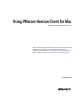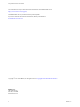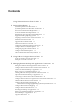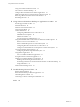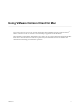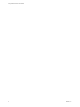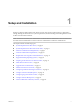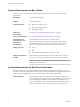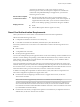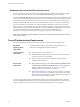Using VMware Horizon Client for Mac VMware Horizon Client for Mac 4.5 This document supports the version of each product listed and supports all subsequent versions until the document is replaced by a new edition. To check for more recent editions of this document, see http://www.vmware.com/support/pubs.
Using VMware Horizon Client for Mac You can find the most up-to-date technical documentation on the VMware Web site at: http://www.vmware.com/support/ The VMware Web site also provides the latest product updates. If you have comments about this documentation, submit your feedback to: docfeedback@vmware.com Copyright © 2010–2017 VMware, Inc. All rights reserved. Copyright and trademark information. VMware, Inc. 3401 Hillview Ave. Palo Alto, CA 94304 www.vmware.com 2 VMware, Inc.
Contents Using VMware Horizon Client for Mac 5 1 Setup and Installation 7 System Requirements for Mac Clients 8 System Requirements for Real-Time Audio-Video 8 Smart Card Authentication Requirements 9 Touch ID Authentication Requirements 10 Requirements for Using URL Content Redirection 11 Supported Desktop Operating Systems 11 Preparing Connection Server for Horizon Client 11 Install Horizon Client on Mac 12 Upgrade Horizon Client Online 13 Add Horizon Client to Your Dock 13 Configuring Certificate Chec
Using VMware Horizon Client for Mac Using a Touch Bar with Horizon Client 39 Autoconnect to a Remote Desktop 39 Configure Reconnect Behavior for Remote Applications 39 Enable the Application Pre-Launch Feature in Horizon Client Removing a Server Shortcut from the Home Window 41 Reordering Shortcuts 41 40 4 Using a Microsoft Windows Desktop or Application on a Mac 43 Feature Support Matrix for Mac 43 Internationalization 46 Monitors and Screen Resolution 46 Using Exclusive Mode 47 Connect USB Devices 47
Using VMware Horizon Client for Mac ® Using VMware Horizon Client for Mac provides information about installing and using VMware Horizon Client™ software on a Mac to connect to a remote desktop or application in the datacenter. This information is intended for administrators who need to set up a Horizon deployment that includes Mac client devices. The information is written for experienced system administrators who are familiar with virtual machine technology and datacenter operations. VMware, Inc.
Using VMware Horizon Client for Mac 6 VMware, Inc.
Setup and Installation 1 Setting up a Horizon deployment for Mac clients involves using certain Connection Server configuration settings, meeting the client and server system requirements, and downloading and installing Horizon Client for Mac from the VMware Web site. Note In Horizon 7 and later, View Administrator is renamed Horizon Administrator. This document uses the name Horizon Administrator to refer to both View Administrator and Horizon Administrator.
Using VMware Horizon Client for Mac System Requirements for Mac Clients The Mac on which you install Horizon Client, and the peripherals it uses, must meet certain system requirements. Mac models Any 64-bit Intel-based Mac Memory At least 2GB of RAM Operating systems n Mac OS X Yosemite (10.10.x) n Mac OS X El Capitan (10.11) n macOS Sierra (10.12) Smart card authentication See “Smart Card Authentication Requirements,” on page 9.
Chapter 1 Setup and Installation Administration document. If you have View Agent 6.0 or later, or Horizon Agent 7.0 or later, no feature pack is required. To use Real-Time Audio-Video with published desktops and applications, you must have Horizon Agent 7.0.2 or later. Horizon Client computer or client access device n The webcam and audio device drivers must be installed, and the webcam and audio device must be operable, on the client computer.
Using VMware Horizon Client for Mac Enabling the Username Hint Field in Horizon Client In some environments, smart card users can use a single smart card certificate to authenticate to multiple user accounts. Users enter their user name in the Username hint field during smart card sign-in. To make the Username hint field appear on the Horizon Client login dialog box, you must enable the smart card user name hints feature for the Connection Server instance in Horizon Administrator.
Chapter 1 Setup and Installation Requirements for Using URL Content Redirection With the URL Content Redirection feature, URL content can be redirected from the client machine to a remote desktop or application (client-to-agent redirection), or from a remote desktop or application to the client machine (agent-to-client redirection).
Using VMware Horizon Client for Mac To enable or disable the secure tunnel, in Horizon Administrator, go to the Edit Horizon Connection Server Settings dialog box and use the check box called Use secure tunnel connection to desktop. n Verify that a desktop or application pool has been created and that the user account that you plan to use is entitled to access the pool.
Chapter 1 Setup and Installation n Verify that you have the URL for a download page that contains the Horizon Client installer. This URL might be the VMware Downloads page at http://www.vmware.com/go/viewclients, or it might be the URL for a Connection Server instance. Procedure 1 From your Mac, browse to the URL for downloading the Horizon Client installer file. The file name format is VMware-Horizon-Client-y.y.y-xxxxxx.dmg. xxxxxx is the build number and y.y.y is the version number.
Using VMware Horizon Client for Mac Configuring Certificate Checking for End Users Administrators can configure the certificate verification mode so that, for example, full verification is always performed. Certificate checking occurs for SSL connections between Connection Server and Horizon Client. Administrators can configure the verification mode to use one of the following strategies: n End users are allowed to choose the verification mode. The rest of this list describes the three verification modes.
Chapter 1 Setup and Installation 3 To change the cipher control string, replace the default string. 4 (Optional) If you need to revert to the default settings, click Restore Defaults. 5 Click Confirm to save your changes. Your changes take effect the next time you connect to the server. Configuring Log File Collection Values Horizon Client generates log files in the ~/Library/Logs/VMware Horizon Client directory on the Mac client.
Using VMware Horizon Client for Mac 2 3 Configure the decoding and network condition options. Option Action Allow H.264 decoding Configure this option, before or after connecting to Connection Server, to allow H.264 decoding in Horizon Client. When this option is selected (the default setting), Horizon Client uses H. 264 decoding if the agent supports H.264 software or hardware encoding. If the agent does not support H.264 software or hardware encoding, Horizon Client uses JPG/PNG decoding.
Chapter 1 Setup and Installation Table 1‑2. Data Collected from Horizon Clients for the Customer Experience Improvement Program Is This Field Made Anonymous ? Example Value Company that produced the Horizon Client application No VMware Product name No VMware Horizon Client Client product version No (The format is x.x.x-yyyyyy, where x.x.x is the client version number and yyyyyy is the build number.
Using VMware Horizon Client for Mac Table 1‑2. Data Collected from Horizon Clients for the Customer Experience Improvement Program (Continued) Description Is This Field Made Anonymous ? MB of memory on the host system No Example Value Examples include the following: 4096 n unknown (for Windows Store) n Number of USB devices connected No 2 (USB device redirection is supported only for Linux, Windows, and Mac clients.
Using URIs to Configure Horizon Client 2 Using uniform resource identifiers (URIs), you can create a Web page or an email with links that end users click to start Horizon Client, connect to a server, and open a specific desktop or application with specific configuration options. You can simplify the process of connecting to a remote desktop or application by creating Web or email links for end users.
Using VMware Horizon Client for Mac The only required element is the URI scheme, vmware-view. For some versions of some client operating systems, the scheme name is case-sensitive. Therefore, use vmware-view. Important In all parts, non-ASCII characters must first be encoded according to UTF-8 [STD63], and then each octet of the corresponding UTF-8 sequence must be percent-encoded to be represented as URI characters.
Chapter 2 Using URIs to Configure Horizon Client Table 2‑1. Values That Can Be Used With the action Query (Continued) args Value Description restart Shuts down and restarts the specified desktop. Restarting a remote desktop is the equivalent of the Windows operating system restart command. The operating system usually prompts the user to save any unsaved data before it restarts. logoff Logs the user out of the guest operating system in the remote desktop.
Using VMware Horizon Client for Mac domainName The NETBIOS domain name associated with the user who is connecting to the remote desktop or application. For example, you might use mycompany rather than mycompany.com. filePath Specifies the path to the file on the local system that you want to open with the remote application. You can use the full path or relative path, for example, ~/username/test%20file.txt.
Chapter 2 Using URIs to Configure Horizon Client Horizon Client starts and connects to the view.mycompany.com server. In the login box, the User name text box is populated with the name fred, and the Domain text box is populated with mycompany. The user must supply only a password. After a successful login, the client connects to the desktop whose display name is displayed as Finance Desktop, and the user is logged in to the guest operating system. 6 vmware-view://view.mycompany.
Using VMware Horizon Client for Mac 'vmware-view://view.mycompany.com/Primary%20Desktop?action=start-session'">