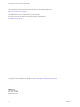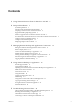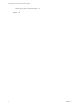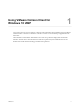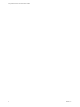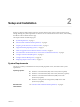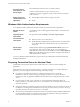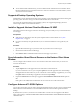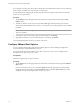Using VMware Horizon Client for Windows 10 UWP VMware Horizon Client for Windows 10 UWP 4.5 This document supports the version of each product listed and supports all subsequent versions until the document is replaced by a new edition. To check for more recent editions of this document, see http://www.vmware.com/support/pubs.
Using VMware Horizon Client for Windows 10 UWP You can find the most up-to-date technical documentation on the VMware Web site at: http://www.vmware.com/support/ The VMware Web site also provides the latest product updates. If you have comments about this documentation, submit your feedback to: docfeedback@vmware.com Copyright © 2016,2017 VMware, Inc. All rights reserved. Copyright and trademark information. VMware, Inc. 3401 Hillview Ave. Palo Alto, CA 94304 www.vmware.com 2 VMware, Inc.
Contents 1 Using VMware Horizon Client for Windows 10 UWP 5 2 Setup and Installation 7 System Requirements 7 Windows Hello Authentication Requirements 8 Preparing Connection Server for Horizon Client 8 Supported Desktop Operating Systems 9 Install or Upgrade Horizon Client for Windows 10 UWP 9 Save Information About Recent Servers on the Horizon Client Home Window 9 Configure Advanced TLS/SSL Options 9 Configure VMware Blast Options 10 Displaying Help for Horizon Client 11 3 Managing Remote Desktop and A
Using VMware Horizon Client for Windows 10 UWP Collect Logs to Send to Technical Support Index 4 27 29 VMware, Inc.
Using VMware Horizon Client for Windows 10 UWP 1 Using VMware Horizon Client for Windows 10 UWP provides information about installing and using VMware ® Horizon Client™ software on a Windows 10 device to connect to a remote desktop or application in the data center. This information is intended for administrators who must set up a Horizon deployment that includes Windows 10 client devices.
Using VMware Horizon Client for Windows 10 UWP 6 VMware, Inc.
Setup and Installation 2 Setting up a Horizon deployment for Windows 10 UWP clients involves using certain Connection Server settings, meeting the system requirements for Horizon servers and Windows 10 device clients, and installing the VMware Horizon Client Windows app.
Using VMware Horizon Client for Windows 10 UWP Connection Server, Security Server, and Horizon Agent Display protocol for remote desktops and applications Latest maintenance release of View 6.x and later releases. VMware recommends that you use a security server or Unified Access Gateway appliance so that your device does not require a VPN connection. n VMware Blast (requires Horizon Agent 7.
Chapter 2 Setup and Installation n To use Windows Hello authentication, you must enable biometric authentication in Connection Server. Biometric authentication is supported in Horizon 6 version 6.2 and later. For more information, see the View Administration document. Supported Desktop Operating Systems Administrators create virtual machines with a guest operating system and install agent software in the guest operating system. End users can log in to these virtual machines from a client device.
Using VMware Horizon Client for Windows 10 UWP If you configure a security protocol for Horizon Client that is not enabled on the Horizon server to which the client connects, a TLS/SSL error occurs and the connection fails. For information about configuring the security protocols that are accepted by Connection Server instances, see the View Security document. Procedure 1 Tap the Option menu in the upper-left corner of the Horizon Client menu bar and expand the SSL Options section.
Chapter 2 Setup and Installation 2 Configure the decoding and network condition options. Option Action Allow H.264 decoding Configure this option, before or after connecting to Connection Server, to allow H.264 decoding in Horizon Client. When this option is selected (the default setting), Horizon Client uses H. 264 decoding if the agent supports H.264 software or hardware encoding. If the agent does not support H.264 software or hardware encoding, Horizon Client uses JPG/PNG decoding.
Using VMware Horizon Client for Windows 10 UWP 12 VMware, Inc.
Managing Remote Desktop and Application Connections 3 You can use Horizon Client to connect to a server and log in to remote desktops and applications. Depending on how an administrator configures policies for remote desktops, end users might be able to perform many operations on their desktops.
Using VMware Horizon Client for Windows 10 UWP If your administrator has allowed it, you can set the certificate checking mode. On the Horizon Client home window, tap the Option menu in the upper-left corner of the menu bar and expand the Certificate Checking Mode section. You have the following choices: n Never connect to untrusted servers. If any of the certificate checks fails, the client cannot connect to the server. An error message lists the checks that failed.
Chapter 3 Managing Remote Desktop and Application Connections Prerequisites n n Obtain login credentials, such as an Active Directory user name and password, RSA SecurID user name and passcode, or RADIUS authentication user name and passcode. Obtain the NETBIOS domain name for logging in. For example, you might use mycompany rather than mycompany.com. n Perform the administrative tasks described in “Preparing Connection Server for Horizon Client,” on page 8.
Using VMware Horizon Client for Windows 10 UWP c (Optional) If the Enable Windows Hello button is available, tap it to use Windows Hello authentication. The Enable Windows Hello button is available only if biometric authentication is enabled on the server and you have not previously authenticated with Windows Hello. d Tap Login. If Windows Hello is enabled and you are logging in for the first time, your Active Directory credentials are stored securely on your Windows 10 device for future use.
Chapter 3 Managing Remote Desktop and Application Connections Disconnecting From a Remote Desktop or Application You can disconnect from a remote desktop without logging off, so that applications remain open on the remote desktop. You can also disconnect from a remote application so that the remote application remains open. When you are logged in to the remote desktop or application, you can disconnect by tapping the Disconnect button in the desktop or application window and tapping Disconnect.
Using VMware Horizon Client for Windows 10 UWP 18 VMware, Inc.
4 Using a Remote Desktop or Application Horizon Client includes features that are common to other Windows 10 UWP apps, as well as features that are specific to remote desktops and applications.
Using VMware Horizon Client for Windows 10 UWP Table 4‑1. Features Supported on Windows Desktops for Windows 10 UWP Horizon Clients (Continued) Windows Vista Desktop Windows 10 Desktop Windows 8.
Chapter 4 Using a Remote Desktop or Application Table 4‑2. Features Supported for RDS Hosts with View Agent 6.0.x or Later, or Horizon Agent 7.0 or Later, Installed Feature Windows Server 2008 R2 RDS Host Windows Server 2012 RDS Host Windows Server 2016 RDS Host RSA SecurID or RADIUS X X Horizon Agent 7.0.2 and later Single sign-on X X Horizon Agent 7.0.2 and later VMware Blast display protocol Horizon Agent 7.0 and later Horizon Agent 7.0 and later Horizon Agent 7.0.
Using VMware Horizon Client for Windows 10 UWP 3 Expand the Advanced section and tap to toggle the Local Zoom option to On. If the option is set to Off, you cannot use the local zoom feature in the remote desktop or application. The option is set to On by default. Prevent Screen Lock After a certain amount of idle time, your Windows 10 device might dim the display, activate the lock screen, or power down the display to conserve power.
Chapter 4 Using a Remote Desktop or Application n On a touch screen, tap and hold until the right-click menu appears. Zooming In and Out On a touch screen, pinch your fingers together or apart to zoom. On operating systems that support touch input, zoom in and zoom out on a touch screen work only if you enable the local zoom feature. See “Enable the Local Zoom Feature,” on page 21. Windows 8, Windows 8.1, Windows 10, Windows Server 2012, and Windows Server 2016 support touch input.
Using VMware Horizon Client for Windows 10 UWP Horizon administrators configure the ability to copy and paste by configuring group policy settings that pertain to Horizon Agent. Depending on the Horizon server and agent version, administrators might also be able to use group policies to restrict clipboard formats during copy and paste operations or use Smart Policies to control the copy and paste behavior in remote desktops.
Troubleshooting Horizon Client 5 You can solve most Horizon Client problems by resetting the desktop or reinstalling the app. You can also enable log collection and send log files to VMware for troubleshooting.
Using VMware Horizon Client for Windows 10 UWP Resetting a Remote Desktop or Application If you are currently connected to and logged in to a remote desktop or application, you can tap the Disconnect button in the desktop or application window and tap Reset to reset the remote desktop or application. The Reset command is available only if the Horizon administrator has allowed it and only if the status of the remote desktop or application is such that the action can be taken.
Chapter 5 Troubleshooting Horizon Client Collect Logs to Send to Technical Support You can enable logging and collect a log bundle to send to technical support. To troubleshoot some issues, you might be directed to collect logs to send to technical support. Logging will affect the performance of Horizon Client if a secure tunnel session is being used to connect to the remote desktop. Be sure to turn the advanced logging feature off when logging is no longer necessary.
Using VMware Horizon Client for Windows 10 UWP 28 VMware, Inc.
Index C certificates, ignoring problems 13 Connection Server 8 copying text and images 23 pinning to the Start screen 16 prerequisites for client devices 8 R D remote desktops and applications 19 resetting a desktop 26 disconnecting from a remote desktop 17 display protocols 14 S F feature support matrix 19 full-screen mode 21 G gestures 22 H help system 11 Horizon Client disconnect from a desktop 17 logging in 14 troubleshooting 25 Horizon Client for Windows 10 UWP 5 I images, copying 23 install
Using VMware Horizon Client for Windows 10 UWP 30 VMware, Inc.