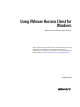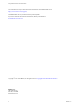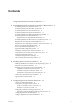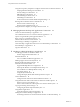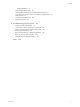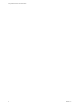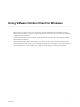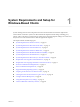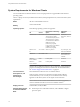Using VMware Horizon Client for Windows VMware Horizon Client for Windows 4.5 This document supports the version of each product listed and supports all subsequent versions until the document is replaced by a new edition. To check for more recent editions of this document, see http://www.vmware.com/support/pubs.
Using VMware Horizon Client for Windows You can find the most up-to-date technical documentation on the VMware Web site at: http://www.vmware.com/support/ The VMware Web site also provides the latest product updates. If you have comments about this documentation, submit your feedback to: docfeedback@vmware.com Copyright © 2013–2017 VMware, Inc. All rights reserved. Copyright and trademark information. VMware, Inc. 3401 Hillview Ave. Palo Alto, CA 94304 www.vmware.com 2 VMware, Inc.
Contents Using VMware Horizon Client for Windows 7 1 System Requirements and Setup for Windows-Based Clients 9 System Requirements for Windows Clients 10 System Requirements for Real-Time Audio-Video 11 System Requirements for Scanner Redirection 12 System Requirements for Serial Port Redirection 13 System Requirements for Multimedia Redirection (MMR) 13 System Requirements for Flash Redirection 14 Requirements for Using Flash URL Redirection 15 System Requirements for Microsoft Lync with Horizon Client
Using VMware Horizon Client for Windows Using the Group Policy Template to Configure VMware Horizon Client for Windows 42 Scripting Definition Settings for Client GPOs 43 Security Settings for Client GPOs 45 RDP Settings for Client GPOs 49 General Settings for Client GPOs 52 USB Settings for Client GPOs 54 PCoIP Client Session Variables ADMX Template Settings Running Horizon Client from the Command Line 61 Horizon Client Command Usage 61 Horizon Client Configuration File 64 Using the Windows Registry to Co
Contents Using USB Printers 97 Control Adobe Flash Display 97 Clicking URL Links That Open Outside of Horizon Client 98 Using the Relative Mouse Feature for CAD and 3D Applications 98 Using Scanners 99 Using Serial Port Redirection 100 Keyboard Shortcuts 101 6 Troubleshooting Horizon Client 105 Problems with Keyboard Input 105 Connecting to a Server in Workspace ONE Mode 106 What to Do If Horizon Client Exits Unexpectedly 106 Restart a Remote Desktop 106 Reset a Remote Desktop or Remote Applications 10
Using VMware Horizon Client for Windows 6 VMware, Inc.
Using VMware Horizon Client for Windows This guide, Using VMware Horizon Client for Windows, provides information about installing and using ® VMware Horizon Client™ software on a Microsoft Windows client system to connect to a remote desktop or application in the datacenter. The information in this document includes system requirements and instructions for installing and using Horizon Client for Windows.
Using VMware Horizon Client for Windows 8 VMware, Inc.
System Requirements and Setup for Windows-Based Clients 1 Systems running Horizon Client components must meet certain hardware and software requirements. Horizon Client on Windows systems uses Microsoft Internet Explorer Internet settings, including proxy settings, when connecting to Connection Server. Ensure that your Internet Explorer settings are accurate and that you can access the Connection Server URL through Internet Explorer.
Using VMware Horizon Client for Windows System Requirements for Windows Clients You can install Horizon Client for Windows on PCs or laptops that use a supported Microsoft Windows operating system. The PC or laptop on which you install Horizon Client, and the peripherals it uses, must meet certain system requirements.
Chapter 1 System Requirements and Setup for Windows-Based Clients n Available RAM above system requirements to support various monitor setups.
Using VMware Horizon Client for Windows Administration document. If you have View Agent 6.0 or later, or Horizon Agent 7.0 or later, no feature pack is required. To use Real-Time Audio-Video with published desktops and applications, you must have Horizon Agent 7.0.2 or later. Horizon Client computer or client access device Display protocols n Real-Time Audio-Video is supported on all operating systems that run Horizon Client for Windows.
Chapter 1 System Requirements and Setup for Windows-Based Clients System Requirements for Serial Port Redirection With this feature, users can redirect locally connected, serial (COM) ports, such as built-in RS232 ports or USB to Serial adapters, to their remote desktops. To support serial port redirection, your Horizon deployment must meet certain software and hardware requirements. Remote desktops The remote desktops must have View Agent 6.1.1 or later, or Horizon Agent 7.
Using VMware Horizon Client for Windows n For information about operating system requirements and other software requirements and configuration settings for the remote desktop or application, see the topics about Windows Media Multimedia Redirection in Configuring Remote Desktop Features in Horizon 7. Horizon Client computer or client access device 32-bit or 64-bit Windows 7, Windows 8.x, or Windows 10. Supported media formats Media formats that are supported on Windows Media Player are supported.
Chapter 1 System Requirements and Setup for Windows-Based Clients Requirements for Using Flash URL Redirection Streaming Flash content directly from Adobe Media Server to client endpoints lowers the load on the datacenter ESXi host, removes the extra routing through the datacenter, and reduces the bandwidth required to simultaneously stream live video events to multiple client endpoints. The Flash URL redirection feature uses a JavaScript that is embedded inside a Web page by the Web page administrator.
Using VMware Horizon Client for Windows n Client system software n Virtual machine (agent) operating system depends on the agent version. Version Guest Operating System View Agent 6.2 or later, or Horizon Agent 7.0 or later 32- or 64-bit Windows 7 SP1, Windows 8.x, Windows 10, or 64-bit Windows Server 2008 R2 SP1 For Microsoft RDS hosts: Windows Server 2008 R2, Windows Server 2012, or Windows Server 2012 R2 View Agent 6.0 or 6.1 32- or 64-bit Windows 7 SP1, Windows 8.
Chapter 1 System Requirements and Setup for Windows-Based Clients The supported browsers in which you can type or click a URL and have that URL redirected are Internet Explorer 9, 10, and 11. Note This feature does not work for links clicked from inside Windows 10 universal apps, including the Microsoft Edge Browser. To use client-to-agent redirection, you must enable URL Content Redirection when you install Horizon Client.
Using VMware Horizon Client for Windows To install certificates on a smart card, you must set up a computer to act as an enrollment station. This computer must have the authority to issue smart card certificates for users, and it must be a member of the domain you are issuing certificates for. Important When you enroll a smart card, you can choose the key size of the resulting certificate. To use smart cards with local desktops, you must select a 1024-bit or 2048-bit key size during smart card enrollment.
Chapter 1 System Requirements and Setup for Windows-Based Clients Supported Desktop Operating Systems Administrators create virtual machines with a guest operating system and install agent software in the guest operating system. End users can log in to these virtual machines from a client device. For a list of the supported Windows guest operating systems, see the View Installation document. Some Linux guest operating systems are also supported if you have View Agent 6.1.1 or later, or Horizon Agent 7.
Using VMware Horizon Client for Windows To authenticate when the Domain drop-down menu is hidden, users must provide domain information by entering their user name in the format domain\username or username@domain in the User name text box.
Chapter 1 System Requirements and Setup for Windows-Based Clients 2 3 Configure the decoding and network condition options. Option Action H.264 Configure this option, before or after connecting to Connection Server, to allow H.264 decoding in Horizon Client. When this option is selected (the default setting), Horizon Client uses H. 264 decoding if the agent supports H.264 software or hardware encoding. If the agent does not support H.
Using VMware Horizon Client for Windows Horizon Client Data Collected by VMware If your company participates in the customer experience improvement program, VMware collects data from certain Horizon Client fields. Fields containing sensitive information are made anonymous. VMware collects data on the clients to prioritize hardware and software compatibility.
Chapter 1 System Requirements and Setup for Windows-Based Clients Table 1‑1. Data Collected from Horizon Clients for the Customer Experience Improvement Program (Continued) Description Is This Field Made Anonymous ? Host operating system kernel No Example Value Examples include the following: Windows 6.1.7601 SP1 n Darwin Kernel Version 11.0.0: Sun Apr 8 21:52:26 PDT 2012; root:xnu-1878.11.10~1/RELEASE_ARM_S5L8945X n Darwin 11.4.2 n Linux 2.6.
Using VMware Horizon Client for Windows Table 1‑1. Data Collected from Horizon Clients for the Customer Experience Improvement Program (Continued) Description Is This Field Made Anonymous ? USB device family No Example Value Examples include the following: Security n Human Interface Device n Imaging n USB device usage count 24 No (Number of times the device was shared) VMware, Inc.
Installing Horizon Client for Windows 2 You can obtain the Windows-based Horizon Client installer either from the VMware Web site or from a Web access page provided by Connection Server. You can set various startup options for end users after Horizon Client is installed.
Using VMware Horizon Client for Windows For more information about FIPS mode, go to https://support.microsoft.com/en-us/kb/811833. Important If you do not enable FIPS mode before running the Horizon Client installer, the installer option to use FIPS-compliant cryptography does not appear during a custom installation. FIPS-compliant cryptography is not enabled during a typical installation.
Chapter 2 Installing Horizon Client for Windows Procedure 1 Log in to the client system as an administrator. 2 Navigate to the VMware product page at http://www.vmware.com/go/viewclients. 3 Download the installer file, for example, VMware-Horizon-Client-y.y.y-xxxxxx.exe. xxxxxx is the build number and y.y.y is the version number. 4 Double-click the installer file to begin the installation. 5 Select an installation type and follow the prompts.
Using VMware Horizon Client for Windows Table 2‑1. Horizon Client Installation Commands Command Description /? or /help Lists the Horizon Client installation commands and properties. /silent Installs Horizon Client silently. You do not need to respond to wizard prompts. /install Installs Horizon Client interactively. You must respond to wizard prompts. /uninstall Uninstalls Horizon Client. /repair Repairs Horizon Client.
Chapter 2 Installing Horizon Client for Windows Table 2‑2. Horizon Client Installation Properties (Continued) Property Description Default LOGINASCURRENTUSER_DEFAULT Determines whether Log in as current user is selected by default in the Options menu on the Horizon Client menu bar. Valid values are 1 (enabled) and 0 (disabled).
Using VMware Horizon Client for Windows Table 2‑2. Horizon Client Installation Properties (Continued) Property Description Default INSTALL_SFB Specifies whether to install the VMware Virtualization Pack for Skype for Business feature. A value of 1 installs the feature. A value of 0 does not install the feature. This feature is not compatible with the 32-bit Core Remote Experience Component (INSTALL_32BITRMKS=1).
Chapter 2 Installing Horizon Client for Windows Procedure 1 Log in to the client system as an administrator. 2 Navigate to the VMware product page at http://www.vmware.com/go/viewclients. 3 Download the Horizon Client installer file, for example, VMware-Horizon-Client-y.y.y-xxxxxx.exe. xxxxxx is the build number and y.y.y is the version number. 4 Open a command prompt on the Windows client computer. 5 Type the installer filename, installation commands, and installation properties on one line.
Using VMware Horizon Client for Windows Upgrade Horizon Client Online You can upgrade Horizon Client online if the online upgrade feature is enabled. This feature is disabled by default. You can enable this feature by modifying the group policy settings Enable Horizon Client online update and URL for Horizon Client online update. For more information, see “General Settings for Client GPOs,” on page 52. Prerequisites n Save your work before you update Horizon Client.
Configuring Horizon Client for End Users 3 Configuring Horizon Client for end users can involve configuring URIs to start Horizon Client, configuring the certificate verification mode, setting advanced TLS/SSL options, and using group policy ADMX template files to configure custom settings.
Using VMware Horizon Client for Windows Using URIs to Configure Horizon Client Using uniform resource identifiers (URIs), you can create a Web page or an email with links that end users click to start Horizon Client, connect to a server, and open a specific desktop or application with specific configuration options. You can simplify the process of connecting to a remote desktop or application by creating Web or email links for end users.
Chapter 3 Configuring Horizon Client for End Users You cannot specify a UPN address, which includes the domain. To specify the domain, you can use the domainName query part in the URI. To specify a port number, use the following syntax: server-address:port-number path-part Specifies the desktop or application. Use the desktop display name or application display name. This name is the one specified in Horizon Administrator when the desktop or application pool was created.
Using VMware Horizon Client for Windows n For a double quotation mark ("), use %22 For example, to specify the filename "My new file.txt" for the Notepad++ application, use %22My%20new%20file.txt%22. appProtocol For remote applications, valid values are PCOIP and BLAST. For example, to specify PCoIP, use the syntax appProtocol=PCOIP. connectUSBOnInsert Connects a USB device to the foreground virtual desktop when you plug in the device. This query is implicitly set if you specify the unattended query.
Chapter 3 Configuring Horizon Client for End Users unattended Creates a server connection to a remote desktop in kiosk mode. If you use this query, do not specify user information if you generated the account name from the MAC address of the client device. If you created custom account names in ADAM, however, such as names that begin with "custom-" you must specify the account information. useExisting If this option is set to true, only one Horizon Client instance can run.
Using VMware Horizon Client for Windows Horizon Client starts and connects to the view.mycompany.com server. In the login box, the User name text box is populated with the name fred. The user must supply the domain name and password. After a successful login, the client connects to the desktop whose display name is displayed as Finance Desktop, and the user is logged in to the guest operating system. The connection uses the PCoIP display protocol. 4 vmware-view://view.mycompany.
Chapter 3 Configuring Horizon Client for End Users In this example, double quotes are escaped by using the characters \". 12 vmware-view://10.10.10.10/Notepad++%2012?args=a.txt%20b.txt Launches Notepad++ 12 on server 10.10.10.10 and passes the argument a.text b.txt in the application launch command. Because the argument is not enclosed in quotes, a space separates the filenames and the two files are opened separately in Notepad++. Note Applications can differ in the way they use command line arguments.
Using VMware Horizon Client for Windows Use the Horizon Client Configuration ADMX template file (vdm_client.admx) to set the verification mode. All ADMX files that provide group policy settings are available in a .zip file named VMware-HorizonExtras-Bundle-x.x.x-yyyyyyy.zip, where x.x.x is the version and yyyyyyy is the build number. You can download this GPO bundle from the VMware Horizon download site at http://www.vmware.com/go/downloadview.
Chapter 3 Configuring Horizon Client for End Users n Is the certificate signed by an unknown or untrusted certificate authority (CA)? Self-signed certificates are one type of untrusted CA. To pass this check, the certificate's chain of trust must be rooted in the device's local certificate store.
Using VMware Horizon Client for Windows On the client system, you can use either a group policy setting or a Windows Registry setting to change the default ciphers and protocols. For information about using a GPO, see the setting called "Configures SSL protocols and cryptographic algorithms," in “Security Settings for Client GPOs,” on page 45. For information about using the SSLCipherList setting in the Windows Registry, see “Using the Windows Registry to Configure Horizon Client,” on page 65.
Chapter 3 Configuring Horizon Client for End Users The Horizon Client Configuration ADMX template file (vdm_client.admx), and all ADMX files that provide group policy settings, are available in a .zip file named VMware-Horizon-Extras-Bundle-x.x.x-yyyyyyy.zip, where x.x.x is the version and yyyyyyy is the build number. You can download the files from the VMware Horizon download site at http://www.vmware.com/go/downloadview.
Using VMware Horizon Client for Windows Table 3‑4. VMware Horizon Client Configuration Template: Scripting Definitions (Continued) Setting Description Locked Guest Size Specifies the screen resolution of the remote desktop if the display is used on one monitor. That is, this setting does not work if you set the remote desktop display to All Monitors. After you enable the setting, remote desktop autofit functionality is disabled. The minimum screen size is 640x480. The maximum screen size is 4096x4096.
Chapter 3 Configuring Horizon Client for End Users Table 3‑4. VMware Horizon Client Configuration Template: Scripting Definitions (Continued) Setting Description Enable Unauthenticated Access to the server Determines whether users are required to enter credentials to access their applications when using Horizon Client. When this setting is enabled, the Log in anonymously using Unauthenticated Access setting in Horizon Client is visible, disabled, and selected.
Using VMware Horizon Client for Windows Table 3‑5. Horizon Client Configuration Template: Security Settings Setting Computer Allow command line credentials X User Description Determines whether user credentials can be provided with Horizon Client command line options. If this setting is disabled, the smartCardPIN and password options are not available when users run Horizon Client from the command line. This setting is enabled by default.
Chapter 3 Configuring Horizon Client for End Users Table 3‑5. Horizon Client Configuration Template: Security Settings (Continued) Setting Computer Certificate verification mode X User Description Configures the level of certificate checking that is performed by Horizon Client. You can select one of these modes: n No Security. Horizon does not perform certificate checking. n Warn But Allow. A self-signed certificate is provided by Horizon.
Using VMware Horizon Client for Windows Table 3‑5. Horizon Client Configuration Template: Security Settings (Continued) Setting Computer User Description Default value of the 'Log in as current user' checkbox X X Specifies the default value of Log in as current user in the Options menu on the Horizon Client menu bar. This setting overrides the default value specified during Horizon Client installation.
Chapter 3 Configuring Horizon Client for End Users Table 3‑5. Horizon Client Configuration Template: Security Settings (Continued) Setting Computer User Description Configures SSL protocols and cryptographic algorithms X X Configures the cipher list to restrict the use of certain cryptographic algorithms and protocols before establishing an encrypted SSL connection. The cipher list consists of one or more cipher strings separated by colons. Note The cipher string is case-sensitive.
Using VMware Horizon Client for Windows Table 3‑6. Horizon Client Configuration Administrative Template: RDP Settings Setting Description Audio redirection Determines whether audio information played on the remote desktop is redirected. Select one of the following settings: n Disable Audio: Audio is disabled. n Play in VM (needed for VoIP USB Support): Audio plays within the remote desktop. This setting requires a shared USB audio device to provide sound on the client.
Chapter 3 Configuring Horizon Client for End Users Table 3‑6. Horizon Client Configuration Administrative Template: RDP Settings (Continued) Setting Description Font smoothing (Windows Vista or later) Determines whether anti-aliasing is applied to the fonts on the remote desktop. Menu and window animation Determines whether animation for menus and windows is enabled when clients connect to a remote desktop.
Using VMware Horizon Client for Windows General Settings for Client GPOs Settings include proxy options, time zone forwarding, multimedia acceleration, and other display settings. General Settings The following table describes the general settings in the Horizon Client Configuration ADMX template file. General settings include both Computer Configuration and User Configuration settings. The User Configuration setting overrides the equivalent Computer Configuration setting.
Chapter 3 Configuring Horizon Client for End Users Table 3‑7. Horizon Client Configuration Template: General Settings (Continued) Setting Computer Enable Horizon Client online update X Enables the online upgrade feature. This setting is disabled by default. Tunnel proxy bypass address list X Specifies a list of tunnel addresses. The proxy server is not used for these addresses. Use a semicolon (;) to separate multiple entries.
Using VMware Horizon Client for Windows Table 3‑7. Horizon Client Configuration Template: General Settings (Continued) Setting Computer Disable opening local files in hosted applications User Description X Specifies whether Horizon Client registers local handlers for the file extensions that hosted applications support. When this setting is set to Enabled, Horizon Client does not register any file extension handlers and does not allow the user to override the setting.
Chapter 3 Configuring Horizon Client for End Users Table 3‑8. Horizon Client Configuration Template: USB Splitting Settings Setting Properties Allow Auto Device Splitting Allow the automatic splitting of composite USB devices. Exclude Vid/Pid Device From Split Excludes a composite USB device specified by vendor and product IDs from splitting. The format of the setting is vid-xxx1_pid-yyy2[;vid-xxx2_pid-yyy2]... The default value is undefined, which equates to false.
Using VMware Horizon Client for Windows Table 3‑9. Horizon Client Configuration Template: USB Filtering Settings (Continued) Setting Properties Allow Other Input Devices Allows input devices other than hid-bootable devices or keyboards with integrated pointing devices to be redirected. The default value is undefined, which equates to true. This setting is in the VMware Horizon Client Configuration > View USB Configuration folder in the Group Policy Management Editor.
Chapter 3 Configuring Horizon Client for End Users Table 3‑9. Horizon Client Configuration Template: USB Filtering Settings (Continued) Setting Properties Exclude Path Exclude devices at specified hub or port paths from being redirected. The format of the setting is bus-x1[/y1].../port-z1[;bus-x2[/y2].../port-z2]... You must specify bus and port numbers in hexadecimal. You cannot use the wildcard character in paths. For example: bus-1/2/3_port-02;bus-1/1/1/4_port-ff The default value is undefined.
Using VMware Horizon Client for Windows Table 3‑10. PCoIP Client Session Variables Setting Description Configure PCoIP client image cache size policy Controls the size of the PCoIP client image cache. The client uses image caching to store portions of the display that were previously transmitted. Image caching reduces the amount of data that is retransmitted. When this setting is not configured or when it is disabled, PCoIP uses a default client image cache size of 250MB.
Chapter 3 Configuring Horizon Client for End Users Table 3‑10. PCoIP Client Session Variables (Continued) Setting Description Configure the maximum PCoIP session bandwidth Specifies the maximum bandwidth, in kilobits per second, in a PCoIP session. The bandwidth includes all imaging, audio, virtual channel, USB, and control PCoIP traffic. Set this value to the overall capacity of the link to which your endpoint is connected, taking into consideration the number of expected concurrent PCoIP sessions.
Using VMware Horizon Client for Windows Table 3‑10. PCoIP Client Session Variables (Continued) Setting Description Configure the PCoIP session bandwidth floor Specifies a lower limit, in kilobits per second, for the bandwidth that is reserved by the PCoIP session. This setting configures the minimum expected bandwidth transmission rate for the endpoint.
Chapter 3 Configuring Horizon Client for End Users Running Horizon Client from the Command Line You can run Horizon Client for Windows from the command line or from scripts. You might want to do this if you are implementing a kiosk-based application that grants end users access to desktop applications. You use the vmware-view.exe command to run the Horizon Client for Windows from the command line. The command includes options that you can specify to change the behavior of Horizon Client.
Using VMware Horizon Client for Windows Table 3‑11. Horizon Client Command-Line Options (Continued) Option Description -desktopLayout window_size Specifies how to display the window for the desktop: fullscreen Full-screen display. multimonitor Multiple-monitor display. windowLarge Large window. windowSmall Small window. length X width Custom size.
Chapter 3 Configuring Horizon Client for End Users Table 3‑11. Horizon Client Command-Line Options (Continued) Option Description -password password Specifies the password that the end user uses to log in to Horizon Client. The password is processed in plain text by the command console or any scripting tool. You do not need to specify this option for clients in kiosk mode if you generate the password automatically. For improved security, it is recommended that you do not specify this option.
Using VMware Horizon Client for Windows Table 3‑11. Horizon Client Command-Line Options (Continued) Option Description -unauthenticatedAccessEnabled Specifies Unauthenticated Access behavior: n true enables Unauthenticated Access. The client may fall back to another authentication method if Unauthenticated Access is not available. The Log in anonymously using Unauthenticated Access setting is visible, disabled, and selected in Horizon Client.
Chapter 3 Configuring Horizon Client for End Users Example: Example of a Configuration File for a Client in Kiosk Mode The following example shows a client in kiosk mode whose account name is based on its MAC address. The client has an automatically generated password. -serverURL 145.124.24.100 -unattended Using the Windows Registry to Configure Horizon Client You can define default settings for the Horizon Client in the Windows Registry instead of specifying these settings on the command line.
Using VMware Horizon Client for Windows Table 3‑14. Security Settings Registry Setting CertCheckMode Description and Valid Values Specifies the certificate checking mode. n SSLCipherList 66 0 implements Do not verify server identity certificates. n 1 implements Warn before connecting to untrusted servers. n 2 implements Never connect to untrusted servers.
Managing Remote Desktop and Application Connections 4 Use Horizon Client to connect to Connection Server or a security server and log in to or off of a remote desktop, and use remote applications. For troubleshooting purposes, you can also reset remote desktops and applications. Depending on how the administrator configures policies for remote desktops, end users might be able to perform many operations on their desktops.
Using VMware Horizon Client for Windows n Perform the administrative tasks described in “Preparing Connection Server for Horizon Client,” on page 19. n If you are outside the corporate network and are not using a security server to access the remote desktop or application, verify that your client device is set up to use a VPN connection and turn on that connection. Important In most cases, use a security server rather than a VPN.
Chapter 4 Managing Remote Desktop and Application Connections 8 9 (Optional) To configure display settings for remote desktops, either right-click a desktop icon or select a desktop icon and click the Settings (gear-shaped) icon next to the server name in the upper portion of the window. Option Description Display protocol If your administrator has allowed it, you can use the Connect Via list to select the display protocol. VMware Blast requires Horizon Agent 7.0 or later.
Using VMware Horizon Client for Windows Use Unauthenticated Access to Connect to Remote Applications An administrator can use the Unauthenticated Access feature to create Unauthenticated Access users and entitle those users to remote applications on a Connection Server instance. Unauthenticated Access users can log in to the server anonymously to connect to their remote applications.
Chapter 4 Managing Remote Desktop and Application Connections Connections between Horizon Client and Connection Server always use SSL. The default port for SSL connections is 443. If Connection Server is not configured to use the default port, use the format shown in this example: view.company.com:1443. You might see a message that you must confirm before the Login dialog box appears. 6 When the Login dialog box appears, select a user account from the User account drop-down menu, if necessary.
Using VMware Horizon Client for Windows n Right click the remote desktop or application icon and select Add to Start Menu from the context menu so that you can access the remote desktop or application from your own local Start menu and avoid the selector window altogether.
Chapter 4 Managing Remote Desktop and Application Connections Procedure 1 2 VMware, Inc. Open the Settings dialog box with the Sharing panel displayed. Option Description From the desktop and application selection window Right-click a desktop or application icon, select Settings, and select Sharing in the left panel of the window that appears. From the Sharing dialog box that appears when you connect to a desktop or application Click the Settings > Sharing link in the dialog box.
Using VMware Horizon Client for Windows What to do next Verify that you can see the shared folders from within the remote desktop or application: n From within a Windows remote desktop, open File Explorer and look in the Devices and drives section in the This PC folder, or open Windows Explorer and look in the Other section in the Computer folder.
Chapter 4 Managing Remote Desktop and Application Connections Create a Desktop or Application Shortcut on Your Client Desktop or Start Menu You can create a shortcut for a remote desktop or application. The shortcut appears on your client desktop, just like shortcuts for locally installed applications. You can also create a Start menu item that appears in the Programs list. Procedure 1 Start Horizon Client and log in to the server.
Using VMware Horizon Client for Windows Log Off or Disconnect With some configurations, if you disconnect from a remote desktop without logging off, applications in the desktop can remain open. You can also disconnect from a server and leave remote applications running. Even if you do not have a remote desktop open, you can log off of the remote desktop operating system. Using this feature has the same result as sending Ctrl+Alt+Del to the desktop and then clicking Log Off.
Chapter 4 Managing Remote Desktop and Application Connections n Log off when you do not have a remote desktop open. If you use this procedure, files that are open on the remote desktop will be closed without being saved first. VMware, Inc. a Start Horizon Client, connect to the server that provides access to the remote desktop, and supply your authentication credentials. b Right-click the desktop icon and select Logoff.
Using VMware Horizon Client for Windows 78 VMware, Inc.
Working in a Remote Desktop or Application 5 Horizon provides the familiar, personalized desktop and application environment that end users expect. End users can access USB and other devices connected to their local computer, send documents to any printer that their local computer can detect, authenticate with smart cards, and use multiple display monitors.
Using VMware Horizon Client for Windows Table 5‑1. Remote Desktop Features Supported on Windows-Based Horizon Client Systems Feature Windows XP Desktop (View Agent 6.0.2 and earlier) Windows Vista Desktop (View Agent 6.0.2 and earlier) Windows 7 Desktop Windows 8.
Chapter 5 Working in a Remote Desktop or Application Feature Support for Published Desktops on RDS Hosts RDS hosts are server computers that have Windows Remote Desktop Services and View Agent or Horizon Agent installed. Multiple users can have desktop sessions on an RDS host simultaneously. An RDS host can be either a physical machine or a virtual machine. Note The following table contains rows only for the features that are supported.
Using VMware Horizon Client for Windows Table 5‑3. Requirements for Specific Features Feature Requirements Windows Media MMR Requires View Agent 6.0.2 or later. To use the Windows Media MMR feature with RDS desktops, you must have View Agent 6.1.1 or later, or Horizon Agent 7.0 or later. If you use the VMware Blast display protocol, you must have Horizon Agent 7.0 or later. Serial port redirection Requires View Agent 6.1.1 or later. For Windows 10, requires View Agent 6.2 or later, or Horizon Agent 7.
Chapter 5 Working in a Remote Desktop or Application The following features are supported when a user uses Horizon Client in nested mode.
Using VMware Horizon Client for Windows 3 Restart the session by using one of the following options: Option Description Log off of the server Disconnect from the server and then log in to the server again and connect to the application again. You can resume your applications, which were disconnected but not closed, as were any remote desktops. Reset the applications Right-click a remote application icon, select Settings, and click Reset.
Chapter 5 Working in a Remote Desktop or Application Monitors and Screen Resolution You can extend a remote desktop to multiple monitors. If you have a high-resolution monitor, you can see the remote desktop or application in full resolution. The All Monitors display mode displays a remote desktop window on multiple monitors. The remote desktop window appears on all monitors by default. You can use the selective multiple-monitor feature to display a remote desktop window on a subset of your monitors.
Using VMware Horizon Client for Windows The remote desktop must have View Agent 6.2 or later, or Horizon Agent 7.0 or later, installed. For best performance, the virtual machine should have at least 2 GB of RAM and 2 vCPUs. This feature might require good network conditions, such as a bandwidth of 1000 Mbps with low network latency and a low package loss rate.
Chapter 5 Working in a Remote Desktop or Application Procedure 1 Start Horizon Client and log in to a server. 2 In the desktop and application selection window, right-click the remote desktop and select Settings. 3 Select PCoIP or VMware Blast from the Connect Via drop-down menu. 4 From the Display menu, select Window - Large, Window - Small, or Custom. If you select Custom, you can select a specific window size. 5 Click Apply to save your changes.
Using VMware Horizon Client for Windows Using DPI Synchronization The DPI Synchronization feature ensures that the remote desktop's DPI setting matches the client machine's DPI setting for new remote sessions. When you start a new session, Horizon Agent sets the DPI value in the remote desktop to match the DPI value of the client machine. The DPI Synchronization feature cannot change the DPI setting for active remote sessions.
Chapter 5 Working in a Remote Desktop or Application n If an administrator changes the DPI Synchronization group policy setting value for Horizon Agent, you must log out and log in again to make the new setting take effect.
Using VMware Horizon Client for Windows n USB devices that do not appear in the menu, but are available in a remote desktop, include human interface devices such as keyboards and pointing devices. The remote desktop and the local computer use these devices at the same time. Interaction with these devices can sometimes be slow because of network latency. n Large USB disk drives can take several minutes to appear in the desktop. n Some USB devices require specific drivers.
Chapter 5 Working in a Remote Desktop or Application Procedure n Manually connect the USB device to a remote desktop. a Connect the USB device to your local client system. b From the VMware Horizon Client menu bar, click Connect USB Device. c Select the USB device. The device is manually redirected from the local system to the remote desktop. n Connect the USB device to a remote hosted application. a In the desktop and application selector window, open the remote application.
Using VMware Horizon Client for Windows The USB device appears in the desktop. A USB device might take up to 20 seconds to appear in the desktop. The first time you connect the device to the desktop you might be prompted to install drivers. If the USB device does not appear in the desktop after several minutes, disconnect and reconnect the device to the client computer.
Chapter 5 Working in a Remote Desktop or Application Using the Real-Time Audio-Video Feature for Webcams and Microphones With the Real-Time Audio-Video feature, you can use your local computer's webcam or microphone on your remote desktop. Real-Time Audio-Video is compatible with standard conferencing applications and browser-based video applications, and supports standard webcams, audio USB devices, and analog audio input.
Using VMware Horizon Client for Windows With the Real-Time Audio-Video feature, video devices, audio input devices, and audio output devices work without requiring the use of USB redirection, and the amount of network bandwidth required is greatly reduced. Analog audio input devices are also supported. Note If you are using a USB webcam or microphone, do not connect it from the Connect USB Device menu in Horizon Client.
Chapter 5 Working in a Remote Desktop or Application If you are copying formatted text, some of the data is text and some of the data is formatting information. If you copy a large amount of formatted text or text and an image, when you attempt to paste the text and image, you might see some or all the plain text but no formatting or image. The reason is that the three types of data is sometimes stored separately.
Using VMware Horizon Client for Windows Printing from a Remote Desktop or Application From a remote desktop, you can print to a virtual printer or to a USB printer that is attached to your client computer. Virtual printing and USB printing work together without conflict.
Chapter 5 Working in a Remote Desktop or Application 3 In the Printer Properties window, click the Device Setup tab and specify which settings to use. 4 On the General tab, click Preferences and specify which settings to use. 5 In the Printing Preferences dialog box, select the different tabs and specify which settings to use. For the Page Adjustment advanced setting, VMware recommends that you retain the default settings. 6 Click OK. 7 To use custom paper forms, define the forms on the client.
Using VMware Horizon Client for Windows 2 Move the mouse pointer into the Adobe Flash content while it is playing. Display quality is improved as long as the cursor remains in the Adobe Flash content. 3 To retain the improvement in quality, double-click inside the Adobe Flash content. Clicking URL Links That Open Outside of Horizon Client An administrator can configure URL links that you click inside a remote desktop or application to open in the default browser on your client system.
Chapter 5 Working in a Remote Desktop or Application When the relative mouse feature is enabled, performance might be slow if you are outside the corporate network, on a WAN. Important This feature requires a View 5.2 or later desktop, and you must turn on 3D rendering for the desktop pool. For more information about pool settings and the options available for 3D rendering, see the Setting Up Virtual Desktops in Horizon 7 or Setting Up Published Desktops and Applications in Horizon 7 document.
Using VMware Horizon Client for Windows n Scanning too large an image or scanning at too high a resolution might not work. In this case, you might see the scanning progress indicator freeze, or the scanner application might exit unexpectedly. If you minimize the remote desktop, an error message might appear on your client system, notifying you that the resolution is set too high. To resolve this issue, reduce the resolution or crop the image to a smaller size and scan again.
Chapter 5 Working in a Remote Desktop or Application n Make sure you connect to a mapped COM port before you attempt to launch an application that requires access to this port. For example, right-click a COM port and select Connect to use the port in the remote desktop. When you launch the application, the application opens the serial port. When a redirected COM port is opened and in use on a remote desktop, you cannot access the port on the local computer.
Using VMware Horizon Client for Windows Table 5‑5. Key Combinations Specific to the Window Where You Specify Which Server to Connect To (Continued) Menu Command or Action Key Combination Configure SSL command Alt+O+O Hide selector after launching an item command Alt+O+I Remote Desktop and Application Selector Shortcuts Table 5‑6.
Chapter 5 Working in a Remote Desktop or Application Table 5‑7.
Using VMware Horizon Client for Windows 104 VMware, Inc.
Troubleshooting Horizon Client 6 You can solve most problems with Horizon Client by restarting or resetting the desktop, or by reinstalling the VMware Horizon Client application.
Using VMware Horizon Client for Windows Connecting to a Server in Workspace ONE Mode If you cannot connect to a server directly through Horizon Client, or if your desktop and application entitlements are not visible in Horizon Client, Workspace ONE mode might be enabled on the server. Problem n When you try to connect to the server directly through Horizon Client, Horizon Client redirects you to the Workspace ONE portal.
Chapter 6 Troubleshooting Horizon Client Procedure u Use the Restart Desktop command. Option Action From within the desktop OS Select Options > Restart Desktop from the menu bar. From the desktop selection window Right-click the desktop icon and select Restart Desktop. Horizon Client prompts you to confirm the restart action. The operating system in the remote desktop reboots and Horizon Client disconnects and logs off from the desktop.
Using VMware Horizon Client for Windows Repair Horizon Client for Windows You can sometimes resolve problems with Horizon Client by repairing the Horizon Client application. Prerequisites Verify that you can log in as an administrator on the client system. Procedure n To repair Horizon Client interactively, double-click the Horizon Client installer, or run the Horizon Client installer with the /repair installation command from the command line, and click Repair.
Index Numerics ADMX template files, View components 42 Adobe Flash video, control 97 Adobe Media Server 15 agent, installation requirements 19 application reconnection behavior 42 autoconnect USB devices 89 display options, desktop 67 display protocol, desktop 67 display mode for monitors 89 display protocols Microsoft RDP 79 View PCoIP 79 display scaling 87 domain 67 dontdisplaylastusername registry setting 20 DPI synchronization 88 C F CAD applications 98 certificates, ignoring problems 39, 40 clien
Using VMware Horizon Client for Windows keyloggers 105 L log in, View Connection Server 67 log off 76 M media file formats, supported 13 Microsoft Lync support 15 Microsoft RDP 79, 85 multimedia redirection (MMR) 13 multiple monitors 85, 86 N nested mode 82 O onscreen keyboards 84 operating systems, supported on the agent 19 options display protocol 67 screen layout 67 P pasting text and images 94 PCoIP 79 PCoIP client session variables 57 preferences, desktop 67 preferred microphone 93 preferred webc
Index virtual printing feature 79, 96 virtual profiles 79 VMware Blast 20 vmware-view command configuration file 64 syntax 61 VoIP (voice over IP) 15 W webcam 93 WIA scanners 12, 99 Windows, installing View Client on 10 Windows computers, installing View Client 26 Workspace ONE 106 Wyse MMR 79 VMware, Inc.
Using VMware Horizon Client for Windows 112 VMware, Inc.