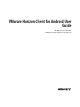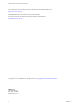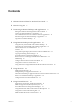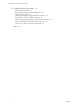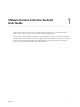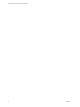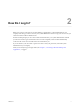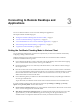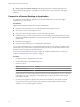VMware Horizon Client for Android User Guide Modified on 21 SEP 2017 VMware Horizon Client for Android 4.
VMware Horizon Client for Android User Guide You can find the most up-to-date technical documentation on the VMware Web site at: https://docs.vmware.com/ The VMware Web site also provides the latest product updates. If you have comments about this documentation, submit your feedback to: docfeedback@vmware.com Copyright © 2011–2017 VMware, Inc. All rights reserved. Copyright and trademark information. VMware, Inc. 3401 Hillview Ave. Palo Alto, CA 94304 www.vmware.com 2 VMware, Inc.
Contents 1 VMware Horizon Client for Android User Guide 5 2 How Do I Log In? 7 3 Connecting to Remote Desktops and Applications 9 Setting the Certificate Checking Mode in Horizon Client 9 Connect to a Remote Desktop or Application 10 Use Unauthenticated Access to Connect to Remote Applications 12 Disconnecting From a Remote Desktop or Application 13 Log Off From a Remote Desktop 13 4 Using Remote Desktops and Applications 15 Using the Unity Touch Sidebar with a Remote Desktop 15 Using the Unity Touch Si
VMware Horizon Client for Android User Guide 7 Troubleshooting Horizon Client 35 Restart a Remote Desktop 35 Reset a Remote Desktop or Remote Applications 36 Uninstall Horizon Client 36 Collecting and Sending Logging Information to VMware 37 Report Horizon Client Crash Data to VMware 38 Horizon Client Stops Responding or the Remote Desktop Freezes Problem Establishing a Connection When Using a Proxy 39 Connecting to a Server in Workspace ONE Mode 40 Index 4 39 41 VMware, Inc.
1 VMware Horizon Client for Android User Guide ® This document, VMware Horizon Client for Android User Guide, explains how to use VMware Horizon Client™ for Android to connect to and use remote desktops and applications. For information about the software installed on your remote desktops, contact your system administrator. This document assumes that Horizon Client for Android is already installed and configured on your client device.
VMware Horizon Client for Android User Guide 6 VMware, Inc.
How Do I Log In? 2 Before you can log in and connect to a remote desktop or application, a system administrator at your company must set up your user account. If your system administrator has not set up your user account, you cannot use Horizon Client or HTML Access. If Horizon Client prompts you for a server name and domain name, your system administrator must tell you the server name to type and domain to select.
VMware Horizon Client for Android User Guide 8 VMware, Inc.
Connecting to Remote Desktops and Applications 3 You can use Horizon Client to connect to remote desktops and applications.
VMware Horizon Client for Android User Guide n Do not verify server identity certificates. This setting means that no certificate checking occurs. If the certificate checking mode is set to Warn, you can still connect to a server that uses a self-signed certificate. Connect to a Remote Desktop or Application To connect to a remote desktop or application, you must provide the name of a server and supply credentials for your user account.
Chapter 3 Connecting to Remote Desktops and Applications 5 6 If you are prompted for RSA SecurID credentials or RADIUS authentication credentials, either type your credentials or, if you plan to use an embedded RSA SecurID token, install an embedded token. Option Action Existing token If you use a hardware authentication token or software authentication token on a smart phone, enter your user name and passcode. The passcode might include both a PIN and the generated number on the token.
VMware Horizon Client for Android User Guide After you connect to a desktop or application for the first time, a shortcut for the desktop or application is saved to the Recent tab. The next time you want to connect to the remote desktop or application, you can tap the shortcut instead of tapping the server icon.
Chapter 3 Connecting to Remote Desktops and Applications Disconnecting From a Remote Desktop or Application You can disconnect from a remote desktop without logging off, so that applications remain open on the remote desktop. You can also disconnect from a remote application so that the remote application remains open.
VMware Horizon Client for Android User Guide 14 VMware, Inc.
Using Remote Desktops and Applications 4 You can use Horizon Client to connect to remote desktops and applications. Horizon Client includes additional features to aid navigation.
VMware Horizon Client for Android User Guide Figure 4‑1. Unity Touch Sidebar for a Remote Desktop on a Mobile Device Figure 4‑2. Unity Touch Sidebar for a Remote Desktop on a Thin Client If you access a desktop that has Unity Touch enabled but the sidebar is not displayed, you can see a tab on the left side of the window. Besides swiping this tab to the right to open the sidebar, you can slide the tab up or down. From this sidebar, you can perform many actions on a file or application. Table 4‑1.
Chapter 4 Using Remote Desktops and Applications Table 4‑1. Unity Touch Sidebar Actions for a Remote Desktop (Continued) Action Procedure Navigate to an application Tap All Programs and navigate to the application just as you would from the Windows Start menu. Navigate to a file Tap My Files to access the User folder, and navigate to the file. My Files includes folders such as My Pictures, My Documents, and Downloads. My Files includes the folders in the user profile (%USERPROFILE% directory).
VMware Horizon Client for Android User Guide Using the Unity Touch Sidebar with a Remote Application You can quickly navigate to a remote application from a Unity Touch sidebar. From this sidebar, you can launch applications, switch between running applications, and minimize, maximize, restore, or close remote applications. You can also switch to a remote desktop. The Unity Touch feature is available only if a Horizon administrator has enabled it.
Chapter 4 Using Remote Desktops and Applications Table 4‑2. Unity Touch Sidebar Actions for a Remote Application Action Procedure Show or hide the onscreen keyboard (Thin client only) Select the Keyboard icon. Modify Horizon Client settings (Thin client only) Select the Settings icon. Disconnect from the application (Thin client only) Select the Disconnect icon. Show the sidebar Swipe the tab to the right to open the sidebar.
VMware Horizon Client for Android User Guide Table 4‑3. Radial Menu Icons Icon Description Horizon Client Tools radial menu Disconnect Onscreen keyboard (toggles to show or hide) Settings Navigation keys Virtual touchpad Gesture help Onscreen Keyboard The onscreen keyboard has more keys than the standard onscreen keyboard, for example, Control keys and function keys are available. To display the onscreen keyboard, tap the screen with three fingers at the same time or tap the Keyboard icon.
Chapter 4 Using Remote Desktops and Applications Sending a String of Characters From the onscreen keyboard, tap the pen icon on the left side of the Ctrl key to display the local input buffer. Text that you type into this text box is not sent to an application until you tap Send. For example, if you open an application such as Notepad and tap the pen icon, the text that you type does not appear in the Notepad application until you tap Send. Use this feature if you have a poor network connection.
VMware Horizon Client for Android User Guide Gestures VMware has created user interaction aids to help you navigate conventional Windows user interface elements on a non-Windows device. Clicking As in other applications, you tap to click a user interface element. Right-Clicking The following options are available for right-clicking: n Use the Horizon Client Tools to display the regular virtual touchpad and use the touchpad's right-click button.
Chapter 4 Using Remote Desktops and Applications Using Native Operating System Gestures with Touch Redirection You can use native operating system gestures from a touch-based mobile device when you are connected to a Windows 8, Windows 10, or Windows Server 2012 remote desktop, or to a remote application that is hosted on Windows Server 2012. For example, you can touch, hold, and release an item on a Windows 8 desktop to display the item's context menu.
VMware Horizon Client for Android User Guide Share Access to Local Storage with Client Drive Redirection You can configure Horizon Client to share local storage with a remote desktop or application. This feature is called client drive redirection. In a Windows remote desktop or remote application, local storage appears in the Devices and drives section in the This PC folder, or in the Other section in the Computer folder.
Chapter 4 Using Remote Desktops and Applications n From a remote application, select File > Open or File > Save As, if applicable. If you shared a folder or storage device, you should be able to navigate to the folder or device. Shared folders and storage devices use the naming format name on HorizonClient. Multitasking You can switch between Horizon Client and other apps without losing a remote desktop or application connection.
VMware Horizon Client for Android User Guide n The Horizon Client Tools radial menu is not available in remote desktops and applications. n In general, the gestures you use in Horizon Client depend on the thin client model and the type of external input device that you use with the thin client. For example, you might have a keyboard, mouse, remote control, or game controller. See the documentation for the external input device for more information.
Using Shortcuts 5 You can create server, desktop, and application shortcuts and select favorite desktops and applications in Horizon Client.
VMware Horizon Client for Android User Guide Procedure n n Perform these steps to remove a desktop or application shortcut from the Recent tab. a Touch and hold the shortcut until Remove Shortcut appears at the bottom of the window. b Drag the shortcut to Remove Shortcut. To move a desktop or application shortcut, touch and hold the shortcut and drag it to the new location. You cannot drag a shortcut to another page unless that page already exists.
Chapter 5 Using Shortcuts Procedure 1 On the Servers tab, tap the server shortcut to connect to the server. 2 If prompted, supply your RSA user name and passcode, your Active Directory user name and password, or both. 3 Perform these steps to select or deselect a desktop or application as a favorite. 4 Option Action Select a favorite Touch and hold the desktop or application name until the context menu appears and tap Mark as Favorite.
VMware Horizon Client for Android User Guide 30 VMware, Inc.
Using External Devices 6 You can use external keyboards, external displays, microphones, and other external devices with remote desktops and applications in Horizon Client.
VMware Horizon Client for Android User Guide To choose a language for the keyboard or voice, tap the Keyboard Settings key on the onscreen keyboard. The Keyboard Settings key is the left-most key on the bottom row of the onscreen keyboard. When you finish selecting settings, tap the Android Back button to dismiss the dialog box. Enable the Japanese 106/109 Keyboard Layout If you are connected to a Windows XP desktop, you can configure Horizon Client to use the Japanese 106/109 keyboard layout.
Chapter 6 Using External Devices The High Quality Mode feature has the following requirements and limitations: n You cannot use the High Quality Mode feature for existing sessions. You must log out and log in to a new session for the feature to take effect. n The High Quality Mode setting is not available if the Android device has less than an extra-high density (xhdpi) screen. n The High Quality Mode feature requires Horizon Agent 7.0.3 or later. High Quality Mode is disabled by default.
VMware Horizon Client for Android User Guide The first time you use the microphone, Horizon Client prompts you for permission to access it. You must grant permission for the microphone to work with the remote desktop. You can enable and disable access to the microphone by changing the Microphone permission for Horizon Client in the iOS Settings app. Using Horizon Client with Samsung DeX If the Android device supports Samsung DeX, you can use Horizon Client in DeX desktop mode.
Troubleshooting Horizon Client 7 You can solve most Horizon Client problems by resetting the desktop or reinstalling the app. You can also enable log collection and send log files to VMware for troubleshooting.
VMware Horizon Client for Android User Guide 4 Tap Restart in the context menu. Restart is available only if the status of the desktop is such that the action can be taken. The operating system in the remote desktop reboots and Horizon Client disconnects and logs off from the desktop. What to do next Wait an appropriate amount of time for system startup before you attempt to reconnect to the remote desktop.
Chapter 7 Troubleshooting Horizon Client Procedure 1 On your device, go to the Horizon app. 2 Touch and hold the app icon until the Uninstall (trash can) icon appears on your device. 3 Drag the app to the Uninstall (trash can) icon. Alternatively, you can go to Apps > Settings and select Applications > Manage Applications to uninstall Horizon Client. What to do next Reinstall Horizon Client. See the VMware Horizon Client for Android Installation and Setup Guide document.
VMware Horizon Client for Android User Guide Manually Retrieve and Send Horizon Client Log Files When Horizon Client log collection is enabled on your device, you can manually retrieve and send log files at any time. This procedure shows you how retrieve and send log files through Horizon Client. You can also retrieve log files by using tools that can access app storage space. Horizon Client saves log files in the Android/data/com.vmware.view.client.android/files directory.
Chapter 7 Troubleshooting Horizon Client If Horizon Client stops responding, a crash log file is uploaded to the VMware server the next time Horizon Client starts. Horizon Client Stops Responding or the Remote Desktop Freezes When the window freezes, first, try resetting the remote desktop operating system. Problem Horizon Client does not work or repeatedly exits unexpectedly or the remote desktop freezes.
VMware Horizon Client for Android User Guide Connecting to a Server in Workspace ONE Mode If you cannot connect to a server directly through Horizon Client, or if your desktop and application entitlements are not visible in Horizon Client, Workspace ONE mode might be enabled on the server. Problem n When you try to connect to the server directly through Horizon Client, Horizon Client redirects you to the Workspace ONE portal.
Index A K Android Horizon Client, uninstalling 36 Apteligent 38 keyboard navigation keys 19 onscreen 19, 22 keyboard support 31 keys, navigation 19 B background multitasking 25 C L certificates, ignoring problems 9 connecting 9 connection problems 39 copying and pasting 23 local storage redirection 24 log collection 38 log off 13 logging 37 logging in to a desktop 10 to a server 10 D default view 29 DeX Mode 34 disconnecting from a remote desktop 13 display requirements 32 displays, external 32 M
VMware Horizon Client for Android User Guide shortcut desktops 27 Home screen 28 shortcuts 27 sidebar, Unity Touch 15 split screen mode 26 T tablet gestures 22 thin client 25 Thin Client mode 25 toolbar, Horizon Client 19 touchpad, virtual 19 troubleshooting, connection problems 39 U Unauthenticated Access 12 Unity Touch feature 15 Unity Touch sidebar 18 using desktops and applications 15 W Windows 8 gestures 23 Workspace ONE 40 42 VMware, Inc.