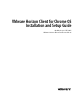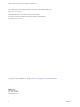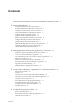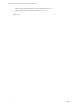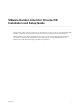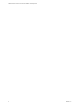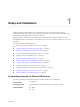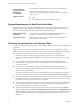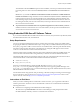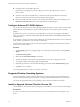VMware Horizon Client for Chrome OS Installation and Setup Guide Modified on 21 SEP 2017 VMware Horizon Client for Chrome OS 4.
VMware Horizon Client for Chrome OS Installation and Setup Guide You can find the most up-to-date technical documentation on the VMware Web site at: https://docs.vmware.com/ The VMware Web site also provides the latest product updates. If you have comments about this documentation, submit your feedback to: docfeedback@vmware.com Copyright © 2015–2017 VMware, Inc. All rights reserved. Copyright and trademark information. VMware, Inc. 3401 Hillview Ave. Palo Alto, CA 94304 www.vmware.com 2 VMware, Inc.
Contents VMware Horizon Client for Chrome OS Installation and Setup Guide 5 1 Setup and Installation 7 System Requirements for Chrome OS Devices 7 System Requirements for Real-Time Audio-Video 8 Preparing Connection Server for Horizon Client 8 Using Embedded RSA SecurID Software Tokens 9 Configure Advanced TLS/SSL Options 10 Supported Desktop Operating Systems 10 Install or Upgrade Horizon Client for Chrome OS 10 Configure Decoding for VMware Blast Sessions 11 Configure the Horizon Client Default View 1
VMware Horizon Client for Chrome OS Installation and Setup Guide Horizon Client Stops Responding or the Remote Desktop Freezes Problem Establishing a Connection When Using a Proxy Index 4 35 35 37 VMware, Inc.
VMware Horizon Client for Chrome OS Installation and Setup Guide This document, VMware Horizon Client for Chrome OS Installation and Setup Guide, provides information about ® installing, configuring, and using VMware Horizon Client™ for Chrome OS on a Chrome OS device. This information is intended for administrators who need to set up a Horizon deployment that includes Chrome OS client devices.
VMware Horizon Client for Chrome OS Installation and Setup Guide 6 VMware, Inc.
Setup and Installation 1 Setting up a Horizon deployment for Chrome OS clients involves using certain Connection Server configuration settings, meeting the system requirements for Horizon servers and Chrome OS clients, and downloading and installing Horizon Client for Chrome OS. Beginning with Horizon Client 4.3 for Android, you can install Horizon Client for Android on certain Chromebook models. For information, see the VMware Horizon Client for Android Installation and Setup Guide document.
VMware Horizon Client for Chrome OS Installation and Setup Guide Connection Server, security server, and View Agent or Horizon Agent Display protocols Latest maintenance release of Horizon 6 version 6.x and later releases. VMware recommends that you use a security server or Unified Access Gateway appliance so that client devices do not require a VPN connection. n PCoIP n VMware Blast (requires Horizon Agent 7.
Chapter 1 Setup and Installation To authenticate when the Domain drop-down menu is hidden, users must provide domain information by entering their user name in the format domain\username or username@domain in the User name text box. Important If you enable the Hide server information in client user interface and Hide domain list in client user interface settings and select two-factor authentication (RSA SecureID or RADIUS) for the Connection Server instance, do not enforce Windows user name matching.
VMware Horizon Client for Chrome OS Installation and Setup Guide n CTFString URL or CT-KIP URL in plain text. If the URL has formatting on it, end users will get an error message when they try to use it in Horizon Client. n Activation code, if the CT-KIP URL that you create does not already include the activation code. End users must enter this activation code in a text field of the dialog box.
Chapter 1 Setup and Installation Procedure 1 Log in to your Chromebook. 2 Download and install the Horizon Client for Chrome OS app from the Chrome Web Store. 3 To determine that the installation succeeded, verify that the Horizon Client for Chrome OS app icon appears in the Chrome App Launcher. Configure Decoding for VMware Blast Sessions You can configure decoding for remote desktop and application sessions that use the VMware Blast display protocol.
VMware Horizon Client for Chrome OS Installation and Setup Guide 4 Scroll down to Unified desktop mode and tap Enable. 5 Tap Restart Now to restart your Chromebook and make the change take effect. What to do next After your Chromebook restarts, you can open the Chromebook Settings and tap Display settings to configure Unified Desktop display options. To extend a remote desktop window to the external monitor, tap the Maximize button.
Chapter 1 Setup and Installation Creating a Policy to Set the Default Connection Server URL To set the Connection Server URL for Horizon Client users, a Chrome administrator must create a policy. To create the policy, the Chrome administrator must sign in to the Google Admin console, select the VMware Horizon Client Helper extension, select User settings, and then upload the JSON configuration file that specifies the default Connection Server URL.
VMware Horizon Client for Chrome OS Installation and Setup Guide Table 1‑1. Data Collected from Horizon Clients for the Customer Experience Improvement Program (Continued) Description Is This Field Made Anonymous ? Host operating system kernel No Example Value Examples include the following: Windows 6.1.7601 SP1 n Darwin Kernel Version 11.0.0: Sun Apr 8 21:52:26 PDT 2012; root:xnu-1878.11.10~1/RELEASE_ARM_S5L8945X n Darwin 11.4.2 n Linux 2.6.
Chapter 1 Setup and Installation Table 1‑1. Data Collected from Horizon Clients for the Customer Experience Improvement Program (Continued) Description Is This Field Made Anonymous ? USB device family No Example Value Examples include the following: Security n Human Interface Device n Imaging n USB device usage count VMware, Inc.
VMware Horizon Client for Chrome OS Installation and Setup Guide 16 VMware, Inc.
Managing Remote Desktop and Application Connections 2 End users can use Horizon Client to connect to a server, edit the list of servers they connect to, log in to or off of remote desktops, and use remote applications. For troubleshooting purposes, end users can also reset remote desktops and applications. Depending on how you configure policies for remote desktops, end users might be able to perform many operations on their desktops.
VMware Horizon Client for Chrome OS Installation and Setup Guide n Is the certificate signed by an unknown or untrusted certificate authority (CA)? Self-signed certificates are one type of untrusted CA. To pass this check, the certificate's chain of trust must be rooted in the device's local certificate store.
Chapter 2 Managing Remote Desktop and Application Connections 2 On the Chrome OS device, tap the Chrome App Launcher icon in the taskbar and tap the Horizon Client for Chrome OS app. The Horizon Client window opens. 3 Connect to a server. Option Action Connect to a new server Enter the name of a server, enter a description (optional), and tap Connect. Connect to a existing server Tap the server shortcut on the Servers tab. Connections between Horizon Client and servers always use SSL.
VMware Horizon Client for Chrome OS Installation and Setup Guide n Verify that the security certificate for Connection Server is working properly. If it is not, in Horizon Administrator, you might also see that the agent on desktops is unreachable. n Verify that the tags set on the Connection Server instance allow connections from this user. See the View Administration document. n Verify that the user is entitled to access the desktop or application.
Chapter 2 Managing Remote Desktop and Application Connections 6 (Optional) Select the Always use this account check box to bypass the login window the next time you connect to the server. To deselect this setting before you connect to the server the next time, touch and hold the server shortcut until the context menu appears, tap Edit, tap Forget the saved Unauthenticated Access account (name), and tap Done. 7 Tap Connect to log in to the server. The application selection window appears.
VMware Horizon Client for Chrome OS Installation and Setup Guide 3 4 Perform these steps to select or deselect a desktop or application as a favorite. Option Description Select a favorite On the All tab, tap and hold the desktop or application name until the context menu appears and tap Mark as Favorite. A star appears in the upper right corner of the name and the name appears on the Favorites tab.
Chapter 2 Managing Remote Desktop and Application Connections Manage Desktop and Application Shortcuts After you connect to a remote desktop or application, Horizon Client saves a shortcut for the recently used desktop or application. You can rearrange and remove these shortcuts. Procedure n n VMware, Inc. Perform these steps to remove a desktop or application shortcut from the Recent tab. a Tap and hold the shortcut until Remove Shortcut appears at the bottom of the window.
VMware Horizon Client for Chrome OS Installation and Setup Guide 24 VMware, Inc.
3 Using a Remote Desktop or Application on a Chrome OS Device Horizon Client for Chrome OS includes additional features to aid in navigation on Chrome OS devices. Users can use external devices with remote desktops and applications and save documents in remote applications.
VMware Horizon Client for Chrome OS Installation and Setup Guide Table 3‑1. Features Supported on Windows Desktops for Chrome OS Horizon Clients (Continued) Feature Windows 10 Desktop Windows 8.
Chapter 3 Using a Remote Desktop or Application on a Chrome OS Device Table 3‑2. Features Supported for RDS Hosts with View Agent 6.0.x or Later, or Horizon Agent 7.0.x or Later, Installed (Continued) Feature Windows Server 2008 R2 RDS Host Windows Server 2012 RDS Host Windows Server 2016 RDS Host Virtual printing (for desktop clients) View Agent 6.0.1 and later (virtual machine only) View Agent 6.0.1 and later (virtual machine only) Horizon Agent 7.0.
VMware Horizon Client for Chrome OS Installation and Setup Guide Zooming In and Out As in other apps, use the keyboard and press Ctrl and + to zoom in and Ctrl and - to zoom out. If the Chrome OS device has a touch screen, you can pinch your fingers apart to zoom out and pinch your fingers together to zoom in. Window Resizing To use the touchpad to resize a window, touch and hold one finger at the corner or side of the window and drag to resize.
Chapter 3 Using a Remote Desktop or Application on a Chrome OS Device Table 3‑3. Unity Touch Sidebar Actions for a Remote Desktop (Continued) Action Procedure Hide the sidebar Drag the sidebar to the left or tap in the desktop area. Navigate to an application Tap All Programs and navigate to the application just as you would from the Windows Start menu. Navigate to a file Tap My Files to access the User folder, and navigate to the file.
VMware Horizon Client for Chrome OS Installation and Setup Guide Using the Unity Touch Sidebar with a Remote Application You can quickly navigate to a remote application from a Unity Touch sidebar. From this sidebar, you can launch applications, switch between running applications, and minimize, maximize, restore, or close remote applications. You can also switch to a remote desktop. The Unity Touch feature is available only if a Horizon administrator has enabled it. Figure 3‑2.
Chapter 3 Using a Remote Desktop or Application on a Chrome OS Device Table 3‑4. Unity Touch Sidebar Actions for a Remote Application (Continued) Action Procedure Restore a running application 1 2 Switch to a remote desktop Tap and hold the application name under Current Connection until the context menu appears. Tap Restore. Tap the desktop name under Desktops. Using the Onscreen Keyboard You can use an onscreen keyboard in a remote desktop or application.
VMware Horizon Client for Chrome OS Installation and Setup Guide Using the Real-Time Audio-Video Feature With the Real-Time Audio-Video feature, you can use the client device's built-in cameras and microphones in a remote desktop. Real-Time Audio-Video is compatible with standard conferencing applications such as Skype, WebEx, and Google Hangouts. Real-Time Audio-Video is enabled by default when you install Horizon Client on the client device.
Troubleshooting Horizon Client 4 You can solve most Horizon Client problems by resetting the desktop or reinstalling the app.
VMware Horizon Client for Chrome OS Installation and Setup Guide The operating system in the remote desktop reboots and Horizon Client disconnects and logs off from the desktop. What to do next Wait an appropriate amount of time for system startup before you attempt to reconnect to the remote desktop. If restarting the remote desktop does not solve the problem, you might need to reset the remote desktop. See “Reset a Remote Desktop or Remote Applications,” on page 34.
Chapter 4 Troubleshooting Horizon Client Procedure u On your Chrome OS device, tap the App Launcher icon in the taskbar, right-click the Horizon Client for Chrome OS app icon, and select Uninstall. What to do next Reinstall Horizon Client. See “Install or Upgrade Horizon Client for Chrome OS,” on page 10. Horizon Client Stops Responding or the Remote Desktop Freezes When the window freezes, first, try resetting the remote desktop operating system.
VMware Horizon Client for Chrome OS Installation and Setup Guide 36 VMware, Inc.
Index A L Add Server button 18 agent, installation requirements 10 audience 5 log off 22 logging in 18 C certificates, ignoring problems 17 Chrome Web Store 10 Connection Server 8 connection problems 35 customer experience program, desktop pool data 13 M manage desktop shortcuts 23 managing desktops 17 multiple monitors 11 O onscreen keyboard 31 operating systems, supported on the agent 10 D P default server 12 default view 11 deleting server icons 18 disconnecting from a remote desktop 22 display
VMware Horizon Client for Chrome OS Installation and Setup Guide troubleshooting, connection problems 35 U Unauthenticated Access 20 uninstalling the client software 34 Unity Touch feature 28 Unity Touch sidebar 30 38 VMware, Inc.