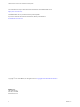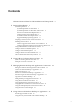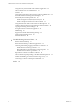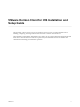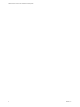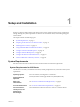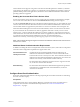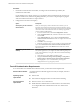VMware Horizon Client for iOS Installation and Setup Guide Modified on 21 SEP 2017 VMware Horizon Client for iOS 4.
VMware Horizon Client for iOS Installation and Setup Guide You can find the most up-to-date technical documentation on the VMware Web site at: https://docs.vmware.com/ The VMware Web site also provides the latest product updates. If you have comments about this documentation, submit your feedback to: docfeedback@vmware.com Copyright © 2010–2017 VMware, Inc. All rights reserved. Copyright and trademark information. VMware, Inc. 3401 Hillview Ave. Palo Alto, CA 94304 www.vmware.com 2 VMware, Inc.
Contents VMware Horizon Client for iOS Installation and Setup Guide 5 1 Setup and Installation 7 System Requirements 7 System Requirements for iOS Clients 7 System Requirements for Real-Time Audio-Video 8 Smart Card Authentication Requirements 8 Configure Smart Card Authentication 9 Touch ID Authentication Requirements 10 Supported Desktop Operating Systems 11 Preparing Connection Server for Horizon Client 11 Installing Horizon Client 12 Install or Upgrade Horizon Client on an iOS Device 12 Configure Ai
VMware Horizon Client for iOS Installation and Setup Guide Using the Unity Touch Sidebar with a Remote Application 40 Horizon Client Tools on a Mobile Device 41 Gestures 43 Using Native Operating System Gestures with Touch Redirection Screen Resolutions and Using External Displays 45 External Keyboards and Input Devices 46 Enable the Japanese 106/109 Keyboard Layout 46 Enable a Swiftpoint GT Mouse in Horizon Client 47 Using the Real-Time Audio-Video Feature for Microphones 47 Configure Horizon Client to
VMware Horizon Client for iOS Installation and Setup Guide This document, VMware Horizon Client for iOS Installation and Setup Guide, provides information about ® installing, configuring, and using VMware Horizon Client™ software on an iOS device. This information is intended for administrators who need to set up a Horizon deployment that includes iOS client devices. The information is written for experienced system administrators who are familiar with virtual machine technology and datacenter operations.
VMware Horizon Client for iOS Installation and Setup Guide 6 VMware, Inc.
Setup and Installation 1 Setting up a Horizon deployment for iOS clients involves using certain Connection Server configuration settings, meeting the system requirements for Horizon servers and iOS clients, and installing the app for Horizon Client.
VMware Horizon Client for iOS Installation and Setup Guide VMware recommends that you use a security server or Unified Access Gateway appliance so that client devices do not require a VPN connection. If your company has an internal wireless network to provide routable access to remote desktops that devices can use, you do not have to set up a security server, Unified Access Gateway, or VPN connection. Display protocols Network protocols n PCoIP n VMware Blast (requires Horizon Agent 7.
Chapter 1 Setup and Installation Horizon Client for iOS supports using smart cards with remote desktops that have Windows 7, Windows Vista, Windows XP, Windows 8.1, Windows 10, and Windows Server 2008 R2 guest operating systems. For published desktops and remote applications, the Windows Server 2008 R2 and Windows Server 2012 R2 operating systems are supported.
VMware Horizon Client for iOS Installation and Setup Guide Procedure 1 Pair the device with the smart card reader, according to the documentation provided by the manufacturer of the reader. If your iOS device has a 30-pin connector, you can plug the smart card reader into the connector. For iPad Air and iPhone 5S, which have Lightning interfaces, you must use a 30-pin adapter to plug the smart card reader into the device's 30-pin connector. 2 Configure the smart card removal policy.
Chapter 1 Setup and Installation Horizon Client requirements n The Connection Server instance must present a valid root-signed certificate to Horizon Client. n Set the certificate checking mode to Never connect to untrusted servers or Warn before connecting to untrusted servers. For information about setting the certificate checking mode, see “Setting the Certificate Checking Mode in Horizon Client,” on page 27. n Enable Touch ID by tapping Enable Touch ID on the server login window.
VMware Horizon Client for iOS Installation and Setup Guide n To use two-factor authentication with Horizon Client, such as RSA SecurID or RADIUS authentication, you must enable this feature on Connection Server. For more information, see the topics about twofactor authentication in the View Administration document.
Chapter 1 Setup and Installation 3 If you downloaded the app to a Mac or PC, connect the iOS device to the computer and follow the onscreen instructions in iTunes. 4 To determine whether the installation succeeded, verify that the Horizon app icon appears on the iOS device. Configure AirWatch to Deliver Horizon Client to iOS Devices You can configure AirWatch to deliver Horizon Client to iOS device users. You can optionally specify a default list of Connection Server instances.
VMware Horizon Client for iOS Installation and Setup Guide e (Optional) Configure one or more default servers. The servers that you specify appear as shortcuts in VMware Horizon Client. Note This feature is supported only for iOS 7 and later devices. You cannot push a default Connection Server list to an iOS 6 device.
Chapter 1 Setup and Installation Using Embedded RSA SecurID Software Tokens If you create and distribute RSA SecurID software tokens to end users, they need enter only their PIN, rather than their PIN and a token code, to authenticate. Setup Requirements You can use Compressed Token Format (CTF) or dynamic seed provisioning, which is also called CT-KIP (Cryptographic Token Key Initialization Protocol), to set up an easy-to-use RSA authentication system.
VMware Horizon Client for iOS Installation and Setup Guide Configure Advanced TLS/SSL Options You can select the security protocols and cryptographic algorithms that are used to encrypt communications between Horizon Client and Horizon servers and between Horizon Client and the agent in the remote desktop. By default, TLSv1.0, TLSv1.1, and TLSv1.2 are enabled. SSL v2.0 and 3.0 are not supported. The default cipher control string is "!aNULL:kECDH+AESGCM:ECDH+AESGCM:RSA+AESGCM:kECDH+AES:ECDH +AES:RSA+AES".
Chapter 1 Setup and Installation 2 Configure the decoding and network condition options. Option Action H.264 Configure this option to allow H.264 decoding in Horizon Client. When this option is selected (the default setting), Horizon Client uses H. 264 decoding if the agent supports H.264 software or hardware encoding. If the agent does not support H.264 software or hardware encoding, Horizon Client uses JPG/PNG decoding. Deselect this option to use JPG/PNG decoding.
VMware Horizon Client for iOS Installation and Setup Guide Horizon Client Data Collected by VMware If your company participates in the customer experience improvement program, VMware collects data from certain Horizon Client fields. Fields that contain sensitive information are anonymous. VMware collects data on client systems to prioritize hardware and software compatibility.
Chapter 1 Setup and Installation Table 1‑1. Data Collected from Horizon Clients for the Customer Experience Improvement Program (Continued) Description Is This Field Made Anonymous ? Host operating system kernel No Example Value Examples include the following: Windows 6.1.7601 SP1 n Darwin Kernel Version 11.0.0: Sun Apr 8 21:52:26 PDT 2012; root:xnu-1878.11.10~1/RELEASE_ARM_S5L8945X n Darwin 11.4.2 n Linux 2.6.
VMware Horizon Client for iOS Installation and Setup Guide Table 1‑1. Data Collected from Horizon Clients for the Customer Experience Improvement Program (Continued) Description Is This Field Made Anonymous ? USB device family No Example Value Examples include the following: Security n Human Interface Device n Imaging n USB device usage count 20 No (Number of times the device was shared) VMware, Inc.
Using URIs to Configure Horizon Client 2 Using uniform resource identifiers (URIs), you can create a Web page or an email with links that end users click to start Horizon Client, connect to a server, and open a specific desktop or application with specific configuration options. You can simplify the process of connecting to a remote desktop or application by creating Web or email links for end users.
VMware Horizon Client for iOS Installation and Setup Guide The only required element is the URI scheme, vmware-view. For some versions of some client operating systems, the scheme name is case-sensitive. Therefore, use vmware-view. Important In all parts, non-ASCII characters must first be encoded according to UTF-8 [STD63], and then each octet of the corresponding UTF-8 sequence must be percent-encoded to be represented as URI characters.
Chapter 2 Using URIs to Configure Horizon Client Table 2‑1. Values That Can Be Used With the action Query (Continued) args Value Description restart Shuts down and restarts the specified desktop. Restarting a remote desktop is the equivalent of the Windows operating system restart command. The operating system usually prompts the user to save any unsaved data before it restarts. logoff Logs the user out of the guest operating system in the remote desktop.
VMware Horizon Client for iOS Installation and Setup Guide Horizon Client starts and connects to the view.mycompany.com server. The login box prompts the user for a user name, domain name, and password. After a successful login, the client connects to the desktop whose display name is displayed as Primary Desktop, and the user is logged in to the guest operating system. Note The default display protocol and window size are used. The default display protocol is PCoIP. The default window size is full screen.
Chapter 2 Using URIs to Configure Horizon Client 10 vmware-view://?defaultlaunchview=recent Horizon Client starts and the user sees the Recent window. 11 vmware-view://10.10.10.10/My%20Notepad++?args=%22My%20new%20file.txt%22 Launches My Notepad++ on server 10.10.10.10 and passes the argument My new file.txt in the application launch command. The filename is enclosed in double quotes because it contains spaces. 12 vmware-view://10.10.10.10/Notepad++%2012?args=a.txt%20b.
VMware Horizon Client for iOS Installation and Setup Guide 26 VMware, Inc.
Managing Remote Desktop and Application Connections 3 End users can use Horizon Client to connect to a server, edit the list of servers they connect to, log in to or off of remote desktops, and use remote applications. For troubleshooting purposes, end users can also reset remote desktops and applications. Depending on how you configure policies for remote desktops, end users might be able to perform many operations on their desktops.
VMware Horizon Client for iOS Installation and Setup Guide n Does the common name on the certificate match the host name of the server that sends it? A mismatch can occur if a load balancer redirects Horizon Client to a server that has a certificate that does not match the host name entered in Horizon Client. Another reason a mismatch can occur is if you enter an IP address rather than a host name in the client.
Chapter 3 Managing Remote Desktop and Application Connections n If you plan to use embedded RSA SecurID software, verify that you have the correct CT-KIP URL and activation code. See “Using Embedded RSA SecurID Software Tokens,” on page 15. n Configure the certificate checking mode for the SSL certificate presented by the server. See “Setting the Certificate Checking Mode in Horizon Client,” on page 27.
VMware Horizon Client for iOS Installation and Setup Guide 8 If you are prompted for a user name and password, supply your Active Directory credentials. a Type the user name and password of a user who is entitled to use at least one desktop or application pool. b Select a domain. If the Domain drop-down menu is hidden, type the user name as username@domain or domain\username.
Chapter 3 Managing Remote Desktop and Application Connections Option Action Forget a saved password Tap Forget Password in the context menu. This option is available only if you previously saved your password. Disable Touch ID Tap Sign Out. This option is available only if you previously enabled Touch ID. Select a Favorite Remote Desktop or Application You can select remote desktops and applications as favorites. Favorites are identified by a star.
VMware Horizon Client for iOS Installation and Setup Guide Log Off From a Remote Desktop You can log off from a remote desktop operating system, even if you do not have a desktop open in Horizon Client. If you are currently connected to and logged in to a remote desktop, you can use the Windows Start menu to log off. After Windows logs you off, the desktop is disconnected.
Chapter 3 Managing Remote Desktop and Application Connections After you connect to a remote desktop or application, Horizon Client adds a shortcut to the desktop or application to the quick action menu. For example, if you connect to a remote desktop named Win7, Horizon Client adds Connect to Win7. You can tap a shortcut to quickly connect a remote desktop or application. The Horizon icon quick action menu can contain up to three shortcuts.
VMware Horizon Client for iOS Installation and Setup Guide Using Split View and Slide Over with Horizon Client You can use Split View and Slide Over with Horizon Client on any iPad model that supports Split View and Slide Over and is running iOS 9 or later. With Split View and Slide Over, you can open Horizon Client and another app at the same time. You can run Horizon Client as either the primary app or the secondary app.
Using a Microsoft Windows Desktop or Application 4 Horizon Client for iOS includes additional features to aid in navigation on iOS devices. Users can use external devices with remote desktops and applications, copy text and images from iOS devices to remote desktops and applications, and save documents in remote applications.
VMware Horizon Client for iOS Installation and Setup Guide Feature Support Matrix for iOS Some features are supported on one type of Horizon Client but not on another. Table 4‑1. Features Supported on Windows Desktops for iOS Horizon Clients Windows XP Desktop Windows Server 2008/2012 R2 or Windows Server 2016 Desktop Windows 10 Desktop Windows 8.
Chapter 4 Using a Microsoft Windows Desktop or Application Table 4‑2. Features Supported for RDS Hosts with View Agent 6.0.x or Later, or Horizon Agent 7.0.x or Later, Installed Feature Windows Server 2008 R2 RDS Host Windows Server 2012 RDS Host Windows Server 2016 RDS Host RSA SecurID or RADIUS X X Horizon Agent 7.0.2 and later Smart card View Agent 6.1 and later View Agent 6.1 and later Horizon Agent 7.0.2 and later Single sign-on X X Horizon Agent 7.0.
VMware Horizon Client for iOS Installation and Setup Guide Feature Support for Linux Desktops Some Linux guest operating systems are supported if you have View Agent 6.1.1 or later or Horizon Agent 7.0 or later. For a list of supported Linux operating systems and information about supported features, see the Setting Up Horizon 6 for Linux Desktops or Setting Up Horizon 7 for Linux Desktops document.
Chapter 4 Using a Microsoft Windows Desktop or Application Table 4‑4. Unity Touch Sidebar Actions for a Remote Desktop Action Procedure Show the sidebar Swipe the tab to the right. When the sidebar is open, you cannot perform actions on the desktop window or the Horizon Client Tools radial menu. Hide the sidebar Swipe the tab to the left to close the sidebar. When the sidebar is open, you cannot perform actions on the desktop window or the Horizon Client Tools radial menu.
VMware Horizon Client for iOS Installation and Setup Guide Table 4‑4. Unity Touch Sidebar Actions for a Remote Desktop (Continued) Action Procedure Remove an application or file from the favorites list 1 2 Reorder an application or file in the favorites list 1 2 Search for the application or file, or tap Manage under the Favorite Applications or Favorite Dcuments list. If the Manage bar is not visible, tap the chevron (>) next to Favorite Applications or Favorite Documents.
Chapter 4 Using a Microsoft Windows Desktop or Application Table 4‑5. Unity Touch Sidebar Actions for a Remote Application (Continued) Action Procedure Switch between running applications Tap the application under Current Connection. Open an application Tap the name of the application under Available Applications in the sidebar. The application starts and the sidebar closes.
VMware Horizon Client for iOS Installation and Setup Guide Table 4‑6. Radial Menu Icons (Continued) Icon Description Virtual touchpad Gesture help Onscreen Keyboard The onscreen keyboard has more keys than the standard onscreen keyboard, for example, Control keys and function keys are available. To display the onscreen keyboard, tap the screen with three fingers at the same time or tap the Keyboard icon.
Chapter 4 Using a Microsoft Windows Desktop or Application By default, when you tap the touchpad icon, you can touch anywhere on the screen to move the mouse pointer. The screen becomes a full-screen touchpad. n Moving your finger around the touchpad creates a mouse pointer that moves around the remote desktop or application. n You can use the regular-size and full-screen virtual touchpad for single-clicking and double-clicking. n The regular touchpad also contains left-click and right-click buttons.
VMware Horizon Client for iOS Installation and Setup Guide Scrolling and Scrollbars The following options are available for vertical scrolling. n On a touch screen, tap with one or two fingers and then drag to scroll. The text under your fingers moves in the same direction as your fingers. Important Scrolling with one finger has the following limitations: It does not work if you have zoomed in, or when the onscreen keyboard is displayed, or when you are using the full-screen touchpad.
Chapter 4 Using a Microsoft Windows Desktop or Application Screen Resolutions and Using External Displays You can use Horizon Client with external displays and you can change screen resolutions. When you connect a client device to an external display or projector, Horizon Client supports certain maximum display resolutions. You can change the screen resolution used on the client device to allow scrolling a larger screen resolution.
VMware Horizon Client for iOS Installation and Setup Guide You can mirror the entire device display on a projector or attached monitor, including the Unity Touch sidebar, by turning off the Presentation mode setting. If you are connected to a remote desktop and the Presentation Mode setting is enabled, you can click Done to switch to mirror mode. You can use the Keep the screen alive during Presentation setting to keep the display from turning off after a period of inactivity while in presentation mode.
Chapter 4 Using a Microsoft Windows Desktop or Application Procedure 1 Use the Horizon Client Tools to display the Options dialog box. 2 Tap to toggle the Japanese 106/109 Keyboard option to on. This setting is disabled if the keyboard layout on the Windows XP desktop is not set to Japanese. This setting is hidden if the desktop is not running Windows XP. 3 Tap Done.
VMware Horizon Client for iOS Installation and Setup Guide Configure Horizon Client to Support Reversed Mouse Buttons You can use the Left Handed Mode option if the primary and secondary mouse buttons are switched in a remote desktop. If you set the mouse properties inside the remote desktop so that the primary mouse button is the one on the right side, as many left-handed people do, you must turn on the Left Handed Mode option in Horizon Client.
Chapter 4 Using a Microsoft Windows Desktop or Application The clipboard can accommodate a maximum of 1 MB of data for copy and paste operations. If the text and RTF data together use less than maximum clipboard size, the formatted text is pasted. Often the RTF data cannot be truncated, so that if the text and formatting use more than the maximum clipboard size amount, the RTF data is discarded, and plain text is pasted.
VMware Horizon Client for iOS Installation and Setup Guide Because during scrolling, the display information sent to the client device is primarily a sequence of cache indices, using the image cache saves a significant amount of bandwidth. This efficient scrolling has benefits both on the LAN and over the WAN. n On the LAN, where bandwidth is relatively unconstrained, using client-side image caching delivers significant bandwidth savings.
Troubleshooting Horizon Client 5 You can solve most Horizon Client problems by resetting the desktop or reinstalling the app. You can also enable log collection and send log files to VMware for troubleshooting.
VMware Horizon Client for iOS Installation and Setup Guide 4 Tap Restart in the context menu. Restart is available only if the status of the desktop is such that the action can be taken. The operating system in the remote desktop reboots and Horizon Client disconnects and logs off from the desktop. What to do next Wait an appropriate amount of time for system startup before you attempt to reconnect to the remote desktop.
Chapter 5 Troubleshooting Horizon Client Collecting and Sending Logging Information to VMware You can configure Horizon Client to collect log information and send log files to VMware for troubleshooting. If Horizon Client quits unexpectedly while log collection is enabled, Horizon Client prompts you to send log files to VMware when you restart Horizon Client.
VMware Horizon Client for iOS Installation and Setup Guide Prerequisites n Verify that an email account is configured on the device. Horizon Client sends log files from this email account. n Enable Horizon Client log collection. See “Enable Horizon Client Log Collection,” on page 53. Procedure 1 In Horizon Client, tap the email icon at the top of the window. 2 Type the address of the email recipient in the To: line and click Send to send the message.
Chapter 5 Troubleshooting Horizon Client Horizon Client Stops Responding or the Remote Desktop Freezes When the window freezes, first, try resetting the remote desktop operating system. Problem Horizon Client does not work or repeatedly exits unexpectedly or the remote desktop freezes.
VMware Horizon Client for iOS Installation and Setup Guide n After you open a desktop or application through Workspace ONE and Horizon Client starts, you cannot see or open other entitled remote desktops or applications in Horizon Client. Cause Beginning with Horizon 7 version 7.2, a Horizon administrator can enable Workspace ONE mode on a Connection Server instance. This behavior is normal when Workspace ONE mode is enabled on a Connection Server instance.
Index Numerics 3D Touch 32 A agent, installation requirements 11 AirWatch integration 13 App Store 12 Apteligent 54 B background multitasking 49 C caching, client-side image 49 cellular data warning message 49 certificates, ignoring problems 27 client image cache 49 Connection Server 11 connection problems 55 copying and pasting 48, 49 customer experience program, desktop pool data 18 D default view 17 disconnecting from a remote desktop 31 display requirements 45 displays, external 45 E external disp
VMware Horizon Client for iOS Installation and Setup Guide prerequisites for client devices 11 projectors 45 proxy connections 55 R W Windows 8 gestures 44 Windows desktop or application 35 Workspace ONE 55 Real-Time Audio-Video feature 8, 47 reset a desktop 52 resizing windows 43 resolution, screen 45 restart desktop 51 reversed mouse buttons 48 RSA SecurID tokens 15 running in the background 49 S saving documents in a remote application 49 screen resolution 45 scrolling 43 Search screen widget 34 sec