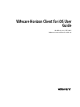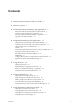VMware Horizon Client for iOS User Guide Modified on 21 SEP 2017 VMware Horizon Client for iOS 4.
VMware Horizon Client for iOS User Guide You can find the most up-to-date technical documentation on the VMware Web site at: https://docs.vmware.com/ The VMware Web site also provides the latest product updates. If you have comments about this documentation, submit your feedback to: docfeedback@vmware.com Copyright © 2010–2017 VMware, Inc. All rights reserved. Copyright and trademark information. VMware, Inc. 3401 Hillview Ave. Palo Alto, CA 94304 www.vmware.com 2 VMware, Inc.
Contents 1 VMware Horizon Client for iOS User Guide 5 2 How Do I Log In? 7 3 Connecting to Remote Desktops and Applications 9 Setting the Certificate Checking Mode in Horizon Client 9 Connect to a Remote Desktop or Application 10 Disconnecting From a Remote Desktop or Application 12 Log Off From a Remote Desktop 12 4 Using Remote Desktops and Applications 13 Using the Unity Touch Sidebar with a Remote Desktop 13 Using the Unity Touch Sidebar with a Remote Application 16 Horizon Client Tools on a Mobile D
VMware Horizon Client for iOS User Guide 8 Troubleshooting Horizon Client 35 Restart a Remote Desktop 35 Reset a Remote Desktop or Remote Applications 36 Uninstall Horizon Client 37 Collecting and Sending Logging Information to VMware 37 Report Horizon Client Crash Data to VMware 39 Horizon Client Stops Responding or the Remote Desktop Freezes Problem Establishing a Connection When Using a Proxy 39 Connecting to a Server in Workspace ONE Mode 40 Index 4 39 41 VMware, Inc.
1 VMware Horizon Client for iOS User Guide ® This document, VMware Horizon Client for iOS User Guide, explains how to use VMware Horizon Client™ for iOS to connect to and use remote desktops and applications. For information about the software installed on your remote desktops, contact your system administrator. This document assumes that Horizon Client for iOS is already installed and configured on your device.
VMware Horizon Client for iOS User Guide 6 VMware, Inc.
How Do I Log In? 2 Before you can log in and connect to a remote desktop or application, a system administrator at your company must set up your user account. If your system administrator has not set up your user account, you cannot use Horizon Client or HTML Access. If Horizon Client prompts you for a server name and domain name, your system administrator must tell you the server name to type and domain to select.
VMware Horizon Client for iOS User Guide 8 VMware, Inc.
Connecting to Remote Desktops and Applications 3 You can use Horizon Client to connect to remote desktops and applications.
VMware Horizon Client for iOS User Guide If the certificate checking mode is set to Warn, you can still connect to a server that uses a self-signed certificate. Connect to a Remote Desktop or Application To connect to a remote desktop or application, you must provide the name of a server and supply credentials for your user account. Prerequisites Obtain the following information from your system administrator: n Instructions about whether to turn on a VPN (virtual private network) connection.
Chapter 3 Connecting to Remote Desktops and Applications 5 6 If you are prompted for RSA SecurID credentials or RADIUS authentication credentials, either type your credentials or, if you plan to use an embedded RSA SecurID token, install an embedded token. Option Action Existing token If you use a hardware authentication token or software authentication token on a smart phone, enter your user name and passcode. The passcode might include both a PIN and the generated number on the token.
VMware Horizon Client for iOS User Guide Disconnecting From a Remote Desktop or Application You can disconnect from a remote desktop without logging off, so that applications remain open on the remote desktop. You can also disconnect from a remote application so that the remote application remains open. When you are logged in to the remote desktop or application, you can disconnect by tapping the Horizon Client Tools radial menu icon and tapping the Disconnect icon.
Using Remote Desktops and Applications 4 You can use Horizon Client to connect to remote desktops and applications. Horizon Client includes additional features to aid navigation.
VMware Horizon Client for iOS User Guide Figure 4‑1. Unity Touch Sidebar If you access a desktop that has Unity Touch enabled but the sidebar is not displayed, you can see a tab on the left side of the window. Besides swiping this tab to the right to open the sidebar, you can slide the tab up or down. From this sidebar, you can perform many actions on a file or application. Table 4‑1. Unity Touch Sidebar Actions for a Remote Desktop Action Procedure Show the sidebar Swipe the tab to the right.
Chapter 4 Using Remote Desktops and Applications Table 4‑1. Unity Touch Sidebar Actions for a Remote Desktop (Continued) Action Search for an application or file Procedure n n n n Tap in the Search box and type the name of the application or file. To use voice dictation, tap the microphone on the keyboard. To launch an application or file, tap the name of the application or file in the search results. To return to the home view of the sidebar, tap the X to close the Search box.
VMware Horizon Client for iOS User Guide Using the Unity Touch Sidebar with a Remote Application You can quickly navigate to a remote application from a Unity Touch sidebar. From this sidebar, you can launch applications, switch between running applications, and minimize, maximize, restore, or close remote applications. You can also switch to a remote desktop. The Unity Touch feature is available only if a Horizon administrator has enabled it.
Chapter 4 Using Remote Desktops and Applications Table 4‑2. Unity Touch Sidebar Actions for a Remote Application (Continued) Action Procedure Maximize a running application 1 2 3 Restore a running application 1 2 3 Switch to a remote desktop Touch the application name under Current Connection and swipe from right to left. Tap the More button that appears. Tap Maximize. Touch the application name under Current Connection and swipe from right to left. Tap the More button that appears. Tap Restore.
VMware Horizon Client for iOS User Guide You can also use the feature that displays the onscreen keyboard whenever you tap a text field, such as in a note or new contact. If you then tap in an area that is not a text field, the keyboard is dismissed. Important To use the three-finger tap, make sure the iOS accessibility feature for zooming is turned off. When the zoom accessibility feature is turned on, you zoom by double-tapping with three fingers, and tapping once with three fingers does nothing.
Chapter 4 Using Remote Desktops and Applications You can make the virtual touchpad resemble the touchpad on a laptop, including right-click and left-click buttons. Tap to expand the Horizon Client Tools radial menu icon, tap the Settings (gear) icon, tap Touch, and toggle the Full Screen Touchpad Mode setting to off.
VMware Horizon Client for iOS User Guide Window Resizing If you use the full screen touchpad to resize a window, touch and hold one finger at the corner or side of the window and drag to resize, or double-tap with one finger and then drag. If you use the regular-size virtual touchpad, to simulate holding down the left-click button while dragging the corner or side of a window, double-tap with one finger and then drag.
Chapter 4 Using Remote Desktops and Applications Saving Documents in a Remote Application With certain remote applications, such as Microsoft Word or WordPad, you can create and save documents. Where these documents are saved depends on your company's network environment. For example, your documents might be saved to a home share mounted on your local computer. Contact your system administrator to find out where documents created in remote applications are saved in your environment.
VMware Horizon Client for iOS User Guide Suppress the Cellular Data Warning Message When Horizon Client detects that you are using a cellular data connection, the Network Usage dialog box appears to notify you that your remote desktop or application connection might use a substantial portion of your data plan.
5 Using Shortcuts You can create server, desktop, and application shortcuts and select favorite desktops and applications in Horizon Client.
VMware Horizon Client for iOS User Guide Manage Desktop and Application Shortcuts After you connect to a remote desktop or application, Horizon Client saves a shortcut for the recently used desktop or application. You can rearrange and remove these shortcuts. Desktop and application shortcuts can appear on multiple pages and you can swipe across pages to see more shortcuts. Horizon Client creates new pages, as needed, to accommodate all of your shortcuts.
Chapter 5 Using Shortcuts Configure the Horizon Client Default View You can configure whether recently used desktops and applications or server shortcuts appear when you launch Horizon Client. Procedure 1 Tap Settings at the bottom of the Horizon Client window. 2 Tap Default View. 3 Tap an option to select the default view. Option Description Recent The Recent window appears when you launch Horizon Client. The Recent window contains shortcuts to recently used desktops and applications.
VMware Horizon Client for iOS User Guide 26 VMware, Inc.
Using External Devices 6 You can use external keyboards, external displays, microphones, and other external devices with remote desktops and applications in Horizon Client.
VMware Horizon Client for iOS User Guide Use an English keyboard on the iOS device with a remote desktop that uses a Korean or Japanese input method editor (IME). If you use a Korean or Japanese keyboard on the iOS device and you connect to a remote desktop that uses a Korean or Japanese IME, the remote desktop Windows IME English/Korean or English/Japanese mode is not synchronized with the iOS keyboard locale.
Chapter 6 Using External Devices Enlarging the Screen Resolution for a Remote Desktop By default, the display resolution is set so that the entire Windows desktop fits inside the client device, and the desktop icons and task bar icons are a certain size. If you change the default to a higher resolution, the desktop still fits inside the client device, but the desktop and taskbar icons become smaller. You can pinch your fingers apart to zoom in and make the desktop larger than the device screen.
VMware Horizon Client for iOS User Guide You can configure these setting from a remote desktop or application by tapping to expand the Horizon Client Tools radial menu icon and tapping the Settings (gear) icon. You can also configure these setting by tapping the Settings (gear) icon at the bottom of the Horizon Client window.
Using iOS Features with Horizon Client 7 You can use iOS features such as 3D Touch, Spotlight Search, Split View, and Slide Over with Horizon Client. You can also add the Horizon Client widget to the Search screen.
VMware Horizon Client for iOS User Guide Enabling Peek for the Horizon Client Tools By default, the Horizon Client Tools radial menu icon appears in the middle of the window when you are connected to a remote desktop or application. You tap the radial menu icon to expand the menu and display icons for each tool, which you tap to select. For pictures of the radial menu icon and tools icons, see Table 4-3.
Chapter 7 Using iOS Features with Horizon Client If you have never connected to a remote desktop or application, the Horizon Client widget displays No desktop/application was launched yet. After you connect to a remote desktop or application, a shortcut for the recently used remote desktop or application appears in the widget. You can tap this shortcut to open the remote desktop or application from the Search screen.
VMware Horizon Client for iOS User Guide 34 VMware, Inc.
Troubleshooting Horizon Client 8 You can solve most Horizon Client problems by resetting the desktop or reinstalling the app. You can also enable log collection and send log files to VMware for troubleshooting.
VMware Horizon Client for iOS User Guide 4 Tap Restart in the context menu. Restart is available only if the status of the desktop is such that the action can be taken. The operating system in the remote desktop reboots and Horizon Client disconnects and logs off from the desktop. What to do next Wait an appropriate amount of time for system startup before you attempt to reconnect to the remote desktop.
Chapter 8 Troubleshooting Horizon Client Uninstall Horizon Client You can sometimes resolve problems with Horizon Client by uninstalling and reinstalling Horizon Client. Procedure 1 If you have Horizon Client in iTunes on your Mac or PC, browse or search the Apps Library for the Horizon Client app and remove it. Use the same procedure that you would use to remove any iTunes app. 2 Connect your device to your computer and allow the device to synchronize with iTunes on your Mac or PC.
VMware Horizon Client for iOS User Guide 2 If you are not connected to a remote desktop or application, perform these steps: a Tap Settings at the bottom of the Horizon Client window to open the Settings window. b Tap Log Collection on the Settings window. c Tap to toggle the Logging option to on. After log collection is enabled, Horizon Client generates several log files.
Chapter 8 Troubleshooting Horizon Client Report Horizon Client Crash Data to VMware You can configure Horizon Client to report crash data to VMware. Procedure 1 Tap Settings at the bottom of the Horizon Client window. 2 Tap Crash Reporting. 3 Tap to toggle the Crash Reporting option on or off. The setting is enabled by default. If Horizon Client stops responding, a crash log file is uploaded to the VMware server the next time Horizon Client starts.
VMware Horizon Client for iOS User Guide Cause Unlike Windows Internet Explorer, the client device does not have an Internet option to bypass the proxy for local addresses. When an HTTP proxy is used for browsing external addresses, and you try to connect to Connection Server using an internal address, you might see the error message Could not establish connection. Solution u Remove the proxy settings so that the device no longer uses a proxy.
Index Numerics J 3D Touch 31 Japanese keyboard layout 28 A K Apteligent 39 keyboard navigation keys 17 onscreen 17, 19 keyboard support 27 keys, navigation 17 B background multitasking 21 C cellular data warning message 22 certificates, ignoring problems 9 connecting 9 connection problems 39 copying and pasting 20, 21 D default view 25 disconnecting from a remote desktop 12 display requirements 28 displays, external 28 L Left Handed mode 21 log collection 38 log off 12 logging 37 logging in to a
VMware Horizon Client for iOS User Guide scrolling 19 Search screen widget 32 server connections 23 shortcut, desktops 24 shortcuts 23 sidebar, Unity Touch 13 Split View 32 Spotlight search 32 Swiftpoint GT mouse 28 T tablet gestures 19 toolbar, Horizon Client 17 touchpad, virtual 17 troubleshooting, connection problems 39 U Unity Touch feature 13 Unity Touch sidebar 16 using desktops and applications 13 W Windows 8 gestures 20 Workspace ONE 40 42 VMware, Inc.