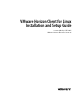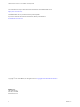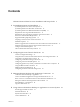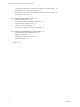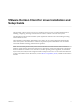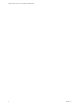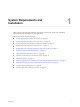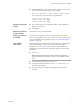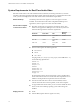VMware Horizon Client for Linux Installation and Setup Guide Last modified 21 SEP 2017 VMware Horizon Client for Linux 4.
VMware Horizon Client for Linux Installation and Setup Guide You can find the most up-to-date technical documentation on the VMware Web site at: https://docs.vmware.com/ The VMware Web site also provides the latest product updates. If you have comments about this documentation, submit your feedback to: docfeedback@vmware.com Copyright © 2012–2017 VMware, Inc. All rights reserved. Copyright and trademark information. VMware, Inc. 3401 Hillview Ave. Palo Alto, CA 94304 www.vmware.com 2 VMware, Inc.
Contents VMware Horizon Client for Linux Installation and Setup Guide 5 1 System Requirements and Installation 7 System Requirements for Linux Client Systems 8 System Requirements for Real-Time Audio-Video 10 System Requirements for Multimedia Redirection (MMR) 11 Requirements for Using Flash URL Redirection 12 Requirements for Using Skype for Business with Horizon Client 13 Smart Card Authentication Requirements 13 Supported Desktop Operating Systems 14 Preparing Connection Server for Horizon Client 15
VMware Horizon Client for Linux Installation and Setup Guide Using the Real-Time Audio-Video Feature for Webcams and Microphones 69 Saving Documents in a Remote Application 73 Set Printing Preferences for a Virtual Printer Feature on a Remote Desktop Copying and Pasting Text 74 73 5 Troubleshooting Horizon Client 77 Restart a Remote Desktop 77 Reset a Remote Desktop or Remote Applications 78 Uninstall Horizon Client for Linux 78 Problems with Keyboard Input 79 Connecting to a Server in Workspace ONE Mod
VMware Horizon Client for Linux Installation and Setup Guide This document, VMware Horizon Client for Linux Installation and Setup Guide, provides information about ® installing, configuring, and using VMware Horizon Client™ software on a Linux client system. The information in this document includes system requirements and instructions for installing and using Horizon Client for Linux.
VMware Horizon Client for Linux Installation and Setup Guide 6 VMware, Inc.
System Requirements and Installation 1 Client systems must meet certain hardware and software requirements. The process of installing Horizon Client is like installing most other applications.
VMware Horizon Client for Linux Installation and Setup Guide System Requirements for Linux Client Systems The Linux PC or laptop on which you install Horizon Client, and the peripherals it uses, must meet certain system requirements. Note These system requirements pertain to the Horizon Client for Linux that VMware makes available. In addition, several VMware partners offer thin and zero client devices for View deployments.
Chapter 1 System Requirements and Installation n Available RAM above system requirements to support various monitor setups. Use the following formula as a general guide: 20MB + (24 * (# monitors) * (monitor width) * (monitor height)) As a rough guide, you can use the following calculations: 1 monitor: 1600 x 1200: 64MB 2 monitors: 1600 x 1200: 128MB 3 monitors: 1600 x 1200: 256MB Hardware requirements for RDP n x86- or x64-based processor with SSE2 extensions, with a 800MHz or higher processor speed.
VMware Horizon Client for Linux Installation and Setup Guide System Requirements for Real-Time Audio-Video Real-Time Audio-Video works with standard webcam, USB audio, and analog audio devices, and with standard conferencing applications like Skype, WebEx, and Google Hangouts. To support Real-Time AudioVideo, your Horizon deployment must meet certain software and hardware requirements. Remote desktops The desktops must have View Agent 6.0 or Horizon Agent 7.0 or later installed.
Chapter 1 System Requirements and Installation System Requirements for Multimedia Redirection (MMR) With multimedia redirection (MMR), the multimedia stream is processed, that is, decoded, on the client system. The client system plays the media content so that the load on the ESXi host is reduced. Remote desktops Horizon Client computer or client access device n Single-user desktops must have View Agent 6.0.2 or later, or Horizon Agent 7.0 or later, installed.
VMware Horizon Client for Linux Installation and Setup Guide Table 1‑1. GStreamer Framework Setup Graphics Card (including Driver) Hardware Accelerator API GStreamer Plug-in NVIDIA VDPAU (libvdpau.so) vdpau Intel VAAPI (libvaapi.so) gstreamer-vaapi -- OpenMax gst-omx -- DCE gstreamer-ducati AMD OVD/UVD Unavailable To get more detailed information, see https://gstreamer.freedesktop.org/documentation/tutorials/playback/hardwar e-accelerated-video-decoding.html.
Chapter 1 System Requirements and Installation Requirements for Using Skype for Business with Horizon Client An end user can run Skype for Business inside a virtual desktop without negatively affecting the virtual infrastructure and overloading the network. All media processing takes place on the client machine, instead of in the virtual desktop, during Skype audio and video calls.
VMware Horizon Client for Linux Installation and Setup Guide Additional Smart Card Authentication Requirements In addition to meeting the smart card requirements for Horizon Client systems, other Horizon components must meet certain configuration requirements to support smart cards.
Chapter 1 System Requirements and Installation Preparing Connection Server for Horizon Client A Horizon administrator must perform specific tasks to enable end users to connect to remote desktops and applications.
VMware Horizon Client for Linux Installation and Setup Guide Table 1‑2. Horizon Client for Linux Installation Options Option Description Virtual Printing Lets users print to any printer available on their client computers. Users do not have to install additional drivers on their remote desktops. The component files are installed in /usr/lib/vmware/view/virtualPrinting/.
Chapter 1 System Requirements and Installation Install or Upgrade Horizon Client for Linux from VMware Product Downloads You can download and run a Horizon Client installer bundle from the VMware Downloads page. This installer contains modules for features such as USB redirection, virtual printing, Real-Time Audio-Video, smart card, and client drive redirection. Note On most Linux distributions, the Horizon Client installer bundle launches a GUI wizard.
VMware Horizon Client for Linux Installation and Setup Guide 3 Follow the prompts to finish the installation. Important You are prompted to allow the installer to register and start installed services after the installation. Allowing the installer to complete these tasks means that you will not need to manually start USB redirection services every time you reboot, and you will not need to manually enable the virtual printing feature.
Chapter 1 System Requirements and Installation Table 1‑3. Linux Command-Line Installation Options (Continued) Option Description --set-setting vmware-horizon-smartcard smartcardEnable yes Installs the smart card component. --set-setting vmware-horizon-rtav rtavEnable yes Installs the Real-Time Audio-Video component. --set-setting vmware-horizon-usb usbEnable yes Installs the USB redirection feature. --set-setting vmware-horizon-virtualprinting tpEnable yes Installs the virtual printing feature.
VMware Horizon Client for Linux Installation and Setup Guide This next example shows how to perform a silent installation of Horizon Client using the default settings. sudo env TERM=dumb VMWARE_EULAS_AGREED=yes \ ./VMware-Horizon-Client-x.x.x-yyyyyyy.arch.bundle --console --required Enable the Virtual Printing Feature on a Linux Client The installer bundle for Horizon Client 3.2 and later includes a virtual printing component. If you have Horizon Client 3.
Chapter 1 System Requirements and Installation 6 To launch Horizon Client, start the vmware-view process. The printers that normally appear in the client are now also redirected so that they appear in the Print dialog boxes in your remote desktop. 7 (Optional) If you ever want to disable the virtual printing feature, use the following steps: a Enter a command to stop the thnuclnt process. $ killall thnuclnt b Disconnect from the remote desktop and reconnect to the desktop.
VMware Horizon Client for Linux Installation and Setup Guide 2 If you have Ubuntu 12.04 or 14.04, download and install the package from the Ubuntu software Center, as follows. a Open a Terminal window and enter the command to get new packages: sudo apt-get update New packages are downloaded, and you see a list of the packages in the Terminal window. b Open the Update Manager, check for updates, and install updates. c Open the Ubuntu Software Center app, and search on vmware-view-client.
Chapter 1 System Requirements and Installation Procedure 1 Select File > Configure VMware Blast from the menu bar. 2 Configure the decoding and network condition options. 3 Option Action H.264 Configure this option to allow H.264 decoding in Horizon Client. When this option is selected (the default setting), Horizon Client uses H. 264 decoding if the agent supports H.264 software or hardware encoding. If the agent does not support H.
VMware Horizon Client for Linux Installation and Setup Guide Table 1‑5. Data Collected from Horizon Clients for the Customer Experience Improvement Program Is This Field Made Anonymous ? Example Value Company that produced the Horizon Client application No VMware Product name No VMware Horizon Client Client product version No (The format is x.x.x-yyyyyy, where x.x.x is the client version number and yyyyyy is the build number.
Chapter 1 System Requirements and Installation Table 1‑5. Data Collected from Horizon Clients for the Customer Experience Improvement Program (Continued) Description Is This Field Made Anonymous ? MB of memory on the host system No Example Value Examples include the following: 4096 n unknown (for Windows Store) n Number of USB devices connected No 2 (USB device redirection is supported only for Linux, Windows, and Mac clients.
VMware Horizon Client for Linux Installation and Setup Guide 26 VMware, Inc.
Configuring Horizon Client for End Users 2 Configuring Horizon Client for end users can involve constructing URIs, setting the certificate verification mode, modifying advanced TLS/SSL options, configuring specific keys and key combinations, setting display protocol options, and enabling FIPS Compatible mode.
VMware Horizon Client for Linux Installation and Setup Guide Using the Horizon Client Command-Line Interface and Configuration Files You can configure Horizon Client using command-line options or equivalent properties in a configuration file. You can use the vmware-view command-line interface or set properties in configuration files to define default values your users see in Horizon Client or to suppress some dialog boxes from prompting users for information.
Chapter 2 Configuring Horizon Client for End Users Horizon Client Configuration Settings and Command-Line Options For your convenience, almost all configuration settings have both a key=value property and a corresponding command-line option name. For a few settings, there is a command-line option but no corresponding property you can set in a configuration file. For a few other settings, you must set a property because no command-line option is available.
VMware Horizon Client for Linux Installation and Setup Guide Table 2‑2. Horizon Client Command-Line Options and Configuration File Keys (Continued) Configuration Key Command-Line Option Description view.defaultAppHeight None Specifies the default height of the window for remote applications, in pixels. Use this property in conjunction with view.defaultAppWidth when specifying a custom desktop size (view.defaultAppSize property is set to "5"). Default is "480". view.
Chapter 2 Configuring Horizon Client for End Users Table 2‑2. Horizon Client Command-Line Options and Configuration File Keys (Continued) Configuration Key Command-Line Option Description view.defaultDesktopSize --desktopSize= Sets the default size of the window for the View desktop: n n To use all monitors, set the property to "1" or use the command-line argument "all". To use full screen mode on one monitor, set the property to "2" or use the command-line argument "full".
VMware Horizon Client for Linux Installation and Setup Guide Table 2‑2. Horizon Client Command-Line Options and Configuration File Keys (Continued) Configuration Key Command-Line Option Description view.defaultPassword -p "-", --password="-" For VMware Blast, PCoIP, and rdesktop connections, always specify "-" to read the password from stdin.
Chapter 2 Configuring Horizon Client for End Users Table 2‑2. Horizon Client Command-Line Options and Configuration File Keys (Continued) Configuration Key Command-Line Option Description view.kioskLogin --kioskLogin Specifies that Horizon Client is going to authenticate using a kiosk mode account. If you are setting the configuration key, specify "TRUE" or "FALSE". Default is "FALSE". For examples, see the kiosk mode example that follows this table. view.
VMware Horizon Client for Linux Installation and Setup Guide Table 2‑2. Horizon Client Command-Line Options and Configuration File Keys (Continued) Configuration Key Command-Line Option Description view.once --once Specifies that you do not want Horizon Client to retry connecting in the case of an error occurring. You should usually specify this option if you use kiosk mode, and use the exit code to handle the error. Otherwise, you might find it difficult to kill the vmware-view process remotely.
Chapter 2 Configuring Horizon Client for End Users Table 2‑2. Horizon Client Command-Line Options and Configuration File Keys (Continued) Configuration Key Command-Line Option Description view.sendCtrlAltDelToVM None (Available if you use the VMware Blast or PCoIP display protocol) When set to "TRUE", sends the key combination Ctrl+Alt+Del to the virtual desktop rather than opening a dialog box to prompt the user to disconnect from the View desktop. Default is "FALSE".
VMware Horizon Client for Linux Installation and Setup Guide Table 2‑2. Horizon Client Command-Line Options and Configuration File Keys (Continued) Configuration Key Command-Line Option Description view.UnauthenticatedAccessEnabled --unauthenticatedAccessEnabled When set to "TRUE", the Unauthenticated Access feature is enabled by default. The Log in anonymously using Unauthenticated Access setting is visible in the user interface and is marked as selected.
Chapter 2 Configuring Horizon Client for End Users Table 2‑2. Horizon Client Command-Line Options and Configuration File Keys (Continued) Configuration Key Command-Line Option Description None --enableNla (Applies if you are using FreeRDP for RDP connections) Enables network-level authentication (NLA). You must use this option in conjunction with the --ignore-certificate option. For more information, see “Using FreeRDP for RDP Connections,” on page 46.
VMware Horizon Client for Linux Installation and Setup Guide Omitting any of these configuration settings is not supported for kiosk mode. If View Connection Server is set up to require a non-default kiosk user name, you must also set the view.defaultUser property or use the -u or --userName= command-line option. If a non-default user name is not required and you do not specify a user name, Horizon Client can derive and use the default kiosk user name. Note If you set the view.
Chapter 2 Configuring Horizon Client for End Users Syntax for Creating vmware-view URIs Syntax includes the vmware-view URI scheme, a path part to specify the desktop or application, and, optionally, a query to specify desktop or application actions or configuration options. URI Specification When you create a URI, you are essentially calling vmware-view with the full View URI string as an argument.
VMware Horizon Client for Linux Installation and Setup Guide Supported Queries This topic lists the queries that are supported for this type of Horizon Client. If you are creating URIs for multiple types of clients, such as desktop clients and mobile clients, see the Using VMware Horizon Client guide for each type of client system. action args Table 2‑3.
Chapter 2 Configuring Horizon Client for End Users Table 2‑4. Valid Values for the desktopLayout Query (Continued) Value Description windowSmall Small window. WxH Custom resolution, where you specify the width by height, in pixels. An example of the syntax is desktopLayout=1280x800. desktopProtocol For remote desktops, valid values are RDP, PCOIP, and BLAST. For example, to specify PCoIP, use the syntax desktopProtocol=PCOIP.
VMware Horizon Client for Linux Installation and Setup Guide Horizon Client starts and connects to the view.mycompany.com server. The login box prompts the user for a user name, domain name, and password. After a successful login, the client connects to the desktop whose display name is displayed as Primary Desktop, and the user is logged in to the guest operating system. Note The default display protocol and window size are used. The default display protocol is PCoIP.
Chapter 2 Configuring Horizon Client for End Users 9 vmware-view:// Horizon Client starts and the user is taken to the page for entering the address of a server. 10 vmware-view://10.10.10.10/My%20Notepad++?args=%22My%20new%20file.txt%22 Launches My Notepad++ on server 10.10.10.10 and passes the argument My new file.txt in the application launch command. The filename is enclosed in double quotes because it contains spaces. 11 vmware-view://10.10.10.10/Notepad++%2012?args=a.txt%20b.
VMware Horizon Client for Linux Installation and Setup Guide Use the view.sslVerificationMode property to set the default verification mode: n 1 implements Full Verification. n 2 implements Warn If the Connection May Be Insecure. n 3 implements No Verification Performed. To configure the mode so that end users cannot change the mode, set the view.allowSslVerificationMode property to "False" in the /etc/vmware/view-mandatory-config file on the client system.
Chapter 2 Configuring Horizon Client for End Users Place each key or key combination on a new line using the following format: scanCode scanCode The first example is for a key combination. The second example is for a single key. The scanCode value is the keyboard scan code, in hexadecimal. In this example, modName is one of four modifier keys: ctrl, alt, shift, and super. The Super key is keyboard-specific.
VMware Horizon Client for Linux Installation and Setup Guide Table 2‑6. Hangul and Hanja Keys (Continued) Key Name Scan Code HANGUL 0xF2 HANJA 0xF1 Table 2‑7. System Sleep, Wake, and Power Keys Key Name Scan Code SYSTEM_SLEEP 0x15F SYSTEM_WAKE 0x163 SYSTEM_POWER 0x15e The following list shows the example contents of a /etc/vmware/view-keycombos-config file. Code comments are preceded by the # character.
Chapter 2 Configuring Horizon Client for End Users n To specify options to forward to the xfreerdp program, use the appropriate command-line option or configuration key, and specify the FreeRDP options. Command-line option: --xfreerdpOptions Configuration key: view.xfreerdpOptions For more information about using the vmware-view command-line interface and configuration files, see “Using the Horizon Client Command-Line Interface and Configuration Files,” on page 28.
VMware Horizon Client for Linux Installation and Setup Guide Procedure 1 Patch with the file called freerdp-1.1.0.patch, using the following patch commands: cd /client-installation-directory/patches/FreeRDP-stable-1.1 patch -p1 < freerdp-1.1.0.patch patch -p1 < freerdp-1.1.0-tls.patch Here client-installation-directory is the path to VMware-Horizon-View-Client-x.x.x-yyyyyy.i386, where x.x.x is the version number and yyyyyy is the build number. The freerdp-1.1.0-tls.patch file enables the TLSv1.
Chapter 2 Configuring Horizon Client for End Users 2 Edit /etc/vmware/view-mandatory-config and add the following line: View.fipsMode = ”TRUE” 3 Edit /etc/teradici/pcoip_admin.conf and add the following line: pcoip.enable_fips_mode = 1 Configuring the PCoIP Client-Side Image Cache PCoIP client-side image caching stores image content on the client to avoid retransmission. This feature is enabled by default to reduce bandwidth usage.
VMware Horizon Client for Linux Installation and Setup Guide If a setting is defined in multiple locations, the value that is used is the value from the last file read. Note You can set the following property to display a visual indication that the image cache is working: pcoip.show_image_cache_hits = 1 With this configuration, for every tile (32 x 32 pixels) in an image that comes from the image cache, you can see a rectangle around the tile. 50 VMware, Inc.
Managing Remote Desktop and Application Connections 3 End users can use Horizon Client to connect to a server, log in to or off of remote desktops, and use remote applications. For troubleshooting purposes, end users can also restart and reset remote desktops and reset remote applications. Depending on how you configure policies for remote desktops, end users might be able to perform many operations on their remote desktops.
VMware Horizon Client for Linux Installation and Setup Guide n Verify that you have the fully qualified domain name (FQDN) of the server that provides access to the remote desktop or application. Underscores (_) are not supported in server names. If the port is not 443, you also need the port number. n If you plan to use the RDP display protocol to connect to a remote desktop, verify that the AllowDirectRDP agent group policy setting is enabled.
Chapter 3 Managing Remote Desktop and Application Connections If authentication to View Connection Server fails or if the client cannot connect to the remote desktop or application, perform the following tasks: n Determine whether View Connection Server is configured not to use SSL. The client software requires SSL connections. Check whether the global setting in View Administrator for the Use SSL for client connections check box is deselected.
VMware Horizon Client for Linux Installation and Setup Guide 4 In the Server Login dialog box, specify the unauthenticated access account to use. a Select a user account from the drop-down list of existing unauthenticated access accounts. The default user account has (default) displayed next to it. b (Optional) Click Always use this account if you want to bypass the Server Login dialog box the next time you connect to the server. c Click OK.
Chapter 3 Managing Remote Desktop and Application Connections On Ubuntu 16.04 x64 distributions, the libglibmm-2.4.so.1.3.0 library included in the distribution is incompatible with the current Client Drive Redirection (CDR) implementation. To work around this limitation, copy the libglibmm-2.4.so.1.3.0 library file from an Ubuntu14.04 x64 distribution to your Ubuntu 16.04 x64 distribution.
VMware Horizon Client for Linux Installation and Setup Guide What to do next Verify that you can see the shared folders from within the remote desktop or application: n From within a Windows remote desktop, open File Explorer and look in the This PC folder, or open Windows Explorer and look in the Computer folder, depending on the Windows operating system version. n From within a remote application, if applicable, select File > Open or File > Save As and navigate to the folder or drive.
Chapter 3 Managing Remote Desktop and Application Connections n Has the certificate expired, or is it valid only in the future? That is, is the certificate valid according to the computer clock? n Does the common name on the certificate match the host name of the server that sends it? A mismatch can occur if a load balancer redirects Horizon Client to a server that has a certificate that does not match the host name entered in Horizon Client.
VMware Horizon Client for Linux Installation and Setup Guide Switch Desktops or Applications If you are connected to a remote desktop, you can switch to another desktop. You can also connect to remote applications while you are connected to a remote desktop. Procedure u Select a remote desktop or application from the same server or a different server.
Chapter 3 Managing Remote Desktop and Application Connections n n Log off and disconnect from a remote desktop. Option Action From within the desktop OS Use the Windows Start menu to log off. From the menu bar Select Desktop > Disconnect and Log off. If you use this procedure, files that are open on the remote desktop will be closed without being saved first. Log off when you do not have a remote desktop open.
VMware Horizon Client for Linux Installation and Setup Guide 60 VMware, Inc.
4 Using a Microsoft Windows Desktop or Application on a Linux System Horizon Client for Linux supports many features.
VMware Horizon Client for Linux Installation and Setup Guide Table 4‑1. Remote Desktop Features Supported Linux Clients (Continued) Feature PCoIP display protocol Windows XP Desktop (View Agent 6.0.2 and earlier) Windows Vista Desktop (View Agent 6.0.2 and earlier) Windows 7 Desktop Windows 8.
Chapter 4 Using a Microsoft Windows Desktop or Application on a Linux System Table 4‑2. Features Supported for RDS Hosts with View Agent 6.0.x or Later, or Horizon Agent 7.0.x or Later, Installed Feature Windows Server 2008 R2 RDS Host Windows Server 2012 RDS Host Windows Server 2016 RDS Host RSA SecurID or RADIUS X X Horizon Agent 7.0.2 and later Smart card View Agent 6.1 and later View Agent 6.1 and later Horizon Agent 7.0.2 and later Single sign-on X X Horizon Agent 7.0.
VMware Horizon Client for Linux Installation and Setup Guide Table 4‑3. Requirements for Specific Features (Continued) Feature Requirements USB redirection For client software from third-party vendors, this feature requires View 5.1 or later. For Horizon Client from VMware, this feature requires View Agent 6.0.2 or later. Requires the VMware Blast or PCoIP display protocol. n n Smart cards For single-user virtual machine desktops, this feature requires View Agent 6.0.2 or later.
Chapter 4 Using a Microsoft Windows Desktop or Application on a Linux System n You can use up to 4 monitors if you have enough video RAM. To use more than 2 monitors to display your remote desktop on a Ubuntu client system, you must configure the kernel.shmmax setting correctly. Use the following formula: max horizontal resolution X max vertical resolution X max number of monitors X 4 For example, manually setting kernel.
VMware Horizon Client for Linux Installation and Setup Guide The remote desktop must have View Agent 6.2 or later, or Horizon Agent 7.0 or later, installed. For best performance, the virtual machine should have at least 2 GB of RAM and 2 vCPUs. This feature might require good network conditions, such as a bandwidth of 1000 Mbps with low network latency and a low package loss rate.
Chapter 4 Using a Microsoft Windows Desktop or Application on a Linux System n The redirection of USB audio devices depends on the state of the network and is not reliable. Some devices require a high data throughput even when they are idle. Audio input and output devices work well with the Real-Time Audio-Video feature. You do not need to use USB redirection for those devices.
VMware Horizon Client for Linux Installation and Setup Guide e Select the application, and click OK. Note The name of the application in the list comes from the application itself and might not match the application name that your administrator configured to appear in the desktop and application selector window. You can now use the USB device with the remote application. After you close the application, the USB device is not released right away.
Chapter 4 Using a Microsoft Windows Desktop or Application on a Linux System Using the Real-Time Audio-Video Feature for Webcams and Microphones With the Real-Time Audio-Video feature, you can use the local client system's webcam or microphone on a remote desktop. Real-Time Audio-Video is compatible with standard conferencing applications and browser-based video applications, and supports standard webcams, audio USB devices, and analog audio input.
VMware Horizon Client for Linux Installation and Setup Guide Prerequisites n Verify that you have a USB microphone or another type of microphone installed and operational on your client system. n Verify that you are using the VMware Blast display protocol or the PCoIP display protocol for your remote desktop. Procedure 1 In the Ubuntu graphical user interface, select System > Preferences > Sound. You can alternatively click the Sound icon on the right side of the toolbar at the top of the screen.
Chapter 4 Using a Microsoft Windows Desktop or Application on a Linux System Procedure 1 Launch the client, and start a webcam or microphone application to trigger an enumeration of camera devices or audio devices to the client log. a Attach the webcam or audio device you want to use. b Use the command vmware-view to start Horizon Client. c Start a call and then stop the call. This process creates a log file. VMware, Inc.
VMware Horizon Client for Linux Installation and Setup Guide 2 Find log entries for the webcam or microphone. a Open the debug log file with a text editor. The log file with real-time audio-video log messages is located at /tmp/vmware-/vmwareRTAV-.log. The client log is located at /tmp/vmware-/vmware-view-.log. b Search the log file to find the log file entries that reference the attached webcams and microphones.
Chapter 4 Using a Microsoft Windows Desktop or Application on a Linux System 3 Copy the description of the device and use it to set the appropriate property in the /etc/vmware/config file. ® ® For a webcam example, copy Microsoft LifeCam HD-6000 for Notebooks and Microsoft LifeCam HD-6000 for Notebooks#/sys/devices/pci0000:00/0000:00:1a.7/usb1/1-3/1-3.6 to specify the Microsoft webcam as the preferred webcam and set the properties as follows: ® rtav.
VMware Horizon Client for Linux Installation and Setup Guide After a printer is added on the local client computer, Horizon Client adds that printer to the list of available printers on the remote desktop. No further configuration is required. If you have administrator privileges, you can still install printer drivers on the remote desktop without creating a conflict with the virtual printer component.
Chapter 4 Using a Microsoft Windows Desktop or Application on a Linux System Administrators configure the ability to copy and paste by using group policy objects (GPOs) that pertain to View Agent or Horizon Agent in remote desktops. For more information, see the chapter about configuring policies in the Configuring Remote Desktop Features in Horizon 7 document. You can copy text from Horizon Client to a remote desktop or application, or the reverse, but the pasted text is plain text.
VMware Horizon Client for Linux Installation and Setup Guide 76 VMware, Inc.
Troubleshooting Horizon Client 5 You can solve most problems with Horizon Client by restarting or resetting the desktop, or by reinstalling the VMware Horizon Client application.
VMware Horizon Client for Linux Installation and Setup Guide If restarting the remote desktop does not solve the problem, you might need to reset the remote desktop. See “Reset a Remote Desktop or Remote Applications,” on page 78. Reset a Remote Desktop or Remote Applications You might need to reset a remote desktop if the desktop operating system stops responding and restarting the remote desktop does not solve the problem. Resetting remote applications quits all open applications.
Chapter 5 Troubleshooting Horizon Client n If you have Horizon Client 3.2 or later, which you installed from the VMware Product Downloads Web site, open a Terminal window, change directories to the directory that contains the installer file, and run the installer command with the -u option. sudo env VMWARE_KEEP_CONFIG=yes \ ./VMware-Horizon-Client-x.x.x-yyyyyyy.arch.bundle -u vmware-horizon-client In the file name, x.x.x is the version number, yyyyyyy is the build number, and arch is either x86 or x64.
VMware Horizon Client for Linux Installation and Setup Guide Solution Use Workspace ONE to connect to a Workspace ONE enabled server and access your remote desktops and applications. 80 VMware, Inc.
Configuring USB Redirection on the Client 6 With the USB redirection feature, you can use a configuration file on the client system to specify which USB devices can be redirected to a remote desktop. For example, you can restrict the types of USB devices that Horizon Client makes available for redirection, make View Agent prevent certain USB devices from being forwarded from a client computer, and specify whether Horizon Client should split composite USB devices into separate components for redirection.
VMware Horizon Client for Linux Installation and Setup Guide USB-Specific Log Files Horizon Client sends USB information to log files. To specify the USBD log level, add the following parameter in one of the configuration files. view-usbd.logLevel = "value" Use one of the following values for value. n trace n info n debug n error The configuration files are in the following locations and processed in the order listed: 1 /etc/vmware/config 2 /usr/lib/vmware/config 3 ~/.
Chapter 6 Configuring USB Redirection on the Client Some property values require the VID (vendor ID) and PID (product ID) for a USB device. To find the VID and PID, you can search on the Internet for the product name combined with vid and pid. Alternatively, you can look in the /tmp/vmware-/vmware-view-usbd-*.log file after you plug in the USB device to the local system when Horizon Client is running. To set the location of this file, use the viewusbd.log.
VMware Horizon Client for Linux Installation and Setup Guide Table 6‑1. Configuration Properties for USB Redirection (Continued) Policy Name and Property Description Allow Device Descriptor Failsafe Property: Allows devices to be redirected even if the Horizon Client fails to get the config/device descriptors. To allow a device even if it fails the config/desc, include it in the Include filters, such IncludeVidPid or IncludePath. viewusb.
Chapter 6 Configuring USB Redirection on the Client Table 6‑1. Configuration Properties for USB Redirection (Continued) Policy Name and Property Description Include Path Property: Include devices at a specified hub or port paths that can be redirected. The format of the setting is bus-x1[/y1]..._port-z1[;bus-x2[/y2]..._port-z2]... You must specify bus and port numbers in hexadecimal. You cannot use the wildcard character in paths. viewusb.
VMware Horizon Client for Linux Installation and Setup Guide USB Device Families You can specify a family when you are creating USB filtering rules for Horizon Client, or View Agent or Horizon Agent. Note Some devices do not report a device family. Table 6‑2. USB Device Families 86 Device Family Name Description audio Any audio-input or audio-output device. audio-in Audio-input devices such as microphones. audio-out Audio-output devices such as loudspeakers and headphones.
Index A Adobe Media Server 12 agent, installation requirements 14 autoconnect USB devices 66 C caching, client-side image 49 Canonical 21 certificates, ignoring problems 43, 56 client image cache 49 client drive redirection 54 clipboard memory size 75 command line options 18 command-line interface 29 configuration properties 28, 29 configuration settings 27 connect to a desktop 51 to View Connection Server 51 USB devices 66 using unauthenticated access 53 Connection Server 15 copying text 74 customer expe
VMware Horizon Client for Linux Installation and Setup Guide P pasting text 74 PCoIP client image cache 49 prerequisites for client devices 15 printers, setting up 73 proxy settings 29 R vmware-view command-line interface 28, 29 W webcam 69, 70 Workspace ONE 79 X xfreerdp for RDP connections 46, 47 Real-Time Audio-Video, system requirements 10 redirection, USB 81, 82 reset desktop 78 restart desktop 77 S saving documents in a remote application 73 screen resolution 64 screen layout 51 security server