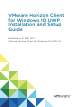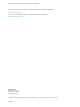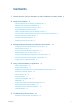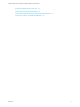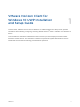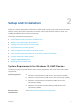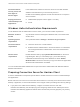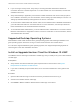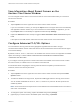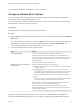VMware Horizon Client for Windows 10 UWP Installation and Setup Guide Modified on 21 SEP 2017 VMware Horizon Client for Windows 10 UWP 4.
VMware Horizon Client for Windows 10 UWP Installation and Setup Guide You can find the most up-to-date technical documentation on the VMware website at: https://docs.vmware.com/ If you have comments about this documentation, submit your feedback to docfeedback@vmware.com VMware, Inc. 3401 Hillview Ave. Palo Alto, CA 94304 www.vmware.com Copyright © 2016,2017 VMware, Inc. All rights reserved. Copyright and trademark information. VMware, Inc.
Contents 1 VMware Horizon Client for Windows 10 UWP Installation and Setup Guide 5 2 Setup and Installation 6 System Requirements for Windows 10 UWP Devices Windows Hello Authentication Requirements 7 Preparing Connection Server for Horizon Client Supported Desktop Operating Systems 6 7 8 Install or Upgrade Horizon Client for Windows 10 UWP 8 Save Information About Recent Servers on the Horizon Client Home Window Configure Advanced TLS/SSL Options Configure VMware Blast Options 9 9 10 Displaying
VMware Horizon Client for Windows 10 UWP Installation and Setup Guide Uninstall the VMware Horizon Client App 24 Collect Logs to Send to Technical Support 25 Horizon Client Stops Responding or the Remote Desktop Freezes Connecting to a Server in Workspace ONE Mode VMware, Inc.
VMware Horizon Client for Windows 10 UWP Installation and Setup Guide 1 This document, VMware Horizon Client for Windows 10 UWP Installation and Setup Guide, provides ® information about installing, configuring, and using VMware Horizon Client™ software on a Windows 10 device. This information is intended for administrators who must set up a Horizon deployment that includes Windows 10 client devices.
Setup and Installation 2 Setting up a Horizon deployment for Windows 10 UWP clients involves using certain Connection Server settings, meeting the system requirements for Horizon servers and Windows 10 device clients, and installing the VMware Horizon Client Windows app.
VMware Horizon Client for Windows 10 UWP Installation and Setup Guide Connection Server, security server, and View Agent or Horizon Agent Display protocol for remote desktops and applications Latest maintenance release of Horizon 6 version 6.x and later releases. VMware recommends that you use a security server or Unified Access Gateway appliance so that client devices do not require a VPN connection. n VMware Blast (requires Horizon Agent 7.
VMware Horizon Client for Windows 10 UWP Installation and Setup Guide n If you are using a security server, verify that you are using the latest maintenance releases of Connection Server 6.x and Security Server 6.x or later releases. For more information, see the View Installation document. n Verify that a desktop or application pool has been created and that the user account that you plan to use is entitled to access the pool.
VMware Horizon Client for Windows 10 UWP Installation and Setup Guide Save Information About Recent Servers on the Horizon Client Home Window You can configure Horizon Client to save a server shortcut on the home window after you connect to a server for the first time. Procedure 1 Tap the Option menu in the upper-left corner of the Horizon Client menu bar. If you are connected to a server, you can tap the Option menu in the upper-left corner of the desktop and application selection window.
VMware Horizon Client for Windows 10 UWP Installation and Setup Guide Your changes take effect the next time you connect to the server. Configure VMware Blast Options You can configure H.264 decoding and network condition options for remote desktop and application sessions that use the VMware Blast display protocol. You cannot change the network condition option after you connect to a server. You can configure H.264 decoding before or after you connect to a server.
VMware Horizon Client for Windows 10 UWP Installation and Setup Guide Displaying Help for Horizon Client To access the help system from within the Horizon Client app, tap the Option menu in the upper-left corner of the menu bar, tap the information icon (!), and tap the link under Online Help. You can also display the help system after you connect to a server or log in to a remote desktop or application. VMware, Inc.
Managing Remote Desktop and Application Connections 3 End users can use Horizon Client to connect to a server, log in to or off of remote desktops, and use remote applications. For troubleshooting purposes, end users can also reset remote desktops and applications. Depending on how you configure policies for remote desktops, end users might be able to perform many operations on their desktops.
VMware Horizon Client for Windows 10 UWP Installation and Setup Guide n Is the certificate signed by an unknown or untrusted certificate authority (CA)? Self-signed certificates are one type of untrusted CA. To pass this check, the certificate's chain of trust must be rooted in the device's local certificate store. To set the certificate checking mode, start Horizon Client, tap the Option menu in the upper-left corner of the menu bar, and expand the Certificate Checking Mode section.
VMware Horizon Client for Windows 10 UWP Installation and Setup Guide The next time you connect to a remote desktop or application, Horizon Client uses the display protocol that you selected. You cannot change the display protocol for a currently connected session. If you connect to a remote desktop or application that does not support the display protocol that you selected, Horizon Client displays an error message.
VMware Horizon Client for Windows 10 UWP Installation and Setup Guide 3 Connect to a server. Option Description Connect to a new server Tap Add Server, enter the name of a server, and tap Connect. Connect to an existing server Tap the server icon the home window. Connections between Horizon Client and servers always use SSL. The default port for SSL connections is 443. If the server is not configured to use the default port, use the format shown in this example: view.company.com:1443.
VMware Horizon Client for Windows 10 UWP Installation and Setup Guide Procedure 1 Tap and hold the server shortcut on the Horizon Client home window. 2 When the context menu appears, tap Sign out server. The next time you connect to the server, you can enter a user name and password and the Enable Windows Hello button appears on the server login dialog box.
Using a Remote Desktop or Application 4 Horizon Client includes features that are common to other Windows 10 UWP apps, as well as features that are specific to remote desktops and applications.
VMware Horizon Client for Windows 10 UWP Installation and Setup Guide Feature Support Matrix Some features are supported on one type of client but not on another. For example, USB access is supported with Horizon Client for Windows but not with Horizon Client for Windows 10 UWP. Table 4‑1. Features Supported on Windows Desktops for Windows 10 UWP Horizon Clients Windows 10 Desktop Windows 8.
VMware Horizon Client for Windows 10 UWP Installation and Setup Guide Windows 10 desktops require View Agent 6.2 or later or Horizon Agent 7.0 or later. Windows Server 2012 R2 desktops require View Agent 6.1 or later or Horizon Agent 7.0 or later. Windows Server 2016 desktops require Horizon Agent 7.0.2 or later. Important View Agent 6.1 and later and Horizon Agent 7.0 and later releases do not support Windows XP and Windows Vista desktops. View Agent 6.0.
VMware Horizon Client for Windows 10 UWP Installation and Setup Guide Adjusting the Screen Resolution for Remote Desktops and Applications If your tablet has a high-resolution screen, you might have some difficulty reading the icons and text in a remote desktop or application. You can lower the screen resolution to improve readability.
VMware Horizon Client for Windows 10 UWP Installation and Setup Guide Using the Sidebar After you connect to a remote desktop or application, you can use the sidebar to open other desktops and applications. Table 4‑3. Sidebar Actions Action Description Show the sidebar Tap the Option button in the remote desktop or application window and tap Side Bar. Hide the sidebar Tap anywhere inside the remote desktop or application window.
VMware Horizon Client for Windows 10 UWP Installation and Setup Guide n On a touchpad, tap and hold with your thumb and then scroll down with two fingers. n On a touch screen, tap with two fingers and then drag to scroll, or use one finger to drag the scroll bar. The text under your fingers moves in the same direction as your fingers. Sound, Music, and Video If sound is turned on for your device, you can play audio and video in a remote desktop.
VMware Horizon Client for Windows 10 UWP Installation and Setup Guide A Horizon administrator can configure the ability to copy and paste by configuring group policy settings that pertain to Horizon Agent. Depending on the Horizon server and agent version, an administrator might also be able to use group policies to restrict clipboard formats during copy and paste operations or use Smart Policies to control the copy and paste behavior in remote desktops.
Troubleshooting Horizon Client 5 You can solve most Horizon Client problems by resetting the desktop or reinstalling the app. You can also enable log collection and send log files to VMware for troubleshooting.
VMware Horizon Client for Windows 10 UWP Installation and Setup Guide Procedure 1 On your device, locate the VMware Horizon Client app. 2 Right-click the VMware Horizon Client tile or icon and tap Uninstall. What to do next Reinstall the VMware Horizon Client app. See Install or Upgrade Horizon Client for Windows 10 UWP. Collect Logs to Send to Technical Support You can enable logging and collect a log bundle to send to technical support.
VMware Horizon Client for Windows 10 UWP Installation and Setup Guide Horizon Client Stops Responding or the Remote Desktop Freezes When the window freezes, first, try resetting the remote desktop operating system. Problem Horizon Client does not work or repeatedly exits unexpectedly or the remote desktop freezes.
VMware Horizon Client for Windows 10 UWP Installation and Setup Guide Solution Use Workspace ONE to connect to a Workspace ONE enabled server and access your remote desktops and applications. VMware, Inc.