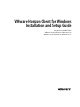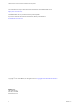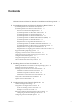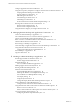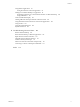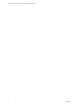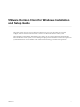VMware Horizon Client for Windows Installation and Setup Guide Modified on 04 OCT 2017 VMware Horizon Client for Windows 4.6 VMware Horizon Client for Windows 4.6.
VMware Horizon Client for Windows Installation and Setup Guide You can find the most up-to-date technical documentation on the VMware Web site at: https://docs.vmware.com/ The VMware Web site also provides the latest product updates. If you have comments about this documentation, submit your feedback to: docfeedback@vmware.com Copyright © 2013–2017 VMware, Inc. All rights reserved. Copyright and trademark information. VMware, Inc. 3401 Hillview Ave. Palo Alto, CA 94304 www.vmware.com 2 VMware, Inc.
Contents VMware Horizon Client for Windows Installation and Setup Guide 7 1 System Requirements and Setup for Windows-Based Clients 9 System Requirements for Windows Client Systems 9 System Requirements for Horizon Client Features 11 Smart Card Authentication Requirements 11 System Requirements for Real-Time Audio-Video 13 System Requirements for Scanner Redirection 13 System Requirements for Serial Port Redirection 14 System Requirements for Multimedia Redirection (MMR) 15 System Requirements for Flash
VMware Horizon Client for Windows Installation and Setup Guide Configure Application Reconnection Behavior 44 Using the Group Policy Template to Configure VMware Horizon Client for Windows 44 Scripting Definition Settings for Client GPOs 45 Security Settings for Client GPOs 47 RDP Settings for Client GPOs 51 General Settings for Client GPOs 54 USB Settings for Client GPOs 57 PCoIP Client Session Variables ADMX Template Settings 60 Running Horizon Client From the Command Line 63 Horizon Client Command Usa
Contents Using Remote Applications 99 Saving Documents in a Remote Application 99 Printing from a Remote Desktop or Application 99 Set Printing Preferences for a Virtual Printer Feature on a Remote Desktop Using USB Printers 101 Control Adobe Flash Display 101 Clicking URL Links That Open Outside of Horizon Client 102 Using the Relative Mouse Feature for CAD and 3D Applications 102 Using Scanners 103 Using Serial Port Redirection Keyboard Shortcuts 105 100 104 6 Troubleshooting Horizon Client 109 Res
VMware Horizon Client for Windows Installation and Setup Guide 6 VMware, Inc.
VMware Horizon Client for Windows Installation and Setup Guide This guide, VMware Horizon Client for Windows Installation and Setup Guide, describes how to install, ® configure, and use VMware Horizon Client™ software on a Microsoft Windows client system. This information is intended for administrators who need to set up a Horizon deployment that includes Microsoft Windows client systems, such as desktops and laptops.
VMware Horizon Client for Windows Installation and Setup Guide 8 VMware, Inc.
System Requirements and Setup for Windows-Based Clients 1 Systems that run Horizon Client components must meet certain hardware and software requirements. Horizon Client on Windows systems uses Microsoft Internet Explorer Internet settings, including proxy settings, when connecting to a server. Ensure that your Internet Explorer settings are accurate and that you can access the server URL through Internet Explorer.
VMware Horizon Client for Windows Installation and Setup Guide Service Pack or Servicing Option Supported Editions 32- or 64-bit Current Branch (CB) version 1703 (Creators Update) Current Branch (CB) version 1607 (Anniversary Update) Current Branch for Business (CBB) version 1607 (Anniversary Update) Long-Term Servicing Branch (LTSB) version 1607 (Anniversary Update) Long-Term Servicing Branch (LTSB) version 1507 Home, Pro, Enterprise, and IoT Enterprise Windows 8 or 8.
Chapter 1 System Requirements and Setup for Windows-Based Clients n For Windows 8, use RDP 8.0. For Windows 8.1, use RDP 8.1. n For Windows 10, use RDP 10.0. n (Supported with View Agent 6.0.2 and earlier only) For Windows XP desktop virtual machines, you must install the RDP patches listed in Microsoft Knowledge Base (KB) articles 323497 and 884020. If you do not install the RDP patches, a Windows Sockets failed error message might appear on the client.
VMware Horizon Client for Windows Installation and Setup Guide When you enroll a smart card, you can choose the key size of the resulting certificate. To use smart cards with local desktops, you must select a 1024-bit or 2048-bit key size during smart card enrollment. Certificates with 512-bit keys are not supported. The Microsoft TechNet website includes detailed information about planning and implementing smart card authentication for Windows systems.
Chapter 1 System Requirements and Setup for Windows-Based Clients System Requirements for Real-Time Audio-Video Real-Time Audio-Video works with standard webcam, USB audio, and analog audio devices, and with standard conferencing applications like Skype, WebEx, and Google Hangouts. To support Real-Time AudioVideo, your Horizon deployment must meet certain software and hardware requirements. Remote desktops The desktops must have View Agent 6.0 or Horizon Agent 7.0 or later installed.
VMware Horizon Client for Windows Installation and Setup Guide n VMware Blast (requires Horizon Agent 7.0 or later) Scanner redirection is not supported in RDP desktop sessions. System Requirements for Serial Port Redirection With this feature, end users can redirect locally connected, serial (COM) ports, such as built-in RS232 ports or USB to Serial adapters, to their remote desktops. To support serial port redirection, your Horizon deployment must meet certain software and hardware requirements.
Chapter 1 System Requirements and Setup for Windows-Based Clients System Requirements for Multimedia Redirection (MMR) With multimedia redirection (MMR), the multimedia stream is processed, that is, decoded, on the client system. The client system plays the media content so that the load on the ESXi host is reduced. Remote desktops n Single-user desktops must have View Agent 6.0.2 or later, or Horizon Agent 7.0 or later, installed. n Session-based desktops must have View Agent 6.1.
VMware Horizon Client for Windows Installation and Setup Guide Display protocols for the remote session n Flash Redirection is supported on Windows 7, Windows 8, Windows 8.1, and Windows 10. n The Flash ActiveX plug-in must be installed and enabled n PCoIP n VMware Blast (requires Horizon Agent 7.
Chapter 1 System Requirements and Setup for Windows-Based Clients n The HTML5 Multimedia Redirection group policy settings must be configured on the Active Directory server. See the topics about configuring HTML5 Multimedia Redirection in the Configuring Remote Desktop Features in Horizon 7 document. n The Chrome browser must be installed. n The VMware Horizon HTML5 Multimedia Redirection extension must be installed in the Chrome browser.
VMware Horizon Client for Windows Installation and Setup Guide n Client system software n Virtual machine (agent) operating system depends on the agent version. Version Guest Operating System View Agent 6.2 or later, or Horizon Agent 7.0 or later 32-bit or 64-bit Windows 7 SP1, Windows 8.x, Windows 10, or 64-bit Windows Server 2008 R2 SP1, Windows Server 2012 R2 For Microsoft RDS hosts: Windows Server 2008 R2, Windows Server 2012, or Windows Server 2012 R2 View Agent 6.0 or 6.
Chapter 1 System Requirements and Setup for Windows-Based Clients The supported browsers in which you can type or click a URL and have that URL redirected are Internet Explorer 9, 10, and 11. Note This feature does not work for links clicked from inside Windows 10 universal apps, including the Microsoft Edge Browser. To use client-to-agent redirection, you must enable URL Content Redirection when you install Horizon Client.
VMware Horizon Client for Windows Installation and Setup Guide n If you are using a security server, verify that you are using the latest maintenance releases of Connection Server 6.x and Security Server 6.x or later releases. For more information, see the View Installation document.
Chapter 1 System Requirements and Setup for Windows-Based Clients For information about hiding security information in Horizon Client, including the Domain drop-down menu and server URL information, see the topics about global settings in the View Administration document. Configure VMware Blast Options You can configure H.264 decoding and network condition options for remote desktop and application sessions that use the VMware Blast display protocol.
VMware Horizon Client for Windows Installation and Setup Guide Using Internet Explorer Proxy Settings Horizon Client uses proxy settings configured in Internet Explorer. Bypassing Proxy Settings Horizon Client uses the Internet Explorer proxy bypass settings to bypass HTTPS connections to a Connection Server host, security server, or Unified Access Gateway appliance.
Chapter 1 System Requirements and Setup for Windows-Based Clients Table 1‑1. Data Collected from Horizon Clients for the Customer Experience Improvement Program (Continued) Description Is This Field Made Anonymous ? Client product version No Client binary architecture No Example Value (The format is x.x.x-yyyyyy, where x.x.x is the client version number and yyyyyy is the build number.
VMware Horizon Client for Windows Installation and Setup Guide Table 1‑1. Data Collected from Horizon Clients for the Customer Experience Improvement Program (Continued) Description Is This Field Made Anonymous ? Number of USB devices connected No 2 (USB device redirection is supported only for Linux, Windows, and Mac clients.
Installing Horizon Client for Windows 2 You can obtain the Windows-based Horizon Client installer either from the VMware Web site or from a Web access page provided by Connection Server. You can set various startup options for end users after Horizon Client is installed.
VMware Horizon Client for Windows Installation and Setup Guide For more information about FIPS mode, go to https://support.microsoft.com/en-us/kb/811833. Important If you do not enable FIPS mode before running the Horizon Client installer, the installer option to use FIPS-compliant cryptography does not appear during a custom installation. FIPS-compliant cryptography is not enabled during a typical installation.
Chapter 2 Installing Horizon Client for Windows Procedure 1 Log in to the client system as an administrator. 2 Navigate to the VMware product page at http://www.vmware.com/go/viewclients. 3 Download the installer file, for example, VMware-Horizon-Client-y.y.y-xxxxxx.exe. xxxxxx is the build number and y.y.y is the version number. 4 Double-click the installer file to begin the installation. 5 Select an installation type and follow the prompts.
VMware Horizon Client for Windows Installation and Setup Guide Table 2‑1. Horizon Client Installation Commands Command Description /? or /help Lists the Horizon Client installation commands and properties. /silent Installs Horizon Client silently. You do not need to respond to wizard prompts. /install Installs Horizon Client interactively. You must respond to wizard prompts. /uninstall Uninstalls Horizon Client. /repair Repairs Horizon Client.
Chapter 2 Installing Horizon Client for Windows Table 2‑2. Horizon Client Installation Properties (Continued) Property Description Default LOGINASCURRENTUSER_DEFAULT Determines whether Log in as current user is selected by default in the Options menu on the Horizon Client menu bar. Valid values are 1 (enabled) and 0 (disabled).
VMware Horizon Client for Windows Installation and Setup Guide Table 2‑2. Horizon Client Installation Properties (Continued) Property Description Default REMOVE Specifies the features not to install. Valid values are as follows: None n ThinPrint - Does not install the virtual printing feature. n Scanner - Does not install the scanner redirection feature. n FolderRedirection - Does not install the folder redirection feature. SerialPort - Does not install the serial port redirection feature.
Chapter 2 Installing Horizon Client for Windows n Verify that you can log in as an administrator on the client system. n Verify that the domain controllers have the latest patches, enough free disk space, and can communicate with each other. Otherwise, when you run the installer on a Windows 8.1 system, the installer can take an unusual amount of time to finish. This problem occurs if the machine's domain controller, or another domain controller in its hierarchy, is unresponsive or unreachable.
VMware Horizon Client for Windows Installation and Setup Guide What to do next If you enabled the URL Content Redirection feature when you installed Horizon Client, verify that the feature is installed. See “Verify URL Content Redirection Installation,” on page 32. Start Horizon Client and verify that you can log in to the correct remote desktop or application. See “Connect to a Remote Desktop or Application,” on page 71.
Chapter 2 Installing Horizon Client for Windows 3 To check for available updates, click Check for Updates. If Automatically check for updates is selected, Horizon Client automatically detects available updates. You can disable automatic update detection by deselecting the check box. The check box is enabled by default. 4 VMware, Inc. If an update is available, click Download and Install to install it.
VMware Horizon Client for Windows Installation and Setup Guide 34 VMware, Inc.
Configuring Horizon Client for End Users 3 Configuring Horizon Client for end users can involve configuring URIs to start Horizon Client, configuring the certificate verification mode, setting advanced TLS/SSL options, and using group policy ADMX template files to configure custom settings.
VMware Horizon Client for Windows Installation and Setup Guide Using URIs to Configure Horizon Client Using uniform resource identifiers (URIs), you can create a Web page or an email with links that end users click to start Horizon Client, connect to a server, and open a specific desktop or application with specific configuration options. You can simplify the process of connecting to a remote desktop or application by creating Web or email links for end users.
Chapter 3 Configuring Horizon Client for End Users You cannot specify a UPN address, which includes the domain. To specify the domain, you can use the domainName query part in the URI. To specify a port number, use the following syntax: server-address:port-number path-part Specifies the desktop or application. Use the desktop display name or application display name. This name is the one specified in Horizon Administrator when the desktop or application pool was created.
VMware Horizon Client for Windows Installation and Setup Guide n For a double quotation mark ("), use %22 For example, to specify the filename "My new file.txt" for the Notepad++ application, use %22My%20new%20file.txt%22. appProtocol For remote applications, valid values are PCOIP and BLAST. For example, to specify PCoIP, use the syntax appProtocol=PCOIP. connectUSBOnInsert Connects a USB device to the foreground virtual desktop when you plug in the device.
Chapter 3 Configuring Horizon Client for End Users unattended Creates a server connection to a remote desktop in kiosk mode. If you use this query, do not specify user information if you generated the account name from the MAC address of the client device. If you created custom account names in ADAM, however, such as names that begin with "custom-" you must specify the account information. useExisting If this option is set to true, only one Horizon Client instance can run.
VMware Horizon Client for Windows Installation and Setup Guide Horizon Client starts and connects to the view.mycompany.com server. In the login box, the User name text box is populated with the name fred. The user must supply the domain name and password. After a successful login, the client connects to the desktop whose display name is displayed as Finance Desktop, and the user is logged in to the guest operating system. The connection uses the PCoIP display protocol. 4 vmware-view://view.mycompany.
Chapter 3 Configuring Horizon Client for End Users In this example, double quotes are escaped by using the characters \". 12 vmware-view://10.10.10.10/Notepad++%2012?args=a.txt%20b.txt Launches Notepad++ 12 on server 10.10.10.10 and passes the argument a.text b.txt in the application launch command. Because the argument is not enclosed in quotes, a space separates the filenames and the two files are opened separately in Notepad++. Note Applications can differ in the way they use command line arguments.
VMware Horizon Client for Windows Installation and Setup Guide n Is the certificate signed by an unknown or untrusted certificate authority (CA)? Self-signed certificates are one type of untrusted CA. To pass this check, the certificate's chain of trust must be rooted in the device's local certificate store.
Chapter 3 Configuring Horizon Client for End Users You can use the Horizon Client Configuration ADMX template file (vdm_client.admx) to set the verification mode. All ADMX files that provide group policy settings are available in a .zip file named VMware-HorizonExtras-Bundle-x.x.x-yyyyyyy.zip, where x.x.x is the version and yyyyyyy is the build number. You can download this GPO bundle from the VMware Horizon download site at http://www.vmware.com/go/downloadview.
VMware Horizon Client for Windows Installation and Setup Guide On the client system, you can use either a group policy setting or a Windows Registry setting to change the default ciphers and protocols. For information about using a GPO, see the setting called "Configures SSL protocols and cryptographic algorithms," in “Security Settings for Client GPOs,” on page 47.
Chapter 3 Configuring Horizon Client for End Users The Horizon Client Configuration ADMX template file (vdm_client.admx), and all ADMX files that provide group policy settings, are available in a .zip file named VMware-Horizon-Extras-Bundle-x.x.x-yyyyyyy.zip, where x.x.x is the version and yyyyyyy is the build number. You can download the files from the VMware Horizon download site at http://www.vmware.com/go/downloadview.
VMware Horizon Client for Windows Installation and Setup Guide Table 3‑4. VMware Horizon Client Configuration Template: Scripting Definitions (Continued) Setting Description Locked Guest Size Specifies the screen resolution of the remote desktop if the display is used on one monitor. That is, this setting does not work if you set the remote desktop display to All Monitors. After you enable the setting, remote desktop autofit functionality is disabled. The minimum screen size is 640x480.
Chapter 3 Configuring Horizon Client for End Users Table 3‑4. VMware Horizon Client Configuration Template: Scripting Definitions (Continued) Setting Description Enable Unauthenticated Access to the server Determines whether users are required to enter credentials to access their applications when using Horizon Client. When this setting is enabled, the Log in anonymously using Unauthenticated Access setting in Horizon Client is visible, disabled, and selected.
VMware Horizon Client for Windows Installation and Setup Guide Table 3‑5. Horizon Client Configuration Template: Security Settings Setting Computer Allow command line credentials X User Description Determines whether user credentials can be provided with Horizon Client command line options. If this setting is disabled, the smartCardPIN and password options are not available when users run Horizon Client from the command line. This setting is enabled by default.
Chapter 3 Configuring Horizon Client for End Users Table 3‑5. Horizon Client Configuration Template: Security Settings (Continued) Setting Computer Certificate verification mode X User Description Configures the level of certificate checking that is performed by Horizon Client. You can select one of these modes: n No Security. Horizon does not perform certificate checking. n Warn But Allow. A self-signed certificate is provided by Horizon.
VMware Horizon Client for Windows Installation and Setup Guide Table 3‑5. Horizon Client Configuration Template: Security Settings (Continued) Setting Computer User Description Default value of the 'Log in as current user' checkbox X X Specifies the default value of Log in as current user in the Options menu on the Horizon Client menu bar. This setting overrides the default value specified during Horizon Client installation.
Chapter 3 Configuring Horizon Client for End Users Table 3‑5. Horizon Client Configuration Template: Security Settings (Continued) Setting Computer User Description Configures SSL protocols and cryptographic algorithms X X Configures the cipher list to restrict the use of certain cryptographic algorithms and protocols before establishing an encrypted SSL connection. The cipher list consists of one or more cipher strings separated by colons. Note The cipher string is case-sensitive.
VMware Horizon Client for Windows Installation and Setup Guide Table 3‑6. Horizon Client Configuration Administrative Template: RDP Settings Setting Description Audio redirection Determines whether audio information played on the remote desktop is redirected. Select one of the following settings: n Disable Audio: Audio is disabled. n Play in VM (needed for VoIP USB Support): Audio plays within the remote desktop. This setting requires a shared USB audio device to provide sound on the client.
Chapter 3 Configuring Horizon Client for End Users Table 3‑6. Horizon Client Configuration Administrative Template: RDP Settings (Continued) Setting Description Font smoothing (Windows Vista or later) Determines whether anti-aliasing is applied to the fonts on the remote desktop. Menu and window animation Determines whether animation for menus and windows is enabled when clients connect to a remote desktop.
VMware Horizon Client for Windows Installation and Setup Guide General Settings for Client GPOs Settings include proxy options, time zone forwarding, multimedia acceleration, and other display settings. General Settings The following table describes the general settings in the Horizon Client Configuration ADMX template file. General settings include both Computer Configuration and User Configuration settings. The User Configuration setting overrides the equivalent Computer Configuration setting.
Chapter 3 Configuring Horizon Client for End Users Table 3‑7. Horizon Client Configuration Template: General Settings (Continued) Setting Computer Enable Horizon Client online update X Enables the online update feature. This setting is enabled by default. Note In Horizon Client 4.6.1, you can also disable the online update feature by setting the AUTO_UPDATE_ENABLED property to 0 when you install Horizon Client from the command line.
VMware Horizon Client for Windows Installation and Setup Guide Table 3‑7. Horizon Client Configuration Template: General Settings (Continued) Setting Computer Put icon cache in user's Local profile folder X Description Specifies whether Horizon Client places its icon cache files in the user's Local folder instead of in the previously used Roaming folder. When this setting is set to Enabled, Horizon Client places its icon cache files in the user's Local folder.
Chapter 3 Configuring Horizon Client for End Users USB Settings for Client GPOs You can define USB policy settings for both the agent and Horizon Client for Windows. On connection, Horizon Client downloads the USB policy settings from the agent and uses them in conjunction with the Horizon Client USB policy settings to decide which devices it will allow to be available for redirection from the host machine.
VMware Horizon Client for Windows Installation and Setup Guide Table 3‑9. Horizon Client Configuration Template: USB Filtering Settings Setting Properties Allow Audio Input Devices Allows audio input devices to be redirected. Allow Audio Output Devices Allow HID-Bootable The default value is undefined, which equates to true. This setting is in the VMware Horizon Client Configuration > View USB Configuration folder in the Group Policy Management Editor. Allows audio output devices to be redirected.
Chapter 3 Configuring Horizon Client for End Users Table 3‑9. Horizon Client Configuration Template: USB Filtering Settings (Continued) Setting Properties Exclude Device Family Excludes families of devices from being redirected. The format of the setting is family_name_1[;family_name_2]... For example: bluetooth;smart-card If you have enabled automatic device splitting, Horizon examines the device family of each interface of a composite USB device to decide which interfaces should be excluded.
VMware Horizon Client for Windows Installation and Setup Guide Considerations for Nested Sessions In a nested mode or double-hop scenario, a user connects from their physical client system to a remote desktop, launches Horizon Client inside the remote desktop (the nested session), and connects to another remote desktop.
Chapter 3 Configuring Horizon Client for End Users Table 3‑10. PCoIP Client Session Variables (Continued) Setting Description Configure PCoIP session encryption algorithms Controls the encryption algorithms advertised by the PCoIP endpoint during session negotiation. Checking one of the check boxes disables the associated encryption algorithm. You must enable at least one algorithm. This setting applies to both agent and client.
VMware Horizon Client for Windows Installation and Setup Guide Table 3‑10. PCoIP Client Session Variables (Continued) Setting Description Configure SSL protocols Configures the OpenSSL protocol to restrict the use of certain protocols before establishing an encrypted SSL connection. The protocol list consists of one or more OpenSSL protocol strings separated by colons. All cipher strings are case insensitive. The default value is TLS1.1:TLS1.2, which means that TLS v1.1 and TLS v1.
Chapter 3 Configuring Horizon Client for End Users Table 3‑10. PCoIP Client Session Variables (Continued) Setting Description Configure the PCoIP session MTU Specifies the Maximum Transmission Unit (MTU) size for UDP packets for a PCoIP session. The MTU size includes IP and UDP packet headers. TCP uses the standard MTU discovery mechanism to set MTU and is not affected by this setting. The maximum MTU size is 1500 bytes. The minimum MTU size is 500 bytes. The default value is 1300 bytes.
VMware Horizon Client for Windows Installation and Setup Guide The following table shows the command-line options that you can use with the vmware-view command. Table 3‑11. Horizon Client Command-Line Options Option Description /? Displays the list of command options. -appName application_name Specifies the name of the application as it would appear in the desktop and application selection window. This is the display name that was specified for the application pool in the pool creation wizard.
Chapter 3 Configuring Horizon Client for End Users Table 3‑11. Horizon Client Command-Line Options (Continued) Option Description -hideClientAfterLaunchSession When set to true, hides the remote desktop and application selector window and the Show VMware Horizon Client menu after launching a remote session. When set to false, shows the remote desktop and application selector window and the Show VMware Horizon Client menu after launching a remote session. The default is true.
VMware Horizon Client for Windows Installation and Setup Guide Table 3‑11. Horizon Client Command-Line Options (Continued) Option Description -standalone Supported for backwards compatibility purposes. This is the default behavior for this client. Specifying -standalone is not necessary. Launches a second instance of the Horizon Client that can connect to the same or a different Connection Server instance.
Chapter 3 Configuring Horizon Client for End Users Table 3‑11. Horizon Client Command-Line Options (Continued) Option Description -useExisting Enables you to launch multiple remote desktops and applications from a single Horizon Client session. When you specify this option, Horizon Client determines whether a session with the same username, domain, and server URL already exists and, if it does, reuses that session instead of creating a new session.
VMware Horizon Client for Windows Installation and Setup Guide Using the Windows Registry to Configure Horizon Client You can define default settings for the Horizon Client in the Windows Registry instead of specifying these settings on the command line. Group policy settings take precedence over Windows Registry settings, and Windows Registry settings take precedence over the command line.. Note In a future release, the Windows registry settings described in this section might not be supported.
Chapter 3 Configuring Horizon Client for End Users Table 3‑14. Security Settings Registry Setting CertCheckMode Description and Valid Values Specifies the certificate checking mode. n SSLCipherList VMware, Inc. 0 implements Do not verify server identity certificates. n 1 implements Warn before connecting to untrusted servers. n 2 implements Never connect to untrusted servers.
VMware Horizon Client for Windows Installation and Setup Guide 70 VMware, Inc.
Managing Remote Desktop and Application Connections 4 End users can use Horizon Client to connect to a server, log in to or off of remote desktops, and use remote applications. For troubleshooting purposes, end users can also restart and reset remote desktops and reset remote applications. Depending on how you configure policies for remote desktops, end users might be able to perform many operations on their remote desktops.
VMware Horizon Client for Windows Installation and Setup Guide n If you are outside the corporate network and require a VPN connection to access remote desktops and applications, verify that the client device is set up to use a VPN connection and turn on that connection. n Verify that you have the fully qualified domain name (FQDN) of the server that provides access to the remote desktop or application. Underscores (_) are not supported in server names.
Chapter 4 Managing Remote Desktop and Application Connections 8 9 (Optional) To configure display settings for remote desktops, either right-click a desktop icon or select a desktop icon and click the Settings (gear-shaped) icon next to the server name in the upper portion of the window. Option Description Display protocol If the Horizon administrator has allowed it, you can use the Connect Via list to select the display protocol. To use VMware Blast, Horizon Agent 7.0 or later must be installed.
VMware Horizon Client for Windows Installation and Setup Guide Use Unauthenticated Access to Connect to Remote Applications A Horizon administrator can use the Unauthenticated Access feature to create Unauthenticated Access users and entitle those users to remote applications. Unauthenticated Access users can log in to the server anonymously to connect to their remote applications.
Chapter 4 Managing Remote Desktop and Application Connections 5 When the Login dialog box appears, select a user account from the User account drop-down menu, if necessary. If only one user account is available, the drop-down menu is disabled and the user account is already selected. 6 (Optional) If the Always use this account check box is available, select it to bypass the Login dialog box the next time you connect to the server.
VMware Horizon Client for Windows Installation and Setup Guide Share Access to Local Folders and Drives with Client Drive Redirection You can use Horizon Client to share folders and drives on the local client system with remote desktops and applications. This feature is called client drive redirection. Drives can include mapped drives and USB storage devices. Mapped drives can have UNC (Universal Naming Convention) paths.
Chapter 4 Managing Remote Desktop and Application Connections 2 Configure the client drive redirection settings. Option Action Share a specific folder or drive with remote desktops and applications Click the Add button, browse to and select the folder or drive to share, and click OK. Note You cannot share a folder on a USB device if the device is already connected to a remote desktop or application with the USB redirection feature.
VMware Horizon Client for Windows Installation and Setup Guide n name (N:). For example, jsmith (Z:). A redirected folder can have two entrances, such as Z on JSMITH-W03 and jsmith (Z:), and both entrances can appear at the same time. If all the volume labels (from A: through Z:) are already in use, the redirected folder has only one entrance, such as Z on JSMITH-W03. Hide the VMware Horizon Client Window You can hide the VMware Horizon Client window after you open a remote desktop or application.
Chapter 4 Managing Remote Desktop and Application Connections 2 In the remote desktop and application selection window, right-click a remote desktop or application and select Create Shortcut to Desktop or Add to Start Menu from the context menu that appears. Depending on the command you selected, a shortcut is created on the client desktop or in the Start menu of the client system.
VMware Horizon Client for Windows Installation and Setup Guide 2 Select or deselect the Automatically update list of application and desktop shortcuts check box. 3 Click OK to save your changes. Switch Desktops or Applications If you are connected to a remote desktop, you can switch to another desktop. You can also connect to remote applications while you are connected to a remote desktop. Procedure u Select a remote desktop or application from the same server or a different server.
Chapter 4 Managing Remote Desktop and Application Connections Procedure n Disconnect from a remote desktop without logging off. Option Action From the remote desktop window Perform one of the following actions: n Click the Close button in the corner of the desktop window. n Select Options > Disconnect from the menu bar in the desktop window.
VMware Horizon Client for Windows Installation and Setup Guide 82 VMware, Inc.
Working in a Remote Desktop or Application 5 Horizon Client for Windows provides a familiar, personalized desktop and application environment. End users can access USB and other devices connected to their local Windows computer, send documents to any printer that their local computer can detect, authenticate with smart cards, and use multiple display monitors.
VMware Horizon Client for Windows Installation and Setup Guide Table 5‑1. Remote Desktop Features Supported on Windows-Based Horizon Client Systems Feature Windows XP Desktop (View Agent 6.0.2 and earlier) Windows Vista Desktop (View Agent 6.0.2 and earlier) Windows 7 Desktop Windows 8.
Chapter 5 Working in a Remote Desktop or Application Feature Support for Published Desktops on RDS Hosts RDS hosts are server computers that have Windows Remote Desktop Services and View Agent or Horizon Agent installed. Multiple users can have desktop sessions on an RDS host simultaneously. An RDS host can be either a physical machine or a virtual machine. Note The following table contains rows only for the features that are supported.
VMware Horizon Client for Windows Installation and Setup Guide Table 5‑3. Requirements for Specific Features Feature Requirements Windows Media MMR Requires View Agent 6.0.2 or later. To use the Windows Media MMR feature with RDS desktops, you must have View Agent 6.1.1 or later, or Horizon Agent 7.0 or later. If you use the VMware Blast display protocol, you must have Horizon Agent 7.0 or later. Serial port redirection Requires View Agent 6.1.1 or later. For Windows 10, requires View Agent 6.
Chapter 5 Working in a Remote Desktop or Application n URL Content Redirection n Log in as current user n USB redirection Note For the USB redirection feature to work in nested mode, the first-level desktop (the desktop where both Horizon Client and Horizon Agent are installed), must be a virtual desktop. Published desktops on RDS hosts are not supported.
VMware Horizon Client for Windows Installation and Setup Guide The language designation and an icon for the IME appear in the notification area (system tray) of your local client system. You can use hot keys to switch to a different language or IME. Key combinations that perform certain actions, such as CTRL+X for cutting text and Alt+Right Arrow for moving to a different tab, will still work correctly. Note On Windows 7 and 8.
Chapter 5 Working in a Remote Desktop or Application n Monitors can be placed side by side, stacked two by two, or vertically stacked only if you are using two monitors and the total height is less than 4096 pixels. n To use the selective multiple-monitor feature, you must use the VMware Blast display protocol or the PCoIP display protocol. For more information, see “Select Specific Monitors in a Multiple-Monitor Setup,” on page 89.
VMware Horizon Client for Windows Installation and Setup Guide 3 Select PCoIP or VMware Blast from the Connect Via drop-down menu. 4 Select All Monitors from the Display drop-down menu. Thumbnails of the monitors that are currently connected to the client system appear under Display settings. The display topology matches the display settings on the client system. 5 Click a thumbnail to select or deselect a monitor on which to display the remote desktop window.
Chapter 5 Working in a Remote Desktop or Application You can hide the display scaling setting by enabling the Horizon Client Locked Guest Size group policy setting. Enabling the Locked Guest Size group policy setting does not disable the DPI Synchronization feature. To disable the DPI Synchronization feature, a Horizon administrator must disable the DPI Synchronization group policy setting. For more information, see “Using DPI Synchronization,” on page 91.
VMware Horizon Client for Windows Installation and Setup Guide For published desktops and published applications, the DPI Synchronization feature is supported on the following RDS hosts: n Windows Server 2012 R2 n Windows Server 2016 The DPI Synchronization feature requires Horizon Agent 7.0.2 or later and Horizon Client 4.2 or later. Note The DPI Synchronization feature is not available if you use Horizon Client 4.2 with Horizon Agent 7.0 or 7.0.1, or Horizon Client 4.0 or 4.1 with Horizon Agent 7.0.
Chapter 5 Working in a Remote Desktop or Application Connect USB Devices with USB Redirection You can use locally attached USB devices, such as thumb flash drives, cameras, and printers, from a remote desktop. This feature is called USB redirection. When you use this feature, most USB devices that are attached to the local client system become available from a menu in Horizon Client. You use the menu to connect and disconnect the devices. Note With View Agent 6.1 or later, or Horizon Agent 7.
VMware Horizon Client for Windows Installation and Setup Guide You can connect USB devices to a remote desktop either manually or automatically. Note Do not redirect USB devices such as USB Ethernet devices and touch screen devices to the remote desktop. If you redirect a USB Ethernet device, your client system loses network connectivity. If you redirect a touch screen device, the remote desktop receives touch input but not keyboard input.
Chapter 5 Working in a Remote Desktop or Application n Configure Horizon Client to connect USB devices automatically to the remote desktop when you plug them in to the local system. Use the autoconnect feature if you plan to connect devices that use MTP drivers, such as Android-based Samsung smart phones and tablets. a Before you plug in the USB device, start Horizon Client and connect to a remote desktop.
VMware Horizon Client for Windows Installation and Setup Guide Procedure 1 2 Use a text editor to open the config.ini file on the client. OS Version File Path Windows 7, 8.x, or Windows 10 C:\ProgramData\VMware\VMware USB Arbitration Service\config.ini Windows XP C:\Documents and Settings\All Users\Application Data\VMware\VMware USB Arbitration Service\config.ini Set the slow-reconnect property for the specific device or devices. usb.quirks.
Chapter 5 Working in a Remote Desktop or Application If the webcam is currently being used by the local client computer it cannot be used by the remote desktop simultaneously. Also, if the webcam is being used by the remote desktop it cannot be used by the local client computer at the same time. Important If you are using a USB webcam, do not connect it from the Connect USB Device menu in Horizon Client.
VMware Horizon Client for Windows Installation and Setup Guide Copying and Pasting Text and Images By default, you can copy and paste text from the local client system to a remote desktop or application. If a Horizon administrator enables the feature, you can also copy and paste text from a remote desktop or application to the client system or between two remote desktops or applications. Supported file formats include text, images, and RTF (Rich Text Format). Some restrictions apply.
Chapter 5 Working in a Remote Desktop or Application Using Remote Applications Remote applications look and feel like applications that are installed on the local client PC or laptop. Follow these tips when using remote applications. n You can minimize and maximize a remote application through the application. When a remote application is minimized, it appears in the taskbar of your client system. You can also minimize and maximize the remote application by clicking its icon in the taskbar.
VMware Horizon Client for Windows Installation and Setup Guide Set Printing Preferences for a Virtual Printer Feature on a Remote Desktop With the virtual printing feature, you can use local or network printers from a remote desktop without having to install additional print drivers in the remote desktop. For each printer available through this feature, you can set preferences for data compression, print quality, double-sided printing, color, and other settings.
Chapter 5 Working in a Remote Desktop or Application 7 To use custom paper forms, define the forms on the client. a Go to Control Panel > Hardware and Sound > Devices and Printers. b Select the printer and click Print Server Properties at the top of the screen. c On the Forms tab, specify the settings and click Save Form. This form is now available in the remote desktop. Using USB Printers A USB printer is a printer that is attached to a USB port on the local client system.
VMware Horizon Client for Windows Installation and Setup Guide Clicking URL Links That Open Outside of Horizon Client A Horizon administrator can configure URL links that you click inside a remote desktop or application to open in the default browser on the local client system. A link might be to a Web page, a phone number, an email address, or other type of link. This feature is called URL Content Redirection.
Chapter 5 Working in a Remote Desktop or Application Using Scanners With the scanner redirection feature, you can scan information into remote desktops and applications with scanners that are connected to the local client system. This feature redirects scanning data with a significantly lower bandwidth than can be achieved by using USB redirection. Scanner redirection supports standard scanning devices that are compatible with the TWAIN and WIA (Windows Image Acquisition) formats.
VMware Horizon Client for Windows Installation and Setup Guide Using Serial Port Redirection With serial port redirection, you can redirect locally connected, serial (COM) ports such as built-in RS232 ports or USB-to-serial adapters. Devices such as printers, bar code readers, and other serial devices can be connected to these ports and used in the remote desktops.
Chapter 5 Working in a Remote Desktop or Application When a redirected COM port is opened and in use on a remote desktop, you cannot access the port on the local computer. Conversely, when a COM port is in use on the local computer, you cannot access the port on the remote desktop. n In the remote desktop, you can use the Windows Device Manager Port Settings tab to set the default Baud rate for a particular COM port. Be sure to use the same settings in the Windows Device Manager on your client system.
VMware Horizon Client for Windows Installation and Setup Guide Remote Desktop and Application Selector Keyboard Shortcuts You can use these keyboard shortcuts when you select remote desktops and applications in Horizon Client. Table 5‑6.
Chapter 5 Working in a Remote Desktop or Application Table 5‑7.
VMware Horizon Client for Windows Installation and Setup Guide 108 VMware, Inc.
Troubleshooting Horizon Client 6 You can solve most problems with Horizon Client by restarting or resetting the desktop, or by reinstalling the VMware Horizon Client application.
VMware Horizon Client for Windows Installation and Setup Guide What to do next Wait an appropriate amount of time for system startup before you attempt to reconnect to the remote desktop. If restarting the remote desktop does not solve the problem, you might need to reset the remote desktop. See “Reset a Remote Desktop or Remote Applications,” on page 110.
Chapter 6 Troubleshooting Horizon Client n To repair Horizon Client silently, run the Horizon Client installer with the /silent and /repair installation commands from the command line. For example: VMware-Horizon-Client-y.y.y-xxxxxx.exe /silent /repair Uninstall Horizon Client for Windows You might need to uninstall and reinstall Horizon Client if repairing Horizon Client does not solve the problem. This procedures shows you how to uninstall Horizon Client if you have the Horizon Client installer.
VMware Horizon Client for Windows Installation and Setup Guide What to Do If Horizon Client Exits Unexpectedly Horizon Client might exit even if you do not close it. Problem Horizon Client might exit unexpectedly. Depending on your Connection Server configuration, you might see a message such as There is no secure connection to the View Connection Server. In some cases, no message is displayed. Cause This problem occurs when the connection to Connection Server is lost. Solution u Restart Horizon Client.
Index Numerics 3D applications 102 A ADMX template files, View components 44 Adobe Flash video, control 101 Adobe Media Server 16 agent, installation requirements 19 application reconnection behavior 44 autoconnect USB devices 93 C CAD applications 102 certificates, ignoring problems 41, 42 client drive redirection 76 client installer 25 client software requirements 9 client-side GPOs 45 clipboard memory size 98 COM ports, redirecting serial 14, 104 command-line installation 27 configuration settings 35
VMware Horizon Client for Windows Installation and Setup Guide K S keyboard shortcuts 105 keyboards, onscreen 88 keyloggers 111 saving documents in a remote application 99 scanner redirection 13, 103 screen layout 71 security servers 19 security settings GPOs 47 serial port redirection 14, 104 server connections 71 server certificate verification 42 sharing files and folders from the client system 76 shortcut keys 105 shortcuts, for remote desktops and applications 78 silent installation, View Client 30
Index installing silently on a Windows PC or laptop 30 registry settings 68 system requirements for Windows 9 View Connection Server, connect to 71 virtual printers 99 virtual printing feature 83, 100 virtual profiles 83 VMware Blast 21 vmware-view command configuration file 67 syntax 63 VoIP (voice over IP) 17 W webcam 96 WIA scanners 13, 103 Windows, installing View Client on 9 Windows computers, installing View Client 26 Workspace ONE 112 Wyse MMR 83 VMware, Inc.
VMware Horizon Client for Windows Installation and Setup Guide 116 VMware, Inc.