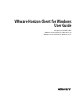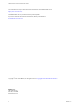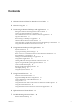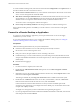VMware Horizon Client for Windows User Guide Modified on 03 OCT 2017 VMware Horizon Client for Windows 4.6 VMware Horizon Client for Windows 4.6.
VMware Horizon Client for Windows User Guide You can find the most up-to-date technical documentation on the VMware Web site at: https://docs.vmware.com/ The VMware Web site also provides the latest product updates. If you have comments about this documentation, submit your feedback to: docfeedback@vmware.com Copyright © 2008–2017 VMware, Inc. All rights reserved. Copyright and trademark information. VMware, Inc. 3401 Hillview Ave. Palo Alto, CA 94304 www.vmware.com 2 VMware, Inc.
Contents 1 VMware Horizon Client for Windows User Guide 5 2 How Do I Log In? 7 3 Connecting to Remote Desktops and Applications 9 Setting the Certificate Checking Mode in Horizon Client 9 Connect to a Remote Desktop or Application 10 Use Unauthenticated Access to Connect to Remote Applications 12 Log Off or Disconnect 13 Reconnecting to a Desktop or Application 14 Hide the VMware Horizon Client Window 14 Create a Desktop or Application Shortcut on the Client Desktop or Start Menu Using Start Menu Shortcut
VMware Horizon Client for Windows User Guide Reset a Remote Desktop or Remote Applications 44 Repair Horizon Client for Windows 44 Uninstall Horizon Client for Windows 45 Problems with Keyboard Input 45 What to Do If Horizon Client Exits Unexpectedly 45 Connecting to a Server in Workspace ONE Mode 46 Index 4 47 VMware, Inc.
VMware Horizon Client for Windows User Guide 1 This document, VMware Horizon Client for Windows User Guide, explains how to use VMware ® Horizon Client™ for Windows to connect to and use remote desktops and applications. For information about the software installed on your remote desktops, contact your system administrator. This document assumes that Horizon Client for Windows is already installed and configured on your client system.
VMware Horizon Client for Windows User Guide 6 VMware, Inc.
How Do I Log In? 2 Before you can log in and connect to a remote desktop or application, a system administrator at your company must set up your user account. If your system administrator has not set up your user account, you cannot use Horizon Client or HTML Access. If Horizon Client prompts you for a server name and domain name, your system administrator must tell you the server name to type and domain to select.
VMware Horizon Client for Windows User Guide 8 VMware, Inc.
Connecting to Remote Desktops and Applications 3 You can use Horizon Client to connect to remote desktops and applications.
VMware Horizon Client for Windows User Guide To set the certificate checking mode, start Horizon Client and select Configure SSL in the Options menu on the Horizon Client menu bar. You have three choices: n Never connect to untrusted servers. If any of the certificate checks fails, the client cannot connect to the server. An error message lists the checks that failed. n Warn before connecting to untrusted servers.
Chapter 3 Connecting to Remote Desktops and Applications 6 In the login dialog box, enter your user name and password, select a domain, and click Login. If you selected Log in as current user in the Options menu and you are authorized to log in to the server, you are not prompted to enter a user name and password. If you enter the user name as username@domain, it is treated as a user principal name (UPN) because of the at-sign (@), and the Domain drop-down menu is disabled.
VMware Horizon Client for Windows User Guide Use Unauthenticated Access to Connect to Remote Applications A Horizon administrator can use the Unauthenticated Access feature to create Unauthenticated Access users and entitle those users to remote applications. Unauthenticated Access users can log in to the server anonymously to connect to their remote applications.
Chapter 3 Connecting to Remote Desktops and Applications 7 Click Login to log in to the server. The application selection window appears. 8 To start an application, double-click the application icon. Log Off or Disconnect With some configurations, if you disconnect from a remote desktop without logging off, applications in the desktop can remain open. You can also disconnect from a server and leave remote applications running.
VMware Horizon Client for Windows User Guide n Log off when you do not have a remote desktop open. If you use this procedure, files that are open on the remote desktop will be closed without being saved first. a Start Horizon Client, connect to the server that provides access to the remote desktop, and supply authentication credentials. b Right-click the desktop icon and select Logoff.
Chapter 3 Connecting to Remote Desktops and Applications 2 In the remote desktop and application selection window, right-click a remote desktop or application and select Create Shortcut to Desktop or Add to Start Menu from the context menu that appears. Depending on the command you selected, a shortcut is created on the client desktop or in the Start menu of the client system.
VMware Horizon Client for Windows User Guide 16 VMware, Inc.
Using Remote Desktops and Applications 4 You can use Horizon Client to connect to remote desktops and applications. Horizon Client includes additional features to aid navigation.
VMware Horizon Client for Windows User Guide Table 4‑1. Common Keyboard Shortcuts (Continued) Action Key or Key Combination Delete an item from the server section window or the desktop and applications selection window. Press Delete. In Windows 8.x, navigate between the Start screen and the desktop screen Press the Windows key. Server Selection Window Key Combinations You can use these key combinations in the server selection window in Horizon Client. Table 4‑2.
Chapter 4 Using Remote Desktops and Applications Table 4‑3.
VMware Horizon Client for Windows User Guide If you are connected to a Horizon 7 version 7.0 or earlier server, the clipboard can accommodate 1 MB of data for copy and paste operations. If you are connected to a Horizon 7 version 7.0.1 or later server, the clipboard memory size is configurable for both the server and the client. When a PCoIP or VMware Blast session is established, the server sends its clipboard memory size to the client.
Chapter 4 Using Remote Desktops and Applications Procedure 1 2 VMware, Inc. Open the Settings dialog box with the Sharing panel displayed. Option Description From the desktop and application selection window Right-click a desktop or application icon, select Settings, and select Sharing in the left panel of the window that appears. From the Sharing dialog box that appears when you connect to a desktop or application Click the Settings > Sharing link in the dialog box.
VMware Horizon Client for Windows User Guide What to do next Verify that you can see the shared folders from within the remote desktop or application: n From within a Windows remote desktop, open File Explorer and look in the This PC folder, or open Windows Explorer and look in the Computer folder, depending on the Windows operating system version. n From within a remote application, if applicable, select File > Open or File > Save As and navigate to the folder or drive.
Chapter 4 Using Remote Desktops and Applications Printing from a Remote Desktop or Application You can print to a virtual printer or to a USB printer that is attached to the local client computer from a remote desktop or application. Virtual printing and USB printing work together without conflict.
VMware Horizon Client for Windows User Guide 7 To use custom paper forms, define the forms on the client. a Go to Control Panel > Hardware and Sound > Devices and Printers. b Select the printer and click Print Server Properties at the top of the screen. c On the Forms tab, specify the settings and click Save Form. This form is now available in the remote desktop. Using USB Printers A USB printer is a printer that is attached to a USB port on the local client system.
Chapter 4 Using Remote Desktops and Applications Saving Documents in a Remote Application With certain remote applications, such as Microsoft Word or WordPad, you can create and save documents. Where these documents are saved depends on your company's network environment. For example, your documents might be saved to a home share mounted on your local computer. Contact your system administrator to find out where documents created in remote applications are saved in your environment.
VMware Horizon Client for Windows User Guide Procedure 1 In the desktop and application selector window of Horizon Client, right-click a remote application and select Settings. 2 In the Remote Applications pane that appears, select Extend the local IME to hosted applications check box and click OK. 3 Restart the session by using one of the following options: Option Description Log off of the server Disconnect from the server and then log in to the server again and connect to the application again.
Chapter 4 Using Remote Desktops and Applications Horizon Client might also display an alert message that asks you to select an application when you click a URL. If you see this prompt, you can click Choose Application to search for an application on the local client system, or click Search App Store to search for and install a new application. If you click Cancel, the URL is not opened. Each company configures its own URL redirection policies.
VMware Horizon Client for Windows User Guide Control Adobe Flash Display A Horizon administrator can set Adobe Flash content to display in your remote desktop at a level designed to conserve computing resources. In some cases, these settings can result in low playback quality. By moving the mouse pointer into the Adobe Flash content, you can override the Adobe Flash settings that your Horizon administrator specifies.
Chapter 4 Using Remote Desktops and Applications Procedure 1 Start Horizon Client and connect to a server. 2 In the desktop and application selection window, right-click the remote desktop or application and select Settings. 3 Select the Allow display scaling check box. 4 Click Apply to save your changes. 5 Click OK to close the dialog box.
VMware Horizon Client for Windows User Guide 30 n Although Windows 10 and Windows 8.x machines support different DPI settings on different monitors, the DPI Synchronization feature uses only the DPI value that is set on the client machine's primary monitor. All monitors in the remote desktop also use the same DPI setting as the client machine's primary monitor. Horizon Client does not support different DPI settings in different monitors.
Using External Devices 5 You can use external keyboards, external displays, microphones, and other external devices with remote desktops and applications in Horizon Client.
VMware Horizon Client for Windows User Guide Procedure 1 On the client system, in the notification area (system tray), right-click the Horizon Client icon and select the option to open the Settings window. Note You can also open the Settings window from the application and desktop selection window. 2 Select the remote desktop and select a display option. Supported Multiple Monitor Configurations Horizon Client supports the following multiple monitor configurations.
Chapter 5 Using External Devices Select Specific Monitors in a Multiple-Monitor Setup You can use the selective multiple-monitor feature to select the monitors on which to display a remote desktop window. For example, if you have three monitors, you can specify that the remote desktop window appears on only two of those monitors. By default, a remote desktop window appears on all monitors in a multiple-monitor setup. You can select up to four adjacent monitors.
VMware Horizon Client for Windows User Guide By default, the remote desktop window opens on the primary monitor. You can drag the remote desktop window to a non-primary monitor, and the next time you open the remote desktop, the remote desktop window appears on that same monitor. The window is opened and centered in the monitor and uses the window size you selected for the display mode, not a size that you might have created by dragging the window to resize it.
Chapter 5 Using External Devices You can connect USB devices to a remote desktop either manually or automatically. Note Do not redirect USB devices such as USB Ethernet devices and touch screen devices to the remote desktop. If you redirect a USB Ethernet device, your client system loses network connectivity. If you redirect a touch screen device, the remote desktop receives touch input but not keyboard input.
VMware Horizon Client for Windows User Guide USB devices that you connect to your local system after you start Horizon Client are redirected to the remote desktop. n Configure Horizon Client to connect USB devices automatically to the remote desktop when Horizon Client starts. a From the VMware Horizon Client menu bar, select Connect USB Device > Autoconnect USB Devices at Startup. b Plug in the USB device and restart Horizon Client.
Chapter 5 Using External Devices You can select the option to hide webcams if you plan to use the Real-Time Audio-Video feature to redirect webcams, which is what VMware recommends. Use scanner redirection with webcams to take a photograph of yourself and scan it. Note If a Horizon administrator has configured scanner redirection to use a specific scanner and that scanner is not available, scanner redirection will not work.
VMware Horizon Client for Windows User Guide With the Real-Time Audio-Video feature, video devices, audio input devices, and audio output devices work without requiring the use of USB redirection, and the amount of network bandwidth required is greatly reduced. Analog audio input devices are also supported. Note If you are using a USB webcam or microphone, do not connect it from the Connect USB Device menu in Horizon Client.
Chapter 5 Using External Devices Tips for Using the Serial Port Redirection Feature n Click the serial port icon ( ) in the system tray, or notification area, of the remote desktop to connect, disconnect, and customize the mapped COM ports. When you click the serial port icon, the Serial COM Redirection for VMware Horizon context menu appears. Note If the items in the context menu are grayed out, it means that an administrator has locked the configuration.
VMware Horizon Client for Windows User Guide Using the Relative Mouse Feature for CAD and 3D Applications If you use the VMware Blast display protocol or the PCoIP display protocol when using CAD or 3D applications in a remote desktop, mouse performance improves when you enable the relative mouse feature. In most circumstances, if you are using applications that do not require 3D rendering, Horizon Client transmits information about mouse pointer movements by using absolute coordinates.
Update Horizon Client Online 6 You can update Horizon Client online. An administrator can disable the online update feature by modifying a group policy setting. In Horizon Client 4.6.1, you can also disable the online update feature by setting the AUTO_UPDATE_ENABLED property to 0 if you install Horizon Client from the command line. For more information, see the VMware Horizon Client for Windows Installation and Setup Guide document. Prerequisites n Save your work before you update Horizon Client.
VMware Horizon Client for Windows User Guide 42 VMware, Inc.
Troubleshooting Horizon Client 7 You can solve most problems with Horizon Client by restarting or resetting the desktop, or by reinstalling the VMware Horizon Client application.
VMware Horizon Client for Windows User Guide If restarting the remote desktop does not solve the problem, you might need to reset the remote desktop. See “Reset a Remote Desktop or Remote Applications,” on page 44. Reset a Remote Desktop or Remote Applications You might need to reset a remote desktop if the desktop operating system stops responding and restarting the remote desktop does not solve the problem. Resetting remote applications quits all open applications.
Chapter 7 Troubleshooting Horizon Client Uninstall Horizon Client for Windows You might need to uninstall and reinstall Horizon Client if repairing Horizon Client does not solve the problem. This procedures shows you how to uninstall Horizon Client if you have the Horizon Client installer. If you do not have the Horizon Client installer, you can uninstall Horizon Client in the same way that you uninstall other applications on your Windows system.
VMware Horizon Client for Windows User Guide Cause This problem occurs when the connection to Connection Server is lost. Solution u Restart Horizon Client. You can connect successfully as soon as Connection Server is running again. If you continue to have connection problems, contact your Horizon administrator.
Index Numerics H 3D applications 40 hiding the Horizon Client window 14 Horizon Client disconnect from a desktop 13 exits unexpectedly 45 troubleshooting 43 upgrading 41 A Adobe Flash video, control 28 application reconnection behavior 25 autoconnect USB devices 34 C I CAD applications 40 certificates, ignoring problems 9 client drive redirection 20 COM ports, redirecting serial 38 connect to a desktop 10 to View Connection Server 10 USB devices 34 connecting 9 control, Adobe Flash video display 28
VMware Horizon Client for Windows User Guide restart desktop 43 S saving documents in a remote application 25 scanner redirection 36 screen layout 10 serial port redirection 38 sharing files and folders from the client system 20 shortcut keys 17 shortcuts, for remote desktops and applications 14 Start menu 15 switch desktops 22 T text, copying 19 ThinPrint setup 23 timeouts 14 TWAIN scanners 36 U Unauthenticated Access 12 uninstalling Horizon Client 45 updating Horizon Client 41 URL Content Redirection