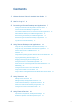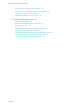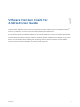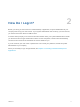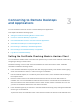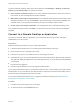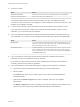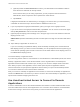VMware Horizon Client for Android User Guide 04 JAN 2018 VMware Horizon Client for Android 4.
VMware Horizon Client for Android User Guide You can find the most up-to-date technical documentation on the VMware website at: https://docs.vmware.com/ If you have comments about this documentation, submit your feedback to docfeedback@vmware.com VMware, Inc. 3401 Hillview Ave. Palo Alto, CA 94304 www.vmware.com Copyright © 2011–2018 VMware, Inc. All rights reserved. Copyright and trademark information. VMware, Inc.
Contents 1 VMware Horizon Client for Android User Guide 5 2 How Do I Log In? 6 3 Connecting to Remote Desktops and Applications 7 Setting the Certificate Checking Mode in Horizon Client Connect to a Remote Desktop or Application 7 8 Use Unauthenticated Access to Connect to Remote Applications Switch Remote Desktops or Published Applications 12 Reconnecting to a Desktop or Published Application 12 Disconnecting From a Remote Desktop or Application Log Off From a Remote Desktop 10 13 13 4 Using Rem
VMware Horizon Client for Android User Guide Screen Resolutions and Using External Displays 33 Using the Real-Time Audio-Video Feature for Microphones Using Horizon Client with Samsung DeX 35 36 Enable the DeX Mode Auto Launch Feature 36 7 Troubleshooting Horizon Client 37 Restart a Remote Desktop 37 Reset a Remote Desktop or Remote Applications Uninstall Horizon Client 38 39 Collecting and Sending Logging Information to VMware Report Horizon Client Crash Data to VMware 39 41 Horizon Client
VMware Horizon Client for Android User Guide 1 This document, VMware Horizon Client for Android User Guide, explains how to use VMware Horizon Client™ for Android to connect to and use remote desktops and applications. ® For information about the software installed on your remote desktops, contact your system administrator. This document assumes that Horizon Client for Android is already installed and configured on your client device.
How Do I Log In? 2 Before you can log in and connect to a remote desktop or application, a system administrator at your company must set up your user account. If your system administrator has not set up your user account, you cannot use Horizon Client or HTML Access. If Horizon Client prompts you for a server name and domain name, your system administrator must tell you the server name to type and domain to select.
Connecting to Remote Desktops and Applications 3 You can use Horizon Client to connect to remote desktops and applications.
VMware Horizon Client for Android User Guide To set the certificate checking mode, start Horizon Client and open Settings. In Settings, tap Security options and tap Security mode. You have three choices: n Never connect to untrusted servers. If any of the certificate checks fails, the client cannot connect to the server. An error message lists the checks that failed. n Warn before connecting to untrusted servers.
VMware Horizon Client for Android User Guide 3 Connect to a server. Option Action Connect to a new server Enter the name of a server, enter a description (optional), and tap Connect. Connect to an existing server Tap the server shortcut on the Servers tab. Connections between Horizon Client and servers always use SSL. The default port for SSL connections is 443. If the server is not configured to use the default port, use the format shown in this example: view.company.com:1443.
VMware Horizon Client for Android User Guide d (Optional) Select the Save Password check box if your administrator has enabled this feature and if the server certificate can be fully verified. If this is the first time you are saving a password, you are prompted to activate the device administrator, which is required to save a password on client devices. e Tap Connect.
VMware Horizon Client for Android User Guide Prerequisites Obtain the following information from your system administrator: n Instructions for whether to turn on a VPN (virtual private network) connection. n Server name to use for connecting to the server. n Port number to use for connecting to the server if the port is not 443. n An Unauthenticated Access user account to use for logging in anonymously.
VMware Horizon Client for Android User Guide Switch Remote Desktops or Published Applications Horizon Client supports multiple remote desktop and application sessions when you use a Chromebook or an Android device in DeX desktop mode. You can switch these remote desktop and application sessions. Procedure u Select a remote desktop or published application from the same server or a different server.
VMware Horizon Client for Android User Guide Disconnecting From a Remote Desktop or Application You can disconnect from a remote desktop without logging off, so that applications remain open on the remote desktop. You can also disconnect from a remote application so that the remote application remains open. On a mobile device, when you are using a remote desktop or application in full-screen mode, you can disconnect by tapping the Horizon Client Tools radial menu icon and tapping the Disconnect icon.
Using Remote Desktops and Applications 4 You can use Horizon Client to connect to remote desktops and applications. Horizon Client includes additional features to aid navigation.
VMware Horizon Client for Android User Guide Figure 4‑1. Unity Touch Sidebar for a Remote Desktop on a Mobile Device Figure 4‑2. Unity Touch Sidebar for a Remote Desktop on a Thin Client If you access a desktop that has Unity Touch enabled but the sidebar is not displayed, you can see a tab on the left side of the window. Besides swiping this tab to the right to open the sidebar, you can slide the tab up or down. From this sidebar, you can perform many actions on a file or application. Table 4‑1.
VMware Horizon Client for Android User Guide Table 4‑1. Unity Touch Sidebar Actions for a Remote Desktop (Continued) Action Procedure Show the sidebar Swipe the tab to the right. When the sidebar is open, you cannot perform actions on the desktop window or the Horizon Client Tools radial menu. Hide the sidebar Swipe the tab to the left to close the sidebar. When the sidebar is open, you cannot perform actions on the desktop window or the Horizon Client Tools radial menu.
VMware Horizon Client for Android User Guide Table 4‑1. Unity Touch Sidebar Actions for a Remote Desktop (Continued) Action Procedure Remove an application or file from the favorites list 1 Search for the application or file, or tap Manage under the Favorite Applications or Favorite Dcuments list. If the Manage bar is not visible, tap the chevron (>) next to Favorite Applications or Favorite Documents.
VMware Horizon Client for Android User Guide Figure 4‑4. Unity Touch Sidebar for a Remote Application on a Thin Client From the Unity Touch sidebar, you can perform many actions on a remote application. Table 4‑2. Unity Touch Sidebar Actions for a Remote Application Action Procedure Show or hide the onscreen keyboard (Thin client only) Select the Keyboard icon. Modify Horizon Client settings (Thin client only) Select the Settings icon.
VMware Horizon Client for Android User Guide Horizon Client Tools on a Mobile Device On a mobile device, the Horizon Client Tools include buttons for displaying the onscreen keyboard, virtual touchpad, configuration settings, and a virtual keypad for arrow keys and function keys. When you use a remote desktop or application in full-screen mode, the Horizon Client Tools radial menu icon appears at the right edge of the window. You can drag the radial menu icon to relocate it.
VMware Horizon Client for Android User Guide If you are using a remote desktop or application in full-screen mode, the Keyboard icon is in the Horizon Client Tools radial menu. If you are not using full-screen mode, the Keyboard icon is on the Horizon Client toolbar. You can also use the feature that displays the onscreen keyboard whenever you tap a text field, such as in a note or new contact. If you then tap in an area that is not a text field, the keyboard is dismissed.
VMware Horizon Client for Android User Guide By default, when you tap the touchpad icon, you can touch anywhere on the screen to move the mouse pointer. The screen becomes a full-screen touchpad. n Moving your finger around the touchpad creates a mouse pointer that moves around the remote desktop or application. n You can use the regular-size and full-screen virtual touchpad for single-clicking and double-clicking. n The regular touchpad also contains left-click and right-click buttons.
VMware Horizon Client for Android User Guide Scrolling and Scrollbars The following options are available for vertical scrolling. n On a touch screen, tap with one or two fingers and then drag to scroll. The text under your fingers moves in the same direction as your fingers. Important Scrolling with one finger has the following limitations: It does not work if you have zoomed in, or when the onscreen keyboard is displayed, or when you are using the full-screen touchpad.
VMware Horizon Client for Android User Guide When touch redirection is enabled, you can use only native operating system touch gestures. Horizon Client local gestures, such as double-click and pinch, no longer work. You must drag the Unity Touch tab button to display the Unity Touch sidebar. Touch redirection is enabled by default when you connect to a Windows 8, Windows 10, or Windows Server 2012 remote desktop, or to a remote application that is hosted on Windows Server 2012.
VMware Horizon Client for Android User Guide For example, if Horizon Client is installed on an Android phone, you can select Settings > Storage > Explore or open the MyFiles app, select a folder, and drag a text file to the Wordpad application in a remote desktop. If Horizon Client is installed on a Chromebook, you can drag files from the Downloads folder or from a USB device attached to the Chromebook.
VMware Horizon Client for Android User Guide Procedure 1 Open Settings and tap Local storage redirection. If you are connected to the remote desktop or application in full-screen mode, tap the Horizon Client Tools radial menu icon and tap the gear icon. If you are not using full-screen mode, Settings is in the menu in the upper-right corner of the Horizon Client toolbar. 2 Tap Local Storage Redirection and configure the local storage redirection options.
VMware Horizon Client for Android User Guide In a WiFi network, by default Horizon Client runs in the background indefinitely. In a 3G network, Horizon Client suspends data transmission when you switch to another app. Data transmission resumes when you switch back to Horizon Client. The Horizon Client icon appears in the status bar when the app is running in the background and there is a connection to a remote desktop. To switch back to Horizon Client, tap the icon in the status bar.
VMware Horizon Client for Android User Guide n If you are connected to a remote desktop or application from an Amazon Fire TV device, you must use a pop-up menu to display Horizon Client Settings and to disconnect from the remote desktop or application. On a remote control or external keyboard, press the Menu button to display the pop-up menu. Using Android 7.0 Nougat Multi-Window Modes with Horizon Client Android 7.0 Nougat allows several apps to share the screen at the same time.
Using Shortcuts 5 You can create server, desktop, and application shortcuts and select favorite desktops and applications in Horizon Client. This chapter includes the following topics: n Manage Server Shortcuts n Manage Desktop and Application Shortcuts n Create a Remote Desktop or Application Shortcut n Select a Favorite Remote Desktop or Application n Configure the Horizon Client Default View Manage Server Shortcuts After you connect to a server, Horizon Client creates a server shortcut.
VMware Horizon Client for Android User Guide Desktop and application shortcuts can appear on multiple pages and you can swipe across pages to see more shortcuts. Horizon Client creates new pages, as needed, to accommodate all of your shortcuts. Procedure n n Perform these steps to remove a desktop or application shortcut from the Recent tab. a Touch and hold the shortcut until Remove Shortcut appears at the bottom of the window. b Drag the shortcut to Remove Shortcut.
VMware Horizon Client for Android User Guide Select a Favorite Remote Desktop or Application You can select remote desktops and applications as favorites. Favorites are identified by a star. The star helps you quickly find your favorite desktops and applications. Your favorite selections are saved, even after you log off from the server. Prerequisites Obtain the credentials you need to connect to the server, such as a user name and password or RSA SecurID and passcode.
VMware Horizon Client for Android User Guide 3 Tap an option to select the default view. Option Description Recent The Recent tab appears when you launch Horizon Client. The Recent tab contains shortcuts to recently used desktops and applications. This is the default setting. Servers The Servers tab appears when you launch Horizon Client. The Servers tab contains shortcuts to the servers that you added to Horizon Client. The default view you selected takes effect immediately. VMware, Inc.
Using External Devices 6 You can use external keyboards, external displays, microphones, and other external devices with remote desktops and applications in Horizon Client.
VMware Horizon Client for Android User Guide International Onscreen Keyboards With the correct input methods installed, you can input characters for the following languages: EnglishUnited States, Japanese, French, German, Simplified Chinese, Traditional Chinese, Korean, and Spanish. To choose a language for the keyboard or voice, tap the Keyboard Settings key on the onscreen keyboard. The Keyboard Settings key is the left-most key on the bottom row of the onscreen keyboard.
VMware Horizon Client for Android User Guide Changing the Display Resolution Setting You can use the Resolution setting to set the display resolution to a larger value. If you are using a remote desktop or application in full-screen mode, tap the Horizon Client Tools radial menu icon, tap the gear icon, tap Display, and tap Resolution. If you are not using full-screen mode, Settings is in the menu in the upper-right corner of the Horizon Client toolbar.
VMware Horizon Client for Android User Guide n You cannot use the physical mouse on the external display. You can use the Keep screen on when external display is connected setting to keep the display from turning off after a period of inactivity. You can drag the Zoom slider to set the resolution for the external display. If you are connected to a remote desktop or application, pressing the Back button quits presentation mode or multi-monitor mode and the Enable External display setting is deselected.
VMware Horizon Client for Android User Guide The first time you use the microphone, Horizon Client prompts you for permission to access it. You must grant permission for the microphone to work with the remote desktop. You can enable and disable access to the microphone by changing the Microphone permission for Horizon Client in the iOS Settings app. Using Horizon Client with Samsung DeX If the Android device supports Samsung DeX, you can use Horizon Client in DeX desktop mode.
Troubleshooting Horizon Client 7 You can solve most Horizon Client problems by resetting the desktop or reinstalling the app. You can also enable log collection and send log files to VMware for troubleshooting.
VMware Horizon Client for Android User Guide 2 If prompted, supply your RSA user name and passcode, your Active Directory user name and password, or both. 3 Touch and hold the desktop name until the context menu appears. You can perform this step from either the All or Favorites tab. 4 Tap Restart in the context menu. Restart is available only if the status of the desktop is such that the action can be taken.
VMware Horizon Client for Android User Guide 3 Touch and hold the desktop or application name until the context menu appears. You can perform this step from either the All or Favorites tab. 4 Tap Reset in the context menu. Reset is available only if the status of the desktop or application is such that the action can be taken. When you reset a remote desktop, the operating system in the remote desktop reboots and Horizon Client disconnects and logs off from the desktop.
VMware Horizon Client for Android User Guide If you choose to send log files to VMware, Horizon Client uses the available email client on the client device to create a message. If the email client can send multiple attachments, Horizon Client attaches the last five log files of each type to the message. If the email client cannot send multiple attachments, Horizon Client compresses the last five log files of each type and attaches a ZIP file to the message.
VMware Horizon Client for Android User Guide Procedure 1 Open Settings and tap Log collection. If you are connected to a remote desktop or application in full-screen mode, tap the Horizon Client Tools radial menu icon and tap the gear icon. If you are not using full-screen mode, Settings is in the menu in the upper right corner of the Horizon Client toolbar. If you are not connected to a remote desktop or application, tap the gear icon in the upper right corner of the Horizon Client window.
VMware Horizon Client for Android User Guide Horizon Client Stops Responding or the Remote Desktop Freezes When the window freezes, first, try resetting the remote desktop operating system. Problem Horizon Client does not work or repeatedly exits unexpectedly or the remote desktop freezes.
VMware Horizon Client for Android User Guide Solution u Remove the proxy settings so that the device no longer uses a proxy. Connecting to a Server in Workspace ONE Mode If you cannot connect to a server directly through Horizon Client, or if your desktop and application entitlements are not visible in Horizon Client, Workspace ONE mode might be enabled on the server.