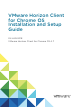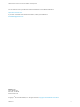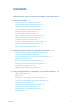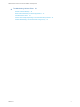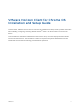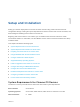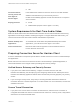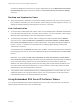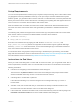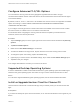VMware Horizon Client for Chrome OS Installation and Setup Guide 04 JAN 2018 VMware Horizon Client for Chrome OS 4.
VMware Horizon Client for Chrome OS Installation and Setup Guide You can find the most up-to-date technical documentation on the VMware website at: https://docs.vmware.com/ If you have comments about this documentation, submit your feedback to docfeedback@vmware.com VMware, Inc. 3401 Hillview Ave. Palo Alto, CA 94304 www.vmware.com Copyright © 2015–2018 VMware, Inc. All rights reserved. Copyright and trademark information. VMware, Inc.
Contents VMware Horizon Client for Chrome OS Installation and Setup Guide 5 1 Setup and Installation 6 System Requirements for Chrome OS Devices 6 System Requirements for Real-Time Audio-Video Preparing Connection Server for Horizon Client 7 7 Using Embedded RSA SecurID Software Tokens Configure Advanced TLS/SSL Options 10 Supported Desktop Operating Systems 10 8 Install or Upgrade Horizon Client for Chrome OS Configure Decoding for VMware Blast Sessions Configure the Horizon Client Default View
VMware Horizon Client for Chrome OS Installation and Setup Guide 4 Troubleshooting Horizon Client 32 Restart a Remote Desktop 32 Reset a Remote Desktop or Remote Applications Uninstall Horizon Client 33 34 Horizon Client Stops Responding or the Remote Desktop Freezes Problem Establishing a Connection When Using a Proxy VMware, Inc.
VMware Horizon Client for Chrome OS Installation and Setup Guide This document, VMware Horizon Client for Chrome OS Installation and Setup Guide, provides information ® about installing, configuring, and using VMware Horizon Client™ for Chrome OS on a Chrome OS device. This information is intended for administrators who need to set up a Horizon deployment that includes Chrome OS client devices.
Setup and Installation 1 Setting up a Horizon deployment for Chrome OS clients involves using certain Connection Server configuration settings, meeting the system requirements for Horizon servers and Chrome OS clients, and downloading and installing Horizon Client for Chrome OS. Beginning with Horizon Client 4.3 for Android, you can install Horizon Client for Android on certain Chromebook models. For information, see the VMware Horizon Client for Android Installation and Setup Guide document.
VMware Horizon Client for Chrome OS Installation and Setup Guide n Connection Server, security server, and View Agent or Horizon Agent Display protocols x86 Latest maintenance release of Horizon 6 version 6.x and later releases. VMware recommends that you use a security server or Unified Access Gateway appliance so that client devices do not require a VPN connection. n PCoIP n VMware Blast (requires Horizon Agent 7.
VMware Horizon Client for Chrome OS Installation and Setup Guide To enable or disable the secure tunnel, in Horizon Administrator, go to the Edit Horizon Connection Server Settings dialog box and select or deselect the Use secure tunnel connection to desktop check box. Desktop and Application Pools n Verify that a desktop or application pool has been created and that the user account that you plan to use is entitled to access the pool.
VMware Horizon Client for Chrome OS Installation and Setup Guide Setup Requirements You can use Compressed Token Format (CTF) or dynamic seed provisioning, which is also called CT-KIP (Cryptographic Token Key Initialization Protocol), to set up an easy-to-use RSA authentication system. With this system, you generate a URL to send to end users. To install the token, end users paste this URL directly into Horizon Client on their client devices.
VMware Horizon Client for Chrome OS Installation and Setup Guide Configure Advanced TLS/SSL Options You can select the security protocols and cryptographic algorithms that are used to encrypt communications between Horizon Client and Horizon servers and between Horizon Client and the agent in the remote desktop. By default, TLSv1.0, TLSv1.1, and TLSv1.2 are enabled. SSL v2.0 and 3.0 are not supported.
VMware Horizon Client for Chrome OS Installation and Setup Guide Procedure 1 Log in to your Chromebook. 2 Download and install the Horizon Client for Chrome OS app from the Chrome Web Store. 3 To determine that the installation succeeded, verify that the Horizon Client for Chrome OS app icon appears in the Chrome App Launcher. Configure Decoding for VMware Blast Sessions You can configure decoding for remote desktop and application sessions that use the VMware Blast display protocol.
VMware Horizon Client for Chrome OS Installation and Setup Guide To enable the multiple monitor feature for Horizon Client, you install a helper extension and enable Unified Desktop Mode on your Chromebook. You must install the helper extension to make the remote desktop window display correctly on an external monitor when the Chromebook display and the external display have different width-to-length ratios. Procedure 1 Log in to your Chromebook.
VMware Horizon Client for Chrome OS Installation and Setup Guide Creating a JSON Configuration File A Chrome administrator must specify the default Connection Server URL in a JSON configuration file. For example, the following JSON configuration file sets the default Connection Server URL to connectionserver.mycompany.com. { "Default Server URL":{ "Value":"connection-server.mycompany.com" } } The following URL formats are supported. Format Example Domain name only connection-server.
VMware Horizon Client for Chrome OS Installation and Setup Guide Table 1‑1. Data Collected from Horizon Clients for the Customer Experience Improvement Program Is This Field Made Anonymous? Example Value Company that produced the Horizon Client application No VMware Product name No VMware Horizon Client Client product version No (The format is x.x.x-yyyyyy, where x.x.x is the client version number and yyyyyy is the build number.
VMware Horizon Client for Chrome OS Installation and Setup Guide Table 1‑1. Data Collected from Horizon Clients for the Customer Experience Improvement Program (Continued) Description Is This Field Made Anonymous? Example Value Host system CPU No Examples include the following: n Intel(R) Core(TM)2 Duo CPU E8400 @ 3.00GH n Intel(R) Core(TM)2 Quad CPU Q6600 @ 2.
Managing Remote Desktop and Application Connections 2 End users can use Horizon Client to connect to a server, edit the list of servers they connect to, log in to or off of remote desktops, and use remote applications. For troubleshooting purposes, end users can also reset remote desktops and applications. Depending on how you configure policies for remote desktops, end users might be able to perform many operations on their desktops.
VMware Horizon Client for Chrome OS Installation and Setup Guide n Is the certificate signed by an unknown or untrusted certificate authority (CA)? Self-signed certificates are one type of untrusted CA. To pass this check, the certificate's chain of trust must be rooted in the device's local certificate store.
VMware Horizon Client for Chrome OS Installation and Setup Guide n Verify that you have the fully qualified domain name (FQDN) of the server that provides access to the remote desktop or application. Underscores (_) are not supported in server names. If the port is not 443, you also need the port number. n If you plan to use embedded RSA SecurID software, verify that you have the correct CT-KIP URL and activation code. See Using Embedded RSA SecurID Software Tokens.
VMware Horizon Client for Chrome OS Installation and Setup Guide 6 In the login dialog box, type your user name and password, select a domain, and tap Connect. If the Domain drop-down menu is hidden, you must type the user name as username@domain or domain\username. 7 (Optional) Tap the display protocol settings icon in the upper-right corner of the screen to select the display protocol to use. VMware Blast provides better battery life and is the best protocol for high-end 3D and mobile device users.
VMware Horizon Client for Chrome OS Installation and Setup Guide n Configure the certificate checking mode for the SSL certificate presented by the server. See Setting the Certificate Checking Mode in Horizon Client. n If you are accessing remote applications outside of the corporate network, verify that your client device is set up to use a VPN connection and turn on that connection. Procedure 1 If a VPN connection is required, turn on the VPN.
VMware Horizon Client for Chrome OS Installation and Setup Guide Horizon Client saves the server name or IP address in a shortcut, even if you mistype the server name or type the wrong IP address. You can delete or change this information by editing the server name or IP address. If you do not type a server description, the server name or IP address becomes the server description. Procedure 1 On the Servers tab, tap and hold the server shortcut until the context menu appears.
VMware Horizon Client for Chrome OS Installation and Setup Guide When you are connected to the remote desktop or application, you can disconnect by tapping the Disconnect icon in the Unity Touch sidebar. Note A Horizon administrator can configure a remote desktop to automatically log off when it is disconnected. In that case, any open programs in the remote desktop are stopped.
Using a Remote Desktop or Application on a Chrome OS Device 3 Horizon Client for Chrome OS includes additional features to aid in navigation on Chrome OS devices. Users can use external devices with remote desktops and applications and save documents in remote applications.
VMware Horizon Client for Chrome OS Installation and Setup Guide Table 3‑1. Features Supported on Windows Desktops for Chrome OS Horizon Clients (Continued) Feature Windows XP Desktop Windows Vista Desktop Windows Server 2008/2012 R2 or Windows Server 2016 Desktop Windows 10 Desktop Windows 8.
VMware Horizon Client for Chrome OS Installation and Setup Guide Table 3‑2. Features Supported for RDS Hosts with View Agent 6.0.x or Later, or Horizon Agent 7.0.x or Later, Installed (Continued) Feature Windows Server 2008 R2 RDS Host Windows Server 2012 RDS Host Windows Server 2016 RDS Host PCoIP display protocol X X Horizon Agent 7.0.2 and later VMware Blast display protocol Horizon Agent 7.0 and later Horizon Agent 7.0 and later Horizon Agent 7.0.2 and later HTML Access View Agent 6.0.
VMware Horizon Client for Chrome OS Installation and Setup Guide Scrolling and Scrollbars The following options are available for vertical scrolling. n Tap and hold with your thumb and then scroll down with one finger on the touchpad. You can also scroll with two fingers. n Use an external mouse to scroll. n If the Chrome OS device has a touch screen, tap with one or two fingers and then drag to scroll. The text under your fingers moves in the same direction as your fingers.
VMware Horizon Client for Chrome OS Installation and Setup Guide Figure 3‑1. Unity Touch Sidebar for a Remote Desktop From this sidebar, you can perform many actions on a file or application. Table 3‑3. Unity Touch Sidebar Actions for a Remote Desktop Action Procedure Show or hide the onscreen keyboard Tap the Keyboard icon. Change Horizon Client settings Tap the Settings icon. Disconnect from the desktop Tap the Disconnect icon.
VMware Horizon Client for Chrome OS Installation and Setup Guide Table 3‑3. Unity Touch Sidebar Actions for a Remote Desktop (Continued) Action Procedure Restore a running application or window to its previous size and position Tap and hold the application name under Running Applications until the context menu appears. Tap Restore. Create a list of favorite applications or files 1 Search for the application or file, or tap Manage under the Favorite Applications or Favorite Documents list.
VMware Horizon Client for Chrome OS Installation and Setup Guide From the Unity Touch sidebar, you can perform many actions on a remote application. Table 3‑4. Unity Touch Sidebar Actions for a Remote Application Action Procedure Show or hide the onscreen keyboard Tap the Keyboard icon. Modify Horizon Client settings Tap the Settings icon. Disconnect from the application Tap the Disconnect icon. Show the sidebar Drag the sidebar to the right or tap the sidebar tab.
VMware Horizon Client for Chrome OS Installation and Setup Guide You can tap the pen icon on the left side of the Ctrl key to display the local input buffer. Text that you type into this text box is not sent to an application until you tap Send. For example, if you open an application such as Notepad and tap the pen icon, the text that you type does not appear in the Notepad application until you tap Send.
VMware Horizon Client for Chrome OS Installation and Setup Guide If the client device has both a front and a back camera, you can select which camera to use in the remote desktop. In the Unity Touch sidebar, tap the Settings (gear) icon, tap Camera, tap Select a camera, and tap the camera to use. The Camera setting is available only when the camera is started.
Troubleshooting Horizon Client 4 You can solve most Horizon Client problems by resetting the desktop or reinstalling the app.
VMware Horizon Client for Chrome OS Installation and Setup Guide 4 Tap Restart in the context menu. Restart is available only if the status of the desktop is such that the action can be taken. The operating system in the remote desktop reboots and Horizon Client disconnects and logs off from the desktop. What to do next Wait an appropriate amount of time for system startup before you attempt to reconnect to the remote desktop.
VMware Horizon Client for Chrome OS Installation and Setup Guide 4 Tap Reset in the context menu. Reset is available only if the status of the desktop or application is such that the action can be taken. When you reset a remote desktop, the operating system in the remote desktop reboots and Horizon Client disconnects and logs off from the desktop. When you reset remote applications, the applications quit.
VMware Horizon Client for Chrome OS Installation and Setup Guide n If resetting the remote desktop and reinstalling Horizon Client do not help, you can reset the Chrome OS device, as described in the device user guide. n If you get a connection error when you attempt to connect to the server, you might need to change your proxy settings. Problem Establishing a Connection When Using a Proxy Sometimes if you attempt to connect to Connection Server using a proxy while on the LAN, an error occurs.