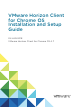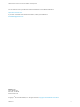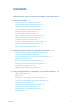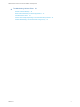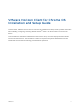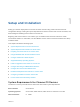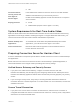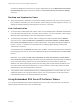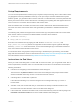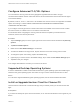Installation and Setup Guide
Table Of Contents
- VMware Horizon Client for Chrome OS Installation and Setup Guide
- Contents
- VMware Horizon Client for Chrome OS Installation and Setup Guide
- Setup and Installation
- System Requirements for Chrome OS Devices
- System Requirements for Real-Time Audio-Video
- Preparing Connection Server for Horizon Client
- Using Embedded RSA SecurID Software Tokens
- Configure Advanced TLS/SSL Options
- Supported Desktop Operating Systems
- Install or Upgrade Horizon Client for Chrome OS
- Configure Decoding for VMware Blast Sessions
- Configure the Horizon Client Default View
- Enable the Multiple Monitor Feature for Horizon Client
- Configuring a Default Connection Server URL
- Horizon Client Data Collected by VMware
- Managing Remote Desktop and Application Connections
- Setting the Certificate Checking Mode in Horizon Client
- Connect to a Remote Desktop or Application
- Use Unauthenticated Access to Connect to Remote Applications
- Manage Server Shortcuts
- Select a Favorite Remote Desktop or Application
- Disconnecting From a Remote Desktop or Application
- Log Off From a Remote Desktop
- Manage Desktop and Application Shortcuts
- Using a Remote Desktop or Application on a Chrome OS Device
- Feature Support Matrix
- Gestures
- Using the Unity Touch Sidebar with a Remote Desktop
- Using the Unity Touch Sidebar with a Remote Application
- Using the Onscreen Keyboard
- Screen Resolutions and Using External Displays
- Using the Real-Time Audio-Video Feature
- Saving Documents in a Published Application
- Internationalization
- Troubleshooting Horizon Client
Configure Advanced TLS/SSL Options
You can select the security protocols and cryptographic algorithms that are used to encrypt
communications between Horizon Client and Horizon servers and between Horizon Client and the agent
in the remote desktop.
By default, TLSv1.0, TLSv1.1, and TLSv1.2 are enabled. SSL v2.0 and 3.0 are not supported. The default
cipher control string is "!aNULL:kECDH+AESGCM:ECDH+AESGCM:RSA+AESGCM:kECDH
+AES:ECDH+AES:RSA+AES".
If you configure a security protocol for Horizon Client that is not enabled on the Horizon server to which
the client connects, a TLS/SSL error occurs and the connection fails.
For information about configuring the security protocols that are accepted by Connection Server
instances, see the View Security document.
Procedure
1 Tap the Settings (gear) icon in the upper-right corner of the Horizon Client window and tap Security
options.
2 Tap Advanced SSL Options.
3 Make sure that Use Default Settings is unchecked.
4 To enable or disable a security protocol, tap the check box next to the security protocol name.
5 To change the cipher control string, replace the default string.
6 (Optional) If you need to revert to the default settings, tap to select the Use Default Settings option.
7 Tap OK to save your changes.
Your changes take effect the next time you connect to the server.
Supported Desktop Operating Systems
A Horizon administrator creates virtual machines that have a guest operating system and installs agent
software in the guest operating system. End users can log in to these virtual machines from a client
device.
For a list of the supported Windows guest operating systems, see the View Installation document.
Install or Upgrade Horizon Client for Chrome OS
Horizon Client for Chrome OS is a Chrome OS app, and you install it just as you do other Chrome OS
apps.
Prerequisites
If you have not already set up the Chrome OS device, do so. See the manufacturer's user's guide for your
device.
VMware Horizon Client for Chrome OS Installation and Setup Guide
VMware, Inc. 10