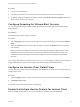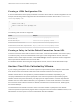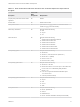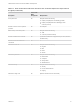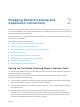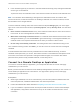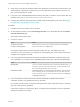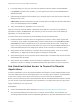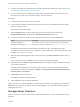Installation and Setup Guide
Table Of Contents
- VMware Horizon Client for Chrome OS Installation and Setup Guide
- Contents
- VMware Horizon Client for Chrome OS Installation and Setup Guide
- Setup and Installation
- System Requirements for Chrome OS Devices
- System Requirements for Real-Time Audio-Video
- Preparing Connection Server for Horizon Client
- Using Embedded RSA SecurID Software Tokens
- Configure Advanced TLS/SSL Options
- Supported Desktop Operating Systems
- Install or Upgrade Horizon Client for Chrome OS
- Configure Decoding for VMware Blast Sessions
- Configure the Horizon Client Default View
- Enable the Multiple Monitor Feature for Horizon Client
- Configuring a Default Connection Server URL
- Horizon Client Data Collected by VMware
- Managing Remote Desktop and Application Connections
- Setting the Certificate Checking Mode in Horizon Client
- Connect to a Remote Desktop or Application
- Use Unauthenticated Access to Connect to Remote Applications
- Manage Server Shortcuts
- Select a Favorite Remote Desktop or Application
- Disconnecting From a Remote Desktop or Application
- Log Off From a Remote Desktop
- Manage Desktop and Application Shortcuts
- Using a Remote Desktop or Application on a Chrome OS Device
- Feature Support Matrix
- Gestures
- Using the Unity Touch Sidebar with a Remote Desktop
- Using the Unity Touch Sidebar with a Remote Application
- Using the Onscreen Keyboard
- Screen Resolutions and Using External Displays
- Using the Real-Time Audio-Video Feature
- Saving Documents in a Published Application
- Internationalization
- Troubleshooting Horizon Client
Procedure
1 Log in to your Chromebook.
2 Download and install the Horizon Client for Chrome OS app from the Chrome Web Store.
3 To determine that the installation succeeded, verify that the Horizon Client for Chrome OS app icon
appears in the Chrome App Launcher.
Configure Decoding for VMware Blast Sessions
You can configure decoding for remote desktop and application sessions that use the VMware Blast
display protocol.
Prerequisites
This feature requires Horizon Agent 7.0 or later.
Procedure
1 Tap the Settings (gear) icon in the upper-right corner of the Horizon Client screen and tap VMware
Blast.
2 Select the H.264 check box to allow H.264 decoding, or deselect the H.264 check box to disable H.
264 decoding.
When the check box is selected, Horizon Client uses H.264 decoding if the agent supports H.264
software encoding. If the agent does not support H.264 software encoding, Horizon Client uses
JPG/PNG decoding. When the check box is not selected, Horizon Client always use JPG/PNG
decoding.
Your changes take effect the next time a user connects to a remote desktop or application and selects the
VMware Blast display protocol. Your changes do not affect existing VMware Blast sessions.
Configure the Horizon Client Default View
You can configure whether recently used desktops and applications or server shortcuts appear when you
launch Horizon Client.
Procedure
1 Tap the Settings (gear) icon in the upper-right corner of the Horizon Client window and tap Display.
2 Tap Default launch view.
The default view you selected takes effect immediately.
Enable the Multiple Monitor Feature for Horizon Client
With the multiple monitor feature, you can extend a remote desktop to one external monitor.
VMware Horizon Client for Chrome OS Installation and Setup Guide
VMware, Inc. 11