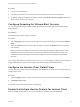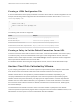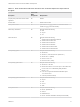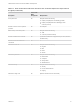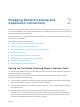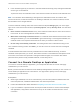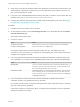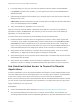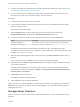Installation and Setup Guide
Table Of Contents
- VMware Horizon Client for Chrome OS Installation and Setup Guide
- Contents
- VMware Horizon Client for Chrome OS Installation and Setup Guide
- Setup and Installation
- System Requirements for Chrome OS Devices
- System Requirements for Real-Time Audio-Video
- Preparing Connection Server for Horizon Client
- Using Embedded RSA SecurID Software Tokens
- Configure Advanced TLS/SSL Options
- Supported Desktop Operating Systems
- Install or Upgrade Horizon Client for Chrome OS
- Configure Decoding for VMware Blast Sessions
- Configure the Horizon Client Default View
- Enable the Multiple Monitor Feature for Horizon Client
- Configuring a Default Connection Server URL
- Horizon Client Data Collected by VMware
- Managing Remote Desktop and Application Connections
- Setting the Certificate Checking Mode in Horizon Client
- Connect to a Remote Desktop or Application
- Use Unauthenticated Access to Connect to Remote Applications
- Manage Server Shortcuts
- Select a Favorite Remote Desktop or Application
- Disconnecting From a Remote Desktop or Application
- Log Off From a Remote Desktop
- Manage Desktop and Application Shortcuts
- Using a Remote Desktop or Application on a Chrome OS Device
- Feature Support Matrix
- Gestures
- Using the Unity Touch Sidebar with a Remote Desktop
- Using the Unity Touch Sidebar with a Remote Application
- Using the Onscreen Keyboard
- Screen Resolutions and Using External Displays
- Using the Real-Time Audio-Video Feature
- Saving Documents in a Published Application
- Internationalization
- Troubleshooting Horizon Client
Managing Remote Desktop and
Application Connections 2
End users can use Horizon Client to connect to a server, edit the list of servers they connect to, log in to
or off of remote desktops, and use remote applications. For troubleshooting purposes, end users can also
reset remote desktops and applications.
Depending on how you configure policies for remote desktops, end users might be able to perform many
operations on their desktops.
This chapter includes the following topics:
n
Setting the Certificate Checking Mode in Horizon Client
n
Connect to a Remote Desktop or Application
n
Use Unauthenticated Access to Connect to Remote Applications
n
Manage Server Shortcuts
n
Select a Favorite Remote Desktop or Application
n
Disconnecting From a Remote Desktop or Application
n
Log Off From a Remote Desktop
n
Manage Desktop and Application Shortcuts
Setting the Certificate Checking Mode in Horizon Client
You can determine whether client connections are rejected if any or some server certificate checks fail by
configuring a setting in Horizon Client.
Certificate checking occurs for SSL connections between the server and Horizon Client. Certificate
verification includes the following checks:
n
Is the certificate intended for a purpose other than verifying the identity of the sender and encrypting
server communications? That is, is it the correct type of certificate?
n
Has the certificate expired, or is it valid only in the future? That is, is the certificate valid according to
the computer clock?
n
Does the common name on the certificate match the host name of the server that sends it? A
mismatch can occur if a load balancer redirects Horizon Client to a server that has a certificate that
does not match the host name entered in Horizon Client. Another reason a mismatch can occur is if
you enter an IP address rather than a host name in the client.
VMware, Inc.
16