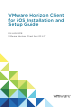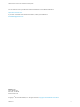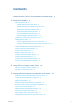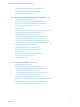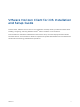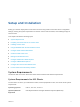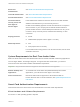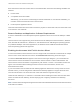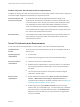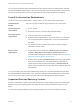VMware Horizon Client for iOS Installation and Setup Guide 04 JAN 2018 VMware Horizon Client for iOS 4.
VMware Horizon Client for iOS Installation and Setup Guide You can find the most up-to-date technical documentation on the VMware website at: https://docs.vmware.com/ If you have comments about this documentation, submit your feedback to docfeedback@vmware.com VMware, Inc. 3401 Hillview Ave. Palo Alto, CA 94304 www.vmware.com Copyright © 2010–2018 VMware, Inc. All rights reserved. Copyright and trademark information. VMware, Inc.
Contents VMware Horizon Client for iOS Installation and Setup Guide 5 1 Setup and Installation 6 System Requirements 6 System Requirements for iOS Clients 6 System Requirements for Real-Time Audio-Video Smart Card Authentication Requirements 7 Touch ID Authentication Requirements 9 Face ID Authentication Requirements 10 Supported Desktop Operating Systems 10 Preparing Connection Server for Horizon Client Installing Horizon Client 7 11 12 Install or Upgrade Horizon Client on an iOS Device
VMware Horizon Client for iOS Installation and Setup Guide Using the iPad Split Keyboard with Horizon Client Using Drag and Drop with Shortcuts and URIs Using the Horizon Client Widget 38 38 39 4 Using a Microsoft Windows Desktop or Application 40 Feature Support Matrix for iOS 40 Using the Unity Touch Sidebar with a Remote Desktop 43 Using the Unity Touch Sidebar with a Remote Application Horizon Client Tools on a Mobile Device Gestures 45 47 49 Using Native Operating System Gestures with Touc
VMware Horizon Client for iOS Installation and Setup Guide This document, VMware Horizon Client for iOS Installation and Setup Guide, provides information about ® installing, configuring, and using VMware Horizon Client™ software on an iOS device. This information is intended for administrators who need to set up a Horizon deployment that includes iOS client devices. The information is written for experienced system administrators who are familiar with virtual machine technology and datacenter operations.
Setup and Installation 1 Setting up a Horizon deployment for iOS clients involves using certain Connection Server configuration settings, meeting the system requirements for Horizon servers and iOS clients, and installing the app for Horizon Client.
VMware Horizon Client for iOS Installation and Setup Guide Smart card authentication See Smart Card Authentication Requirements. Touch ID authentication See Touch ID Authentication Requirements. Face ID authentication See Face ID Authentication Requirements. Connection Server, security server, and View Agent or Horizon Agent Latest maintenance release of Horizon 6 version 6.x and later releases.
VMware Horizon Client for iOS Installation and Setup Guide Each client device that uses a smart card for user authentication must have the following hardware and software: n Horizon Client n A compatible smart card reader. Alternatively, you can use the Purebred app for derived credentials. To use derived credentials, you must also create a virtual smart card in Horizon Client.
VMware Horizon Client for iOS Installation and Setup Guide Additional Smart Card Authentication Requirements In addition to meeting the smart card requirements for Horizon Client systems, other Horizon components must meet certain configuration requirements to support smart cards.
VMware Horizon Client for iOS Installation and Setup Guide You can use Touch ID with smart card authentication and as part of two-factor authentication with RSA SecurID and RADIUS authentication. If you use Touch ID with smart card authentication, Horizon Client connects to the server after you enter your PIN and the Touch ID login window does not appear. Face ID Authentication Requirements To use Face ID for user authentication in Horizon Client, you must meet certain requirements.
VMware Horizon Client for iOS Installation and Setup Guide Some Linux guest operating systems are also supported if you have View Agent 6.1.1 or later, or Horizon Agent 7.0 or later. For information about system requirements, configuring Linux virtual machines for use in Horizon, and a list of supported features, see Setting Up Horizon 6 for Linux Desktops or Setting Up Horizon 7 for Linux Desktops.
VMware Horizon Client for iOS Installation and Setup Guide User Authentication n To use two-factor authentication with Horizon Client, such as RSA SecurID or RADIUS authentication, you must enable this feature in the Connection Server instance. For more information, see the topics about two-factor authentication in the View Administration document.
VMware Horizon Client for iOS Installation and Setup Guide n Verify that you have the URL for a download page that contains the Horizon Client installer. This URL might be the VMware Downloads page at http://www.vmware.com/go/viewclients, or it might be the URL for a Connection Server instance. Procedure 1 On the iOS device, Mac, or PC, browse to the URL for downloading the installer file, or search the App Store for the Horizon Client app. 2 Download the app.
VMware Horizon Client for iOS Installation and Setup Guide e (Optional) Configure one or more default servers. The servers that you specify appear as shortcuts in VMware Horizon Client. Note This feature is supported only for iOS 7 and later devices. You cannot push a default Connection Server list to an iOS 6 device.
VMware Horizon Client for iOS Installation and Setup Guide When a user launches Horizon Client, Horizon Client communicates with the AirWatch MDM Agent on the device. If you configured a default list of Connection Server instances, AirWatch pushes the server information to the AirWatch MDM Agent on the device and shortcuts for those servers appear in Horizon Client. What to do next You can use the AirWatch console to edit the Horizon Client application and push those changes to iOS devices.
VMware Horizon Client for iOS Installation and Setup Guide Instructions to End Users When you create a CTFString URL or CT-KIP URL to send to end users, you can generate a URL with or without a password or activation code. You send this URL to end users in an email that must include the following information: n Instructions for navigating to the Install Software Token dialog box.
VMware Horizon Client for iOS Installation and Setup Guide 2 Configure the smart card removal policy. Option Description Set the policy on the Connection Server instance When you set the policy on the Connection Server instance, you can disconnect users from the Connection Server instance when they remove their smart cards, or keep users connected to Connection Server when they remove their smart cards and let them start new desktop or application sessions without reauthenticating.
VMware Horizon Client for iOS Installation and Setup Guide 4 5 Tap Continue and import the derived credential from the Purebred key chain. a Tap PIV Authentication Certificate. b Select the Purebred Key Chain location. c Select the derived credential to import. Tap Done to create the virtual smart card. The derived credential appears in Settings window. 6 Toggle the Use Derived Credentials setting to on.
VMware Horizon Client for iOS Installation and Setup Guide Configure Advanced TLS/SSL Options You can select the security protocols and cryptographic algorithms that are used to encrypt communications between Horizon Client and Horizon servers and between Horizon Client and the agent in the remote desktop. By default, TLSv1.0, TLSv1.1, and TLSv1.2 are enabled. SSL v2.0 and 3.0 are not supported. The default cipher control string is "!aNULL:kECDH+AESGCM:ECDH+AESGCM:RSA+AESGCM:kECDH +AES:ECDH+AES:RSA+AES".
VMware Horizon Client for iOS Installation and Setup Guide Procedure 1 Tap Settings at the bottom of the Horizon Client window and tap VMware Blast. If you are logged in to a server, the VMware Blast setting is visible only if VMware Blast is the preferred protocol. 2 Configure the decoding and network condition options. Option Action H.264 Select this option to allow H.264 decoding in Horizon Client. When this option is selected (the default setting), Horizon Client uses H.
VMware Horizon Client for iOS Installation and Setup Guide 3 Tap an option to select the default view. Option Description Recent The Recent window appears when you launch Horizon Client. The Recent window contains shortcuts to recently used desktops and applications. This is the default setting. Servers The Servers window appears when you launch Horizon Client. The Servers window contains shortcuts to the servers that you added to Horizon Client.
VMware Horizon Client for iOS Installation and Setup Guide Table 1‑1.
VMware Horizon Client for iOS Installation and Setup Guide Table 1‑1. Data Collected from Horizon Clients for the Customer Experience Improvement Program (Continued) Description Is This Field Made Anonymous? Number of USB devices connected No 2 (USB device redirection is supported only for Linux, Windows, and Mac clients.
Using URIs to Configure Horizon Client 2 Using uniform resource identifiers (URIs), you can create a Web page or an email with links that end users click to start Horizon Client, connect to a server, and open a specific desktop or application with specific configuration options. You can simplify the process of connecting to a remote desktop or application by creating Web or email links for end users.
VMware Horizon Client for iOS Installation and Setup Guide URI Specification Use the following syntax to create URIs to start Horizon Client: vmware-view://[authority-part][/path-part][?query-part] The only required element is the URI scheme, vmware-view. For some versions of some client operating systems, the scheme name is case-sensitive. Therefore, use vmware-view.
VMware Horizon Client for iOS Installation and Setup Guide Supported Queries This topic lists the queries that are supported for this type of Horizon Client. If you are creating URIs for multiple types of clients, such as desktop clients and mobile clients, see the Using VMware Horizon Client guide for each type of client system. action Table 2‑1. Values That Can Be Used With the action Query Value Description browse Displays a list of available desktops and applications hosted on the specified server.
VMware Horizon Client for iOS Installation and Setup Guide desktopProtocol For remote desktops, valid values are PCOIP and BLAST. For example, to specify PCoIP, use the syntax desktopProtocol=PCOIP. domainName The NETBIOS domain name associated with the user who is connecting to the remote desktop or published application. For example, you might use mycompany rather than mycompany.com. tokenUserName Specifies the RSA or RADIUS user name.
VMware Horizon Client for iOS Installation and Setup Guide 4 vmware-view://view.mycompany.com/Calculator?action=start-session&appProtocol=BLAST Horizon Client starts and connects to the view.mycompany.com server. In the login box, the user must supply the user name, domain name, and password. After a successful login, the client connects to the application whose display name is displayed as Calculator. The connection uses the VMware Blast display protocol. 5 vmware-view://fred@view.mycompany.
VMware Horizon Client for iOS Installation and Setup Guide 10 vmware-view://?defaultlaunchview=recent Horizon Client starts and the user sees the Recent window. 11 vmware-view://10.10.10.10/My%20Notepad++?args=%22My%20new%20file.txt%22 Launches My Notepad++ on server 10.10.10.10 and passes the argument My new file.txt in the application launch command. The filename is enclosed in double quotes because it contains spaces. 12 vmware-view://10.10.10.10/Notepad++%2012?args=a.txt%20b.
Managing Remote Desktop and Application Connections 3 End users can use Horizon Client to connect to a server, edit the list of servers they connect to, log in to or off of remote desktops, and use remote applications. For troubleshooting purposes, end users can also reset remote desktops and applications. Depending on how you configure policies for remote desktops, end users might be able to perform many operations on their desktops.
VMware Horizon Client for iOS Installation and Setup Guide n Has the certificate expired, or is it valid only in the future? That is, is the certificate valid according to the computer clock? n Does the common name on the certificate match the host name of the server that sends it? A mismatch can occur if a load balancer redirects Horizon Client to a server that has a certificate that does not match the host name entered in Horizon Client.
VMware Horizon Client for iOS Installation and Setup Guide n Obtain the NETBIOS domain name for logging in. For example, you might use mycompany rather than mycompany.com. n Perform the administrative tasks described in Preparing Connection Server for Horizon Client. n If you are outside the corporate network and require a VPN connection to access remote desktops and applications, verify that the client device is set up to use a VPN connection and turn on that connection.
VMware Horizon Client for iOS Installation and Setup Guide 5 6 If you are prompted for RSA SecurID credentials or RADIUS authentication credentials, either type your credentials or, if you plan to use an embedded RSA SecurID token, install an embedded token. Option Action Existing token If you use a hardware authentication token or software authentication token on a smart phone, enter your user name and passcode. The passcode might include both a PIN and the generated number on the token.
VMware Horizon Client for iOS Installation and Setup Guide 11 If you are prompted for Face ID authentication, glance at the device. The first time Horizon Client tries to use Face ID to authenticate, iOS prompts you to allow Horizon Client to use Face ID. If you do not want to use Face ID authentication, tap Don't Allow to enter a user name and password instead. 12 (Optional) Tap Settings at the bottom of the Horizon Client window and tap Preferred Protocol to select the display protocol to use.
VMware Horizon Client for iOS Installation and Setup Guide Select a Favorite Remote Desktop or Application You can select remote desktops and applications as favorites. Favorites are identified by a star. The star helps you quickly find your favorite desktops and applications. Your favorite selections are saved, even after you log off from the server. Prerequisites Obtain the credentials you need to connect to the server, such as a user name and password or RSA SecurID and passcode.
VMware Horizon Client for iOS Installation and Setup Guide Log Off From a Remote Desktop You can log off from a remote desktop operating system, even if you do not have a desktop open in Horizon Client. If you are currently connected to and logged in to a remote desktop, you can use the Windows Start menu to log off. After Windows logs you off, the desktop is disconnected.
VMware Horizon Client for iOS Installation and Setup Guide Using Peek and Pop with the Horizon app You can Peek at the Horizon app on your iOS device Home screen to show a quick action menu. On the quick action menu, you can tap the Connect to Most Recent Server item to quickly connect to the most recently used server. If a recent server does not exist, you can tap the Connect to Most Recent Server item to add a new server.
VMware Horizon Client for iOS Installation and Setup Guide When you log in to a server in Horizon Client, the remote desktops and applications on the server are added to the Spotlight index. Only the remote desktops and applications on the last server to which you logged in are indexed. To use Spotlight search to search for a particular remote desktop or application, type its name or a partial name in the Spotlight search field.
VMware Horizon Client for iOS Installation and Setup Guide You can drag and drop a server shortcut from the Horizon Client Servers window into another app, such as Notes. The server shortcut appears as a URI in the other app, for example, vmware-view://serveraddress. You can drag and drop a server address or URI from another app into the Servers window. You can also use the drag and drop feature to reorder the server shortcuts on the Servers window.
Using a Microsoft Windows Desktop or Application 4 Horizon Client for iOS includes additional features to aid in navigation on iOS devices. Users can use external devices with remote desktops and applications, copy text and images from iOS devices to remote desktops and applications, and save documents in remote applications.
VMware Horizon Client for iOS Installation and Setup Guide Table 4‑1. Features Supported on Windows Desktops for iOS Horizon Clients Windows XP Desktop Windows Server 2008/2012 R2 or Windows Server 2016 Desktop Feature Windows 10 Desktop Windows 8.
VMware Horizon Client for iOS Installation and Setup Guide Table 4‑2. Features Supported for RDS Hosts with View Agent 6.0.x or Later, or Horizon Agent 7.0.x or Later, Installed Feature Windows Server 2008 R2 RDS Host Windows Server 2012 RDS Host Windows Server 2016 RDS Host RSA SecurID or RADIUS X X Horizon Agent 7.0.2 and later Smart card View Agent 6.1 and later View Agent 6.1 and later Horizon Agent 7.0.2 and later Single sign-on X X Horizon Agent 7.0.
VMware Horizon Client for iOS Installation and Setup Guide Feature Support for Linux Desktops Some Linux guest operating systems are supported if you have View Agent 6.1.1 or later or Horizon Agent 7.0 or later. For a list of supported Linux operating systems and information about supported features, see the Setting Up Horizon 6 for Linux Desktops or Setting Up Horizon 7 for Linux Desktops document.
VMware Horizon Client for iOS Installation and Setup Guide If you access a desktop that has Unity Touch enabled but the sidebar is not displayed, you can see a tab on the left side of the window. Besides swiping this tab to the right to open the sidebar, you can slide the tab up or down. From this sidebar, you can perform many actions on a file or application. Table 4‑4. Unity Touch Sidebar Actions for a Remote Desktop Action Procedure Show the sidebar Swipe the tab to the right.
VMware Horizon Client for iOS Installation and Setup Guide Table 4‑4. Unity Touch Sidebar Actions for a Remote Desktop (Continued) Action Procedure Create a list of favorite applications or files 1 Search for the application or file, or tap Manage under the Favorite Applications or Favorite Documents list. If the Manage bar is not visible, tap the chevron (>) next to Favorite Applications or Favorite Files.
VMware Horizon Client for iOS Installation and Setup Guide Figure 4‑2. Unity Touch Sidebar for a Remote Application From the Unity Touch sidebar, you can perform many actions on a remote application. Table 4‑5. Unity Touch Sidebar Actions for a Remote Application Action Procedure Show the sidebar Swipe the tab to the right to open the sidebar. When the sidebar is open, you cannot perform actions on the application window. Hide the sidebar Swipe the tab to the left to close the sidebar.
VMware Horizon Client for iOS Installation and Setup Guide Horizon Client Tools on a Mobile Device On a mobile device, the Horizon Client Tools include buttons for displaying the onscreen keyboard, virtual touchpad, configuration settings, and a virtual keypad for arrow keys and function keys. The Horizon Client Tools radial menu icon appears in the middle of the window when you are connected to a remote desktop or application.
VMware Horizon Client for iOS Installation and Setup Guide Even if you use an external keyboard, a one-row onscreen keyboard might still appear, which contains function keys, and the Ctrl, Alt, Win, and arrow keys. Some external keyboards do not have all these keys. Sending a String of Characters From the onscreen keyboard, tap the pen icon on the left side of the Ctrl key to display the local input buffer. Text that you type into this text box is not sent to an application until you tap Send.
VMware Horizon Client for iOS Installation and Setup Guide You can drag the regular-size virtual touchpad to the side of the device so that you can use your thumb to operate the touchpad while you are holding the device. You can make the virtual touchpad resemble the touchpad on a laptop, including right-click and left-click buttons. Tap to expand the Horizon Client Tools radial menu icon, tap the Settings (gear) icon, tap Touch, and toggle the Full Screen Touchpad Mode setting to off.
VMware Horizon Client for iOS Installation and Setup Guide Scrolling and Scrollbars The following options are available for vertical scrolling. n On a touch screen, tap with one or two fingers and then drag to scroll. The text under your fingers moves in the same direction as your fingers. Important Scrolling with one finger has the following limitations: It does not work if you have zoomed in, or when the onscreen keyboard is displayed, or when you are using the full-screen touchpad.
VMware Horizon Client for iOS Installation and Setup Guide Touch redirection is enabled by default when you connect to a Windows 8, Windows 10, or Windows Server 2012 remote desktop, or to a remote application that is hosted on Windows Server 2012. To disable touch redirection, tap Settings at the bottom of the Horizon Client window, tap Touch, and toggle the Windows Native Touch Gestures setting to off.
VMware Horizon Client for iOS Installation and Setup Guide The High Resolution Mode feature has the following requirements and limitations: n You cannot use the High Resolution Mode feature for existing sessions. You must log out and log in to a new session for the feature to take effect. n You must have an iPad Pro, or an iPad or iPad mini with Retina display, to use the High Resolution Mode feature. n The High Resolution Mode feature requires Horizon Agent 7.0.3 or later.
VMware Horizon Client for iOS Installation and Setup Guide Using an External Keyboard Horizon Client automatically detects the iPad Keyboard Dock external keyboard. To use the Apple Wireless Keyboard (Bluetooth) with a remote desktop or application, you must first pair the keyboard with the client device. After you pair the keyboard with the iPad, make sure that you do not have the onscreen keyboard in split keyboard mode when you attempt to make the iPad detect the Bluetooth keyboard.
VMware Horizon Client for iOS Installation and Setup Guide Enable a Swiftpoint GT Mouse in Horizon Client If you have a Swiftpoint GT mouse, you can enable it to work with remote desktops and applications in Horizon Client. Prerequisites n Turn on the Swiftpoint GT mouse. n Turn on Bluetooth on the client device. Procedure 1 Tap Settings at the bottom of the Horizon Client window. 2 Tap Mouse on the Settings window. 3 Tap Swiftpoint GT Mouse and toggle the option to on.
VMware Horizon Client for iOS Installation and Setup Guide Configure Horizon Client to Support Reversed Mouse Buttons You can use the Left Handed Mode option if the primary and secondary mouse buttons are switched in a remote desktop. If you set the mouse properties inside the remote desktop so that the primary mouse button is the one on the right side, as many left-handed people do, you must turn on the Left Handed Mode option in Horizon Client.
VMware Horizon Client for iOS Installation and Setup Guide Horizon administrators can configure copy and paste behavior by setting group policies that pertain to Horizon Agent, including changing the clipboard size. The default clipboard size is 1 MB. The clipboard can accommodate up to 16 MB of data. Depending on the Horizon server and agent version, administrators might also use group policies to restrict clipboard formats during copy and paste operations, or use Smart Policies.
VMware Horizon Client for iOS Installation and Setup Guide Saving Documents in a Published Application With certain published applications, such as Microsoft Word or WordPad, you can create and save documents. Where these documents are saved depends on your company's network environment. For example, your documents might be saved to a home share mounted on your local computer.
VMware Horizon Client for iOS Installation and Setup Guide The PCoIP image cache captures spatial, as well as temporal, redundancy. For example, when you scroll down through a PDF document, new content appears from the bottom of the window and the oldest content disappears from the top of the window. All the other content remains constant and moves upward. The PCoIP image cache is capable of detecting this spatial and temporal redundancy.
Troubleshooting Horizon Client 5 You can solve most Horizon Client problems by resetting the desktop or reinstalling the app. You can also enable log collection and send log files to VMware for troubleshooting.
VMware Horizon Client for iOS Installation and Setup Guide 2 If prompted, supply your RSA user name and passcode, your Active Directory user name and password, or both. 3 Touch and hold the desktop name until the context menu appears. 4 Tap Restart in the context menu. Restart is available only if the status of the desktop is such that the action can be taken. The operating system in the remote desktop reboots and Horizon Client disconnects and logs off from the desktop.
VMware Horizon Client for iOS Installation and Setup Guide 3 Touch and hold the desktop or application name until the context menu appears. 4 Tap Reset in the context menu. Reset is available only if the status of the desktop or application is such that the action can be taken. When you reset a remote desktop, the operating system in the remote desktop reboots and Horizon Client disconnects and logs off from the desktop. When you reset remote applications, the applications quit.
VMware Horizon Client for iOS Installation and Setup Guide 2 If you are not connected to a remote desktop or application, perform these steps: a Tap Settings at the bottom of the Horizon Client window to open the Settings window. b Tap Log Collection on the Settings window. c Tap to toggle the Logging option to on. After log collection is enabled, Horizon Client generates several log files.
VMware Horizon Client for iOS Installation and Setup Guide 2 c Tap to toggle the Logging option to off. d Tap Done to close the Settings window. If you are not connected to a remote desktop or application, perform these steps. a Tap Settings at the bottom of the Horizon Client window to open the Settings window. b Tap Log Collection on the Settings window. c Tap to toggle the Logging option to off.
VMware Horizon Client for iOS Installation and Setup Guide n If you get a connection error when you attempt to connect to the server, you might need to change your proxy settings. Problem Establishing a Connection When Using a Proxy Sometimes if you attempt to connect to Connection Server using a proxy while on the LAN, an error occurs.