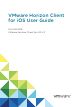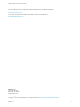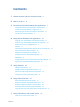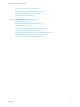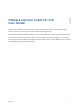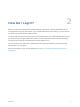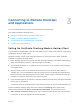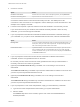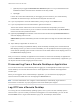VMware Horizon Client for iOS User Guide 04 JAN 2018 VMware Horizon Client for iOS 4.
VMware Horizon Client for iOS User Guide You can find the most up-to-date technical documentation on the VMware website at: https://docs.vmware.com/ If you have comments about this documentation, submit your feedback to docfeedback@vmware.com VMware, Inc. 3401 Hillview Ave. Palo Alto, CA 94304 www.vmware.com Copyright © 2010–2018 VMware, Inc. All rights reserved. Copyright and trademark information. VMware, Inc.
Contents 1 VMware Horizon Client for iOS User Guide 5 2 How Do I Log In? 6 3 Connecting to Remote Desktops and Applications 7 Setting the Certificate Checking Mode in Horizon Client Connect to a Remote Desktop or Application 8 Disconnecting From a Remote Desktop or Application Log Off From a Remote Desktop 7 10 10 4 Using Remote Desktops and Applications 12 Using the Unity Touch Sidebar with a Remote Desktop 12 Using the Unity Touch Sidebar with a Remote Application Horizon Client Tools on a Mobile D
VMware Horizon Client for iOS User Guide Using Spotlight Search with Horizon Client 32 Using Split View and Slide Over with Horizon Client Using Drag and Drop with Shortcuts and URIs Using the Horizon Client Widget 32 33 33 8 Troubleshooting Horizon Client 34 Restart a Remote Desktop 34 Reset a Remote Desktop or Remote Applications Uninstall Horizon Client 35 36 Collecting and Sending Logging Information to VMware Report Horizon Client Crash Data to VMware 36 38 Horizon Client Stops Respondin
1 VMware Horizon Client for iOS User Guide This document, VMware Horizon Client for iOS User Guide, explains how to use VMware Horizon Client™ for iOS to connect to and use remote desktops and applications. ® For information about the software installed on your remote desktops, contact your system administrator. This document assumes that Horizon Client for iOS is already installed and configured on your device.
How Do I Log In? 2 Before you can log in and connect to a remote desktop or application, a system administrator at your company must set up your user account. If your system administrator has not set up your user account, you cannot use Horizon Client or HTML Access. If Horizon Client prompts you for a server name and domain name, your system administrator must tell you the server name to type and domain to select.
Connecting to Remote Desktops and Applications 3 You can use Horizon Client to connect to remote desktops and applications.
VMware Horizon Client for iOS User Guide n Warn before connecting to untrusted servers. If a certificate check fails because the server uses a self-signed certificate, you can click Continue to ignore the warning. For self-signed certificates, the certificate name is not required to match the server name you entered in Horizon Client. n Do not verify server identity certificates. This setting means that no certificate checking occurs.
VMware Horizon Client for iOS User Guide 3 Connect to a server. Option Action Connect to a new server Enter the name of a server, enter a description (optional), and tap Add Server. Connect to an existing server Tap the server icon on the Servers window. Connections between Horizon Client and servers always use SSL. The default port for SSL connections is 443. If the server is not configured to use the default port, use the format shown in this example: view.company.com:1443.
VMware Horizon Client for iOS User Guide c (Optional) Tap to toggle the Remember this Password option to on if your administrator has enabled this feature and if the server certificate can be fully verified. d Tap Login. If Touch ID or Face ID is enabled and you are logging in for the first time, your Active Directory credentials are stored securely in the iOS device's Keychain for future use. 10 If you are prompted for Touch ID authentication, place your finger on the Home button.
VMware Horizon Client for iOS User Guide Prerequisites Obtain the credentials that you use to log in, such as your Active Directory user name and password, RSA SecurID user name and passcode, or RADIUS authentication user name and passcode. Procedure 1 Tap Servers (cloud icon) at the bottom of the window and tap the server icon. 2 If prompted, supply your RSA user name and passcode, your Active Directory user name and password, or both.
Using Remote Desktops and Applications 4 You can use Horizon Client to connect to remote desktops and applications. Horizon Client includes additional features to aid navigation.
VMware Horizon Client for iOS User Guide Figure 4‑1. Unity Touch Sidebar If you access a desktop that has Unity Touch enabled but the sidebar is not displayed, you can see a tab on the left side of the window. Besides swiping this tab to the right to open the sidebar, you can slide the tab up or down. From this sidebar, you can perform many actions on a file or application. Table 4‑1. Unity Touch Sidebar Actions for a Remote Desktop Action Procedure Show the sidebar Swipe the tab to the right.
VMware Horizon Client for iOS User Guide Table 4‑1. Unity Touch Sidebar Actions for a Remote Desktop (Continued) Action Procedure Search for an application or file n Tap in the Search box and type the name of the application or file. n To use voice dictation, tap the microphone on the keyboard. n To launch an application or file, tap the name of the application or file in the search results. n To return to the home view of the sidebar, tap the X to close the Search box.
VMware Horizon Client for iOS User Guide Using the Unity Touch Sidebar with a Remote Application You can quickly navigate to a remote application from a Unity Touch sidebar. From this sidebar, you can launch applications, switch between running applications, and minimize, maximize, restore, or close remote applications. You can also switch to a remote desktop. The Unity Touch feature is available only if a Horizon administrator has enabled it.
VMware Horizon Client for iOS User Guide Table 4‑2. Unity Touch Sidebar Actions for a Remote Application (Continued) Action Procedure Maximize a running application 1 Touch the application name under Current Connection and swipe from right to left. 2 Tap the More button that appears. 3 Tap Maximize. 1 Touch the application name under Current Connection and swipe from right to left. 2 Tap the More button that appears. 3 Tap Restore.
VMware Horizon Client for iOS User Guide Onscreen Keyboard The onscreen keyboard has more keys than the standard onscreen keyboard, for example, Control keys and function keys are available. To display the onscreen keyboard, tap the screen with three fingers at the same time or tap the Keyboard icon. You can also use the feature that displays the onscreen keyboard whenever you tap a text field, such as in a note or new contact. If you then tap in an area that is not a text field, the keyboard is dismissed.
VMware Horizon Client for iOS User Guide By default, when you tap the touchpad icon, you can touch anywhere on the screen to move the mouse pointer. The screen becomes a full-screen touchpad. n Moving your finger around the touchpad creates a mouse pointer that moves around the remote desktop or application. n You can use the regular-size and full-screen virtual touchpad for single-clicking and double-clicking. n The regular touchpad also contains left-click and right-click buttons.
VMware Horizon Client for iOS User Guide Right-Clicking The following options are available for right-clicking: n Use the Horizon Client Tools to display the regular virtual touchpad and use the touchpad's right-click button. n On a touch screen, tap with two fingers at nearly the same time. The right-click occurs where the first finger tapped. Scrolling and Scrollbars The following options are available for vertical scrolling. n On a touch screen, tap with one or two fingers and then drag to scroll.
VMware Horizon Client for iOS User Guide Using Native Operating System Gestures with Touch Redirection You can use native operating system gestures from a touch-based mobile device when you are connected to a Windows 8, Windows 10, or Windows Server 2012 remote desktop, or to a remote application that is hosted on Windows Server 2012. For example, you can touch, hold, and release an item on a Windows 8 desktop to display the item's context menu.
VMware Horizon Client for iOS User Guide You might not be able to copy and paste a certain image, even though it does not exceed the clipboard size. This problem occurs when Horizon Client converts the image to PNG format and the PNG image exceeds the clipboard size. Horizon Client converts all images to PNG format during the copy and paste operation.
VMware Horizon Client for iOS User Guide Configure Horizon Client to Support Reversed Mouse Buttons You can use the Left Handed Mode option if the primary and secondary mouse buttons are switched in a remote desktop. If you set the mouse properties inside the remote desktop so that the primary mouse button is the one on the right side, as many left-handed people do, you must turn on the Left Handed Mode option in Horizon Client.
VMware Horizon Client for iOS User Guide Procedure n To suppress the Network Usage dialog box after it appears in Horizon Client, tap Never Remind in the Network Usage dialog box. n To set an option to always suppress the Network Usage dialog box, tap Settings at the bottom of the Horizon Client window and toggle the Cellular Data Warning option to off. VMware, Inc.
5 Using Shortcuts You can create server, desktop, and application shortcuts and select favorite desktops and applications in Horizon Client. This chapter includes the following topics: n Manage Saved Servers n Manage Desktop and Application Shortcuts n Select a Favorite Remote Desktop or Application n Configure the Horizon Client Default View Manage Saved Servers When you connect to a server, Horizon Client saves the server to the Servers window. You can edit and remove saved servers.
VMware Horizon Client for iOS User Guide Option Action Disable Touch ID Tap Sign Out. This option is available only if you previously enabled Touch ID. Disable Face ID Tap Sign Out. This option is available only if you previously enabled Face ID. Manage Desktop and Application Shortcuts After you connect to a remote desktop or application, Horizon Client saves a shortcut for the recently used desktop or application. You can rearrange and remove these shortcuts.
VMware Horizon Client for iOS User Guide 4 (Optional) Tap Favorites (star icon) at the bottom of the window to display only favorite desktops or applications. You can tap All (cloud icon) at the bottom of the window to display all the available desktops and applications. Configure the Horizon Client Default View You can configure whether recently used desktops and applications or server shortcuts appear when you launch Horizon Client. Procedure 1 Tap Settings at the bottom of the Horizon Client window.
Using External Devices 6 You can use external keyboards, external displays, microphones, and other external devices with remote desktops and applications in Horizon Client.
VMware Horizon Client for iOS User Guide International Keyboards You can input characters for English, Japanese, French, German, Simplified Chinese, Traditional Chinese, Korean, and Spanish. Use an English keyboard on the iOS device with a remote desktop that uses a Korean or Japanese input method editor (IME).
VMware Horizon Client for iOS User Guide 4 (Optional) To learn more about using the Swiftpoint GT mouse with Horizon Client, click the http://www.swiftpoint.com/vmware link. After you pair the mouse with the device, mouse actions are redirected to remote desktops and applications that you open with Horizon Client Screen Resolutions and Using External Displays You can use Horizon Client with external displays and you can change screen resolutions.
VMware Horizon Client for iOS User Guide n You must have an iPad Pro, or an iPad or iPad mini with Retina display, to use the High Resolution Mode feature. n The High Resolution Mode feature requires Horizon Agent 7.0.3 or later. High Resolution Mode is disabled by default. Using External Monitors and Projectors You can use the Resolution setting to set a larger resolution for external monitors and projectors.
Using iOS Features with Horizon Client 7 You can use iOS features such as 3D Touch, Spotlight Search, Split View, and Slide Over with Horizon Client. You can also add the Horizon Client widget to the Search screen.
VMware Horizon Client for iOS User Guide Quick action menus are also available on the Servers, Recent, and Favorites windows. For example, on the Servers window, you can Peek at a saved server and tap items in the quick action menu to edit, remove, or connect to the server. On the Recent window, you can Peek at a remote desktop or application shortcut and tap items in the quick action menu to remove the shortcut or connect to the desktop or application.
VMware Horizon Client for iOS User Guide If you rotate your device or slide the vertical divider that separates the primary and secondary apps, Horizon Client automatically adjusts to fit the size of the window. If you are connected to a remote desktop, the remote desktop automatically adjusts to fit the size of the window if the Resolution setting is set to Auto - Fit. For information about setting the resolution for a remote desktop, see Changing the Display Resolution Setting.
Troubleshooting Horizon Client 8 You can solve most Horizon Client problems by resetting the desktop or reinstalling the app. You can also enable log collection and send log files to VMware for troubleshooting.
VMware Horizon Client for iOS User Guide 2 If prompted, supply your RSA user name and passcode, your Active Directory user name and password, or both. 3 Touch and hold the desktop name until the context menu appears. 4 Tap Restart in the context menu. Restart is available only if the status of the desktop is such that the action can be taken. The operating system in the remote desktop reboots and Horizon Client disconnects and logs off from the desktop.
VMware Horizon Client for iOS User Guide 4 Tap Reset in the context menu. Reset is available only if the status of the desktop or application is such that the action can be taken. When you reset a remote desktop, the operating system in the remote desktop reboots and Horizon Client disconnects and logs off from the desktop. When you reset remote applications, the applications quit.
VMware Horizon Client for iOS User Guide Enable Horizon Client Log Collection When you enable log collection, Horizon Client creates log files that contain information that can help VMware troubleshoot problems with Horizon Client. Because log collection affects the performance of Horizon Client, enable log collection only if you are experiencing a problem. Prerequisites Verify that an email account is configured on the device. Horizon Client uses this email account to send log files.
VMware Horizon Client for iOS User Guide n Enable Horizon Client log collection. See Enable Horizon Client Log Collection. Procedure 1 In Horizon Client, tap the email icon at the top of the window. 2 Type the address of the email recipient in the To: line and click Send to send the message. The email account configured on your device appears in the From: line. The existing GZ log file is attached to the message. Horizon Client saves a maximum of five GZ log files.
VMware Horizon Client for iOS User Guide Horizon Client Stops Responding or the Remote Desktop Freezes When the window freezes, first, try resetting the remote desktop operating system. Problem Horizon Client does not work or repeatedly exits unexpectedly or the remote desktop freezes.
VMware Horizon Client for iOS User Guide Solution u Remove the proxy settings so that the device no longer uses a proxy. Connecting to a Server in Workspace ONE Mode If you cannot connect to a server directly through Horizon Client, or if your desktop and application entitlements are not visible in Horizon Client, Workspace ONE mode might be enabled on the server. Problem n When you try to connect to the server directly through Horizon Client, Horizon Client redirects you to the Workspace ONE portal.