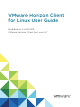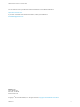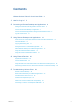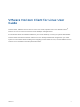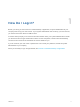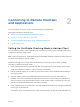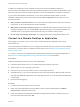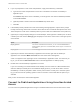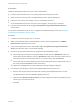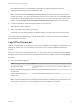VMware Horizon Client for Linux User Guide Modified on 4 JAN 2018 VMware Horizon Client for Linux 4.
VMware Horizon Client for Linux User Guide You can find the most up-to-date technical documentation on the VMware website at: https://docs.vmware.com/ If you have comments about this documentation, submit your feedback to docfeedback@vmware.com VMware, Inc. 3401 Hillview Ave. Palo Alto, CA 94304 www.vmware.com Copyright © 2012–2018 VMware, Inc. All rights reserved. Copyright and trademark information. VMware, Inc.
Contents VMware Horizon Client for Linux User Guide 4 1 How Do I Log In? 5 2 Connecting to Remote Desktops and Applications 6 Setting the Certificate Checking Mode in Horizon Client Connect to a Remote Desktop or Application 6 7 Connect to Published Applications Using Unauthenticated Access Log Off or Disconnect 8 10 3 Using Remote Desktops and Applications 12 Share Access to Local Folders and Drives with Client Drive Redirection Internationalization 12 14 Copying and Pasting Text 14 Saving Doc
VMware Horizon Client for Linux User Guide This document, VMware Horizon Client for Linux User Guide, explains how to use VMware Horizon Client™ for Linux to connect to and use remote desktops and applications. ® For information about the software installed on your remote desktops, contact your system administrator. This document assumes that Horizon Client for Linux is already installed and configured on your client system.
How Do I Log In? 1 Before you can log in and connect to a remote desktop or application, a system administrator at your company must set up your user account. If your system administrator has not set up your user account, you cannot use Horizon Client or HTML Access. If Horizon Client prompts you for a server name and domain name, your system administrator must tell you the server name to type and domain to select.
Connecting to Remote Desktops and Applications 2 You can use Horizon Client to connect to remote desktops and applications.
VMware Horizon Client for Linux User Guide In addition to presenting a server certificate, the server also sends a certificate thumbprint to Horizon Client. The thumbprint is a hash of the certificate public key and is used as an abbreviation of the public key. If the server does not send a thumbprint, you see a warning that the connection is untrusted. If your Horizon administrator has allowed it, you can set the certificate checking mode.
VMware Horizon Client for Linux User Guide 4 If you are prompted for a user name and password, supply Active Directory credentials. a Type the user name and password of a user who is entitled to use at least one desktop or application pool. If the Domain drop-down menu is disabled, you must type the user name as domain\username or username@domain. 5 b (Optional) Select a domain value from the Domain drop-down menu. c Click OK.
VMware Horizon Client for Linux User Guide Prerequisites Obtain the following information from your Horizon administrator: n Instructions about whether to turn on a VPN (virtual private network) connection. n Name of server on which you have unauthenticated access to remote applications. n If the port is not 443, the port number to use for connecting to the server. n An Unauthenticated Access user account to use for logging in anonymously, if necessary.
VMware Horizon Client for Linux User Guide The application selector window appears and displays the published applications that the unauthenticated access account is authorized to use. Note If you had selected the Always use this account option during a previous unauthenticated access login session, you will not be prompted for the account to use for the current unauthenticated access session.
VMware Horizon Client for Linux User Guide n Log off and disconnect from a remote desktop. Option Action From within the desktop OS Use the Windows Start menu to log off. From the menu bar Select Desktop > Disconnect and Log off. If you use this procedure, files that are open on the remote desktop will be closed without being saved first. n Log off when you do not have a remote desktop open.
Using Remote Desktops and Applications 3 You can use Horizon Client to connect to remote desktops and applications. Horizon Client includes additional features to aid navigation.
VMware Horizon Client for Linux User Guide Prerequisites To share folders and drives with a remote desktop or application, a Horizon administrator must have enabled the client drive redirection feature. Procedure 1 2 Open the Settings dialog box with the Sharing panel displayed. Option Description From the desktop and application selection window Right-click a desktop or application icon, select Settings, and click Sharing.
VMware Horizon Client for Linux User Guide What to do next Verify that you can see the shared folders from within the remote desktop or application: n From within a Windows remote desktop, open File Explorer and look in the This PC folder, or open Windows Explorer and look in the Computer folder, depending on the Windows operating system version. n From within a published application, if applicable, select File > Open or File > Save As and navigate to the folder or drive.
VMware Horizon Client for Linux User Guide Saving Documents in a Published Application With certain published applications, such as Microsoft Word or WordPad, you can create and save documents. Where these documents are saved depends on your company's network environment. For example, your documents might be saved to a home share mounted on your local computer. Contact your system administrator to find out where documents created in published applications are saved in your environment.
VMware Horizon Client for Linux User Guide After you install the client, you must manually configure this feature by setting the following environment variable before starting a Horizon Client session. export ENABLE_SEAMLESS_WINDOW=1 Using the Session Collaboration Feature You can use the Session Collaboration feature to invite other users to join an existing remote desktop session.
VMware Horizon Client for Linux User Guide Procedure 1 Connect to a remote desktop for which the session collaboration feature is enabled. You must use the VMware Blast display protocol. 2 In the system tray in the remote desktop, click the VMware Horizon Collaboration icon, for example, . The collaboration icon looks different depending on the Windows operating system version. 3 When the VMware Horizon Collaboration dialog box opens, enter the user name (for example, testuser or domain\testuser) or
VMware Horizon Client for Linux User Guide Manage a Collaborative Session After you send a session collaboration invitation, the Session Collaboration user interface turns into a dashboard that shows the current state of the collaborative session and enables you to take certain actions. Prerequisites Start a collaborative session. See Invite a User to Join a Remote Desktop Session.
VMware Horizon Client for Linux User Guide n Smart card redirection n Virtual printing n Clipboard redirection You cannot change the remote desktop resolution in a collaborative session. Prerequisites To join a collaborative session, you must have Horizon Client 4.7 for Windows, Mac, or Linux installed on the client system, or you must use HTML Access 4.7 or later. Procedure 1 Click the link in the collaboration invitation. Horizon Client opens on the client system.
Using External Devices 4 You can use external keyboards, external displays, microphones, and other external devices with remote desktops and applications in Horizon Client.
VMware Horizon Client for Linux User Guide n Horizon Client uses the monitor configuration that is in use when Horizon Client starts. If you change a monitor from landscape to portrait mode or if you plug an additional monitor in to the client system while Horizon Client is running, you must restart Horizon Client in order to use the new monitor configuration. Horizon Client supports the following monitor configurations: n If you use 2 monitors, the monitors are not required to be in the same mode.
VMware Horizon Client for Linux User Guide Hardware Version Windows Version Number of 4K Displays Supported 11 7 (3D rendering feature enabled) 1 11 8, 8.x, 10 1 Note When the remote desktop screen resolution is set to 3840 x 2160 (4K), items on the screen might appear smaller, and you might not be able to use the Screen Resolution dialog box in the remote desktop to make text and other items larger.
VMware Horizon Client for Linux User Guide n Large USB disk drives can take several minutes to appear in the desktop. n Some USB devices require specific drivers. If a required driver is not already installed on a remote desktop, you might be prompted to install it when you connect the USB device to the remote desktop.
VMware Horizon Client for Linux User Guide n Connect the USB device to a remote hosted application. a In the desktop and application selector window, open the remote application. The name of the application is the name that your administrator has configured for the application. b In the desktop and application selector window, right-click the application icon and select Settings. c In the left pane, select USB Devices. d In the right pane, select the USB device and click Connect.
VMware Horizon Client for Linux User Guide c Select Automatically Connect when Inserted. d Plug in the USB device. USB devices that you connect to your local system after you start Horizon Client are redirected to the remote desktop. If the USB device does not appear in the desktop after several minutes, disconnect and reconnect the device to the client computer.
VMware Horizon Client for Linux User Guide With the Real-Time Audio-Video feature, audio input devices and audio output devices work without requiring the use of USB redirection, and the amount of network bandwidth required is greatly reduced. Analog audio input devices are also supported. Prerequisites n Verify that you have a USB microphone or another type of microphone installed and operational on your client system.
VMware Horizon Client for Linux User Guide After a printer is added on the local client computer, Horizon Client adds that printer to the list of available printers on the remote desktop. No further configuration is required. If you have administrator privileges, you can still install printer drivers on the remote desktop without creating a conflict with the virtual printer component.
Troubleshooting Horizon Client 5 You can solve most problems with Horizon Client by restarting or resetting the desktop, or by reinstalling the VMware Horizon Client application.
VMware Horizon Client for Linux User Guide What to do next Wait an appropriate amount of time for system startup before you attempt to reconnect to the remote desktop. If restarting the remote desktop does not solve the problem, you might need to reset the remote desktop. See Reset a Remote Desktop or Published Applications.
VMware Horizon Client for Linux User Guide The method you use for uninstalling Horizon Client for Linux depends on the version and the method you used for installing the client software. Prerequisites Verify that you have root access on the Linux client system. Procedure n If you have Horizon Client 3.1 or earlier, or if you installed the client from the Ubuntu Software Center, select Applications > Ubuntu Software Center, and in the Installed Software section, select vmware-view-client and click Remove.
VMware Horizon Client for Linux User Guide Problem Horizon Client might exit unexpectedly. Depending on your Connection Server configuration, you might see a message such as There is no secure connection to the View Connection Server. In some cases, no message is displayed. Cause This problem occurs when the connection to Connection Server is lost. Solution u Restart Horizon Client. You can connect successfully as soon as Connection Server is running again.