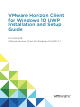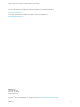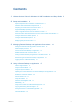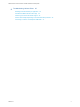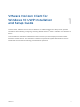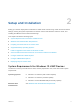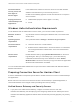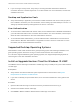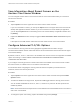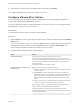VMware Horizon Client for Windows 10 UWP Installation and Setup Guide 04 JAN 2018 VMware Horizon Client for Windows 10 UWP 4.
VMware Horizon Client for Windows 10 UWP Installation and Setup Guide You can find the most up-to-date technical documentation on the VMware website at: https://docs.vmware.com/ If you have comments about this documentation, submit your feedback to docfeedback@vmware.com VMware, Inc. 3401 Hillview Ave. Palo Alto, CA 94304 www.vmware.com Copyright © 2016–2018 VMware, Inc. All rights reserved. Copyright and trademark information. VMware, Inc.
Contents 1 VMware Horizon Client for Windows 10 UWP Installation and Setup Guide 5 2 Setup and Installation 6 System Requirements for Windows 10 UWP Devices Windows Hello Authentication Requirements 7 Preparing Connection Server for Horizon Client Supported Desktop Operating Systems 6 7 8 Install or Upgrade Horizon Client for Windows 10 UWP 8 Save Information About Recent Servers on the Horizon Client Home Window Configure Advanced TLS/SSL Options Configure VMware Blast Options 9 9 10 Displaying
VMware Horizon Client for Windows 10 UWP Installation and Setup Guide 5 Troubleshooting Horizon Client 25 Resetting a Remote Desktop or Application 25 Uninstall the VMware Horizon Client App 25 Collect Logs to Send to Technical Support 26 Horizon Client Stops Responding or the Remote Desktop Freezes Connecting to a Server in Workspace ONE Mode VMware, Inc.
VMware Horizon Client for Windows 10 UWP Installation and Setup Guide 1 This document, VMware Horizon Client for Windows 10 UWP Installation and Setup Guide, provides ® information about installing, configuring, and using VMware Horizon Client™ software on a Windows 10 device. This information is intended for administrators who must set up a Horizon deployment that includes Windows 10 client devices.
Setup and Installation 2 Setting up a Horizon deployment for Windows 10 UWP clients involves using certain Connection Server settings, meeting the system requirements for Horizon servers and Windows 10 device clients, and installing the VMware Horizon Client Windows app.
VMware Horizon Client for Windows 10 UWP Installation and Setup Guide Connection Server, security server, and View Agent or Horizon Agent Display protocol for remote desktops and applications Latest maintenance release of Horizon 6 version 6.x and later releases. VMware recommends that you use a security server or Unified Access Gateway appliance so that client devices do not require a VPN connection. n VMware Blast (requires Horizon Agent 7.
VMware Horizon Client for Windows 10 UWP Installation and Setup Guide n If you are using a security server, verify that you are using the latest maintenance releases of Connection Server 6.x and Security Server 6.x or later releases. For more information, see the View Installation document. Desktop and Application Pools n Verify that a desktop or application pool has been created and that the user account that you plan to use is entitled to access the pool.
VMware Horizon Client for Windows 10 UWP Installation and Setup Guide Save Information About Recent Servers on the Horizon Client Home Window You can configure Horizon Client to save a server shortcut on the home window after you connect to a server for the first time. Procedure 1 Tap the Option menu in the upper-left corner of the Horizon Client menu bar. If you are connected to a server, you can tap the Option menu in the upper-left corner of the remote desktop and application selection window.
VMware Horizon Client for Windows 10 UWP Installation and Setup Guide 4 (Optional) If you need to revert to the default cipher control string, tap Default. Your changes take effect the next time you connect to the server. Configure VMware Blast Options You can configure H.264 decoding and network condition options for remote desktop and application sessions that use the VMware Blast display protocol. You cannot change the network condition option after you connect to a server. You can configure H.
VMware Horizon Client for Windows 10 UWP Installation and Setup Guide Changes for H.264 take effect the next time a user connects to a remote desktop or application and selects the VMware Blast display protocol. Your changes do not affect existing VMware Blast sessions. Displaying Help for Horizon Client To access the help system from within the Horizon Client app, tap the Option menu in the upper-left corner of the menu bar, tap the information icon (!), and tap the link under Online Help.
Managing Remote Desktop and Application Connections 3 End users can use Horizon Client to connect to a server, log in to or off of remote desktops, and use remote applications. For troubleshooting purposes, end users can also reset remote desktops and applications. Depending on how you configure policies for remote desktops, end users might be able to perform many operations on their desktops.
VMware Horizon Client for Windows 10 UWP Installation and Setup Guide n Is the certificate signed by an unknown or untrusted certificate authority (CA)? Self-signed certificates are one type of untrusted CA. To pass this check, the certificate's chain of trust must be rooted in the device's local certificate store. To set the certificate checking mode, start Horizon Client, tap the Option menu in the upper-left corner of the menu bar, and expand the Certificate Checking Mode section.
VMware Horizon Client for Windows 10 UWP Installation and Setup Guide The next time you connect to a remote desktop or application, Horizon Client uses the display protocol that you selected. You cannot change the display protocol for a currently connected session. If you connect to a remote desktop or application that does not support the display protocol that you selected, Horizon Client displays an error message.
VMware Horizon Client for Windows 10 UWP Installation and Setup Guide 3 Connect to a server. Option Description Connect to a new server Tap Add Server, enter the name of a server, and tap Connect. Connect to an existing server Tap the server icon the home window. Connections between Horizon Client and servers always use SSL. The default port for SSL connections is 443. If the server is not configured to use the default port, use the format shown in this example: view.company.com:1443.
VMware Horizon Client for Windows 10 UWP Installation and Setup Guide Procedure 1 Tap and hold the server shortcut on the Horizon Client home window. 2 When the context menu appears, tap Sign out server. The next time you connect to the server, you can enter a user name and password and the Enable Windows Hello button appears on the server login dialog box.
Using a Remote Desktop or Application 4 Horizon Client includes features that are common to other Windows 10 UWP apps, as well as features that are specific to remote desktops and applications.
VMware Horizon Client for Windows 10 UWP Installation and Setup Guide Table 4‑1. Features Supported on Windows Desktops for Windows 10 UWP Horizon Clients Windows 10 Desktop Windows 8.
VMware Horizon Client for Windows 10 UWP Installation and Setup Guide Feature Support for Published Desktops on RDS Hosts RDS hosts are server computers that have Windows Remote Desktop Services and Horizon Agent installed. Multiple users can have desktop sessions on an RDS host simultaneously. An RDS host can be either a physical machine or a virtual machine. The following table contains rows only for the features that are supported.
VMware Horizon Client for Windows 10 UWP Installation and Setup Guide n Windows Server 2012 R2 configured as a desktop n Windows Server 2016 configured as a desktop For published desktops and published applications, the DPI Synchronization feature is supported on the following RDS hosts: n Windows Server 2012 R2 n Windows Server 2016 The DPI Synchronization feature requires Horizon Agent 7.0.2 or later and Horizon Client 4.7 or later.
VMware Horizon Client for Windows 10 UWP Installation and Setup Guide 2 Tap the Option button in the floating menu in the remote desktop or application window and tap Setting. 3 Expand the Advanced section and tap to toggle the Local Zoom option to On. If the option is set to Off, you cannot use the local zoom feature in the remote desktop or application. The option is set to On by default.
VMware Horizon Client for Windows 10 UWP Installation and Setup Guide Clicking As in other apps, you can tap to click a user interface element. You can also use an external mouse. Right-Clicking The following options are available for right-clicking: n Use an external mouse to right-click. n On a touchpad, tap with two fingers. n On a touch screen, tap and hold until the right-click menu appears. Zooming In and Out On a touch screen, pinch your fingers together or apart to zoom.
VMware Horizon Client for Windows 10 UWP Installation and Setup Guide Multitasking You can switch between Horizon Client and other apps without losing a remote desktop or application connection. You can resize the Horizon Client app so that it takes up part of the screen alongside another app. If you leave a session idle for some amount of time, before the session times out, you receive a prompt, asking if you want to keep the session alive.
VMware Horizon Client for Windows 10 UWP Installation and Setup Guide A Horizon administrator can use the RDS Profiles group policy setting called Set Remote Desktop Services User Home Directory to specify where documents are saved. For more information, see the Configuring Remote Desktop Features in Horizon 7 document. Internationalization Both the user interface and the documentation are available in English, Japanese, French, German, Simplified Chinese, Traditional Chinese, Korean, and Spanish.
Troubleshooting Horizon Client 5 You can solve most Horizon Client problems by resetting the desktop or reinstalling the app. You can also enable log collection and send log files to VMware for troubleshooting.
VMware Horizon Client for Windows 10 UWP Installation and Setup Guide Procedure 1 On your device, locate the VMware Horizon Client app. 2 Right-click the VMware Horizon Client tile or icon and tap Uninstall. What to do next Reinstall the VMware Horizon Client app. See Install or Upgrade Horizon Client for Windows 10 UWP. Collect Logs to Send to Technical Support You can enable logging and collect a log bundle to send to technical support.
VMware Horizon Client for Windows 10 UWP Installation and Setup Guide Problem Horizon Client does not work or repeatedly exits unexpectedly or the remote desktop freezes. Cause Assuming that Horizon servers are configured properly and that firewalls surrounding them have the correct ports open, other issues usually relate to Horizon Client on the device or to the guest operating system on the remote desktop.