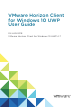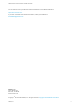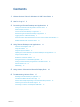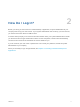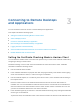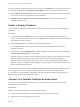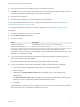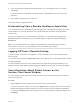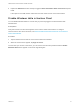VMware Horizon Client for Windows 10 UWP User Guide 04 JAN 2018 VMware Horizon Client for Windows 10 UWP 4.
VMware Horizon Client for Windows 10 UWP User Guide You can find the most up-to-date technical documentation on the VMware website at: https://docs.vmware.com/ If you have comments about this documentation, submit your feedback to docfeedback@vmware.com VMware, Inc. 3401 Hillview Ave. Palo Alto, CA 94304 www.vmware.com Copyright © 2016–2018 VMware, Inc. All rights reserved. Copyright and trademark information. VMware, Inc.
Contents 1 VMware Horizon Client for Windows 10 UWP User Guide 4 2 How Do I Log In? 5 3 Connecting to Remote Desktops and Applications 6 Setting the Certificate Checking Mode in Horizon Client Select a Display Protocol 6 7 Connect to a Remote Desktop or Application 7 Disconnecting From a Remote Desktop or Application Logging Off From a Remote Desktop 9 9 Save Information About Recent Servers on the Horizon Client Home Window Disable Windows Hello in Horizon Client 9 10 4 Using Remote Desktops and
VMware Horizon Client for Windows 10 UWP User Guide 1 This document, VMware Horizon Client for Windows 10 UWP User Guide, explains how to use VMware ® Horizon Client™ for Windows 10 UWP to connect to and use remote desktops and applications. For information about the software installed on your remote desktops, contact your system administrator. This document assumes that Horizon Client for Windows 10 UWP is already installed and configured on your device.
How Do I Log In? 2 Before you can log in and connect to a remote desktop or application, a system administrator at your company must set up your user account. If your system administrator has not set up your user account, you cannot use Horizon Client or HTML Access. If Horizon Client prompts you for a server name and domain name, your system administrator must tell you the server name to type and domain to select.
Connecting to Remote Desktops and Applications 3 You can use Horizon Client to connect to remote desktops and applications.
VMware Horizon Client for Windows 10 UWP User Guide To set the certificate checking mode, start Horizon Client, tap the Option menu in the upper-left corner of the menu bar, and expand the Certificate Checking Mode section. You have the following choices: n Never connect to untrusted servers. If any of the certificate checks fails, the client cannot connect to the server. An error message lists the checks that failed. n Attempt to connect regardless of server identity certificates.
VMware Horizon Client for Windows 10 UWP User Guide n If the port is not 443, the port number to use for connecting to the server. n Credentials to log in, such as an Active Directory user name and password, RSA SecurID user name and passcode, or RADIUS authentication user name and passcode. n Domain name for logging in. n Instructions about whether you can use Windows Hello authentication.
VMware Horizon Client for Windows 10 UWP User Guide 6 If you are prompted for Windows Hello authentication, use your fingerprint, face, iris, or PIN to authenticate. If you do not want to use Windows Hello authentication, click Cancel to enter a user name and password. 7 Tap a desktop or application to connect to it. The remote desktop or application starts.
VMware Horizon Client for Windows 10 UWP User Guide 2 Expand the Advanced section and tap to toggle the Save information about recent servers option to On. If the option is set to Off, Horizon Client does not save recent servers on the home window. Disable Windows Hello in Horizon Client You can disable Windows Hello for a server that you previously logged in to with Windows Hello authentication. Prerequisites Verify that a shortcut for the server appears on the Horizon Client home window.
Using Remote Desktops and Applications 4 You can use Horizon Client to connect to remote desktops and applications. Horizon Client includes additional features to aid navigation.
VMware Horizon Client for Windows 10 UWP User Guide Zooming In and Out On a touch screen, pinch your fingers together or apart to zoom. On operating systems that support touch input, zoom in and zoom out on a touch screen work only if you enable the local zoom feature. See Enable the Local Zoom Feature. Windows 8, Windows 8.1, Windows 10, Windows Server 2012, and Windows Server 2016 support touch input.
VMware Horizon Client for Windows 10 UWP User Guide Table 4‑1. Sidebar Actions (Continued) Action Description Open a remote desktop or application Tap the name of the remote desktop or application in the sidebar. Search for a remote desktop or application Type the name of the remote desktop or application in the Search box. To open the remote desktop or application, tap its name in the search results.
VMware Horizon Client for Windows 10 UWP User Guide To change the screen resolution before you log in to a remote desktop or application, tap the Option menu in the upper-left corner of the Horizon Client menu bar, toggle Allow display scaling to Off, and select a Resolution Mode option. To change the screen resolution after you log in to a remote desktop or application, tap the Option button in the floating menu, tap Setting, toggle Allow display scaling to Off, and select a Resolution Mode option.
VMware Horizon Client for Windows 10 UWP User Guide Pinning a Remote Desktop or Application to the Start Screen You can pin a remote desktop or application to the Start screen by right-clicking the desktop or application on the desktop and application selection window and selecting Pin to Start from the context menu.
Using Horizon Client with a Microsoft Display Dock 5 The VMware Horizon Client app works with Continuum for Windows 10 Mobile. You can use a Microsoft Display Dock to connect your Windows 10 smartphone to an external display and mouse. With this feature, you can use Horizon Client just as you would use it on a desktop PC. VMware, Inc.
Troubleshooting Horizon Client 6 You can solve most Horizon Client problems by resetting the desktop or reinstalling the app. You can also enable log collection and send log files to VMware for troubleshooting.
VMware Horizon Client for Windows 10 UWP User Guide Procedure 1 On your device, locate the VMware Horizon Client app. 2 Right-click the VMware Horizon Client tile or icon and tap Uninstall. Horizon Client Stops Responding or the Remote Desktop Freezes When the window freezes, first, try resetting the remote desktop operating system. Problem Horizon Client does not work or repeatedly exits unexpectedly or the remote desktop freezes.
VMware Horizon Client for Windows 10 UWP User Guide 2 Expand the Logging section and tap to toggle the Enable advanced logging option to on. 3 Tap Collect support information, navigate to the location on your device to store the log files, select the directory, and tap Select folder. For example, for convenience you might tap the Desktop item to save the logs in a folder on your local desktop. Horizon Client creates a folder named vmware-view-logs-timestamp in the location that you specified.