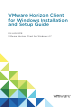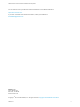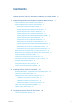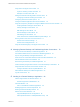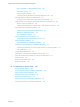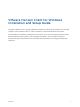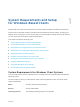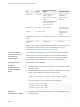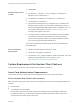VMware Horizon Client for Windows Installation and Setup Guide 04 JAN 2018 VMware Horizon Client for Windows 4.
VMware Horizon Client for Windows Installation and Setup Guide You can find the most up-to-date technical documentation on the VMware website at: https://docs.vmware.com/ If you have comments about this documentation, submit your feedback to docfeedback@vmware.com VMware, Inc. 3401 Hillview Ave. Palo Alto, CA 94304 www.vmware.com Copyright © 2013–2018 VMware, Inc. All rights reserved. Copyright and trademark information. VMware, Inc.
Contents VMware Horizon Client for Windows Installation and Setup Guide 6 1 System Requirements and Setup for Windows-Based Clients 7 System Requirements for Windows Client Systems 7 System Requirements for Horizon Client Features 9 Smart Card Authentication Requirements 9 System Requirements for Real-Time Audio-Video System Requirements for Scanner Redirection 11 12 System Requirements for Serial Port Redirection 12 System Requirements for Multimedia Redirection (MMR) System Requirements for Fla
VMware Horizon Client for Windows Installation and Setup Guide Using URIs to Configure Horizon Client 40 Syntax for Creating vmware-view URIs Examples of vmware-view URIs 40 44 Setting the Certificate Checking Mode in Horizon Client Configuring Certificate Checking for End Users Configuring Advanced TLS/SSL Options 47 48 49 Configure Published Application Reconnection Behavior 50 Using the Group Policy Template to Configure VMware Horizon Client for Windows Scripting Definition Settings for Clie
VMware Horizon Client for Windows Installation and Setup Guide Use One Monitor in a Multiple-Monitor Setup Use Display Scaling 100 101 Using DPI Synchronization 102 Change the Display Mode While a Desktop Window Is Open Use USB Redirection to Connect USB Devices 103 103 Configure Clients to Reconnect When USB Devices Restart 107 Using the Real-Time Audio-Video Feature for Webcams and Microphones When You Can Use a Webcam 108 Select a Preferred Webcam or Microphone on a Windows Client System Usi
VMware Horizon Client for Windows Installation and Setup Guide This guide, VMware Horizon Client for Windows Installation and Setup Guide, describes how to install, ® configure, and use VMware Horizon Client™ software on a Microsoft Windows client system. This information is intended for administrators who need to set up a Horizon deployment that includes Microsoft Windows client systems, such as desktops and laptops.
System Requirements and Setup for Windows-Based Clients 1 Systems that run Horizon Client components must meet certain hardware and software requirements. Horizon Client on Windows systems uses Microsoft Internet Explorer Internet settings, including proxy settings, when connecting to a server. Ensure that your Internet Explorer settings are accurate and that you can access the server URL through Internet Explorer.
VMware Horizon Client for Windows Installation and Setup Guide OS Version Windows 10 32- or 64-bit Service Pack or Servicing Option Version 1709 SAC (Fall Creators Update) Version 1703 SAC (Creators Update) Supported Editions Home, Pro, Pro for Workstations, Enterprise, and IoT Enterprise Version 1607 CB/CBB/LTSB (Anniversary Update) Version 1507 LTSB Windows 8 or 8.
VMware Horizon Client for Windows Installation and Setup Guide Software Requirements for RDP n 128MB RAM. n For Windows 7, use RDP 7.1 or 8.0. Windows 7 includes RDP 7. Windows 7 SP1 includes RDP 7.1. n For Windows 8, use RDP 8.0. For Windows 8.1, use RDP 8.1. n For Windows 10, use RDP 10.0. n (Supported with View Agent 6.0.2 and earlier only) For Windows XP desktop virtual machines, you must install the RDP patches listed in Microsoft Knowledge Base (KB) articles 323497 and 884020.
VMware Horizon Client for Windows Installation and Setup Guide n Product-specific application drivers Users that authenticate with smart cards must have a smart card or USB smart card token, and each smart card must contain a user certificate. Smart Card Enrollment Requirements To install certificates on a smart card, an administrator must set up a computer to act as an enrollment station.
VMware Horizon Client for Windows Installation and Setup Guide Additional Smart Card Authentication Requirements In addition to meeting the smart card requirements for Horizon Client systems, other Horizon components must meet certain configuration requirements to support smart cards.
VMware Horizon Client for Windows Installation and Setup Guide System Requirements for Scanner Redirection End users can scan information into their remote desktops and applications with scanners that are connected to their local client systems. To use this feature, the remote desktops, applications, and client computers must meet certain system requirements. Remote desktops The remote desktops must have View Agent 6.0.2 or later, or Horizon Agent 7.
VMware Horizon Client for Windows Installation and Setup Guide The following guest operating systems are supported on single-session virtual machines: n 32-bit or 64-bit Windows 7 n 32-bit or 64-bit Windows 8.x n 32-bit or 64-bit Windows 10 n Windows Server 2008 R2 configured as a desktop n Windows Server 2012 R2 configured as a desktop n Windows Server 2016 configured as a desktop This feature is not currently supported for Windows Server RDS hosts.
VMware Horizon Client for Windows Installation and Setup Guide n For information about operating system requirements and other software requirements and configuration settings for the remote desktop or application, see the topics about Windows Media Multimedia Redirection in Configuring Remote Desktop Features in Horizon 7. Horizon Client computer or client access device 32-bit or 64-bit Windows 7, Windows 8.x, or Windows 10.
VMware Horizon Client for Windows Installation and Setup Guide Display protocols for the remote session n Flash Redirection is supported on Windows 7, Windows 8, Windows 8.1, and Windows 10. n The Flash ActiveX plug-in must be installed and enabled n PCoIP n VMware Blast (requires Horizon Agent 7.
VMware Horizon Client for Windows Installation and Setup Guide For example, an end user can click a link in the native Microsoft Word application on the client and the link opens in the remote Internet Explorer application, or an end user can click a link in the remote Internet Explorer application and the link opens in a native browser on the client machine. Any number of protocols can be configured for redirection, including HTTP, mailto, and callto.
VMware Horizon Client for Windows Installation and Setup Guide A Horizon administrator must also configure settings that specify how Horizon Client redirects URL content from the client to a remote desktop or application, or how Horizon Agent redirects URL content from a remote desktop or application to the client. For complete information, see the "Configuring URL Content Redirection" topic in the Configuring Remote Desktop Features in Horizon 7 document.
VMware Horizon Client for Windows Installation and Setup Guide Requirements for the Session Collaboration Feature With the Session Collaboration feature, users can invite other users to join an existing Windows remote desktop session. To support the Session Collaboration feature, your Horizon deployment must meet certain requirements. Session collaborators Windows remote desktops To join a collaborative session, a user must have Horizon Client 4.
VMware Horizon Client for Windows Installation and Setup Guide Requirements for Using Microsoft Lync with Horizon Client End users can use a Microsoft Lync 2013 client on remote desktops to participate in Unified Communications (UC) VoIP (voice over IP) and video chat calls with Lync certified USB audio and video devices. A dedicated IP phone is no longer required.
VMware Horizon Client for Windows Installation and Setup Guide n The remote desktop (agent) operating system depends on the agent version. Version Guest Operating System View Agent 6.2 or later, or Horizon Agent 7.0 or later 32-bit or 64-bit Windows 7 SP1, Windows 8.x, Windows 10, or 64-bit Windows Server 2008 R2 SP1, Windows Server 2012 R2 For Microsoft RDS hosts, Windows Server 2008 R2, Windows Server 2012, or Windows Server 2012 R2 View Agent 6.0 or 6.
VMware Horizon Client for Windows Installation and Setup Guide Requirements for Using Skype for Business with Horizon Client An end user can run Skype for Business inside a virtual desktop without negatively affecting the virtual infrastructure and overloading the network. All media processing takes place on the client machine, instead of in the virtual desktop, during Skype audio and video calls.
VMware Horizon Client for Windows Installation and Setup Guide n If you are using a security server, verify that you are using the latest maintenance releases of Connection Server 6.x and Security Server 6.x or later releases. For more information, see the View Installation document.
VMware Horizon Client for Windows Installation and Setup Guide To authenticate when the Domain drop-down menu is hidden, users must provide domain information by entering their user name in the format domain\username or username@domain in the User name text box.
VMware Horizon Client for Windows Installation and Setup Guide Procedure 1 Click the Options button in the menu bar and select Configure VMware Blast. If you are logged in to a server, you can click the Settings (gear) icon and select VMware Blast. You cannot change the network condition option after you log in to a server. 2 Configure the decoding and network condition options. Option Action H.264 Select this option to allow H.264 decoding in Horizon Client.
VMware Horizon Client for Windows Installation and Setup Guide Bypassing Proxy Settings Horizon Client uses the Internet Explorer proxy bypass settings to bypass HTTPS connections to a Connection Server host, security server, or Unified Access Gateway appliance.
VMware Horizon Client for Windows Installation and Setup Guide Table 1‑1. Data Collected from Horizon Clients for the Customer Experience Improvement Program Is This Field Made Anonymous? Example Value Company that produced the Horizon Client application No VMware Product name No VMware Horizon Client Client product version No (The format is x.x.x-yyyyyy, where x.x.x is the client version number and yyyyyy is the build number.
VMware Horizon Client for Windows Installation and Setup Guide Table 1‑1. Data Collected from Horizon Clients for the Customer Experience Improvement Program (Continued) Description Is This Field Made Anonymous? Example Value Host system CPU No Examples include the following: n Intel(R) Core(TM)2 Duo CPU E8400 @ 3.00GH n Intel(R) Core(TM)2 Quad CPU Q6600 @ 2.
Installing Horizon Client for Windows 2 You can obtain the Windows-based Horizon Client installer either from the VMware Web site or from a Web access page provided by Connection Server. You can set various startup options for end users after Horizon Client is installed.
VMware Horizon Client for Windows Installation and Setup Guide n To use the Windows Registry, go to HKLM\System\CurrentControlSet\Control\Lsa\FipsAlgorithmPolicy\Enabled and set Enabled to 1. For more information about FIPS mode, go to https://support.microsoft.com/en-us/kb/811833. Important If you do not enable FIPS mode before running the Horizon Client installer, the installer option to use FIPS-compliant cryptography does not appear during a custom installation.
VMware Horizon Client for Windows Installation and Setup Guide n If you plan to install the USB Redirection component, do the following: n Determine whether the person who uses the client device is allowed to access locally connected USB devices from a remote desktop. If access is not permitted, either do not install the USB Redirection component, or install the component and disable it by using a group policy setting.
VMware Horizon Client for Windows Installation and Setup Guide 5 Select an installation type and follow the prompts. Option Action Typical installation Click Agree & Install. The installer configures the client to use the IPv4 Internet protocol and installs the USB Redirection, Log in as current user, Virtualization Pack for Skype for Business, and HTML5 Multimedia Redirection Support features. Custom installation Click Customize Installation and select the features to install.
VMware Horizon Client for Windows Installation and Setup Guide Table 2‑1. Horizon Client Installation Commands Command Description /? or /help Lists the Horizon Client installation commands and properties. /silent Installs Horizon Client silently. You do not need to respond to wizard prompts. /install Installs Horizon Client interactively. You must respond to wizard prompts. /uninstall Uninstalls Horizon Client. /repair Repairs Horizon Client.
VMware Horizon Client for Windows Installation and Setup Guide Table 2‑2. Horizon Client Installation Properties (Continued) Property Description Default VDM_SERVER The fully qualified domain name (FQDN) of the Connection Server instance to which Horizon Client users connect by default. For example: None VDM_Server=cs1.companydomain.com When you configure this property, Horizon Client users do not need to supply this FQDN.
VMware Horizon Client for Windows Installation and Setup Guide Table 2‑2. Horizon Client Installation Properties (Continued) Property Description Default INSTALL_32BITRMKS On a 64-bit client machine, specifies whether to install the 32-bit Core Remote Experience component. A value of 1 installs the 32-bit Core Remote Experience component. A value of 0 installs the 64-bit Core Remote Experience component.
VMware Horizon Client for Windows Installation and Setup Guide Table 2‑2. Horizon Client Installation Properties (Continued) Property Description Default URL_FILTERING_ENABLED Specifies whether to install the URL Content Redirection feature. A value of 1 installs the feature. A value of 0 does not install the feature.
VMware Horizon Client for Windows Installation and Setup Guide n Determine whether to allow end users to access locally connected USB devices from their remote desktops. If not, set the ADDLOCAL installation property to the list of features and omit the USB feature. For more information, see Installation Properties for Horizon Client.
VMware Horizon Client for Windows Installation and Setup Guide Verify URL Content Redirection Installation If you enabled the URL Content Redirection feature when you installed Horizon Client, verify that the feature was installed. Prerequisites Specify the URL_FILTERING_ENABLED=1 installation property when you install Horizon Client. See Installing Horizon Client From the Command Line. Procedure 1 Log in to the client machine. 2 Navigate to the %PROGRAMFILES%\VMware\VMware Horizon View Client\ direct
VMware Horizon Client for Windows Installation and Setup Guide 3 To check for available updates, click Check for Updates. Horizon Client indicates whether an update is available. If the Enable update notifications check box is selected (the default), Horizon Client automatically detects available updates and a red dot appears on the Options menu (before you connect to a server) or on the Help button (after you connect to a server) to indicate that a new Horizon Client version is available.
Configuring Horizon Client for End Users 3 Configuring Horizon Client for end users can involve configuring URIs to start Horizon Client, configuring the certificate verification mode, setting advanced TLS/SSL options, and using group policy ADMX template files to configure custom settings.
VMware Horizon Client for Windows Installation and Setup Guide Table 3‑1.
VMware Horizon Client for Windows Installation and Setup Guide URI Specification Use the following syntax to create URIs to start Horizon Client: vmware-view://[authority-part][/path-part][?query-part] The only required element is the URI scheme, vmware-view. For some versions of some client operating systems, the scheme name is case-sensitive. Therefore, use vmware-view.
VMware Horizon Client for Windows Installation and Setup Guide Supported Queries This topic lists the queries that are supported for this type of Horizon Client. If you are creating URIs for multiple types of clients, such as desktop clients and mobile clients, see the Using VMware Horizon Client guide for each type of client system. action Table 3‑2.
VMware Horizon Client for Windows Installation and Setup Guide connectUSBOnInsert Connects a USB device to the foreground remote desktop or published application when you plug in the device. This query is implicitly set if you specify the unattended query for a remote desktop. To use this query, you must set the action query to start-session or else not have an action query. Valid values are true and false. An example of the syntax is connectUSBOnInsert=true.
VMware Horizon Client for Windows Installation and Setup Guide tokenUserName Specifies the RSA or RADIUS user name. Use this query only if the RSA or RADIUS user name is different from the Active Directory user name. If you do not specify this query and RSA or RADIUS authentication is required, the Windows user name is used. The syntax is tokenUserName=name. unattended Creates a server connection to a remote desktop in kiosk mode.
VMware Horizon Client for Windows Installation and Setup Guide Horizon Client starts and connects to the view.mycompany.com server. The login box prompts the user for a user name, domain name, and password. After a successful login, the client connects to the desktop whose display name is displayed as Primary Desktop, and the user is logged in to the guest operating system. Note The default display protocol and window size are used. The default display protocol is PCoIP.
VMware Horizon Client for Windows Installation and Setup Guide Horizon Client starts and connects to the view.mycompany.com server. The login box prompts the user for a user name, domain name, and password. After a successful login, Horizon Client displays a dialog box that prompts the user to confirm the reset operation for Primary Desktop. Note This action is available only if a Horizon administrator has enabled the desktop reset feature for the desktop. 8 vmware-view://view.mycompany.
VMware Horizon Client for Windows Installation and Setup Guide 13 vmware-view://view.mycompany.com/Notepad? unauthenticatedAccessEnabled=true&unauthenticatedAccessAccount=anonymous1 Horizon Client starts and connects to the view.mycompany.com server using the anonymous1 user account. The Notepad application is launched without prompting the user to provide login credentials. HTML Code Examples You can use URIs to make hypertext links and buttons to include in emails or on Web pages.
VMware Horizon Client for Windows Installation and Setup Guide n Is the certificate signed by an unknown or untrusted certificate authority (CA)? Self-signed certificates are one type of untrusted CA. To pass this check, the certificate's chain of trust must be rooted in the device's local certificate store.
VMware Horizon Client for Windows Installation and Setup Guide n (Warn) End users are warned if a self-signed certificate is being presented by the server. Users can choose whether or not to allow this type of connection. n (Full security) Full verification is performed and connections that do not pass full verification are rejected. For more information about the types of verification checks performed, see Setting the Certificate Checking Mode in Horizon Client.
VMware Horizon Client for Windows Installation and Setup Guide With the default setting, cipher suites use 128- or 256-bit AES, remove anonymous DH algorithms, and then sort the current cipher list in order of encryption algorithm key length. By default, TLS v1.0, TLS v1.1, and TLS v1.2 are enabled. SSL v2.0 and v3.0 are not supported. Note If TLS v1.0 and RC4 are disabled, USB redirection does not work when users are connected to Windows XP desktops.
VMware Horizon Client for Windows Installation and Setup Guide The setting takes effect the next time Horizon Client connects to the server. Using the Group Policy Template to Configure VMware Horizon Client for Windows Horizon Client includes a group policy ADMX template file that you can use to configure VMware Horizon Client. You can optimize and secure remote desktop connections by adding the policy settings in the ADMX template file to a new or existing GPO in Active Directory.
VMware Horizon Client for Windows Installation and Setup Guide Table 3‑4. VMware Horizon Client Configuration Template: Scripting Definitions (Continued) Setting Description Connect USB devices to the desktop or remote application when they are plugged in Determines whether USB devices are connected to the remote desktop or published application when they are plugged in to the client system.
VMware Horizon Client for Windows Installation and Setup Guide Table 3‑4. VMware Horizon Client Configuration Template: Scripting Definitions (Continued) Setting Description Suppress error messages (when fully scripted only) Determines whether Horizon Client error messages are hidden during login. This setting applies only when the login process is fully scripted, for example, when all the required login information is prepopulated through policy.
VMware Horizon Client for Windows Installation and Setup Guide Table 3‑5. Horizon Client Configuration Template: Security Settings Setting Computer Allow command line credentials X User Description Determines whether user credentials can be provided with Horizon Client command line options. If this setting is disabled, the smartCardPIN and password options are not available when users run Horizon Client from the command line. This setting is enabled by default.
VMware Horizon Client for Windows Installation and Setup Guide Table 3‑5. Horizon Client Configuration Template: Security Settings (Continued) Setting Computer Certificate verification mode X User Description Configures the level of certificate checking that is performed by Horizon Client. You can select one of these modes: n No Security. Horizon does not perform certificate checking. n Warn But Allow. A self-signed certificate is provided by Horizon.
VMware Horizon Client for Windows Installation and Setup Guide Table 3‑5. Horizon Client Configuration Template: Security Settings (Continued) Setting Computer User Description Default value of the 'Log in as current user' checkbox X X Specifies the default value of Log in as current user in the Options menu on the Horizon Client menu bar. This setting overrides the default value specified during Horizon Client installation.
VMware Horizon Client for Windows Installation and Setup Guide Table 3‑5. Horizon Client Configuration Template: Security Settings (Continued) Setting Computer User Description Enable SSL encrypted framework channel X X Determines whether SSL is enabled for View 5.0 and earlier desktops. Before View 5.0, the data sent over port TCP 32111 to the desktop was not encrypted.
VMware Horizon Client for Windows Installation and Setup Guide Table 3‑5. Horizon Client Configuration Template: Security Settings (Continued) Setting Computer User Description Ignore certificate revocation problems X X Determines whether errors associated with a revoked server certificate are ignored. These errors occur when the certificate that the server sends has been revoked or the client cannot verify the certificate's revocation status. This setting is disabled by default.
VMware Horizon Client for Windows Installation and Setup Guide Table 3‑6. Horizon Client Configuration Administrative Template: RDP Settings (Continued) Setting Description In-memory bitmap cache size in KB for 8bpp bitmaps Specifies the size, in kilobytes, of the RAM bitmap cache to use for the 8-bits-per-pixel color setting. If ScaleBitmapCachesByBPP is true (the default), this cache size is multiplied by the bytes per pixel to determine the actual RAM cache size.
VMware Horizon Client for Windows Installation and Setup Guide Table 3‑6. Horizon Client Configuration Administrative Template: RDP Settings (Continued) Setting Description Redirect printers Determines whether local printers are redirected when clients connect to the remote desktop. Redirect serial ports Determines whether local COM ports are redirected when clients connect to the remote desktop.
VMware Horizon Client for Windows Installation and Setup Guide Table 3‑7. Horizon Client Configuration Template: General Settings Setting Computer Always on top Default value of the "Hide the selector after launching an item" check box X Disable time zone forwarding X Disable toast notifications X User Description X Determines whether the Horizon Client window is always the topmost window. Enabling this setting prevents the Windows taskbar from obscuring a full-screen Horizon Client window.
VMware Horizon Client for Windows Installation and Setup Guide Table 3‑7. Horizon Client Configuration Template: General Settings (Continued) Setting Computer Tunnel proxy bypass address list X Specifies a list of tunnel addresses. The proxy server is not used for these addresses. Use a semicolon (;) to separate multiple entries. URL for Horizon Client online help X Specifies an alternate URL from which Horizon Client can retrieve help pages.
VMware Horizon Client for Windows Installation and Setup Guide Table 3‑7. Horizon Client Configuration Template: General Settings (Continued) Setting Computer Disable opening local files in hosted applications User Description X Specifies whether Horizon Client registers local handlers for the file extensions that hosted applications support. When this setting is set to Enabled, Horizon Client does not register any file extension handlers and does not allow the user to override the setting.
VMware Horizon Client for Windows Installation and Setup Guide For a description of how Horizon applies the policies for splitting composite USB devices, see the topics about using policies to control USB redirection, in the Configuring Remote Desktop Features in Horizon 7 document. Table 3‑8. Horizon Client Configuration Template: USB Splitting Settings Setting Properties Allow Auto Device Splitting Allow the automatic splitting of composite USB devices.
VMware Horizon Client for Windows Installation and Setup Guide Table 3‑9. Horizon Client Configuration Template: USB Filtering Settings Setting Properties Allow Audio Input Devices Allows audio input devices to be redirected. The default value is undefined, which equates to true. This setting is in the VMware Horizon Client Configuration > View USB Configuration folder in the Group Policy Management Editor. Allow Audio Output Devices Allows audio output devices to be redirected.
VMware Horizon Client for Windows Installation and Setup Guide Table 3‑9. Horizon Client Configuration Template: USB Filtering Settings (Continued) Setting Properties Exclude All Devices Excludes all USB devices from being redirected. If set to true, you can use other policy settings to allow specific devices or families of devices to be redirected. If set to false, you can use other policy settings to prevent specific devices or families of devices from being redirected.
VMware Horizon Client for Windows Installation and Setup Guide Table 3‑9. Horizon Client Configuration Template: USB Filtering Settings (Continued) Setting Properties Include Path Include devices at a specified hub or port paths that can be redirected. The format of the setting is bus-x1[/y1].../port-z1[;bus-x2[/y2].../port-z2]... You must specify bus and port numbers in hexadecimal. You cannot use the wildcard character in paths.
VMware Horizon Client for Windows Installation and Setup Guide Table 3‑10. PCoIP Client Session Variables Setting Description Configure PCoIP client image cache size policy Controls the size of the PCoIP client image cache. The client uses image caching to store portions of the display that were previously transmitted. Image caching reduces the amount of data that is retransmitted. When this setting is disabled, PCoIP uses a default client image cache size of 250MB.
VMware Horizon Client for Windows Installation and Setup Guide Table 3‑10. PCoIP Client Session Variables (Continued) Setting Description Configure PCoIP virtual channels Specifies the virtual channels that can and cannot operate over PCoIP sessions. This setting also determines whether to disable clipboard processing on the PCoIP host. Virtual channels that are used in PCoIP sessions must appear on the virtual channel authorization list.
VMware Horizon Client for Windows Installation and Setup Guide Table 3‑10. PCoIP Client Session Variables (Continued) Setting Description Configure the Client PCoIP UDP port Specifies the UDP client port that is used by software PCoIP clients. The UDP port value specifies the base UDP port to use. The UDP port range value determines how many additional ports to try if the base port is not available. The range spans from the base port to the sum of the base port and port range.
VMware Horizon Client for Windows Installation and Setup Guide Table 3‑10. PCoIP Client Session Variables (Continued) Setting Description Configure the PCoIP session MTU Specifies the Maximum Transmission Unit (MTU) size for UDP packets for a PCoIP session. The MTU size includes IP and UDP packet headers. TCP uses the standard MTU discovery mechanism to set MTU and is not affected by this setting. The maximum MTU size is 1500 bytes. The minimum MTU size is 500 bytes. The default value is 1300 bytes.
VMware Horizon Client for Windows Installation and Setup Guide Use the following form of the vmware-view command from a Windows command prompt. vmware-view [command_line_option [argument]] ... The default path to the vmware-view command executable file depends on your system. n On 32-bit systems, the path is C:\Program Files\VMware\VMware Horizon View Client\. n On 64-bit systems, the path is C:\Program Files (x86)\VMware\VMware Horizon View Client\.
VMware Horizon Client for Windows Installation and Setup Guide Table 3‑11. Horizon Client Command-Line Options (Continued) Option Description -desktopName desktop_name Specifies the name of the desktop as it would appear in the desktop and application selection window. This is the display name that was specified for the pool in the pool creation wizard. Important Do not specify this option for clients in kiosk mode. This option has no effect when in the desktop is run in kiosk mode.
VMware Horizon Client for Windows Installation and Setup Guide Table 3‑11. Horizon Client Command-Line Options (Continued) Option Description -password password Specifies the password that the end user uses to log in to Horizon Client. The password is processed in plain text by the command console or any scripting tool. You do not need to specify this option for clients in kiosk mode if you generate the password automatically. For improved security, it is recommended that you do not specify this option.
VMware Horizon Client for Windows Installation and Setup Guide Table 3‑11. Horizon Client Command-Line Options (Continued) Option Description -unauthenticatedAccessEnabled Specifies Unauthenticated Access behavior: n true enables Unauthenticated Access. The client may fall back to another authentication method if Unauthenticated Access is not available. The Log in anonymously using Unauthenticated Access setting is visible, disabled, and selected in Horizon Client.
VMware Horizon Client for Windows Installation and Setup Guide Example: Example of a Configuration File for a Noninteractive Application The following example shows the contents of a configuration file for a noninteractive application. -serverURL https://view.yourcompany.
VMware Horizon Client for Windows Installation and Setup Guide Table 3‑13. Horizon Client Registry Settings Registry Setting DomainName Description Specifies the default NETBIOS domain name. For example, you would use mycompany rather than mycompany.com. EnableShade Specifies whether the menu bar (shade) at the top of the Horizon Client window is enabled. The menu bar is enabled by default except for clients in kiosk mode. A value of false disables the menu bar.
Managing Remote Desktop and Published Application Connections 4 End users can use Horizon Client to connect to a server, log in to or off of remote desktops, and use published applications. For troubleshooting purposes, end users can also restart and reset remote desktops and reset published applications. Depending on how you configure policies, end users might be able to perform many operations on their remote desktops and published applications.
VMware Horizon Client for Windows Installation and Setup Guide n Obtain the NETBIOS domain name for logging in. For example, you might use mycompany rather than mycompany.com. n Perform the administrative tasks described in Preparing Connection Server for Horizon Client. n If you are outside the corporate network and require a VPN connection to access remote desktops and applications, verify that the client device is set up to use a VPN connection and turn on that connection.
VMware Horizon Client for Windows Installation and Setup Guide 7 If you are prompted to install applications or desktops to the Start menu, click Yes or No. This prompt can appear the first time you connect to a server on which shortcuts have been configured for published applications or remote desktops. If you click Yes, Start menu shortcuts are installed on the client system for those published applications or remote desktops, if you are entitled to use them.
VMware Horizon Client for Windows Installation and Setup Guide n Verify that the security certificate for the server is working properly. If it is not, in Horizon Administrator, you might also see that the agent on desktops is unreachable. These symptoms indicate additional connection problems caused by certificate problems. n Verify that the tags set on the Connection Server instance allow connections from this user. See the View Administration document.
VMware Horizon Client for Windows Installation and Setup Guide n If an administrator has allowed it, configure the certificate checking mode for the SSL certificate presented by the server in Horizon Client. To determine which mode to use, see Setting the Certificate Checking Mode in Horizon Client. n (Optional) Configure the Account to use for Unauthenticated Access and Log in anonymously using Unauthenticated Access group policy settings to change the default Unauthenticated Access behavior.
VMware Horizon Client for Windows Installation and Setup Guide Tips for Using the Desktop and Application Selector You can reorganize or reduce the number of icons on the Horizon Client desktop and application selector screen. After you authenticate and connect to a particular server, a window appears that includes icons for all the remote desktops and applications you are entitled to use.
VMware Horizon Client for Windows Installation and Setup Guide Share Access to Local Folders and Drives with Client Drive Redirection You can use Horizon Client to share folders and drives on the local client system with remote desktops and applications. This feature is called client drive redirection. Drives can include mapped drives and USB storage devices. Mapped drives can have UNC (Universal Naming Convention) paths.
VMware Horizon Client for Windows Installation and Setup Guide Procedure 1 2 Open the Settings dialog box with the Sharing panel displayed. Option Description From the desktop and application selection window Right-click a desktop or application icon, select Settings, and select Sharing in the left panel of the window that appears. From the Sharing dialog box that appears when you connect to a desktop or application Click the Settings > Sharing link in the dialog box.
VMware Horizon Client for Windows Installation and Setup Guide Option Action Turn on the ability to open a local file with a published application from the local file system Select the Open local files in hosted applications check box. With this option, you can right-click a file in your local file system and select to open the file with a published application.
VMware Horizon Client for Windows Installation and Setup Guide Procedure n To hide the VMware Horizon Client window after you open a remote desktop or application, click the Close button in the corner of the VMware Horizon Client window. n To set a preference that always hides the VMware Horizon Client window after a remote desktop or application opens, before you connect to a server, click the Options button in the menu bar and select Hide the selector after launching an item.
VMware Horizon Client for Windows Installation and Setup Guide 2 In the remote desktop and application selection window, right-click a remote desktop or application and select Create Shortcut to Desktop or Add to Start Menu from the context menu that appears. Depending on the command you selected, a shortcut is created on the client desktop or in the Start menu of the client system.
VMware Horizon Client for Windows Installation and Setup Guide Prerequisites You cannot change the Start menu shortcut update setting unless you have previously installed a Start menu shortcut from a server. Procedure 1 Open the Settings dialog box and select Shortcuts. You can open the Settings dialog box by clicking the Settings (gear) icon in the upper right corner of the remote desktop and application selection window, or by right-clicking a remote desktop or application icon and selecting Settings.
VMware Horizon Client for Windows Installation and Setup Guide Log Off or Disconnect With some configurations, if you disconnect from a remote desktop without logging off, applications in the desktop can remain open. You can also disconnect from a server and leave published applications running. Even if you do not have a remote desktop open, you can log off of the remote desktop operating system. Using this feature has the same result as sending Ctrl+Alt+Del to the desktop and then clicking Log Off.
VMware Horizon Client for Windows Installation and Setup Guide n Disconnect from a published application. Option Action Disconnect from the application but not the server Quit the application in the usual manner, for example, click the Close button in the corner of the application window.
Working in a Remote Desktop or Application 5 Horizon Client for Windows provides a familiar, personalized desktop and application environment. End users can access USB and other devices connected to their local Windows computer, send documents to any printer that their local computer can detect, authenticate with smart cards, and use multiple display monitors.
VMware Horizon Client for Windows Installation and Setup Guide When planning which display protocol and features to make available to your end users, use the following information to determine which client operating systems support the feature. Table 5‑1. Remote Desktop Features Supported on Windows-Based Horizon Client Systems Feature Windows XP Desktop (View Agent 6.0.2 and earlier) Windows Vista Desktop (View Agent 6.0.2 and earlier) Windows 7 Desktop Windows 8.
VMware Horizon Client for Windows Installation and Setup Guide Windows 10 desktops require View Agent 6.2 or later, or Horizon Agent 7.0 or later. Windows Server 2012 R2 desktops require View Agent 6.1 or later, or Horizon Agent 7.0 or later. Important View Agent 6.1 and later releases do not support Windows XP and Windows Vista desktops. View Agent 6.0.2 is the last View release that supports these guest operating systems.
VMware Horizon Client for Windows Installation and Setup Guide Table 5‑2. Features Supported for RDS Hosts with View Agent 6.0.x or Later, or Horizon Agent 7.0.x or Later, Installed (Continued) Feature Windows Server 2008 R2 RDS Host Windows Server 2012 RDS Host Windows Server 2016 RDS Host Unity Touch X X Horizon Agent 7.0.2 and later Real-Time Audio-Video (RTAV) Horizon Agent 7.0.2 and later Horizon Agent 7.0.2 and later Horizon Agent 7.0.
VMware Horizon Client for Windows Installation and Setup Guide Features Supported in Nested Mode Nested mode is sometimes used for zero clients or thin clients, where, when the end user logs in to the zero client, Horizon Client automatically starts and logs the user in to a remote desktop. From this remote desktop, the user launches hosted applications. In this setup, the remote desktop is either a single-user virtual machine desktop or a published desktop provided by an RDS host.
VMware Horizon Client for Windows Installation and Setup Guide You can also use hot keys and icons in the notification area (system tray) of the local client system to switch to a different IME. No IME is required to be installed in the server that hosts the published application. When this feature is turned on, the local IME is used. If an IME is installed and configured on the server that hosts the published application, that remote IME is ignored. By default the feature is disabled.
VMware Horizon Client for Windows Installation and Setup Guide Enabling Support for Onscreen Keyboards You can configure the local client system so that if a Horizon Client window has focus, then physical keyboard, onscreen keyboard, mouse, and handwriting pad events are sent to the remote desktop or published application, even if the mouse or onscreen keyboard is outside of the Horizon Client window.
VMware Horizon Client for Windows Installation and Setup Guide n Monitors can be placed side by side, stacked two by two, or vertically stacked only if you are using two monitors and the total height is less than 4096 pixels. n To use the selective multiple-monitor feature, you must use the VMware Blast display protocol or the PCoIP display protocol. For more information, see Select Specific Monitors in a Multiple-Monitor Setup.
VMware Horizon Client for Windows Installation and Setup Guide Select Specific Monitors in a Multiple-Monitor Setup You can use the selective multiple-monitor feature to select the monitors on which to display a remote desktop window. For example, if you have three monitors, you can specify that the remote desktop window appears on only two of those monitors. By default, a remote desktop window appears on all monitors in a multiple-monitor setup. You can select up to four adjacent monitors.
VMware Horizon Client for Windows Installation and Setup Guide 4 From the Display menu, select Window - Large, Window - Small, or Custom. If you select Custom, you can select a specific window size. 5 Click Apply to save your changes. Your changes take effect immediately after you click Apply. 6 Click OK to close the dialog box. By default, the remote desktop window opens on the primary monitor.
VMware Horizon Client for Windows Installation and Setup Guide Using DPI Synchronization The DPI Synchronization feature ensures that the DPI setting in a remote session matches the client machine's DPI setting. When you start a new remote session, Horizon Agent sets the DPI value in the session to match the DPI value of the client machine. The DPI Synchronization feature cannot change the DPI setting for active remote sessions.
VMware Horizon Client for Windows Installation and Setup Guide n If you start a remote session on a client machine that has a DPI setting of more than 100 percent, and then use the same session on another client machine that has a different DPI setting of more than 100 percent, you must log out and log back in to the session on the second client machine to make DPI synchronization work on the second client machine. n Although Windows 10 and Windows 8.
VMware Horizon Client for Windows Installation and Setup Guide When you use this feature, most USB devices that are attached to the local client system become available from menus in Horizon Client. You use these menus to connect and disconnect the devices. Note With View Agent 6.1 or later, or Horizon Agent 7.0 or later, you can also redirect locally connected USB thumb flash drives and hard disks for use in published desktops and applications.
VMware Horizon Client for Windows Installation and Setup Guide You can connect USB devices to a remote desktop or published application either manually or automatically. Note Do not redirect USB devices such as USB Ethernet devices and touch screen devices to a remote desktop or published application. If you redirect a USB Ethernet device, your client system loses network connectivity.
VMware Horizon Client for Windows Installation and Setup Guide d In the right pane, select the USB device, click Connect, select the published application, and click OK. Horizon Client connects the USB device to the published application that you selected. The USB device is also available to other applications in the same farm as the application that you selected.
VMware Horizon Client for Windows Installation and Setup Guide The USB device appears in the remote desktop or published application. A USB device might take up to 20 seconds to appear in the desktop or published application. The first time you connect the device to a remote desktop you might be prompted to install drivers. If the USB device does not appear in the remote desktop or published application after several minutes, disconnect and reconnect the device to the client computer.
VMware Horizon Client for Windows Installation and Setup Guide 2 Set the slow-reconnect property for the specific device or devices. usb.quirks.device0 = "vid:pid slow-reconnect" Here, vid:pid represent the vendor ID and product ID, in hexadecimal format, for the device. For example, the following lines set this property for two USB devices: usb.quirks.device0 = "0x0529:0x0001 slow-reconnect" usb.quirks.device1 = "0x0601:0x0009 slow-reconnect" Specify the usb.quirks.
VMware Horizon Client for Windows Installation and Setup Guide With many applications, however, this feature will just work, and selecting an input device is not necessary. If the webcam is currently being used by the local client computer it cannot be used by the remote desktop simultaneously. Also, if the webcam is being used by the remote desktop it cannot be used by the local client computer at the same time.
VMware Horizon Client for Windows Installation and Setup Guide 2 Select the preferred webcam from the Preferred webcam drop-down menu and the preferred microphone from the Preferred microphone drop-down menu. The drop-down menus show the available webcams and microphones on the client system. 3 Click OK or Apply to save your changes. The next time you start a remote desktop or application, the preferred webcam and microphone that you selected are redirected to the remote desktop or application.
VMware Horizon Client for Windows Installation and Setup Guide This task includes enabling the Session Collaboration feature at the desktop pool or farm level. It can also include using group policies to configure Session Collaboration features, such as the available invitation methods. For complete requirements, see Requirements for the Session Collaboration Feature.
VMware Horizon Client for Windows Installation and Setup Guide When a session collaborator accepts your invitation and joins the session, the session collaboration feature notifies you and a red dot appears on the VMware Horizon Collaboration icon in the system tray. What to do next Manage the collaborative session in the VMware Horizon Collaboration dialog box. See Manage a Collaborative Session.
VMware Horizon Client for Windows Installation and Setup Guide This procedure describes how to join a collaborative session from a collaboration invitation. Note In a Cloud Pod Architecture environment, you cannot join a collaborative session by logging in to the server unless you log in to the session owner's pod. You cannot use the following remote desktop features in a collaborative session.
VMware Horizon Client for Windows Installation and Setup Guide Supported file formats include text, images, and RTF (Rich Text Format). Some restrictions apply. If you use the VMware Blast display protocol or the PCoIP display protocol, a Horizon administrator can set this feature so that copy and paste operations are allowed only from the client system to a remote desktop or application, or only from a remote desktop or application to the client system, or both, or neither.
VMware Horizon Client for Windows Installation and Setup Guide To set the client clipboard memory size, modify the Windows registry value HKLM\Software\VMware, Inc.\VMware VDPService\Plugins\MKSVchan\ClientClipboardSize. The value type is REG_DWORD. The value is specified in KB. If you specify 0 or do not specify a value, the default client clipboard memory size is 8192 KB (8 MB). A large clipboard memory size can negatively affect performance, depending on your network.
VMware Horizon Client for Windows Installation and Setup Guide Set Printing Preferences for a Virtual Printer Feature on a Remote Desktop With the virtual printing feature, you can use local or network printers from a remote desktop without having to install additional print drivers in the remote desktop. For each printer available through this feature, you can set preferences for data compression, print quality, double-sided printing, color, and other settings.
VMware Horizon Client for Windows Installation and Setup Guide 2 In the Devices and Printers window, right-click the default printer, select Printer Properties from the context menu, and select the printer. Virtual printers appear as in single-user virtual machine desktops and as (s) in published desktops on RDS hosts if View Agent 6.2 or later, or Horizon Agent 7.0 or later, is installed. If View Agent 6.
VMware Horizon Client for Windows Installation and Setup Guide Control Adobe Flash Display A Horizon administrator can set Adobe Flash content to display in your remote desktop at a level designed to conserve computing resources. In some cases, these settings can result in low playback quality. By moving the mouse pointer into the Adobe Flash content, you can override the Adobe Flash settings that your Horizon administrator specifies.
VMware Horizon Client for Windows Installation and Setup Guide Using the Relative Mouse Feature for CAD and 3D Applications If you use the VMware Blast display protocol or the PCoIP display protocol when using CAD or 3D applications in a remote desktop, mouse performance improves when you enable the relative mouse feature. In most circumstances, if you are using applications that do not require 3D rendering, Horizon Client transmits information about mouse pointer movements by using absolute coordinates.
VMware Horizon Client for Windows Installation and Setup Guide When scanning data is redirected to a remote desktop or application, you cannot access the scanner on the local computer. Conversely, when a scanner is in use on the local computer, you cannot access it on the remote desktop or application.
VMware Horizon Client for Windows Installation and Setup Guide If a Horizon administrator has configured the serial port redirection feature, and if you use the VMware Blast display protocol or the PCoIP display protocol, serial port redirection works on the remote desktop without further configuration. For example, COM1 on the local client system is redirected as COM1 on the remote desktop. COM2 is redirected as COM2, unless the COM port is already in use. If so the COM port is mapped to avoid conflicts.
VMware Horizon Client for Windows Installation and Setup Guide n Make sure you connect to a mapped COM port before you attempt to launch an application that requires access to this port. For example, right-click a COM port and select Connect to use the port in the remote desktop. When you launch the application, the application opens the serial port. When a redirected COM port is opened and in use on a remote desktop, you cannot access the port on the local computer.
VMware Horizon Client for Windows Installation and Setup Guide Table 5‑5.
VMware Horizon Client for Windows Installation and Setup Guide Table 5‑6.
Troubleshooting Horizon Client 6 You can solve most problems with Horizon Client by restarting or resetting the desktop, or by reinstalling the VMware Horizon Client application.
VMware Horizon Client for Windows Installation and Setup Guide What to do next Wait an appropriate amount of time for system startup before you attempt to reconnect to the remote desktop. If restarting the remote desktop does not solve the problem, you might need to reset the remote desktop. See Reset a Remote Desktop or Published Applications.
VMware Horizon Client for Windows Installation and Setup Guide Repair Horizon Client for Windows You can sometimes resolve problems with Horizon Client by repairing the Horizon Client application. Prerequisites Verify that you can log in as an administrator on the client system. Procedure n To repair Horizon Client interactively, double-click the Horizon Client installer, or run the Horizon Client installer with the /repair installation command from the command line, and click Repair.
VMware Horizon Client for Windows Installation and Setup Guide Problem While connected to a remote desktop or application, no characters appear when you type. Another symptom might be that a single key keeps repeating itself. Cause Some security software, such as Norton 360 Total Security, includes a feature that detects keylogger programs and blocks keystroke logging.
VMware Horizon Client for Windows Installation and Setup Guide Cause Beginning with Horizon 7 version 7.2, a Horizon administrator can enable Workspace ONE mode on a Connection Server instance. This behavior is normal when Workspace ONE mode is enabled on a Connection Server instance. Solution Use Workspace ONE to connect to a Workspace ONE enabled server and access your remote desktops and applications. VMware, Inc.