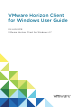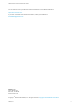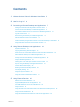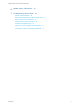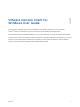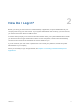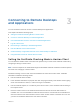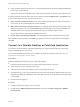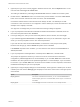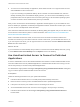VMware Horizon Client for Windows User Guide 04 JAN 2018 VMware Horizon Client for Windows 4.
VMware Horizon Client for Windows User Guide You can find the most up-to-date technical documentation on the VMware website at: https://docs.vmware.com/ If you have comments about this documentation, submit your feedback to docfeedback@vmware.com VMware, Inc. 3401 Hillview Ave. Palo Alto, CA 94304 www.vmware.com Copyright © 2008–2018 VMware, Inc. All rights reserved. Copyright and trademark information. VMware, Inc.
Contents 1 VMware Horizon Client for Windows User Guide 5 2 How Do I Log In? 6 3 Connecting to Remote Desktops and Applications 7 Setting the Certificate Checking Mode in Horizon Client 7 Connect to a Remote Desktop or Published Application 8 Use Unauthenticated Access to Connect to Published Applications Log Off or Disconnect 10 11 Reconnecting to a Desktop or Published Application Hide the VMware Horizon Client Window 13 13 Create a Desktop or Application Shortcut on the Client Desktop or Start
VMware Horizon Client for Windows User Guide 6 Update Horizon Client Online 47 7 Troubleshooting Horizon Client 48 Restart a Remote Desktop 48 Reset a Remote Desktop or Published Applications Repair Horizon Client for Windows Uninstall Horizon Client for Windows Problems with Keyboard Input 49 50 50 What to Do If Horizon Client Exits Unexpectedly Connecting to a Server in Workspace ONE Mode VMware, Inc.
VMware Horizon Client for Windows User Guide 1 This document, VMware Horizon Client for Windows User Guide, explains how to use VMware ® Horizon Client™ for Windows to connect to and use remote desktops and applications. For information about the software installed on your remote desktops, contact your system administrator. This document assumes that Horizon Client for Windows is already installed and configured on your client system.
How Do I Log In? 2 Before you can log in and connect to a remote desktop or application, a system administrator at your company must set up your user account. If your system administrator has not set up your user account, you cannot use Horizon Client or HTML Access. If Horizon Client prompts you for a server name and domain name, your system administrator must tell you the server name to type and domain to select.
Connecting to Remote Desktops and Applications 3 You can use Horizon Client to connect to remote desktops and applications.
VMware Horizon Client for Windows User Guide n Is the certificate signed by an unknown or untrusted certificate authority (CA)? Self-signed certificates are one type of untrusted CA. To pass this check, the certificate's chain of trust must be rooted in the device's local certificate store. To set the certificate checking mode, start Horizon Client and select Configure SSL in the Options menu on the Horizon Client menu bar. You have three choices: n Never connect to untrusted servers.
VMware Horizon Client for Windows User Guide 3 (Optional) To log in as the currently logged-in Windows domain user, click the Options button on the menu bar and select Log in as current user. This setting is available only if the Log in as current user feature is installed on the client system. 4 Double-click the + Add Server button if no servers have yet been added, or click the + New Server button in the menu bar and enter the name of a server, and click Connect.
VMware Horizon Client for Windows User Guide 9 To connect to a remote desktop or application, either double-click its icon or right-click the icon and select Launch from the context menu. If you are connecting to a published desktop, which is hosted on a Microsoft RDS host, and if the desktop is already set to use a different display protocol, you cannot connect immediately.
VMware Horizon Client for Windows User Guide If your system administrator instructs you to configure the certificate checking mode, see Setting the Certificate Checking Mode in Horizon Client. Procedure 1 If a VPN connection is required, turn on the VPN. 2 Double-click the VMware Horizon Client desktop shortcut or click Start > Programs > VMware Horizon Client.
VMware Horizon Client for Windows User Guide Even if you do not have a remote desktop open, you can log off of the remote desktop operating system. Using this feature has the same result as sending Ctrl+Alt+Del to the desktop and then clicking Log Off. Note The Windows key combination Ctrl+Alt+Del is not supported in remote desktops. To use the equivalent of pressing Ctrl+Alt+Del, click the Send Ctrl+Alt+Delete button in the menu bar. Alternatively, in most cases, you can press Ctrl+Alt+Insert.
VMware Horizon Client for Windows User Guide n Log off when you do not have a remote desktop open. If you use this procedure, files that are open on the remote desktop will be closed without being saved first. a Start Horizon Client, connect to the server that provides access to the remote desktop, and supply authentication credentials. b Right-click the desktop icon and select Logoff.
VMware Horizon Client for Windows User Guide n To show the VMware Horizon Client window after it has been hidden, right-click the VMware Horizon Client icon in the system tray and select Show VMware Horizon Client, or, if you are logged in to a remote desktop, click the Options button in the menu bar and select Switch to Other Desktop. Create a Desktop or Application Shortcut on the Client Desktop or Start Menu You can create a shortcut for a remote desktop or application.
VMware Horizon Client for Windows User Guide If a Horizon administrator modifies remote desktop and application shortcuts on the server, the shortcuts are updated on the client system by default the next time you connect to the server. You can change the shortcut update behavior in Horizon Client. For more information, see Configure Start Menu Shortcut Update Behavior.
Using Remote Desktops and Applications 4 You can use Horizon Client to connect to remote desktops and applications. Horizon Client includes additional features to aid navigation.
VMware Horizon Client for Windows User Guide Table 4‑1. Common Keyboard Shortcuts Action Key or Key Combination Click the highlighted button in a dialog box. Press Enter. Invoke the context menu. Press Shift+F10. Click the Cancel button in a dialog box. Press ESC. Navigate between items in the server selection window or the desktop and applications selection window. Use an arrow key to move in the direction of the arrow. Press Tab to move to the right. Press Shift+Tab to move to the left.
VMware Horizon Client for Windows User Guide Table 4‑3.
VMware Horizon Client for Windows User Guide Table 4‑4. Desktop Window Shortcuts (Continued) Menu Command or Action Key Combination Autoconnect to this Desktop command Alt+O+A Enable Relative Mouse command Alt+O+E Send Ctrl+Alt+Del command Alt+O+C Disconnect command Alt+O+D Disconnect and Log Off command Alt+O+L Connect USB Device command Alt+U Copying and Pasting Text and Images By default, you can copy and paste text from the local client system to a remote desktop or application.
VMware Horizon Client for Windows User Guide Share Access to Local Folders and Drives with Client Drive Redirection You can use Horizon Client to share folders and drives on the local client system with remote desktops and applications. This feature is called client drive redirection. Drives can include mapped drives and USB storage devices. Mapped drives can have UNC (Universal Naming Convention) paths.
VMware Horizon Client for Windows User Guide 2 Configure the client drive redirection settings. Option Action Share a specific folder or drive with remote desktops and applications Click the Add button, browse to and select the folder or drive to share, and click OK. Note You cannot share a folder on a USB device if the device is already connected to a remote desktop or application with the USB redirection feature.
VMware Horizon Client for Windows User Guide n From within a published application, if applicable, select File > Open or File > Save As and navigate to the folder or drive. The folders and drives that you selected for sharing might use one or more of the following naming conventions: n name on MACHINE-NAME. For example, jsmith on JSMITH-W03. n N on MACHINE-NAME. For example, Z on JSMITH-W03. n name (N:). For example, jsmith (Z:).
VMware Horizon Client for Windows User Guide Set Printing Preferences for a Virtual Printer Feature on a Remote Desktop With the virtual printing feature, you can use local or network printers from a remote desktop without having to install additional print drivers in the remote desktop. For each printer available through this feature, you can set preferences for data compression, print quality, double-sided printing, color, and other settings.
VMware Horizon Client for Windows User Guide 7 To use custom paper forms, define the forms on the client. a Go to Control Panel > Hardware and Sound > Devices and Printers. b Select the printer and click Print Server Properties at the top of the screen. c On the Forms tab, specify the settings and click Save Form. This form is now available in the remote desktop. Using USB Printers A USB printer is a printer that is attached to a USB port on the local client system.
VMware Horizon Client for Windows User Guide n If a published application creates a Windows System Tray item, that item also appears in the system tray on your Windows client computer. By default, the system tray icons only appear to show notifications, but you can customize this behavior just as you do with natively installed applications.
VMware Horizon Client for Windows User Guide You can also use hot keys and icons in the notification area (system tray) of the local client system to switch to a different IME. No IME is required to be installed in the server that hosts the published application. When this feature is turned on, the local IME is used. If an IME is installed and configured on the server that hosts the published application, that remote IME is ignored. By default the feature is disabled.
VMware Horizon Client for Windows User Guide Clicking URL Links That Open Outside of Horizon Client A Horizon administrator can configure URL links that you click inside a remote desktop or application to open in the default browser on the local client system. A link might be to a Web page, a phone number, an email address, or other type of link. This feature is called URL Content Redirection.
VMware Horizon Client for Windows User Guide n Create a shortcut so that you can access the remote desktop or application from your own local desktop and avoid the selector window altogether. Right click the icon and select Create Shortcut from the context menu. n Right click the remote desktop or application icon and select Add to Start Menu from the context menu so that you can access the remote desktop or application from your own local Start menu and avoid the selector window altogether.
VMware Horizon Client for Windows User Guide You cannot change the resolution of the remote desktop window if an administrator has locked the guest size or if you are using the RDP display protocol. In these cases, the resolution tooltip shows the initial resolution. Use Display Scaling Users that have poor eyesight or high-resolution screens, such as a 4K monitors, generally have scaling enabled by setting the DPI (Dots Per Inch) on the client machine to greater than 100 percent.
VMware Horizon Client for Windows User Guide When the DPI Synchronization feature and the Display Scaling feature are both enabled, only one feature takes effect at any given time. Display scaling occurs only when DPI synchronization has not yet taken effect (that is, before the DPI setting on the remote desktop matches the DPI setting on the client machine), and display scaling stops working after the DPI settings match.
VMware Horizon Client for Windows User Guide Using the Session Collaboration Feature You can use the Session Collaboration feature to invite other users to join an existing remote desktop session. Invite a User to Join a Remote Desktop Session When the Session Collaboration feature is enabled for a remote desktop, you can invite other users to join an existing remote desktop session.
VMware Horizon Client for Windows User Guide 2 In the system tray in the remote desktop, click the VMware Horizon Collaboration icon, for example, . The collaboration icon looks different depending on the Windows operating system version. 3 When the VMware Horizon Collaboration dialog box opens, enter the user name (for example, testuser or domain\testuser) or the email address of the user that you want to join the remote desktop session.
VMware Horizon Client for Windows User Guide Prerequisites Start a collaborative session. See Invite a User to Join a Remote Desktop Session. Procedure 1 In the remote desktop, click the VMware Horizon Collaboration icon in the system tray, or double-click the VMware Horizon Collaboration icon on the desktop. The names of all session collaborators appear in the Name column and their status appears in the Status column.
VMware Horizon Client for Windows User Guide n Clipboard redirection You cannot change the remote desktop resolution in a collaborative session. Prerequisites To join a collaborative session, you must have Horizon Client 4.7 for Windows, Mac, or Linux installed on the client system, or you must use HTML Access 4.7 or later. Procedure 1 Click the link in the collaboration invitation. Horizon Client opens on the client system. 2 Enter your credentials to log in to Horizon Client.
Using External Devices 5 You can use external keyboards, external displays, microphones, and other external devices with remote desktops and applications in Horizon Client.
VMware Horizon Client for Windows User Guide Prerequisites Verify that you are using the VMware Blast display protocol or the PCoIP display protocol. Procedure 1 On the client system, in the notification area (system tray), right-click the Horizon Client icon and select the option to open the Settings window. Note You can also open the Settings window from the application and desktop selection window. 2 Select the remote desktop and select a display option.
VMware Horizon Client for Windows User Guide Hardware Version Windows Version Number of 4K Displays Supported 11 7 (3D rendering feature enabled) 1 11 8, 8.x, 10 1 Note When the remote desktop screen resolution is set to 3840 x 2160 (4K), items on the screen might appear smaller, and you might not be able to use the Screen Resolution dialog box in the remote desktop to make text and other items larger.
VMware Horizon Client for Windows User Guide 8 Connect to the remote desktop. Your changes are applied immediately when you connect to the remote desktop. Your changes are saved in the Horizon Client preferences file for the remote desktop after you exit from Horizon Client. Use One Monitor in a Multiple-Monitor Setup If you have multiple monitors but want a remote desktop window to appear on only one monitor, you can configure the remote desktop window to open on a single monitor.
VMware Horizon Client for Windows User Guide Using USB devices with remote desktops and published applications has the following limitations: n When you access a USB device from a menu in Horizon Client and use the device in a remote desktop, you cannot access the device on the local computer. n USB devices that do not appear in the menu, but are available in a remote desktop, include human interface devices such as keyboards and pointing devices.
VMware Horizon Client for Windows User Guide Prerequisites n To use USB devices with a remote desktop or published application, a Horizon administrator must enable the USB redirection feature. n When Horizon Client was installed, the USB Redirection component must have been installed. If you did not include this component in the installation, uninstall the client and run the installer again to include the USB Redirection component. Procedure n Manually connect the USB device to a remote desktop.
VMware Horizon Client for Windows User Guide n Configure Horizon Client to connect USB devices automatically to a remote desktop when you plug them in to the local system. Use the autoconnect feature if you plan to connect devices that use MTP drivers, such as Androidbased Samsung smart phones and tablets. a Before you plug in the USB device, start Horizon Client and connect to the remote desktop.
VMware Horizon Client for Windows User Guide When scanning data is redirected to a remote desktop or application, you cannot access the scanner on the local computer. Conversely, when a scanner is in use on the local computer, you cannot access it on the remote desktop or application. Tips for Using the Scanner Redirection Feature n Click the scanner icon ( ) in the system tray, or notification area, of the remote desktop to select a non-default scanner or to change configuration settings.
VMware Horizon Client for Windows User Guide When You Can Use a Webcam If a Horizon administrator has configured the Real-Time Audio-Video feature, and if you use the VMware Blast display protocol or the PCoIP display protocol, a webcam that is built-in or connected to the local client computer can be used on a remote desktop. You can use the webcam in conferencing applications such as Skype, Webex, or Google Hangouts.
VMware Horizon Client for Windows User Guide n Verify that you are using the VMware Blast display protocol or the PCoIP display protocol for the remote desktop or application. n Connect to a server. Procedure 1 Open the Settings dialog box and select Real-Time Audio-Video in the left pane. You can open the Settings dialog box by clicking the Settings (gear) icon in the upper right corner of the desktop and application screen, or by right-clicking a desktop or application icon and selecting Settings.
VMware Horizon Client for Windows User Guide When you click the serial port icon, the Serial COM Redirection for VMware Horizon context menu appears. Note If the items in the context menu are grayed out, it means that an administrator has locked the configuration. Also note that the icon appears only if you use the required versions of the agent and Horizon Client for Windows, and you must connect over VMware Blast or PCoIP.
VMware Horizon Client for Windows User Guide Using the Relative Mouse Feature for CAD and 3D Applications If you use the VMware Blast display protocol or the PCoIP display protocol when using CAD or 3D applications in a remote desktop, mouse performance improves when you enable the relative mouse feature. In most circumstances, if you are using applications that do not require 3D rendering, Horizon Client transmits information about mouse pointer movements by using absolute coordinates.
Update Horizon Client Online 6 You can update Horizon Client online. An administrator can disable the online update feature by modifying a group policy setting. You can also disable the online update feature by setting the AUTO_UPDATE_ENABLED property to 0 if you install Horizon Client from the command line. For more information, see the VMware Horizon Client for Windows Installation and Setup Guide document. Prerequisites n Save your work before you update Horizon Client.
Troubleshooting Horizon Client 7 You can solve most problems with Horizon Client by restarting or resetting the desktop, or by reinstalling the VMware Horizon Client application.
VMware Horizon Client for Windows User Guide What to do next Wait an appropriate amount of time for system startup before you attempt to reconnect to the remote desktop. If restarting the remote desktop does not solve the problem, you might need to reset the remote desktop. See Reset a Remote Desktop or Published Applications.
VMware Horizon Client for Windows User Guide Prerequisites Verify that you can log in as an administrator on the client system. Procedure n To repair Horizon Client interactively, double-click the Horizon Client installer, or run the Horizon Client installer with the /repair installation command from the command line, and click Repair. n To repair Horizon Client silently, run the Horizon Client installer with the /silent and /repair installation commands from the command line.
VMware Horizon Client for Windows User Guide Problem While connected to a remote desktop or application, no characters appear when you type. Another symptom might be that a single key keeps repeating itself. Cause Some security software, such as Norton 360 Total Security, includes a feature that detects keylogger programs and blocks keystroke logging. This security feature is meant to protect the system against unwanted spyware that, for example, steals passwords and credit card numbers.
VMware Horizon Client for Windows User Guide Cause Beginning with Horizon 7 version 7.2, a Horizon administrator can enable Workspace ONE mode on a Connection Server instance. This behavior is normal when Workspace ONE mode is enabled on a Connection Server instance. Solution Use Workspace ONE to connect to a Workspace ONE enabled server and access your remote desktops and applications. VMware, Inc.