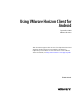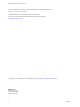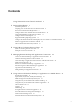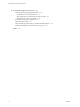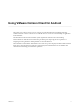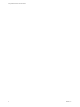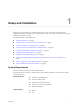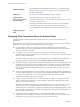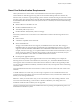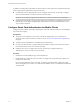Using VMware Horizon Client for Android September 2014 VMware Horizon This document supports the version of each product listed and supports all subsequent versions until the document is replaced by a new edition. To check for more recent editions of this document, see http://www.vmware.com/support/pubs.
Using VMware Horizon Client for Android You can find the most up-to-date technical documentation on the VMware Web site at: http://www.vmware.com/support/ The VMware Web site also provides the latest product updates. If you have comments about this documentation, submit your feedback to: docfeedback@vmware.com Copyright © 2011–2014 VMware, Inc. All rights reserved. Copyright and trademark information. VMware, Inc. 3401 Hillview Ave. Palo Alto, CA 94304 www.vmware.com 2 VMware, Inc.
Contents Using VMware Horizon Client for Android 5 1 Setup and Installation 7 System Requirements 7 Preparing View Connection Server for Horizon Client 8 Smart Card Authentication Requirements 9 Configure Smart Card Authentication for Mobile Clients 10 Using Embedded RSA SecurID Software Tokens 11 Configure Advanced SSL Options 12 Supported Desktop Operating Systems 13 Configure the Client Download Links Displayed in View Portal 5.
Using VMware Horizon Client for Android 5 Troubleshooting Horizon Client 43 Collecting and Sending Logging Information 43 Enable Horizon Client Log Collection 43 Manually Retrieve and Send Horizon Client Log Files 44 Disable Horizon Client Log Collection 44 Reset a Remote Desktop or Application 45 Uninstall Horizon Client 45 Horizon Client Stops Responding or the Remote Desktop Freezes Problem Establishing a Connection When Using a Proxy 46 Index 4 46 47 VMware, Inc.
Using VMware Horizon Client for Android This guide, Using VMware Horizon Client for Android, provides information about installing and using VMware Horizon™ Client™ software on an Android device to connect to a remote desktop or application in the datacenter. The information in this document includes system requirements and instructions for installing Horizon Client for Android.
Using VMware Horizon Client for Android 6 VMware, Inc.
Setup and Installation 1 Setting up a View deployment for Android clients involves using certain View Connection Server configuration settings, meeting the system requirements for View servers and Android device clients, and installing the VMware View app.
Using VMware Horizon Client for Android External keyboards (Optional) Bluetooth and docked keyboard devices. For information about the devices that your specific device supports, see the documentation from the device manufacturer. Smart cards See “Smart Card Authentication Requirements,” on page 9. View Connection Server, Security Server, and View Agent Latest maintenance release of View 4.6.x and later releases.
Chapter 1 Setup and Installation Smart Card Authentication Requirements Client systems that use a smart card for user authentication must meet certain requirements. Horizon Client for Android supports using smart cards with remote desktops that have Windows XP, Windows Vista, or Windows 7 guest operating systems. VMware recommends using an Android 4.0 or later operating system. The CPU architecture must be ARM.
Using VMware Horizon Client for Android In addition to meeting these requirements for Horizon Client systems, other View components must meet certain configuration requirements to support smart cards: n For information about configuring View servers to support smart card use, see the topic "Configure Smart Card Authentication," in the View Administration document. IMPORTANT Smart cards are supported only with View 5.1.3 and 5.2 or later servers and desktops.
Chapter 1 Setup and Installation 3 Configure the smart card removal policy. Option Description Set the policy on the server If you use View Administrator to set a policy, the choices are to disconnect users from View Connection Server when they remove their smart cards or to keep users connected to the desktop while locking the desktop screen.
Using VMware Horizon Client for Android Instructions to End Users When you create a CTFString URL or CT-KIP URL to send to end users, you can generate a URL with or without a password or activation code. You send this URL to end users in an email that must include the following information: n Instructions for navigating to the Install Software Token dialog box.
Chapter 1 Setup and Installation Supported Desktop Operating Systems Administrators create virtual machines with a guest operating system and install View Agent in the guest operating system. End users can log in to these virtual machines from a client device. For a list of the supported guest operating systems, see the "Supported Operating Systems for View Agent" topic in the View 4.6., 5.x, or 6.x installation documentation. Configure the Client Download Links Displayed in View Portal 5.
Using VMware Horizon Client for Android 3 On the View Connection Server machine, copy the portal-links.properties file and the portal.properties file located in install-path\Server\Extras\PortalExamples. 4 Create a portal folder the directory C:\ProgramData\VMware\VDM, and copy the portallinks.properties and portal.properties files into the portal folder. 5 Edit the C:\ProgramData\VMware\VDM\portal\portal-links.properties file to point to the new location of the installer files.
Chapter 1 Setup and Installation Procedure 1 Browse to the URL for downloading the Horizon Client app, or search for the Horizon Client app in the Google Play Store or Amazon Appstore for Android. For some devices, you download the file to the device. For others, you download the file to a PC or a USB device. 2 If necessary, copy the app (.apk file) to your device. 3 Install the app according to your device's customary procedure for installing apps.
Using VMware Horizon Client for Android Table 1‑1.
Chapter 1 Setup and Installation Table 1‑1.
Using VMware Horizon Client for Android 18 VMware, Inc.
Using URIs to Configure Horizon Client 2 Using uniform resource identifiers (URIs), you can create a Web page or an email with links that end users click to launch Horizon Client, connect to View Connection Server, and launch a specific desktop or application with specific configuration options. You can simplify the process of connecting to a remote desktop or application by creating Web or email links for end users.
Using VMware Horizon Client for Android The only required element is the URI scheme, vmware-view. For some versions of some client operating systems, the scheme name is case-sensitive. Therefore, use vmware-view. IMPORTANT In all parts, non-ASCII characters must first be encoded according to UTF-8 [STD63], and then each octet of the corresponding UTF-8 sequence must be percent-encoded to be represented as URI characters.
Chapter 2 Using URIs to Configure Horizon Client Table 2‑1. Values That Can Be Used with the action Query (Continued) Value Description reset Shuts down and restarts the specified desktop. Unsaved data is lost. Resetting a remote desktop is the equivalent of pressing the Reset button on a physical PC. Specifying an application is not supported. If you specify an application, an error message appears. In Horizon Client 3.
Using VMware Horizon Client for Android Horizon Client is launched and connects to the view.mycompany.com server. In the login box, the User name text box is populated with the name fred, and the Domain text box is populated with mycompany. The user must supply only a password. After a successful login, the client connects to the desktop whose display name is displayed as Finance Desktop, and the user is logged in to the guest operating system. 5 vmware-view://view.mycompany.
Managing Remote Desktop and Application Connections 3 Use Horizon Client to connect to View Connection Server or a security server, edit the list of servers you connect to, log in to or off of remote desktops, and use remote applications. For troubleshooting purposes, you can also reset remote desktops and applications. Depending on how the administrator configures policies for remote desktops, end users might be able to perform many operations on their desktops.
Using VMware Horizon Client for Android n If you are outside the corporate network and are not using a security server to access the remote desktop, verify that your client device is set up to use a VPN connection and turn that connection on. IMPORTANT VMware recommends using a security server rather than a VPN. If your company has an internal wireless network to provide routable access to remote desktops that your device can use, you do not have to set up a View security server or VPN connection.
Chapter 3 Managing Remote Desktop and Application Connections 6 If prompted, supply Active Directory credentials. a Type the user name and password of a user who is entitled to use at least one desktop or application pool. b Select a domain. c Tap to select the Save Password check box if your administrator has enabled this feature and if the server certificate can be fully verified.
Using VMware Horizon Client for Android To set the security mode, tap the Settings icon in the upper-right corner of the Horizon Client screen, tap General Settings, and tap Security Mode. You have three choices: n Never connect to untrusted servers. If any of the certificate checks fails, the client cannot connect to the server. An error message lists the checks that failed. n Warn before connecting to untrusted servers.
Chapter 3 Managing Remote Desktop and Application Connections Server shortcuts can appear on multiple pages and you can swipe across pages to see more shortcuts. Horizon Client creates new pages, as needed, to accommodate all of your server shortcuts. Procedure n n In Horizon Client 3.0, perform these steps. a On the Recent Connections screen, tap the Cloud icon in the upper-right corner of the screen. b Touch and hold a server name or IP address until the context menu appears.
Using VMware Horizon Client for Android Disconnecting from a Remote Desktop or Application You can disconnect from a remote desktop without logging off, so that applications remain open on the remote desktop. You can also disconnect from a remote application so that the remote application remains open. When you are connected to the remote desktop or application and are not using full screen mode, you can disconnect by tapping the Menu button in the upper-right corner of the screen and selecting Disconnect.
Chapter 3 Managing Remote Desktop and Application Connections Manage Desktop and Application Shortcuts After you connect to a remote desktop or application, Horizon Client saves a shortcut for the recently used desktop or application. You can rearrange and remove these shortcuts. Desktop and application shortcuts can appear on multiple pages and you can swipe across pages to see more shortcuts. Horizon Client creates new pages, as needed, to accommodate all of your shortcuts.
Using VMware Horizon Client for Android 30 VMware, Inc.
4 Using a Microsoft Windows Desktop or Application on a Mobile Device On mobile devices, Horizon Client includes additional features to aid in navigation.
Using VMware Horizon Client for Android Table 4‑1. Features Supported on Windows Desktops for Android Horizon Clients (Continued) Windows 8.x Desktop Windows 7 Desktop Windows Vista Desktop Windows XP Desktop Windows Server 2008 R2 Desktop Location-based printing X X X X X Smart cards X X X X X Feature Virtual printing Multiple monitors Features that are supported on Windows desktops for Horizon Client for Android have the following restrictions. n Windows 8.
Chapter 4 Using a Microsoft Windows Desktop or Application on a Mobile Device International Onscreen Keyboards With the correct input methods installed, you can input characters for the following languages: EnglishUnited States, Japanese, French, German, Simplified Chinese, Traditional Chinese, and Korean. To choose a language for the keyboard or voice, tap the Keyboard Settings key on the onscreen keyboard. The Keyboard Settings key is the left-most key on the bottom row of the onscreen keyboard.
Using VMware Horizon Client for Android Figure 4‑1. Unity Touch Sidebar for a Remote Desktop If you access a desktop that has Unity Touch enabled but the sidebar is not displayed, you can see a tab on the left side of the screen. Besides swiping this tab to the right to open the sidebar, you can slide the tab up or down. From this sidebar, you can perform many actions on a file or application. Table 4‑2.
Chapter 4 Using a Microsoft Windows Desktop or Application on a Mobile Device Table 4‑2. Unity Touch Sidebar Actions for a Remote Desktop (Continued) Action Procedure Minimize a running application or window Touch and hold the application name under Running Applications until the context menu appears. Tap Minimize. Maximize a running application or window Touch and hold the application name under Running Applications until the context menu appears. Tap Maximize.
Using VMware Horizon Client for Android Using the Unity Touch Sidebar with a Remote Application Tablet and smart phone users can quickly navigate to a remote application from a Unity Touch sidebar. From this sidebar, you can launch applications, switch between running applications, and minimize, maximize, restore, or close remote applications. You can also switch to a remote desktop. When you access a remote application, the Unity Touch sidebar appears on the left side of the screen.
Chapter 4 Using a Microsoft Windows Desktop or Application on a Mobile Device Table 4‑3. Unity Touch Sidebar Actions for a Remote Application (Continued) Action Procedure Restore a running application 1 2 Switch to a remote desktop Touch and hold the application name under Current Connection until the context menu appears. Tap Restore. Tap the desktop name under Desktops.
Using VMware Horizon Client for Android If you are not using full screen mode, this button is on the Horizon Client toolbar. If you are using full screen mode, tap the Horizon Client Tools icon and tap the keyboard icon. For pictures of the icons, see the table at the beginning of this topic. IMPORTANT If you use Horizon Client with a View 5.1 desktop, you can also use the feature that displays the onscreen keyboard whenever you tap a text field, such as in a note or new contact.
Chapter 4 Using a Microsoft Windows Desktop or Application on a Mobile Device To display the General settings list and choose the type of virtual touchpad, if you are not using full screen mode, the Settings button is in the upper-right corner of the screen. If you are using full screen mode, tap the Horizon Client Tools icon and tap the settings icon. For pictures of the icons used in full screen mode, see the table at the beginning of this topic.
Using VMware Horizon Client for Android Window Resizing If you use the full screen touchpad to resize a window, touch and hold one finger at the corner or side of the window and drag to resize. If you use the regular-size virtual touchpad, touch and hold the left-click button while dragging the corner or side of a window. Sound, Music, and Video If sound is turned on for your device, you can play audio in a remote desktop.
Chapter 4 Using a Microsoft Windows Desktop or Application on a Mobile Device Screen Resolutions and Using External Displays When you connect the device to an external display or projector, Horizon Client supports certain maximum display resolutions. Also, you can change the screen resolution used on your device to allow scrolling a larger screen resolution.
Using VMware Horizon Client for Android The PCoIP image cache captures spatial, as well as temporal, redundancy. For example, when you scroll down through a PDF document, new content appears from the bottom of the window and the oldest content disappears from the top of the window. All the other content remains constant and moves upward. The PCoIP image cache is capable of detecting this spatial and temporal redundancy.
Troubleshooting Horizon Client 5 You can solve most Horizon Client problems by resetting the desktop or reinstsalling the app. You can also enable log collection and send log files to VMware for troubleshooting.
Using VMware Horizon Client for Android Prerequisites Verify that an email client is available on your device. Horizon Client requires an email client to send log files. Procedure 1 Use the Horizon Client interface tools to display the General settings list. If you are using full-screen mode, tap the Horizon Client Tools icon and tap the settings icon. If you are not using full-screen mode, tap the Settings icon in the upper-right corner of the screen.
Chapter 5 Troubleshooting Horizon Client 2 Tap Enable log. Horizon Client clears the Enable log check box. Reset a Remote Desktop or Application Resetting a remote desktop shuts down and restarts the desktop. Resetting a remote application quits the application. You might need to reset a desktop or application if the desktop operating system or application stops responding. Resetting a remote desktop is the equivalent of pressing the Reset button on a physical PC to force the PC to restart.
Using VMware Horizon Client for Android 3 Drag the app to the Uninstall (trash can) icon. Alternatively, you can go to Apps > Settings and select Applications > Manage Applications to uninstall Horizon Client. What to do next Reinstall Horizon Client. See “Install or Upgrade Horizon Client for Android,” on page 14. Horizon Client Stops Responding or the Remote Desktop Freezes When the screen freezes, first, try resetting the remote desktop operating system.
Index A I Android, installing Horizon Client on 7 Android Horizon Client, uninstalling 45 image cache, client 41 input devices for the Android 32 B J background multitasking 40 Japanese keyboard layout 33 C caching, client-side image 41 certificates, ignoring problems 25 client image cache 41 connection problems 46 customer experience program, desktop pool data 15 D disconnecting from a remote desktop 28 display requirements 41 displays, external 41 E external displays 41 F favorites 27 favorite
Using VMware Horizon Client for Android S saving documents in a remote application 40 screen resolution 41 scrolling 39 security servers, PCoIP connections to 23 server connections, managing 23 shortcut desktops 29 Home screen 26 sidebar, Unity Touch 33 smart card authentication on mobile devices 10 requirements 9 software tokens 11 SSL options 12 system requirements, for Android devices 7 T tablet gestures 39 tokens, RSA SecurID 11 toolbar, Horizon Client 37 touchpad, virtual 37 troubleshooting, connecti