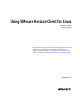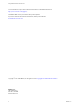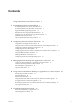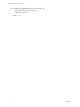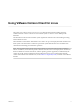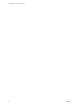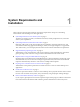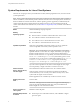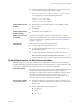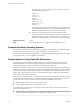Using VMware Horizon Client for Linux September 2014 Horizon Client This document supports the version of each product listed and supports all subsequent versions until the document is replaced by a new edition. To check for more recent editions of this document, see http://www.vmware.com/support/pubs.
Using VMware Horizon Client for Linux You can find the most up-to-date technical documentation on the VMware Web site at: http://www.vmware.com/support/ The VMware Web site also provides the latest product updates. If you have comments about this documentation, submit your feedback to: docfeedback@vmware.com Copyright © 2012–2014 VMware, Inc. All rights reserved. Copyright and trademark information. VMware, Inc. 3401 Hillview Ave. Palo Alto, CA 94304 www.vmware.com 2 VMware, Inc.
Contents Using VMware Horizon Client for Linux 5 1 System Requirements and Installation 7 System Requirements for Linux Client Systems 8 System Requirements for Real-Time Audio-Video 9 Supported Desktop Operating Systems 10 Requirements for Using Flash URL Redirection 10 Preparing View Connection Server for Horizon Client Install Horizon Client for Linux 11 Horizon Client Data Collected by VMware 13 11 2 Configuring Horizon Client for End Users 17 Using URIs to Configure Horizon Client 18 Using the H
Using VMware Horizon Client for Linux 6 Configuring USB Redirection on the Client 55 Setting USB Configuration Properties USB Device Families 59 Index 4 56 61 VMware, Inc.
Using VMware Horizon Client for Linux This guide, Using VMware Horizon Client for Linux, provides information about installing and using VMware Horizon™ Client™ software on a Linux client system to connect to a View desktop in the datacenter. The information in this document includes system requirements and instructions for installing and using Horizon Client for Linux. This information is intended for administrators who need to set up a View deployment that includes Linux client systems.
Using VMware Horizon Client for Linux 6 VMware, Inc.
System Requirements and Installation 1 Client systems must meet certain hardware and software requirements. The process of installing Horizon Client is like installing most other applications. n System Requirements for Linux Client Systems on page 8 The Linux PC or laptop on which you install Horizon Client, and the peripherals it uses, must meet certain system requirements.
Using VMware Horizon Client for Linux System Requirements for Linux Client Systems The Linux PC or laptop on which you install Horizon Client, and the peripherals it uses, must meet certain system requirements. NOTE These system requirements pertain to the Horizon Client for Linux that VMware makes available on Ubuntu. In addition, several VMware partners offer thin client devices for View deployments.
Chapter 1 System Requirements and Installation n Available RAM above system requirements to support various monitor setups. Use the following formula as a general guide: 20MB + (24 * (# monitors) * (monitor width) * (monitor height)) As a rough guide, you can use the following calculations: 1 monitor: 1600 x 1200: 64MB 2 monitors: 1600 x 1200: 128MB 3 monitors: 1600 x 1200: 256MB Hardware Requirements for RDP n x86-based processor with SSE2 extensions, with a 800MHz or higher processor speed.
Using VMware Horizon Client for Linux The plug-in file /usr/lib/pcoip/vchan_plugins/libmmredir_plugin.so has the following dependencies.: libuuid.so.1 libv4l2.so.0 libspeex.so.1 libudev0 libtheoradec.so.1 libtheoraenc.so.1 libv4lconvert.so.0 libjpeg.so.8 All of these files must be present on the client system or the Real-Time Audio-Video feature will not work. Note that these dependencies are in addition to the dependencies required for Horizon Client itself.
Chapter 1 System Requirements and Installation n Client systems must have IP connectivity to the Adobe Web server that hosts the ShockWave File (SWF) that initiates the multicast or unicast streaming. If needed, configure your firewall to open the appropriate ports to allow client devices to access this server. n Client systems must have the appropriate Flash plug-in installed. a Install the libexpat.so.1 file, or verify that this file is already installed.
Using VMware Horizon Client for Linux n Verify that OpenSSL 1.0.1h is installed on the client system. n Verify that you can log in as an administrator on the client system. n If you plan to use the RDP display protocol to connect to a View desktop, verify that you have the appropriate RDP client installed. See “System Requirements for Linux Client Systems,” on page 8. n If you have a View Client 1.x or 2.
Chapter 1 System Requirements and Installation Horizon Client Data Collected by VMware If your company participates in the customer experience improvement program, VMware collects data from certain Horizon Client fields. Fields containing sensitive information are made anonymous. NOTE This feature is available only if your View deployment uses View Connection Server 5.1 or later. VMware collects data on the clients to prioritize hardware and software compatibility.
Using VMware Horizon Client for Linux Table 1‑1. Data Collected from Horizon Clients for the Customer Experience Improvement Program (Continued) Description Is This Field Made Anonymous ? Host operating system kernel No Example Value Examples include the following: Windows 6.1.7601 SP1 n Darwin Kernel Version 11.0.0: Sun Apr 8 21:52:26 PDT 2012; root:xnu-1878.11.10~1/RELEASE_ARM_S5L8945X n Darwin 11.4.2 n Linux 2.6.
Chapter 1 System Requirements and Installation Table 1‑1. Data Collected from Horizon Clients for the Customer Experience Improvement Program (Continued) Description Is This Field Made Anonymous ? USB device family No Example Value Examples include the following: Security n Human Interface Device n Imaging n USB device usage count VMware, Inc.
Using VMware Horizon Client for Linux 16 VMware, Inc.
Configuring Horizon Client for End Users 2 Horizon Client provides several configuration mechanisms to simplify the login and desktop selection experience for end users, and also to enforce security policies. The following table shows only some of the configuration settings that you can set in one or more ways. Table 2‑1.
Using VMware Horizon Client for Linux Using URIs to Configure Horizon Client Using uniform resource identifiers (URIs), you can create a Web page or an email with links that end users click to launch Horizon Client, connect to View Connection Server, and launch a specific desktop or application with specific configuration options. You can simplify the process of connecting to a remote desktop or application by creating Web or email links for end users.
Chapter 2 Configuring Horizon Client for End Users Note that you cannot specify a UPN address, which includes the domain. To specify the domain, you can use the domainName query part in the URI. To specify a port number, use the following syntax: server-address:port-number path-part Specifies the desktop or application. Use the desktop display name or application display name. This name is the one specified in View Administrator when the desktop or application pool was created.
Using VMware Horizon Client for Linux Table 2‑3. Valid Values for the desktopLayout Query (Continued) Value Description windowSmall Small window. WxH Custom resolution, where you specify the width by height, in pixels. An example of the syntax is desktopLayout=1280x800. desktopProtocol For remote desktops, valid values are RDP and PCoIP. For example, to specify PCoIP, use the syntax desktopProtocol=PCoIP. For remote applications, regardless of the setting, the application sessions use PCoIP.
Chapter 2 Configuring Horizon Client for End Users 5 vmware-view://view.mycompany.com/ Horizon Client is launched, and the user is taken to the login prompt for connecting to the view.mycompany.com server. 6 vmware-view://view.mycompany.com/Primary%20Desktop?action=reset Horizon Client is launched and connects to the view.mycompany.com server. The login box prompts the user for a user name, domain name, and password.
Using VMware Horizon Client for Linux If a setting is defined in multiple locations, the value that is used is the value from the last file or commandline option read. For example, to specify settings that override users' preferences, set properties in the /etc/vmware/view-mandatory-config file. To set default values that users can change, use the /etc/vmware/view-default-config file. After users change a setting, when they exit Horizon Client, any changed settings are saved in the ~/.
Chapter 2 Configuring Horizon Client for End Users Table 2‑4. Horizon Client Command-Line Options and Configuration File Keys Configuration Key Command-Line Option Description view.allMonitors --allmonitors Hides the host operating system and opens the Horizon Client user interface in full screen mode across all monitors that are connected when the client is launched. If you are setting the configuration key, specify "TRUE" or "FALSE". Default is "FALSE". view.
Using VMware Horizon Client for Linux Table 2‑4. Horizon Client Command-Line Options and Configuration File Keys (Continued) Configuration Key Command-Line Option Description view.defaultAppSize --appSize= Sets the default size of the window for remote applications: n n To use all monitors, specify "1". To use full screen mode on one monitor, specify "2". n To use a large window, specify "3". n To use a small window, specify "4". To set a custom size, specify "5"and then also set the view.
Chapter 2 Configuring Horizon Client for End Users Table 2‑4. Horizon Client Command-Line Options and Configuration File Keys (Continued) Configuration Key Command-Line Option Description view.defaultDesktopWidth None Specifies the default width of the window for the View desktop, in pixels. Use this property in conjunction with view.defaultDesktopHeight when specifying a custom desktop size (view.defaultDesktopSize property is set to "5"). view.
Using VMware Horizon Client for Linux Table 2‑4. Horizon Client Command-Line Options and Configuration File Keys (Continued) Configuration Key Command-Line Option Description view.kbdLayout -k, --kbdLayout= Specifies which locale to use for the keyboard layout. NOTE rdesktop uses locale codes, such as "fr" and "de", whereas freerdp uses keyboard layout IDs.
Chapter 2 Configuring Horizon Client for End Users Table 2‑4. Horizon Client Command-Line Options and Configuration File Keys (Continued) Configuration Key Command-Line Option Description view.rdesktopOptions --rdesktopOptions= (Available if you use the Microsoft RDP display protocol) Specifies command-line options to forward to the rdesktop application. For information about rdesktop options, see the rdesktop documentation.
Using VMware Horizon Client for Linux Table 2‑4. Horizon Client Command-Line Options and Configuration File Keys (Continued) Configuration Key Command-Line Option Description view.sslCipherString --sslCipherString= Configures the cipher list to restrict the use of certain cryptographic algorithms before establishing an encrypted SSL connection. For a list of cipher strings, see http://www.openssl.org/docs/apps/ciphers.html . Default is "AES:!aNULL:@STRENGTH". view.
Chapter 2 Configuring Horizon Client for End Users Example: Kiosk Mode Example Kiosk users might include customers at airline check-in stations, students in classrooms or libraries, medical personnel at medical data entry workstations, or customers at self-service points. Accounts are associated with client devices rather than users because users do not need to log in to use the client device or the View desktop. Users can still be required to provide authentication credentials for some applications.
Using VMware Horizon Client for Linux Configuring Certificate Checking for End Users Administrators can configure the certificate verification mode so that, for example, full verification is always performed. Certificate checking occurs for SSL connections between View Connection Server and Horizon Client. Administrators can configure the verification mode to use one of the following strategies: n End users are allowed to choose the verification mode.
Chapter 2 Configuring Horizon Client for End Users n To use command-line configuration options, use the --sslProtocolString and --sslCipherString options. For more information, see “Using the Horizon Client Command-Line Interface and Configuration Files,” on page 21 and look up the property and option names in the table in “Horizon Client Configuration Settings and Command-Line Options,” on page 22.
Using VMware Horizon Client for Linux Table 2‑5. Multimedia Keys (Continued) Key Name Scan Code BROWSER_STOP 0x168 BROWSER_FORWARD 0x169 BROWSER_BACK 0x16A MY_COMPUTER 0x16B MAIL 0x16C MEDIA_SELECT 0x16D Table 2‑6. Hangul and Hanja Keys Key Name Scan Code HANGUL_EN 0x72 HANJA_EN 0x71 HANGUL_KO 0x172 HANJA_KO 0x171 HANGUL 0xF2 HANJA 0xF1 Table 2‑7.
Chapter 2 Configuring Horizon Client for End Users You must have the correct version of FreeRDP installed, along with any applicable patches. For more information, see “Install and Configure FreeRDP,” on page 34. General Syntax You can use the vmware-view command-line interface or some properties in configuration files to specify options for xfreerdp, just as you can for rdesktop.
Using VMware Horizon Client for Linux Install and Configure FreeRDP To use a FreeRDP client for RDP connections to View desktops, your Linux machine must include the required version of FreeRDP. For Horizon Client 3.1 and later releases, you must have FreeRDP 1.1 installed. For a list of the packages that xfreerdp depends on in Ubuntu, go to https://github.com/FreeRDP/FreeRDP/wiki/Compilation. Prerequisites On your Linux client machine, download FreeRDP 1.1 from GitHub, at https://github.
Chapter 2 Configuring Horizon Client for End Users This setting applies to both server and client. You can configure either endpoint or both endpoints to operate in FIPS mode. Configuring a single endpoint to operate in FIPS mode limits the encryption algorithms that are available for session negotiation. IMPORTANT If you enable FIPS mode on one endpoint but the other endpoint does not support cryptographic algorithms that are approved by FIPS 140-2, the connection will fail.
Using VMware Horizon Client for Linux Setting the Configuration Property To configure the cache size, you can set the pcoip.image_cache_size_mb property. For example, the following setting configures the cache size to be 50MB: pcoip.image_cache_size_mb = 50 Use a space before and after the equals (=) sign. If you specify a number less than 50, the number is converted to 50. If you specify a number larger than the maximum, the number is converted to maximum.
Managing Remote Desktop and Application Connections 3 Use Horizon Client to connect to View Connection Server or a security server and log in to or off of a remote desktop, and use remote applications. For troubleshooting purposes, you can also reset remote desktops and applications. Depending on how the administrator configures policies for remote desktops, end users might be able to perform many operations on their desktops.
Using VMware Horizon Client for Linux n Verify that you have the fully qualified domain name (FQDN) of the server that provides access to the remote desktop or application. Note that underscores (_) are not supported in server names. You also need the port number if the port is not 443. n If you plan to use the RDP display protocol to connect to a remote desktop, verify that the AllowDirectRDP View Agent group policy setting is enabled.
Chapter 3 Managing Remote Desktop and Application Connections 8 Double-click a remote desktop or application to connect. If you are connecting to a session-based remote desktop, which is hosted on a Microsoft RDS host, and if the desktop is already set to use a different display protocol, you will not be able to connect immediately.
Using VMware Horizon Client for Linux n Is the certificate signed by an unknown or untrusted certificate authority (CA)? Self-signed certificates are one type of untrusted CA. To pass this check, the certificate's chain of trust must be rooted in the device's local certificate store. NOTE For instructions about distributing a self-signed root certificate that users can install on their Linux client systems, see the Ubuntu documentation.
Chapter 3 Managing Remote Desktop and Application Connections Switch Desktops or Applications If you are connected to a remote desktop, you can switch to another desktop. You can also connect to remote applications while you are connected to a remote desktop. Procedure u Select a remote desktop or application from the same server or a different server.
Using VMware Horizon Client for Linux n n Log off and disconnect from a remote desktop. Option Action From within the desktop OS Use the Windows Start menu to log off. From the menu bar Select Desktop > Disconnect and Log off. If you use this procedure, files that are open on the remote desktop will be closed without being saved first. Log off when you do not have a remote desktop open.
4 Using a Microsoft Windows Desktop or Application on a Linux System Horizon Client for Linux supports many features.
Using VMware Horizon Client for Linux Table 4‑1. Features Supported on Windows Desktops for Linux Clients (Continued) Windows 8.
Chapter 4 Using a Microsoft Windows Desktop or Application on a Linux System Keyboards and Monitors You can use multiple monitors and all types of keyboards with a remote desktop. Certain settings ensure the best possible user experience. Best Practices for Using Multiple Monitors Following are recommendations for successfully using multiple monitors with a remote desktop: n Define the primary monitor as the bottom-left-most monitor. n The menu bar will appear on the top-left-most monitor.
Using VMware Horizon Client for Linux Keyboard Limitations For the most part, keyboards work as well with a remote desktop as they do with a physical computer.
Chapter 4 Using a Microsoft Windows Desktop or Application on a Linux System If the webcam is currently being used by your local computer it cannot be used by the remote desktop simultaneously. Also, if the webcam is being used by the remote desktop it cannot be used by your local computer at the same time. IMPORTANT If you are using a USB webcam, your administrator must not configure the client to automatically forward devices through USB redirection.
Using VMware Horizon Client for Linux n For audio devices, you set the rtav.srcAudioInId property to the value of the Pulse Audio device.description field. To find the value of this field you can search the log file, as described in the procedure that follows. Prerequisites Depending on whether you are configuring a preferred webcam, preferred microphone, or both, perform the appropriate prerequisite tasks: n Verify that you have a USB webcam installed and operational on your client system.
Chapter 4 Using a Microsoft Windows Desktop or Application on a Linux System 2 Find log entries for the webcam or microphone. a Open the debug log file with a text editor. The log file with real-time audio-video log messages is located at /tmp/vmware-/vmwareRTAV-.log. The client log is located at /tmp/vmware-/vmware-view-.log. b Search the log file to find the log file entries that reference the attached webcams and microphones.
Using VMware Horizon Client for Linux 3 Copy the description of the device and use it to set the appropriate property in the /etc/vmware/config file. ® For a webcam example, copy Microsoft LifeCam HD-6000 for Notebooks to specify the Microsoft webcam as the preferred webcam and set the property as follows: ® rtav.srcWCamId="Microsoft LifeCam HD-6000 for Notebooks" For this example you could also set the property to rtav.srcWCamId="Microsoft".
Chapter 4 Using a Microsoft Windows Desktop or Application on a Linux System After a printer is added on the local computer, Horizon Client adds that printer to the list of available printers on the remote desktop. No further configuration is required. Users who have administrator privileges can still install printer drivers on the remote desktop without creating a conflict with the virtual printer component.
Using VMware Horizon Client for Linux You can copy plain text or formatted text from Horizon Client to a remote desktop or application, or the reverse, but the pasted text is plain text. You cannot copy and paste graphics. You also cannot copy and paste files between a remote desktop and the file system on your client computer. 52 VMware, Inc.
Troubleshooting Horizon Client 5 You can solve most problems with Horizon Client by resetting the desktop or by reinstalling the VMware Horizon Client application. This chapter includes the following topics: n “Reset a Remote Desktop or Application,” on page 53 n “Uninstalling Horizon Client,” on page 54 Reset a Remote Desktop or Application You might need to reset a desktop or application if the application or desktop operating system stops responding.
Using VMware Horizon Client for Linux Uninstalling Horizon Client You can sometimes resolve problems with Horizon Client by uninstalling and reinstalling the Horizon Client application. You uninstall Horizon Client by using the same method that you usually use to uninstall any other application. For example, select Applications > Ubuntu Software Center, and in the Installed Software section, select vmware-view-client and click Remove. After uninstalling is complete, you can reinstall the application.
Configuring USB Redirection on the Client 6 With Horizon Client, you can use a configuration file on the client system to specify which USB devices can be redirected to a View desktop. Note that the USB component is available only with the version of Horizon Client for Linux provided by third-party vendors.
Using VMware Horizon Client for Linux This chapter includes the following topics: n “Setting USB Configuration Properties,” on page 56 n “USB Device Families,” on page 59 Setting USB Configuration Properties You can set the USB properties in any one of several configuration files. 1 /etc/vmware/config. The vmware-view-usbd service first examines this file. If USB configuration 2 /usr/lib/vmware/config.
Chapter 6 Configuring USB Redirection on the Client Table 6‑1. Configuration Properties for USB Redirection (Continued) Policy Name and Property Description Split Vid/Pid Device Property: Treats the components of a composite USB device specified by vendor and product IDs as separate devices. The format of the setting is viewusb.SplitVidPid vid-xxxx_pid-yyyy([exintf:zz[;exintf:ww ]])[;...] You can use the exintf keyword to exclude components from redirection by specifying their interface number.
Using VMware Horizon Client for Linux Table 6‑1. Configuration Properties for USB Redirection (Continued) Policy Name and Property Description Exclude All Devices Property: Excludes all USB devices from being redirected. If set to true, you can use other policy settings to allow specific devices or families of devices to be redirected. If set to false, you can use other policy settings to prevent specific devices or families of devices from being redirected. viewusb.
Chapter 6 Configuring USB Redirection on the Client The first property in this example tells Horizon Client to allow mouse devices to be redirected to a View desktop. The second property overrides the first and tells Horizon Client to keep two specific mouse devices local and not redirect them. 2 Turn on automatic device splitting, but exclude one particular device from splitting.
Using VMware Horizon Client for Linux Table 6‑2. USB Device Families (Continued) 60 Device Family Name Description pda Personal digital assistants. physical Force feedback devices such as force feedback joysticks. printer Printing devices. security Security devices such as fingerprint readers. smart-card Smart-card devices. storage Mass storage devices such as flash drives and external hard disk drives. unknown Family not known. vendor Devices with vendor-specific functions.
Index A K Adobe Media Server 10 key combinations 31 keyboards 45 C caching, client-side image 35 Canonical 11 certificates, ignoring problems 30, 39 client image cache 35 command-line interface 22 configuration properties 21, 22 copying text 51 Ctrl+Alt+Delete 41 customer experience program, desktop pool data 13 D L Linux, installing Horizon Client on 8 log off 41 logging, for USB devices 56 M microphone 47 monitors 45 O operating systems, supported on View Agent 10 desktop log off from 41 reset 5
Using VMware Horizon Client for Linux U Ubuntu 11 uninstalling Horizon Client 54 UPNs, Horizon Client 37 URI examples 20 URI syntax for Horizon Clients 18 URIs (uniform resource identifiers) 18 USB redirection 55, 56 USB device families 59 V verification modes for certificate checking 30 View Agent, installation requirements 10 View Connection Server 11 virtual printing feature 50 vmware-view command-line interface 21, 22 W webcam 46, 47 X xfreerdp for RDP connections 32, 34 62 VMware, Inc.