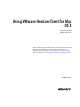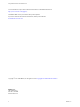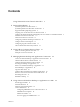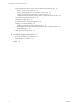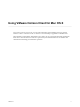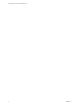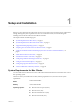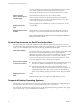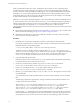Using VMware Horizon Client for Mac OS X September 2014 VMware Horizon This document supports the version of each product listed and supports all subsequent versions until the document is replaced by a new edition. To check for more recent editions of this document, see http://www.vmware.com/support/pubs.
Using VMware Horizon Client for Mac OS X You can find the most up-to-date technical documentation on the VMware Web site at: http://www.vmware.com/support/ The VMware Web site also provides the latest product updates. If you have comments about this documentation, submit your feedback to: docfeedback@vmware.com Copyright © 2010–2014 VMware, Inc. All rights reserved. Copyright and trademark information. VMware, Inc. 3401 Hillview Ave. Palo Alto, CA 94304 www.vmware.com 2 VMware, Inc.
Contents Using VMware Horizon Client for Mac OS X 5 1 Setup and Installation 7 System Requirements for Mac Clients 7 System Requirements for Real-Time Audio-Video 8 Supported Desktop Operating Systems 8 Preparing View Connection Server for Horizon Client 9 Configure the Client Download Links Displayed in View Portal 5.
Using VMware Horizon Client for Mac OS X Using the Real-Time Audio-Video Feature for Webcams and Microphones 42 When You Can Use Your Webcam 42 Select a Default Microphone on a Mac OS X Client System 42 Configuring Real-Time Audio-Video on a Mac OS X Client 43 Configure a Preferred Webcam or Microphone on a Mac OS X Client System 44 Copying and Pasting Text and Images 46 Using Remote Applications 46 Saving Documents in a Remote Application 47 Printing from a Remote Desktop 47 Enabling Virtual Printing on t
Using VMware Horizon Client for Mac OS X Using VMware Horizon Client for Mac OS X provides information about installing and using VMware Horizon™ Client™ software on a Mac to connect to a remote desktop or application in the datacenter. This information is intended for administrators who need to set up a View deployment that includes Mac client devices. The information is written for experienced system administrators who are familiar with virtual machine technology and datacenter operations. VMware, Inc.
Using VMware Horizon Client for Mac OS X 6 VMware, Inc.
Setup and Installation 1 Setting up a View deployment for Mac clients involves using certain View Connection Server configuration settings, meeting the system requirements for View servers and Mac clients, and downloading and installing Horizon Client for Mac from the VMware Web site.
Using VMware Horizon Client for Mac OS X You must install Horizon Client on Mac OS X Mountain Lion (10.8) or later to use remote applications. Remote applications do not appear in Horizon Client if the client system is running an earlier version of OS X. View Connection Server, Security Server, and View Agent Latest maintenance release of View 4.6.x and later releases If client systems connect from outside the corporate firewall, VMware recommends that you use a security server.
Chapter 1 Setup and Installation Preparing View Connection Server for Horizon Client Administrators must perform specific tasks to enable end users to connect to remote desktops and applications.
Using VMware Horizon Client for Mac OS X When you make links for Mac OS X, Linux, and Windows client systems, the correct operating system specific link is shown on the portal page. For example, if you browse to the portal page from a Windows system, only the link or links for Windows installers appear. You can make separate links for 32-bit and 64bit installers.
Chapter 1 Setup and Installation 6 Edit the C:\ProgramData\VMware\VDM\portal\portal.properties file to specify the text to display for the links. These lines appear in the section of the file called # keys based on key names in portal- links.properties. The following example shows the text that corresponds to the links specified for link.win and link.win.1: text.win=Horizon Client for Windows 32-bit client users text.win.
Using VMware Horizon Client for Mac OS X What to do next Start Horizon Client and verify that you can connect to a remote desktop or application. See “Connect to a Remote Desktop or Application for the First Time,” on page 23. Add Horizon Client to Your Dock You can add Horizon Client to your Dock just as you do with any other application. Procedure 1 In the Applications folder, select VMware Horizon View Client (Horizon Client 3.0) or VMware Horizon Client (Horizon Client 3.1).
Chapter 1 Setup and Installation Configure Advanced SSL Options You can select the security protocols that Horizon Client can use. You can also specify the cipher control string. The advanced SSL options that you configure in Horizon Client are used to encrypt communications between Horizon Client and View Connection Server and View Agent. In Horizon Client 3.1 and later, these options are also used to encrypt the USB channel (communication between the USB service daemon and View Agent).
Using VMware Horizon Client for Mac OS X Files that do not match these criteria are deleted when you launch Horizon Client. If the MaxDebugLogs or MaxDaysToKeepLogs keys are not set in the com.vmware.horizon.plist file, the default number of log files is 5 and the default number of days to keep log files is 7. Horizon Client Data Collected by VMware If your company participates in the customer experience improvement program, VMware collects data from certain Horizon Client fields.
Chapter 1 Setup and Installation Table 1‑2. Data Collected from Horizon Clients for the Customer Experience Improvement Program (Continued) Description Is This Field Made Anonymous ? Host operating system kernel No Example Value Examples include the following: Windows 6.1.7601 SP1 n Darwin Kernel Version 11.0.0: Sun Apr 8 21:52:26 PDT 2012; root:xnu-1878.11.10~1/RELEASE_ARM_S5L8945X n Darwin 11.4.2 n Linux 2.6.
Using VMware Horizon Client for Mac OS X Table 1‑2. Data Collected from Horizon Clients for the Customer Experience Improvement Program (Continued) Description Is This Field Made Anonymous ? USB device family No Example Value Examples include the following: Security n Human Interface Device n Imaging n USB device usage count 16 No (Number of times the device was shared) VMware, Inc.
Using URIs to Configure Horizon Client 2 Using uniform resource identifiers (URIs), you can create a Web page or an email with links that end users click to launch Horizon Client, connect to View Connection Server, and launch a specific desktop or application with specific configuration options. You can simplify the process of connecting to a remote desktop or application by creating Web or email links for end users.
Using VMware Horizon Client for Mac OS X The only required element is the URI scheme, vmware-view. For some versions of some client operating systems, the scheme name is case-sensitive. Therefore, use vmware-view. IMPORTANT In all parts, non-ASCII characters must first be encoded according to UTF-8 [STD63], and then each octet of the corresponding UTF-8 sequence must be percent-encoded to be represented as URI characters.
Chapter 2 Using URIs to Configure Horizon Client Table 2‑1. Values That Can Be Used with the action Query (Continued) Value Description reset Shuts down and restarts the specified desktop. Unsaved data is lost. Resetting a remote desktop is the equivalent of pressing the Reset button on a physical PC. In Horizon Client 3.0, if you specify an application, the action will be ignored. logoff Logs the user out of the guest operating system in the remote desktop.
Using VMware Horizon Client for Mac OS X Horizon Client is launched and connects to the view.mycompany.com server. The login box prompts the user for a user name, domain name, and password. After a successful login, the client connects to the desktop whose display name is displayed as Primary Desktop, and the user is logged in to the guest operating system. NOTE The default display protocol and window size are used. The default display protocol is PCoIP. The default window size is full screen.
Chapter 2 Using URIs to Configure Horizon Client