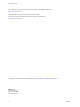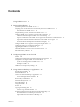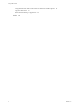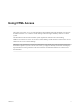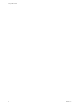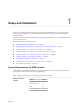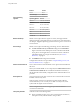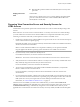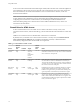Using HTML Access VMware Horizon HTML Access 4.1 VMware Horizon 7 7.0.
Using HTML Access You can find the most up-to-date technical documentation on the VMware Web site at: https://docs.vmware.com/ The VMware Web site also provides the latest product updates. If you have comments about this documentation, submit your feedback to: docfeedback@vmware.com Copyright © 2013–2016 VMware, Inc. All rights reserved. Copyright and trademark information. VMware, Inc. 3401 Hillview Ave. Palo Alto, CA 94304 www.vmware.com 2 VMware, Inc.
Contents Using HTML Access 5 1 Setup and Installation 7 System Requirements for HTML Access 7 Preparing View Connection Server and Security Servers for HTML Access 9 Firewall Rules for HTML Access 10 Prepare Desktops, Pools, and Farms for HTML Access 11 Configure HTML Access Agents to Use New SSL Certificates 12 Add the Certificate Snap-In to MMC on a View Desktop 13 Import a Certificate for the HTML Access Agent into the Windows Certificate Store Import Root and Intermediate Certificates for the HTML Ac
Using HTML Access Using the Real-Time Audio-Video Feature for Webcams and Microphones 39 Log Off or Disconnect 39 Reset a Remote Desktop or Application Index 4 40 43 VMware, Inc.
Using HTML Access This guide, Using HTML Access, provides information about installing and using the HTML Access feature of VMware Horizon™ 7 to connect to virtual desktops without having to install any software on a client system. The information in this document includes system requirements and instructions for installing HTML Access software on a View server and in a remote desktop virtual machine so that end users can use a Web browser to access remote desktops.
Using HTML Access 6 VMware, Inc.
1 Setup and Installation Setting up a View deployment for HTML Access involves installing HTML Access on View Connection Server, opening the required ports, and installing the HTML Access component in the remote desktop virtual machine. End users can then access their remote desktops by opening a supported browser and entering the URL for View Connection Server.
Using HTML Access Client operating systems Browser Version Firefox 45, 46 Microsoft Edge 20, 25 Operating System Version Windows 7 SP1 (32- and 64-bit) Windows 8.x (32- and 64-bit) Windows 10 (32- and 64-bit) Mac OS X 10.10.x (Yosemite) Mac OS X 10.11 (El Capitan) iOS 8 iOS 9 Chrome OS 28.x and later Remote desktops HTML Access requires Horizon Agent 7.0 or later, and supports all the desktop operating systems that Horizon 7.0 supports.
Chapter 1 Setup and Installation n Display protocol for View Remote desktop virtual machines: inbound traffic (from servers) to TCP port 22443. VMware Blast When you use a Web browser to access a remote desktop, the VMware Blast protocol is used rather than PCoIP or Microsoft RDP. VMware Blast uses HTTPS (HTTP over SSL/TLS).
Using HTML Access of the secure tunnel external URL and the default port number, 8443. The URL must contain the FQDN and port number that a client system can use to reach this View Connection Server host or security server host. For more information, see "Set the External URLs for a View Connection Server Instance," in the View Installation documentation. Note You can use HTML Access in conjunction with VMware Workspace Portal to allow users to connect to their desktops from an HTML5 browser.
Chapter 1 Setup and Installation Prepare Desktops, Pools, and Farms for HTML Access Before end users can access a remote desktop or application, administrators must configure certain pool and farm settings and install View Agent on remote desktop virtual machines and RDS hosts in the data center. The HTML Access client is a good alternative when Horizon Client software is not installed on the client system.
Using HTML Access 3 After the pools are created, recomposed, or upgraded to use View Agent with the HTML Access option, use Horizon Client to log in to a desktop or application. With this step, before you attempt to use HTML Access, you verify that the pool is working correctly. 4 Open a supported browser and enter a URL that points to your View Connection Server instance. For example: https://horizon.mycompany.com Be sure to use https in the URL.
Chapter 1 Setup and Installation 3 Import Root and Intermediate Certificates for the HTML Access Agent on page 14 If the root certificate and intermediate certificates in the certificate chain are not imported with the SSL certificate that you imported for the HTML Access Agent, you must import these certificates into the Windows local computer certificate store.
Using HTML Access 4 Select the certificate file and click Open. To display your certificate file type, you can select its file format from the File name drop-down menu. 5 Type the password for the private key that is included in the certificate file. 6 Select Mark this key as exportable. 7 Select Include all extendable properties. 8 Click Next and click Finish. The new certificate appears in the Certificates (Local Computer) > Personal > Certificates folder.
Chapter 1 Setup and Installation What to do next Configure the appropriate registry key with the certificate thumbprint. See “Set the Certificate Thumbprint in the Windows Registry,” on page 15. Set the Certificate Thumbprint in the Windows Registry To allow the HTML Access Agent to use a CA-signed certificate that was imported into the Windows certificate store, you must configure the certificate thumbprint in a Windows registry key.
Using HTML Access 4 Restart the VMware Blast service to make your changes take effect. In the Windows guest operating system, the service for the HTML Access Agent is called VMware Blast. To revert to using the default cipher list, delete the SslCiphers value and restart the VMware Blast service. Do not simply delete the data part of the value because the HTML Access Agent will then treat all ciphers as unacceptable, in accordance with the OpenSSL cipher list format definition.
Chapter 1 Setup and Installation Data Collected by VMware If your company participates in the customer experience improvement program, VMware collects data from certain client fields. Fields containing sensitive information are made anonymous. VMware collects data on the clients to prioritize hardware and software compatibility.
Using HTML Access Table 1‑2. Client Data Collected for the Customer Experience Improvement Program (Continued) 18 Description Field name Is This Field Made Anonymous ? Browser's core implementation No Examples include the following values: n Chrome n Safari n Firefox n Internet Explorer n Edge Whether the browser is running on a handheld device No true Example Value VMware, Inc.
Configuring HTML Access for End Users 2 You can change the appearance of the Web page that end users see when they enter the URL for HTML Access. You can also set group policies that control the image quality, the ports used, and other settings.
Using HTML Access Procedure 1 On the View Connection Server host, open the portal-links-html-access.properties file with a text editor. The location of this file is CommonAppDataFolder\VMware\VDM\portal\portal-links-htmlaccess.properties. For Windows Server 2008 operating systems, the CommonAppDataFolder directory is C:\ProgramData. To display the C:\ProgramData folder in Windows Explorer, you must use the Folder Options dialog box to show hidden folders. Note Customizations for View 5.
Chapter 2 Configuring HTML Access for End Users Option Property Setting Create links for specific installers The following examples show full URLs, but you can use relative URLs if you place the installer files in the downloads directory, which is under the C:\Program Files\VMware\VMware View\Server\broker\webapps\ directory on View Connection Server, as described in the next step. n 32-bit Windows installer: n link.win32=https://server/downloads/VMware-HorizonClient.
Using HTML Access n Active Directory user name n RADIUS or RSA SecurID user name, if different from Active Directory user name n Domain name n Desktop or application display name n Actions including browse, reset, log off, and start session Syntax for Creating URIs for HTML Access Syntax includes a path part to specify the server, and, optionally, a query to specify a user, desktop or application, and actions or configuration options.
Chapter 2 Configuring HTML Access for End Users Supported Queries This topic lists the queries that are supported for the HTML Access Web client. If you are creating URIs for multiple types of clients, such as desktop clients and mobile clients, see the Using VMware Horizon Client guide for each type of client system. domainName The NETBIOS domain name associated with the user who is connecting to the remote desktop or application. For example, you would use mycompany rather than mycompany.com.
Using HTML Access The HTML Access Web client is launched and connects to the view.mycompany.com server. In the login box, the User name text box is populated with the name fred, and the Domain text box is populated with finance. The user must supply only a password. 2 https://view.mycompany.com/?desktopId=Primary%20Desktop&action=start-session The HTML Access Web client is launched and connects to the view.mycompany.com server. The login box prompts the user for a user name, domain name, and password.
3 Using a Remote Desktop or Application The client provides a navigation sidebar with toolbar buttons so that you can easily disconnect from a remote desktop or application or use a button click to send the equivalent of the Ctrl+Alt+Delete key combination.
Using HTML Access Table 3‑1. Features Supported Through HTML Access (Continued) Feature Windows 7 Desktop Windows 8.
Chapter 3 Using a Remote Desktop or Application Internationalization The user interface and documentation are available in English, Japanese, French, German, Simplified Chinese, Traditional Chinese, and Korean. For information about which language packs you must use in the client system, browser, and remote desktop, see “International Keyboards,” on page 32.
Using HTML Access 7 Click the icon for the remote desktop or application that you want to access. The remote desktop or application is displayed in your browser. A navigation sidebar is also available. You can click the tab at the left side of the browser window to display the sidebar. You can use the sidebar to access other remote desktops or applications, display the Settings window, copy and paste text, and more.
Chapter 3 Using a Remote Desktop or Application Shortcut Key Combinations Regardless of the language used, some key combinations cannot be sent to the to a remote desktop or application. Web browsers allow some key presses and key combinations to be sent to both the client and the destination system. For other keys and key combinations, the input is processed only locally and is not sent to the destination system.
Using HTML Access Table 3‑3. Windows Key Shortcuts for Windows 10 Remote Desktops (Continued) Keys Action Limitations Win+G Open game bar when a game is open. Win+H Open the Share charm. Win+I Open the Settings charm. Win+K Open the Connection quick action. Win+M Minimize all windows. Win+R Open the Run dialog box. Win+S Open Search. Win+X Open the Quick Link menu. Win+, (comma) Temporarily peek at the desktop. Win+Pause Display the System Properties dialog box.
Chapter 3 Using a Remote Desktop or Application Table 3‑4. Windows Key Shortcuts for Windows 8.x and Windows Server 2012 R2 Remote Desktops (Continued) Keys Action Limitations Win+Shift+M Restore minimized windows on the desktop. Does not work in Safari browsers. Workaround: Press Command-D on Macs. Win+Alt+Num Open the desktop and open the jump list for the app pinned to the taskbar in the position indicated by the number. Does not work on a Chromebook. Win+Up Arrow Maximize the window.
Using HTML Access International Keyboards When using non-English keyboards and locales, you must use certain settings in your client system, browser, and remote desktop. Some languages require you to use an IME (input method editor) on the remote desktop. With the correct local settings and input methods installed, you can input characters for the following languages: English, Japanese, French, German, simplified Chinese, traditional Chinese, and Korean. Table 3‑6.
Chapter 3 Using a Remote Desktop or Application Similarly, if you use a browser on a device that has a high pixel density resolution, such as a Macbook with Retina Display or a Google Chromebook Pixel, you must allocate sufficient VRAM for each remote desktop. Important Estimating the amount of VRAM you need for the VMware Blast display protocol is similar to estimating how much VRAM is required for the PCoIP display protocol.
Using HTML Access Figure 3‑1. Sidebar That Appears When You Launch a Remote Desktop or Application 34 VMware, Inc.
Chapter 3 Using a Remote Desktop or Application Click the expander arrow next to a running application to see the list of documents opened from that application. Note, however, that if you have, for example, two Excel documents open from separate Excel programs hosted on two different servers, the Excel application will be listed twice in Running list in the sidebar. From the sidebar, you can perform several actions. Table 3‑7.
Using HTML Access Table 3‑7. Sidebar Actions (Continued) Action Procedure Reset all running applications Click the Open Menu toolbar button at the top of the sidebar, click Settings, and click Reset. All unsaved changes are lost. Use key combinations that include the Windows key Click the Open Menu toolbar button at the top of the sidebar, click Settings, and turn on Enable Windows Key for Desktops. For more information, see “Shortcut Key Combinations,” on page 29.
Chapter 3 Using a Remote Desktop or Application Use the Copy and Paste Feature To copy and paste text, you must use the Copy & Paste button located at the top of the sidebar. This procedure describes how to use the Copy & Paste window to copy text from your local client system to a remote application or how to copy text from a remote application to your local client system.
Using HTML Access c Click in the Copy & Paste window and press Ctrl+C (or Command-C on Macs) to copy again. The text will not be selected when you do this action, and you cannot select the text. The following message appears briefly: "Copied from Clipboard Panel." d On your client system, click where you want to paste the text and press Ctrl+V. The text is pasted into the application on your client system.
Chapter 3 Using a Remote Desktop or Application 3 Drag and drop files into the Transfer Files window or click Choose Files to select files. The selected files are uploaded to the My Documents folder. With Internet Explorer 11 and Chrome on ChromeBook, if you drag and drop folders, files of zero size, or files larger than 2 GB, you get an error message as expected. After you dismiss the error message, you can no longer drag and drop files that can be transferred.
Using HTML Access n n Close a remote application. Option Action From within the application Quit the application in the usual manner, for example, click the X (Close) button in the corner of the application window. From the sidebar Click the X next to the application file name in the Running list in the sidebar. Log off or disconnect from a remote desktop. Option Action From within the desktop OS To log off, use the Windows Start menu to log off.
Chapter 3 Using a Remote Desktop or Application What to do next Wait an appropriate amount of time for system startup before attempting to connect to the remote desktop. VMware, Inc.
Using HTML Access 42 VMware, Inc.
Index B Blast Agent 11 iOS, configuring to use CA-signed certificates 16 C K certificates, setting the thumbprint in the Windows registry 15 cipher suites, configuring for HTML Access Agents 15 configuration settings 19 copy text 37 copying text 36 Ctrl+Alt+Delete 29 customer experience program, desktop pool data 17 D desktop log off from 39 reset 40 disconnecting from a remote desktop 39 download files from a desktop to the client 38 downloading files 38 keyboards 32 L log off 39 logging in 27 M M
Using HTML Access uploading files 38 URI examples 23 URI syntax for HTML Access web clients 22 URIs (uniform resource identifiers) 21 V video RAM 32 View Connection Server 9 W Web client, system requirements for HTML Access 7 Web Portal 19 webcam 39 Windows Certificate Store, importing a certificate for the HTML Access Agent 13 44 VMware, Inc.