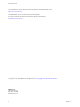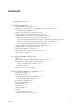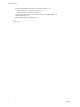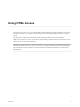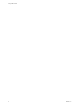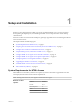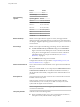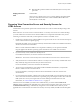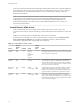Using HTML Access VMware Horizon HTML Access 4.2 VMware Horizon 7 7.0.
Using HTML Access You can find the most up-to-date technical documentation on the VMware Web site at: https://docs.vmware.com/ The VMware Web site also provides the latest product updates. If you have comments about this documentation, submit your feedback to: docfeedback@vmware.com Copyright © 2013–2016 VMware, Inc. All rights reserved. Copyright and trademark information. VMware, Inc. 3401 Hillview Ave. Palo Alto, CA 94304 www.vmware.com 2 VMware, Inc.
Contents Using HTML Access 5 1 Setup and Installation 7 System Requirements for HTML Access 7 Preparing View Connection Server and Security Servers for HTML Access 9 Firewall Rules for HTML Access 10 Configure View to Remove Credentials From Cache 11 Prepare Desktops, Pools, and Farms for HTML Access 11 Configure HTML Access Agents to Use New SSL Certificates 13 Add the Certificate Snap-In to MMC on a View Desktop 13 Import a Certificate for the HTML Access Agent into the Windows Certificate Store Import
Using HTML Access Transferring Files Between the Client and a Remote Desktop 38 Download Files from a Desktop to the Client 38 Upload Files from the Client to a Desktop 39 Using the Real-Time Audio-Video Feature for Webcams and Microphones 39 Log Off or Disconnect 40 Reset a Remote Desktop or Application 40 Index 4 43 VMware, Inc.
Using HTML Access This guide, Using HTML Access, provides information about installing and using the HTML Access feature of VMware Horizon™ 7 to connect to virtual desktops without having to install any software on a client system. The information in this document includes system requirements and instructions for installing HTML Access software on a View server and in a remote desktop virtual machine so that end users can use a Web browser to access remote desktops.
Using HTML Access 6 VMware, Inc.
1 Setup and Installation Setting up a View deployment for HTML Access involves installing HTML Access on View Connection Server, opening the required ports, and installing the HTML Access component in the remote desktop virtual machine. End users can then access their remote desktops by opening a supported browser and entering the URL for View Connection Server.
Using HTML Access Client operating systems Browser Version Firefox 47, 48 Microsoft Edge 25, 38 Operating System Version Windows 7 SP1 (32- and 64-bit) Windows 8.x (32- and 64-bit) Windows 10 (32- and 64-bit) Mac OS X 10.10.x (Yosemite) Mac OS X 10.11 (El Capitan) iOS 8 iOS 9 Chrome OS 28.x and later Remote desktops HTML Access requires Horizon Agent 7.0 or later, and supports all the desktop operating systems that Horizon 7.0 supports.
Chapter 1 Setup and Installation n Display protocol for View Remote desktop virtual machines: inbound traffic (from servers) to TCP port 22443. VMware Blast When you use a Web browser to access a remote desktop, the VMware Blast protocol is used rather than PCoIP or Microsoft RDP. VMware Blast uses HTTPS (HTTP over SSL/TLS).
Using HTML Access of the secure tunnel external URL and the default port number, 8443. The URL must contain the FQDN and port number that a client system can use to reach this View Connection Server host or security server host. For more information, see "Set the External URLs for a View Connection Server Instance," in the View Installation documentation. Note You can use HTML Access in conjunction with VMware Workspace Portal to allow users to connect to their desktops from an HTML5 browser.
Chapter 1 Setup and Installation Configure View to Remove Credentials From Cache You can configure View to remove a user's credentials from cache when a user closes a tab that connects to a remote desktop or application, or closes a tab that connects to the desktop and application selection page, in the HTML Access client. When this feature is disabled (the default setting), the credentials remain in cache.
Using HTML Access n Familiarize yourself with the procedures for creating pools and farms and entitling users. See the topics about creating pools and farms in Setting Up Desktops and Applications in View. n To verify that the remote desktop or application is accessible to end users, verify that you have Horizon Client software installed on a client system. You will test the connection by using the Horizon Client software before attempting to connect from a browser.
Chapter 1 Setup and Installation Configure HTML Access Agents to Use New SSL Certificates To comply with industry or security regulations, you can replace the default SSL certificates that are generated by the HTML Access Agent with certificates that are signed by a Certificate Authority (CA). When you install the HTML Access Agent on View desktops, the HTML Access Agent service creates default, self-signed certificates.
Using HTML Access 3 In the Add or Remove Snap-ins window, select Certificates and click Add. 4 In the Certificates snap-in window, select Computer account, click Next, select Local computer, and click Finish. 5 In the Add or Remove snap-in window, click OK. What to do next Import the SSL certificate into the Windows local computer certificate store. See “Import a Certificate for the HTML Access Agent into the Windows Certificate Store,” on page 14.
Chapter 1 Setup and Installation Import Root and Intermediate Certificates for the HTML Access Agent If the root certificate and intermediate certificates in the certificate chain are not imported with the SSL certificate that you imported for the HTML Access Agent, you must import these certificates into the Windows local computer certificate store.
Using HTML Access 4 Copy the selected thumbprint to a text file. For example: 31 2a 32 50 1a 0b 34 b1 65 46 13 a8 0a 5e f7 43 6e a9 2c 3e Note When you copy the thumbprint, do not to include the leading space. If you inadvertently paste the leading space with the thumbprint into the registry key (in Step 7), the certificate might not be configured successfully. This problem can occur even though the leading space is not displayed in the registry value text box.
Chapter 1 Setup and Installation Upgrading the HTML Access Software For most versions of HTML Access, upgrading involves simply upgrading Connection Servers and View Agent. When you upgrade HTML Access, make sure that the corresponding version of View Connection Server is installed on all the instances in a replicated group. When you upgrade Connection Server, HTML Access is automatically installed or upgraded.
Using HTML Access Table 1‑2. Client Data Collected for the Customer Experience Improvement Program (Continued) Description Field name Is This Field Made Anonymous ? Client binary architecture No Examples include the following values: n browser n arm Native architecture of the browser No Examples include the following values: n Win32 n Win64 n MacIntel n iPad Browser user agent string No Examples include the following values: n Mozilla/5.
Configuring HTML Access for End Users 2 You can change the appearance of the Web page that end users see when they enter the URL for HTML Access. You can also set group policies that control the image quality, the ports used, and other settings.
Using HTML Access Procedure 1 On the View Connection Server host, open the portal-links-html-access.properties file with a text editor. The location of this file is CommonAppDataFolder\VMware\VDM\portal\portal-links-htmlaccess.properties. For Windows Server 2008 operating systems, the CommonAppDataFolder directory is C:\ProgramData. To display the C:\ProgramData folder in Windows Explorer, you must use the Folder Options dialog box to show hidden folders. Note Customizations for View 5.
Chapter 2 Configuring HTML Access for End Users Option Property Setting Create links for specific installers The following examples show full URLs, but you can use relative URLs if you place the installer files in the downloads directory, which is under the C:\Program Files\VMware\VMware View\Server\broker\webapps\ directory on View Connection Server, as described in the next step. n 32-bit Windows installer: n link.win32=https://server/downloads/VMware-HorizonClient.
Using HTML Access n Active Directory user name n RADIUS or RSA SecurID user name, if different from Active Directory user name n Domain name n Desktop or application display name n Actions including browse, reset, log off, and start session Syntax for Creating URIs for HTML Access Syntax includes a path part to specify the server, and, optionally, a query to specify a user, desktop or application, and actions or configuration options.
Chapter 2 Configuring HTML Access for End Users Supported Queries This topic lists the queries that are supported for the HTML Access Web client. If you are creating URIs for multiple types of clients, such as desktop clients and mobile clients, see the Using VMware Horizon Client guide for each type of client system. desktopId The desktop display name. The display name is the name specified in View Administrator when the desktop pool was created.
Using HTML Access The HTML Access Web client is launched and connects to the view.mycompany.com server. In the login box, the User name text box is populated with the name fred, and the Domain text box is populated with finance. The user must supply only a password. 2 https://view.mycompany.com/?desktopId=Primary%20Desktop&action=start-session The HTML Access Web client is launched and connects to the view.mycompany.com server. The login box prompts the user for a user name, domain name, and password.
Using a Remote Desktop or Application 3 The client provides a navigation sidebar with toolbar buttons so that you can easily disconnect from a remote desktop or application or use a button click to send the equivalent of the Ctrl+Alt+Delete key combination.
Using HTML Access Feature Support Matrix When you access a remote desktop or application from the browser-based HTML Access client, some features are not available. Feature Support for Single-User Virtual Machine Desktops Table 3‑1. Features Supported Through HTML Access Windows 10 Desktop Windows Server 2008 R2 Desktop Windows Server 2012 R2 Desktop Windows Server 2016 Desktop Feature Windows 7 Desktop Windows 8.
Chapter 3 Using a Remote Desktop or Application Table 3‑2. Features Supported for HTML Access to RDS Hosts with View Agent 6.1.1 or Later, or Horizon Agent 7.0 or Later, Installed (Continued) Feature Windows Server 2008 R2 RDS Host Windows Server 2012 or 2012 R2 RDS Host Location-based printing X (virtual machine only) X (virtual machine only) Real-Time Audio-Video (RTAV) Horizon Agent 7.0.2 and later Horizon Agent 7.0.2 and later Windows Server 2016 Horizon Agent 7.0.
Using HTML Access 4 If you are prompted a second time for RSA SecurID credentials or RADIUS authentication credentials, enter the next generated number on the token. Do not enter your PIN and do not enter the same generated number entered previously. If necessary, wait until a new number is generated. If this step is required, it is required only when you mistype the first passcode or when configuration settings in the RSA server change.
Chapter 3 Using a Remote Desktop or Application 2 Accept the security certificate. Each browser has its own browser-specific prompts for accepting or always trusting a certificate. For example, in a Chrome browser, you can click the Advanced link on the browser page, and click Proceed to server-name (unsafe). In a Safari browser, use the following procedure to permanently trust the certificate. a Click the Show Certificate button when the untrusted certificate dialog box appears.
Using HTML Access These key combinations do not work for remote applications provided by RDS hosts. They do work as listed for Windows Server 2008 R2 and Windows Server 2012 R2 single-user desktops and session-based desktops provided by an RDS host. Some key combinations that work in remote desktops with a Windows 8.x or Windows Server 2012 R2 operating system do not work in remote desktops with a Windows 7, Windows Server 2008 R2, or Windows 10 operating system. Table 3‑3.
Chapter 3 Using a Remote Desktop or Application Table 3‑4. Windows Key Shortcuts for Windows 8.x and Windows Server 2012 R2 Remote Desktops (Continued) Keys Action Limitations Win+S Open the Search charm to search Windows and the Web. Win+X Open the Quick Link menu. Win+Z Show the commands available in the app. Win+, (comma) Temporarily display the desktop, as long as you continue pressing the keys. Note Does not work on Windows 2012 R2 operating systems.
Using HTML Access Table 3‑5. Windows Key Shortcuts for Windows 7 and Windows Server 2008 R2 Remote Desktops (Continued) Keys Action Limitations Win+Right Arrow Maximize the app or desktop window to the right side of the screen. Does not work on a Chromebook. Win+Home Minimize all but the active desktop window. Does not work in Safari browsers. Win+Shift+Up Arrow Stretch the desktop window to the top and bottom of the screen. Does not work on a Chromebook.
Chapter 3 Using a Remote Desktop or Application n The shared hardware-accelerated graphics feature (vSGA), available with vSphere 5.1 or later, allows you to use 3D applications for design, modeling, and multimedia. This feature requires 64MB to 512MB of VRAM. The default is 96MB. n The dedicated hardware-accelerated graphics feature (vDGA), available with vSphere 5.5 or later, dedicates a single physical GPU (graphical processing unit) on an ESXi host to a single virtual machine.
Using HTML Access Figure 3‑1. Sidebar That Appears When You Launch a Remote Desktop or Application 34 VMware, Inc.
Chapter 3 Using a Remote Desktop or Application Click the expander arrow next to a running application to see the list of documents opened from that application. Note, however, that if you have, for example, two Excel documents open from separate Excel programs hosted on two different servers, the Excel application will be listed twice in Running list in the sidebar. From the sidebar, you can perform several actions. Table 3‑7.
Using HTML Access Table 3‑7. Sidebar Actions (Continued) Action Procedure Reset all running applications Click the Open Menu toolbar button at the top of the sidebar, click Settings, and click Reset all your running applications. All unsaved changes are lost. Use key combinations that include the Windows key Click the Open Menu toolbar button at the top of the sidebar, click Settings, and turn on Enable Windows Key for Desktops. For more information, see “Shortcut Key Combinations,” on page 29.
Chapter 3 Using a Remote Desktop or Application You can copy up to 1MB of text, including any Unicode non-ASCII characters. You can copy text from your client system to a remote desktop or application, or the reverse, but the pasted text is plain text. You cannot copy and paste graphics. You also cannot copy and paste files between a remote desktop and the file system on your client computer. Note The copy and paste feature is not supported on iOS Safari.
Using HTML Access n To copy text from your remote desktop or application to your client system: a Copy the text in your remote application. b In your browser, click the HTML Access sidebar tab to open the sidebar, and click Copy & Paste at the top of the sidebar. The Copy & Paste window appears with the text already pasted in it. The following message appears briefly: "Remote Clipboard Synced." c Click in the Copy & Paste window and press Ctrl+C (or Command-C on Macs) to copy again.
Chapter 3 Using a Remote Desktop or Application Upload Files from the Client to a Desktop With Horizon Client you can upload files from the client machine to a remote desktop. Procedure 1 Click the file transfer icon at the top of the sidebar. The Transfer Files window opens. 2 Click Upload. 3 Drag and drop files into the Transfer Files window or click Choose Files to select files. The selected files are uploaded to the My Documents folder.
Using HTML Access Log Off or Disconnect With some configurations, if you disconnect from a remote desktop without logging off, applications in the desktop can remain open. You can also disconnect from a server and leave remote applications running. Procedure n n n Log out of the View server and disconnect from (but do not log out from) the desktop or quit the hosted application.
Chapter 3 Using a Remote Desktop or Application Procedure u Use the Reset command. Option Action Reset applications from the application selector screen From the desktop and application selector screen, before connecting to a remote desktop or application, to reset all running applications, click the Settings toolbar button in the upper-right corner of the screen, anc click Reset.
Using HTML Access 42 VMware, Inc.
Index B Blast Agent 11 C certificates, setting the thumbprint in the Windows registry 15 cipher suites, configuring for HTML Access Agents 16 clearing credentials cache 11 configuration settings 19 copy text 37 copying text 36 Ctrl+Alt+Delete 29 customer experience program, desktop pool data 17 D desktop log off from 40 reset 40 disconnecting from a remote desktop 40 download files from a desktop to the client 38 downloading files 38 F feature support matrix 26 firewall rules, HTML Access 10 H H.
Using HTML Access U uninstall HTML Access 17 upload files from a desktop to the client 39 uploading files 38 URI examples 23 URI syntax for HTML Access web clients 22 URIs (uniform resource identifiers) 21 V video RAM 32 View Connection Server 9 W Web client, system requirements for HTML Access 7 Web Portal 19 webcam 39 Windows Certificate Store, importing a certificate for the HTML Access Agent 14 44 VMware, Inc.