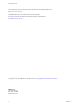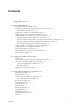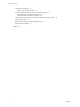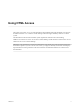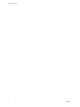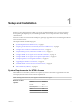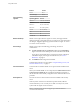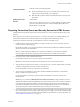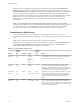Using HTML Access VMware Horizon HTML Access 4.4 VMware Horizon 7 7.
Using HTML Access You can find the most up-to-date technical documentation on the VMware Web site at: https://docs.vmware.com/ The VMware Web site also provides the latest product updates. If you have comments about this documentation, submit your feedback to: docfeedback@vmware.com Copyright © 2013–2017 VMware, Inc. All rights reserved. Copyright and trademark information. VMware, Inc. 3401 Hillview Ave. Palo Alto, CA 94304 www.vmware.com 2 VMware, Inc.
Contents Using HTML Access 5 1 Setup and Installation 7 System Requirements for HTML Access 7 Preparing Connection Server and Security Servers for HTML Access 9 Firewall Rules for HTML Access 10 Configure View to Remove Credentials From Cache 11 Prepare Desktops, Pools, and Farms for HTML Access 11 Configure HTML Access Agents to Use New SSL Certificates 13 Add the Certificate Snap-In to MMC on a View Desktop 13 Import a Certificate for the HTML Access Agent into the Windows Certificate Store Import Root
Using HTML Access Copying and Pasting Text 41 Use the Copy and Paste Feature 42 Transferring Files Between the Client and a Remote Desktop 43 Download Files from a Desktop to the Client 43 Upload Files from the Client to a Desktop 44 Using the Real-Time Audio-Video Feature for Webcams and Microphones 44 Log Off or Disconnect 45 Reset a Remote Desktop or Remote Applications 45 Restart a Remote Desktop 46 Index 4 47 VMware, Inc.
Using HTML Access This guide, Using HTML Access, provides information about installing and using the HTML Access feature of VMware Horizon™ 7 to connect to virtual desktops without having to install any software on a client system. The information in this document includes system requirements and instructions for installing HTML Access software on a View server and in a remote desktop virtual machine so that end users can use a Web browser to access remote desktops.
Using HTML Access 6 VMware, Inc.
1 Setup and Installation Setting up a View deployment for HTML Access involves installing HTML Access on View Connection Server, opening the required ports, and installing the HTML Access component in the remote desktop virtual machine. End users can then access their remote desktops by opening a supported browser and entering the URL for View Connection Server.
Using HTML Access Client operating systems Browser Version Firefox 50, 51 Microsoft Edge 25, 38 Operating System Version Windows 7 SP1 (32- and 64-bit) Windows 8.x (32- and 64-bit) Windows 10 (32- and 64-bit) Mac OS X 10.11 (El Capitan) macOS 10.12.x (Sierra) iOS 9 iOS 10 Chrome OS 28.x and later Remote desktops HTML Access requires Horizon Agent 7.0 or later, and supports all the desktop operating systems that Horizon 7.0 supports.
Chapter 1 Setup and Installation Third-party firewalls Display protocol for Horizon Add rules to allow the following traffic: n Servers (including security servers, Connection Server instances, and replica servers): inbound traffic to TCP port 8443. n Remote desktop virtual machines: inbound traffic (from servers) to TCP port 22443. VMware Blast When you use a Web browser to access a remote desktop, the VMware Blast protocol is used rather than PCoIP or Microsoft RDP.
Using HTML Access After the servers are installed, if you look in Horizon Administrator, you will see that the Blast Secure Gateway setting is enabled on the applicable Connection Server instances and security servers. Also, the Blast External URL setting is automatically configured to use for the Blast Secure Gateway on the applicable Connection Server instances and security servers. By default, the URL includes the FQDN of the secure tunnel external URL and the default port number, 8443.
Chapter 1 Setup and Installation Configure View to Remove Credentials From Cache You can configure View to remove a user's credentials from cache when a user closes a tab that connects to a remote desktop or application, or closes a tab that connects to the desktop and application selection page, in the HTML Access client. When this feature is disabled (the default setting), the credentials remain in cache.
Using HTML Access For a list of the supported operating systems, see “System Requirements for HTML Access,” on page 7. n Familiarize yourself with the procedures for creating pools and farms and entitling users. See the topics about creating pools and farms in Setting Up Desktops and Applications in View. n To verify that the remote desktop or application is accessible to end users, verify that you have Horizon Client software installed on a client system.
Chapter 1 Setup and Installation Configure HTML Access Agents to Use New SSL Certificates To comply with industry or security regulations, you can replace the default SSL certificates that are generated by the HTML Access Agent with certificates that are signed by a Certificate Authority (CA). When you install the HTML Access Agent on View desktops, the HTML Access Agent service creates default, self-signed certificates.
Using HTML Access 3 In the Add or Remove Snap-ins window, select Certificates and click Add. 4 In the Certificates snap-in window, select Computer account, click Next, select Local computer, and click Finish. 5 In the Add or Remove snap-in window, click OK. What to do next Import the SSL certificate into the Windows local computer certificate store. See “Import a Certificate for the HTML Access Agent into the Windows Certificate Store,” on page 14.
Chapter 1 Setup and Installation Import Root and Intermediate Certificates for the HTML Access Agent If the root certificate and intermediate certificates in the certificate chain are not imported with the SSL certificate that you imported for the HTML Access Agent, you must import these certificates into the Windows local computer certificate store.
Using HTML Access 4 Copy the selected thumbprint to a text file. For example: 31 2a 32 50 1a 0b 34 b1 65 46 13 a8 0a 5e f7 43 6e a9 2c 3e Note When you copy the thumbprint, do not to include the leading space. If you inadvertently paste the leading space with the thumbprint into the registry key (in Step 7), the certificate might not be configured successfully. This problem can occur even though the leading space is not displayed in the registry value text box.
Chapter 1 Setup and Installation Upgrading the HTML Access Software For most versions of HTML Access, upgrading involves simply upgrading Connection Servers and View Agent. When you upgrade HTML Access, make sure that the corresponding version of View Connection Server is installed on all the instances in a replicated group. When you upgrade Connection Server, HTML Access is automatically installed or upgraded.
Using HTML Access Table 1‑2. Client Data Collected for the Customer Experience Improvement Program (Continued) Description Field name Is This Field Made Anonymous ? Client binary architecture No Examples include the following values: n browser n arm Native architecture of the browser No Examples include the following values: n Win32 n Win64 n MacIntel n iPad Browser user agent string No Examples include the following values: n Mozilla/5.
Configuring HTML Access for End Users 2 You can change the appearance of the Web page that end users see when they enter the URL for HTML Access. You can also set group policies that control the image quality, the ports used, and other settings.
Using HTML Access You can make installer links for specific client operating systems in either the portal-links-htmlaccess.properties or oslinks.properties file. For example, if you browse to the portal page from a Mac OS X system, the link for the native Mac OS X installer appears. For Windows or Linux clients, you can make separate links for 32-bit and 64-bit installers. Important If you upgraded from View Connection Server 5.
Chapter 2 Configuring HTML Access for End Users Option Property Setting Create links for specific installers The following examples show full URLs, but you can use relative URLs if you place the installer files in the downloads directory, which is under the C:\Program Files\VMware\VMware View\Server\broker\webapps\ directory on View Connection Server, as described in the next step. n General link to download installer: n link.download=https://server/downloads 32-bit Windows installer: n link.
Using HTML Access Using URIs to Configure HTML Access Web Clients Using uniform resource identifiers (URIs), you can create a Web page or an email with links that end users click to launch the HTML Access Web client, connect to View Connection Server, and launch a specific desktop or application with specific configuration options. You can simplify the process of connecting to a remote desktop or application by creating Web or email links for end users.
Chapter 2 Configuring HTML Access for End Users n In the query part, non-ASCII characters must first be encoded according to UTF-8 [STD63], and then each octet of the corresponding UTF-8 sequence must be percent-encoded to be represented as URI characters. For information about encoding for ASCII characters, see the URL encoding reference at http://www.utf8-chartable.de/. Supported Queries This topic lists the queries that are supported for the HTML Access Web client.
Using HTML Access applicationId The application display name. The display name is the name specified in Horizon Administrator when the application pool was created. If the display name has a space in it, the browser uses %20 to represent the space. action Table 2‑1. Values That Can Be Used With the action Query Value Description browse Displays a list of available desktops and applications hosted on the specified server. You are not required to specify a desktop or application when using this action.
Chapter 2 Configuring HTML Access for End Users 5 https://horizon.mycompany.com/?applicationId=Notepad&action=start-session The HTML Access Web client is launched and connects to the horizon.mycompany.com server. The login box prompts the user for a user name, domain name, and password. After a successful login, the Notepad application is launched. 6 https://horizon.mycompany.
Using HTML Access 'https://horizon.mycompany.com/?domainName=finance&userName=fred'">